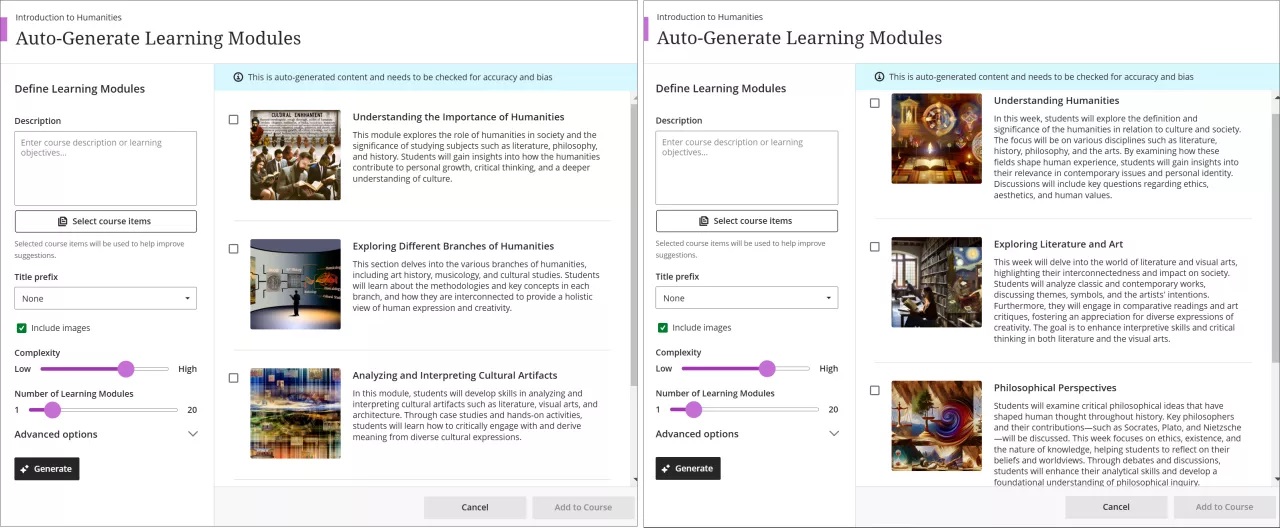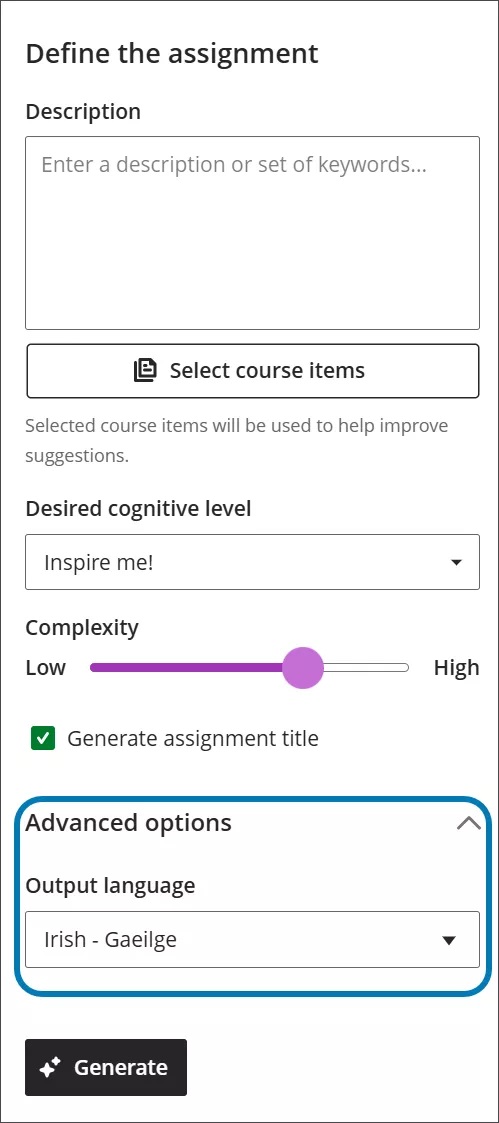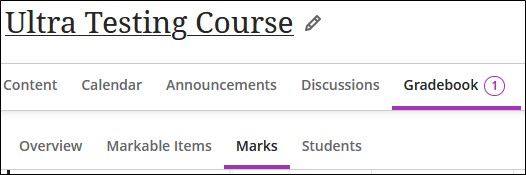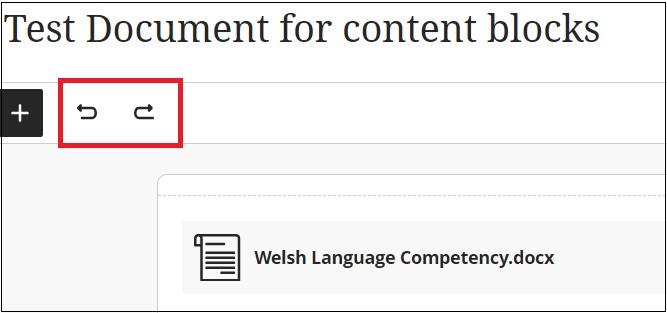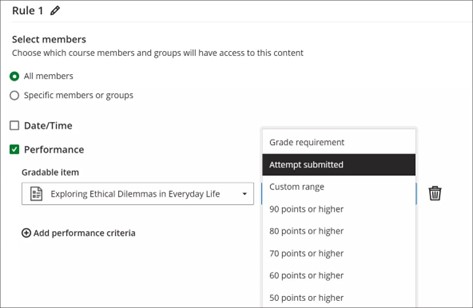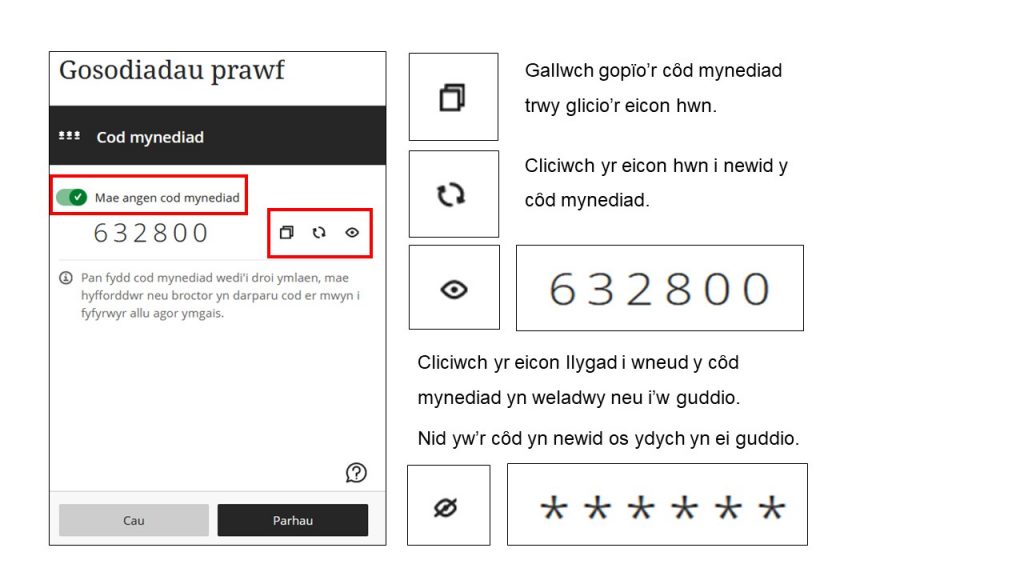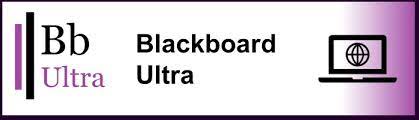Yn niweddariad Chwefror, mae Blackboard wedi gwella llif gwaith Aseiniadau a Phrofion, ac wedi cyflwyno gwelliannau pellach i’r Cynorthwyydd Dylunio DA. Ceir opsiynau newydd hefyd i reoli a chreu cynnwys, a chywirdeb pellach wrth uwchlwytho graddau ac adborth.
Aseiniadau, Profion, Marcio a Graddau
Trosi aseiniadau presennol i’r llif gwaith aseiniadau newydd
Arferai’r llwythi gwaith Creu Prawf a Chreu Aseiniad rannu’r un gosodiadau cynnwys, ond gwahanwyd y llifau gwaith ers mis Awst diwethaf. Bydd diweddariad y mis hwn yn rhedeg trosiad swmp awtomatig o unrhyw aseiniadau a grëwyd cyn Awst 2024 i sicrhau bod pob aseiniad (gorffennol a phresennol) yn elwa o’r llif gwaith newydd. Gweler Blog Awst 2024 am fanylion pellach ar wahaniaethau’r llif gwaith.
Aseiniadau yn dilyn y trosi: Ni fydd unrhyw opsiwn i ychwanegu cwestiynau i aseiniadau a dim ond gyda myfyrwyr yn rhyngweithio â’r aseiniad y bydd ymgeisiadau’n cael eu creu, megis cyflwyno ffeil neu ychwanegu cynnwys. Ni fydd clicio ar yr aseiniad yn creu ymgais.
Profion yn dilyn y trosi: Bydd profion gyda chwestiynau yn aros yr un fath. Bydd unrhyw brofion heb gwestiynau yn cael eu gosod Yn guddiedig rhag y myfyrwyr. Pan fyddwch yn copïo profion o fodiwlau blaenorol, byddant hefyd yn cael eu gosod i Yn guddiedig rhag y myfyrwyr. Dilëwyd rhai opsiynau aseiniad-benodol o’r gosodiadau prawf.
- Casglu cyflwyniadau all-lein
- Defnyddiwch gyfeireb graddio
- Uchafswm pwyntiau
- 2 radd i bob myfyriwr
- Adolygiad gan gymheiriaid
Yn ogystal, diweddarwyd y swyddogaeth ar gyfer opsiynau gwelededd myfyrwyr ac amodau rhyddhau ar gyfer profion. Bellach, rhaid i hyfforddwyr ychwanegu un neu fwy o gwestiynau at eu prawf i’w wneud yn weladwy i fyfyrwyr neu i ychwanegu amodau rhyddhau. Mae hyn yn sicrhau bod myfyrwyr ond yn gweld asesiadau y gallant ymgysylltu’n weithredol â nhw.
Delwedd 1: Panel gosodiadau gydag opsiynau aseiniad-benodol wedi’u dileu.
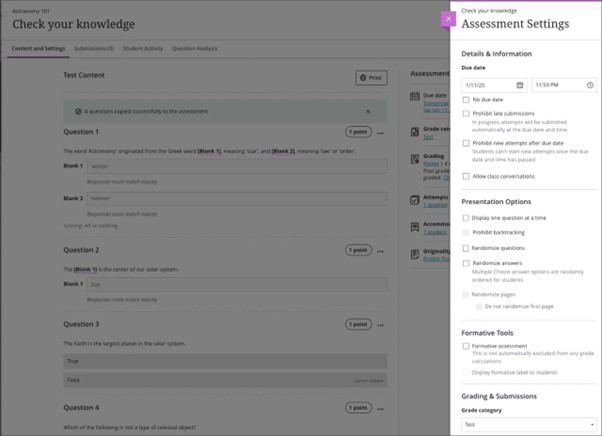
Cuddio Codau Mynediad ar gyfer Profion
Yn y gorffennol, pan oedd goruchwyliwr arholiad yn teipio cȏd mynediad ar gyfer arholiad ar-lein gan ddefnyddio Profion Blackboard, gwelid y cȏd ar y sgrȋn. Peryglai hyn ddiogelwch yr amgylchedd profi. Mae’r cȏd bellach wedi’i guddio (******) i sicrhau gwell diogelwch. Ceir opsiwn i weld y cȏd, ond cuddiedig yw’r cyflwr diofyn ac mae hyn yn darparu gwell preifatrwydd a diogelwch yn ystod arholiadau.
Delwedd 2: Cȏd mynediad wedi’i guddio.
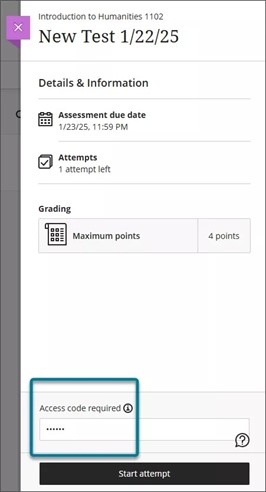
Gwell cywirdeb wrth uwchlwytho graddau ac adborth
Gall hyfforddwyr nawr uwchlwytho graddau ac adborth ar gyfer aseiniadau, dyddlyfrau a thrafodaethau gyda chywirdeb gwell. Cyn hyn, byddai graddau a uwchlwythwyd bob amser yn cael eu storio ar y lefel gwrthwneud, a oedd yn gadael unrhyw ymgeisiadau neu gyflwyniadau drafft heb eu graddio. Achosodd hyn i’r baneri Angen Graddio a Chyflwyniad Newydd aros yn weladwy, hyd yn oed pan oedd graddio wedi’i gwblhau all-lein. Mae graddau ac adborth wedi’u llwytho i fyny bellach wedi’u mapio’n gywir i’r ymgais neu gyflwyniad cyfatebol sy’n lleihau dryswch ac yn rhoi gwell eglurder i hyfforddwyr. Gweler y canllawiau ar Weithio All-lein gyda Data Gradd am ragor o wybodaeth.
Cynorthwy-ydd Dylunio DA
Creu mwy o gwestiynau a Modiwlau Dysgu
Wrth ddefnyddio’r Cynorthwyydd Dylunio AI, gall hyfforddwyr nawr osod nifer y cwestiynau a gynhyrchir ar gyfer profion a banciau cwestiynau i uchafswm o 20. Cynyddodd uchafswm nifer y modiwlau dysgu y gellir eu creu gyda’r Cynorthwy-ydd Dylunio AI hefyd i 20. Mae yna opsiwn ychwanegol hefyd i eithrio disgrifiadau o fodiwlau dysgu a gynhyrchwyd gan y Cynorthwyydd Dylunio AI. Bellach mae gan hyfforddwyr yr opsiwn i ysgrifennu eu disgrifiadau eu hunain.
Delwedd 3: Mae’r dudalen ‘Auto-Generate Questions’ yn dangos uchafswm newydd o 20 cwestiwn.
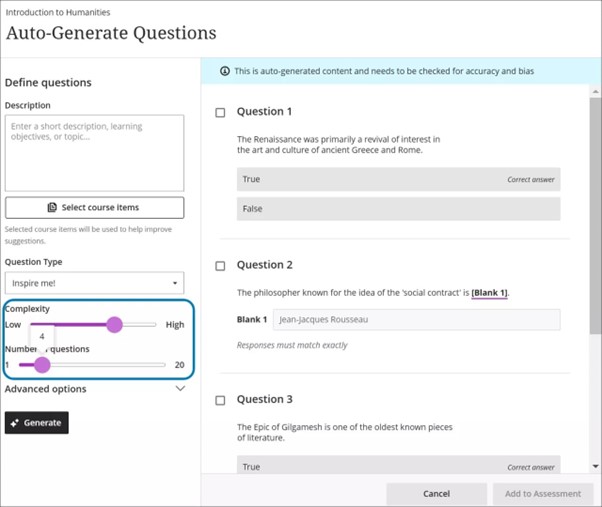
I gael rhagor o wybodaeth am yr offer sydd ar gael gyda Chynorthwyydd Dylunio DA gweler Offer Cynorthwyydd Dylunio DA
Rheoli a Chreu Cynnwys
Bloc Delwedd Newydd wrth greu Dogfen
Mae Blackboard wedi ychwanegu bloc delwedd newydd at Ddogfennau. Defnyddir blociau delwedd i uwchlwytho’ch delweddau eich hun, defnyddio Cynorthwyydd Dylunio DA i gynhyrchu delweddau, neu ddewis delweddau o ‘Unsplash’. Gellir symud blociau delwedd trwy’r ddogfen, yn union fel mathau eraill o flociau. Mae gennych yr opsiwn i newid maint delweddau, gosod uchder, a chynnal cymarebau agwedd mewn blociau delwedd.
Delwedd 4: Yr opsiwn bloc delwedd newydd yn Dogfennau.
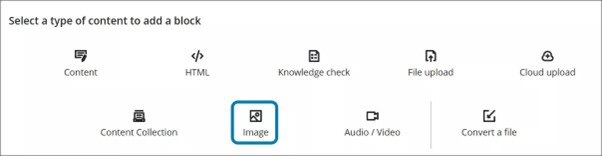
Mae bloc delwedd pwrpasol yn gwneud ychwanegu delweddau yn fwy amlwg. Mae ychwanegu delweddau trwy’r bloc delwedd hefyd yn lleihau gofod gwyn o amgylch delweddau ac yn darparu mwy o reolaeth dros ddyluniad cynnwys. I gael rhagor o wybodaeth am ddefnyddio Dogfennau yn Blackboard gweler Gwelliannau i Ddogfennau.
Newid Ffolderi i Fodylau Dysgu
Gall hyfforddwyr nawr newid ffolder i fodiwl dysgu neu fodiwl dysgu yn ffolder. Mae manteision newid ffolder i fodiwl dysgu yn cynnwys:
- Delweddau bawd: Daw modiwlau dysgu gyda delweddau bawd, sy’n darparu profiad cwrs sy’n apelio yn weledol.
- Dilyniant gorfodol: Gall hyfforddwyr orfodi myfyrwyr i lywio modiwlau dysgu mewn llwybrau llinol.
- Bar cynnydd: Mae gan fodiwlau dysgu far cynnydd ar gyfer myfyrwyr sy’n amlygu nifer yr eitemau y mae angen iddynt eu cwblhau a’u dilyniant ar yr eitemau hynny.
- Llywio blaenorol ac nesaf: Gall myfyrwyr lywio’n gyflym i’r eitem nesaf neu flaenorol mewn modiwl dysgu.
Mae hefyd yn bosibl trosi modiwl dysgu yn ffolder, er na fyddem yn argymell hyn gan y bydd yn dileu’r manteision ychwanegol a rhestrwyd uchod.
Delwedd 5: Yr opsiwn newydd i newid ffolder i fodiwl dysgu yn y gwymplen.
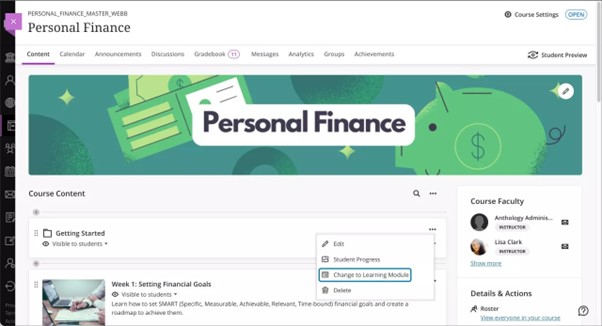
Cyfnewidfa Syniadau Blackboard (Idea Exchange)
Nod yr adran hon yw rhoi’r wybodaeth ddiweddaraf i chi am gynnydd y gwelliannau y gofynnwyd amdanynt ar Gyfnewidfa Syniadau Blackboard. Mae’r tair eitem ganlynol wedi newid eu statws i ‘Cynllunio i weithredu’:
• Cefnogaeth ar gyfer ‘Modd Tywyll’ mewn Cyrsiau Ultra
• Y gallu i ychwanegu metadata at gwestiynau mewn profion a banciau
• Trefnu Cronfeydd Cwestiynau
Os oes gennych gais ar gyfer unrhyw welliannau i Blackboard, cysylltwch gyda’r Grŵp Addysgu Ddigidol.