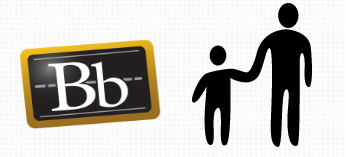There may be occasions where it is not practically possible for you to simultaneously deliver non-lecture activities (e.g. seminars, workshops, etc.) to students in-person and students joining via MS Teams.
In this blog post, we will explore some different options for delivering alternative activities for those students that cannot join in-person sessions. Before you begin to design an alternative activity, consider the following points:
- Which alternative activity will best emulate the experience that students in the original in-person session are getting?
- What are my intended learning outcomes and which activities will best achieve these?
- How long will it take me to plan an activity and do I have the capacity to do this?
- Think carefully about your assessment criteria – will the alternative activity that you provide allow the students to undertake the module assessments successfully?
- Clarity and focus are at the heart of any well-designed online activity. Ensure that students using your alternative activity know exactly what they are doing and why they are doing it. If you ask students to use any technology, you must provide students with clear and concise guidance on how to use these.


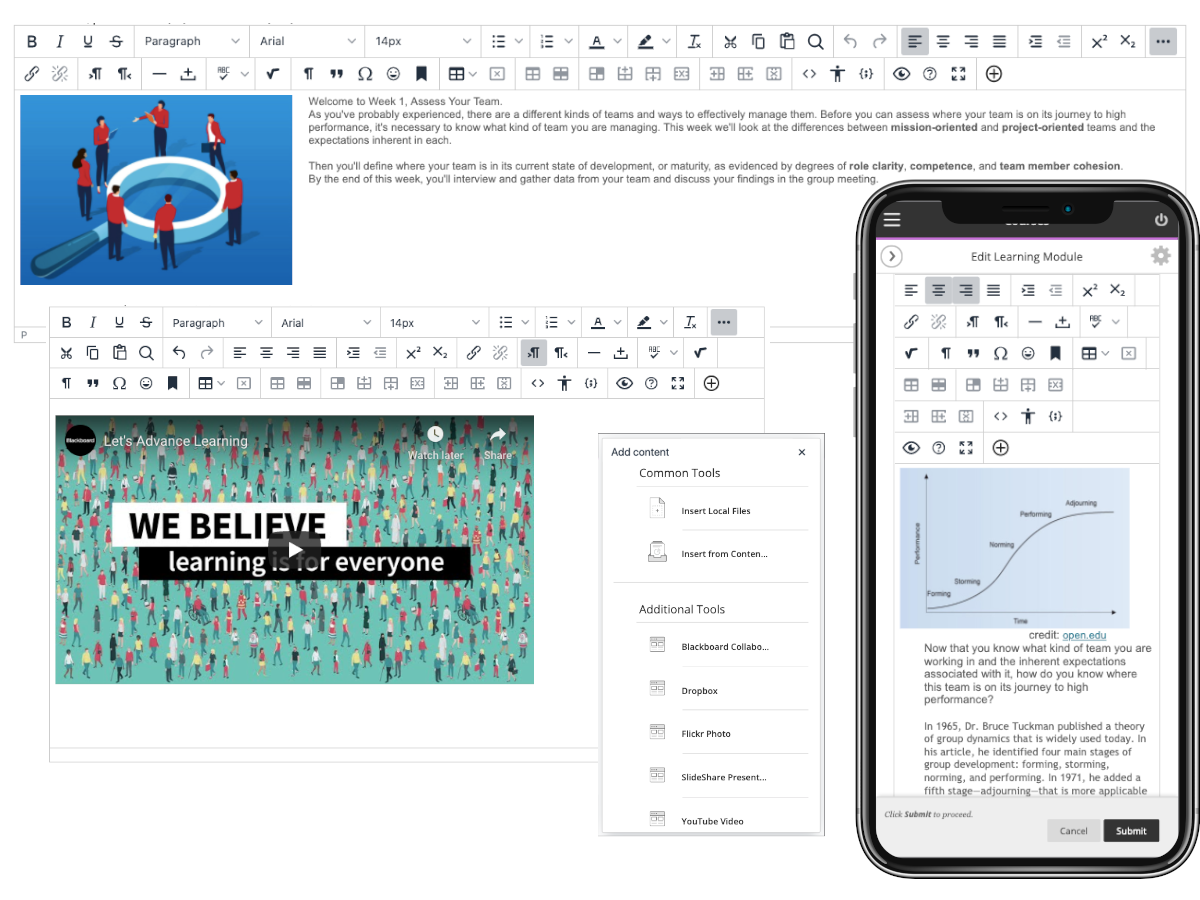
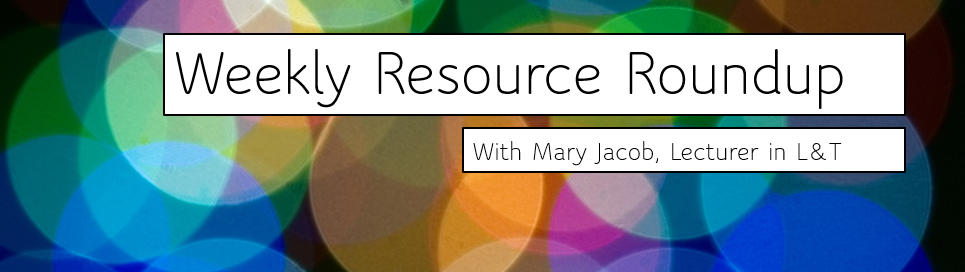 As lecturer in learning and teaching responsible for the PGCTHE, I keep an eye out for new resources to help our staff teach effectively online. This includes externally-provided webinars, toolkits, publications and other resources. Because active learning is high on our university agenda, I’m particularly keen to share guidance for moving active learning online. Below I’ve listed items that came to my attention in the past week. In the interest of clarity, our policy is to show the titles and descriptions in the language of delivery.
As lecturer in learning and teaching responsible for the PGCTHE, I keep an eye out for new resources to help our staff teach effectively online. This includes externally-provided webinars, toolkits, publications and other resources. Because active learning is high on our university agenda, I’m particularly keen to share guidance for moving active learning online. Below I’ve listed items that came to my attention in the past week. In the interest of clarity, our policy is to show the titles and descriptions in the language of delivery.  Setting up sessions through MS Teams:
Setting up sessions through MS Teams: