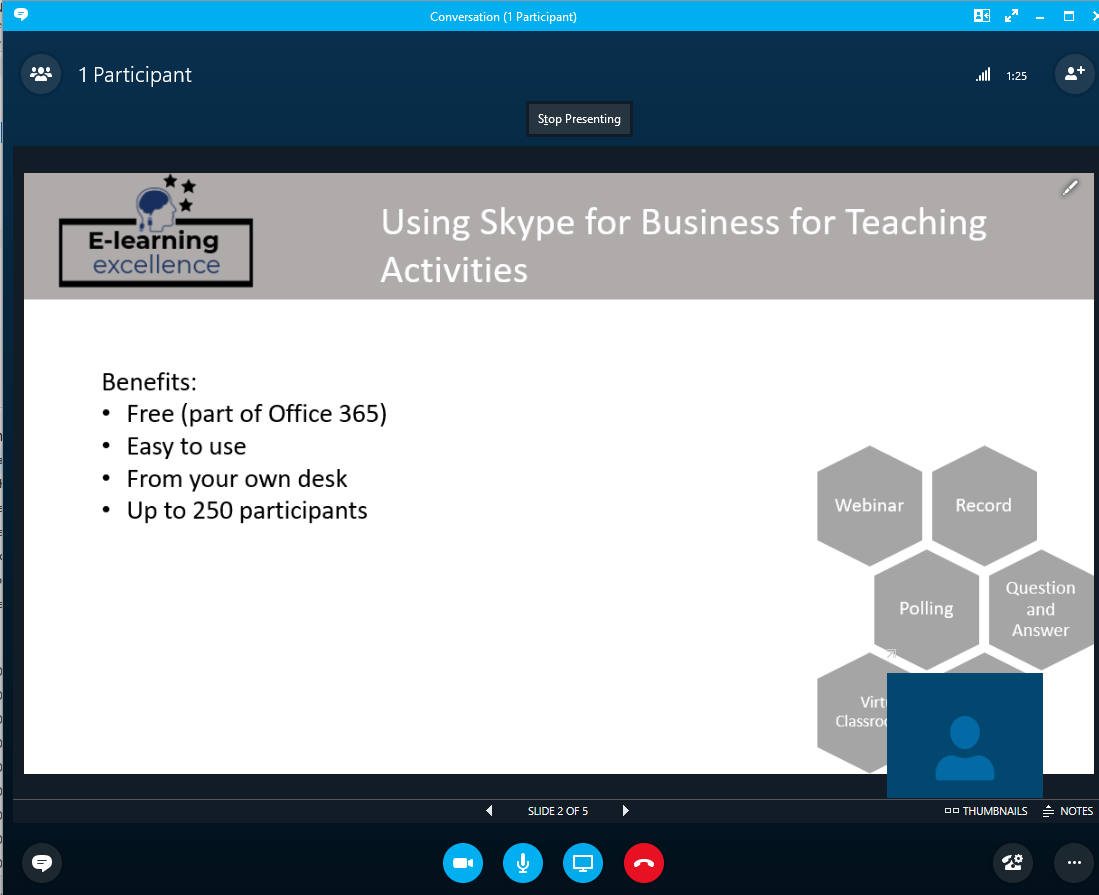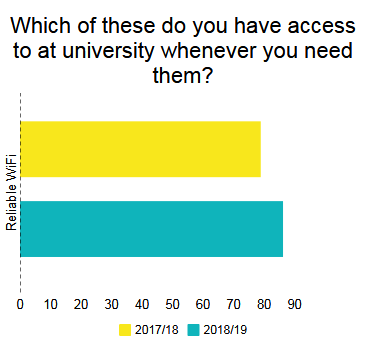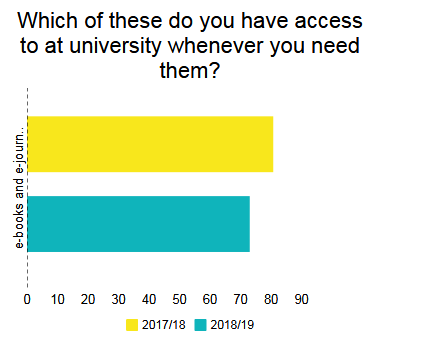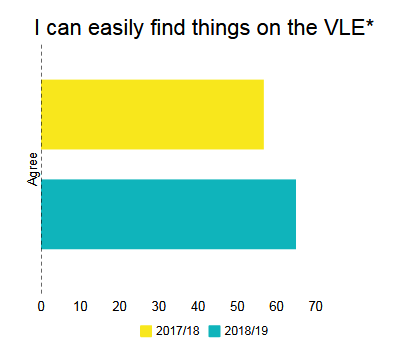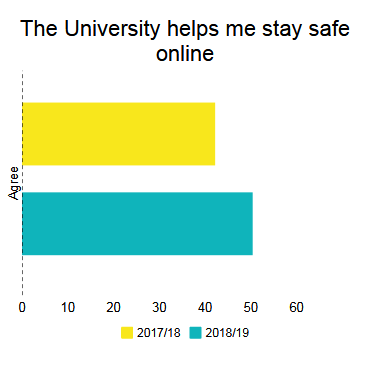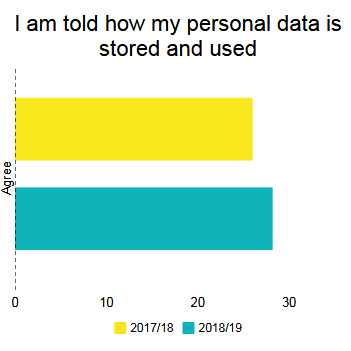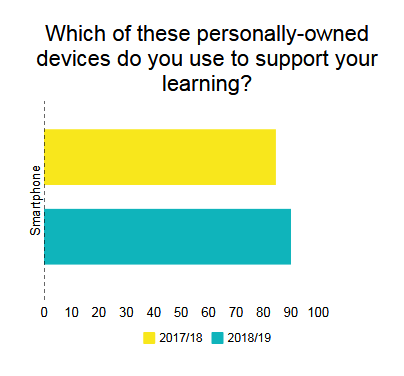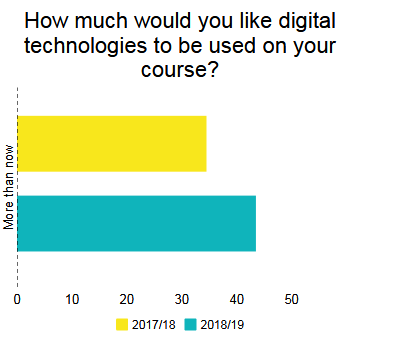As we move to planning and delivering teaching online, we have to become creative with the tools that we use.
Whilst advice so far has been to use technologies that both you and your students are familiar with, there might be a good reason to try a different platform that is not supported or hosted by AU.
If you are considering using a different platform, do bear in mind the company’s privacy statements and find out what they do with personal data (yours and your students’). For example, Zoom, a video conferencing software, has some great functionality especially around creating breakout rooms. Their privacy statement does, however, show that they collect a wide range of information from both the meeting organiser and participants.
The same principles apply to polling software by third parties. In a previous blogpost, we wrote about being mindful of what is happening to yours and your students’ data. Do ask yourselves when selecting a third party platform:
- what personal data the company in question is collecting about you;
- what personal data your students may be required to give;
- how are your presentations stored;
- how and where your data is kept.
Most companies make their Privacy Policy easy to find. On most sites, you can find a link at the bottom of the homepage under the heading Privacy.
We are on hand to help you and your students transition to online learning. Do be aware that our expertise is in supporting the technologies we host here at AU, so it may take a little longer to assist you with queries about other platforms. Many of the principles and best practice about teaching with technology apply regardless of platform, and we will be more than happy to help you with this.
We’re not discouraging you from using these platforms, but we do want you to consider the implications for your and your students’ data before doing so, so that you can make an informed choice on how to deliver learning.
If you have any questions about online teaching, please don’t hesitate to contact us on elearning@aber.ac.uk / 01970 622472.
If you have any questions about data protection and using third party software, including potential personal data breaches, please contact the Information Governance Manager on infocompliance@aber.ac.uk.
You can find further information on Learning and Teaching Continuity on our webpages as well as our FAQs.