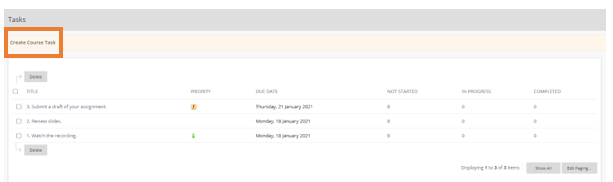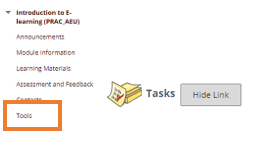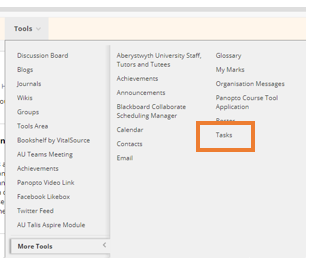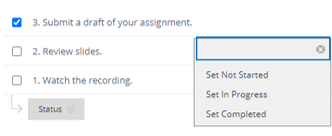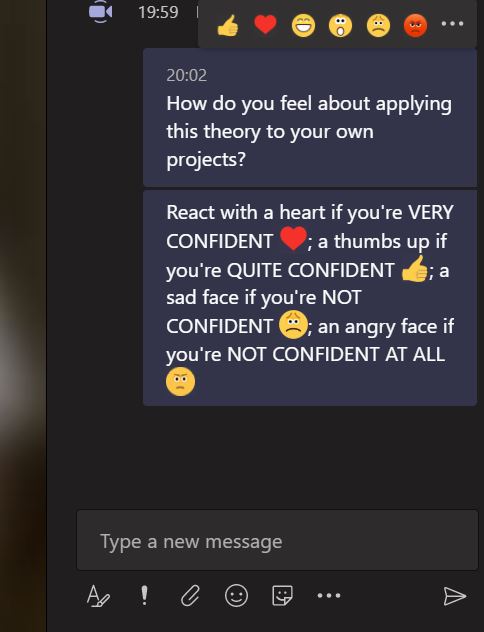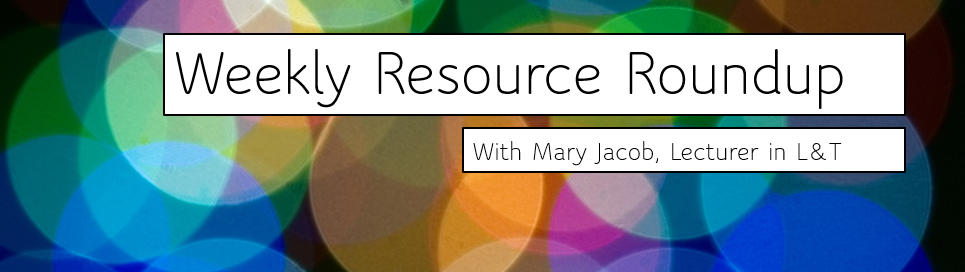 As leader of our PGCTHE programme, I keep an eye out for resources to help staff teach effectively. These include webinars, podcasts, online toolkits, publications and more. Topics include active learning, online/blended teaching, accessibility/inclusion, and effective learning design based on cognitive science. Below I’ve listed items that came to my attention in the past week. In the interest of clarity, our policy is to show the titles and descriptions in the language of delivery.
As leader of our PGCTHE programme, I keep an eye out for resources to help staff teach effectively. These include webinars, podcasts, online toolkits, publications and more. Topics include active learning, online/blended teaching, accessibility/inclusion, and effective learning design based on cognitive science. Below I’ve listed items that came to my attention in the past week. In the interest of clarity, our policy is to show the titles and descriptions in the language of delivery.
- 1-5/2/2021 University of the Arts London, Tech For All: our online accessibility conference
- 2/2/2021 ABC Learning Design, ABC for Schools – Adaptation of ABC LD method for primary and secondary schools
- 3/2/2021 Transforming Assessment webinars, Enabling student agency in assessment and feedback
- 4/2/201 University of London Centre for Distance Education webinar, What will Digital Assessment look like this year?
- Advance HE, Understanding structural inequality: theory, evidence, data and storytelling
- Bryant, P. (12/1/2021) The Snapback, Peter Bryant: Post Digital Learning
- Carless, D. & Winstone, N. (12/1/2020) Teacher feedback literacy and its interplay with student feedback literacy, Teaching in Higher Education
- Education Burrito Podcast (26/1/2021) Ep 13: Unwrapping reflective writing space with Hala Mansour
- Enhancing Digital Teaching & Learning in Irish Universities (18/1/2021) Student Feedback on Online Learning webinar recording and resources
- Espasa, A., Guasch, T., Mayordomo, R. M.,Martínez-Melo, D. & Carless,D. (2018) A Dialogic Feedback Index measuring key aspects of feedback processes in online learning environments, Higher Education Research & Development, 37:3, 499-513
- Hack, K. (6/1/2021) Reshaping higher education for the future, Advance HE Blog
- Jisc Podcast (14/1/2021) Beyond the technology: why wellbeing is so important, a student’s story
- Learning & Teaching in HE Tweet Chat (31/1/2021) LTHEchat 194: Post-pandemic Pedagogy and the Venerable Lecture, LTHEchat summary on Wakelet
- Mihai, A. (29/1/2021) Active Learning Online? Yes you can!, The Educationalist
- Mihai, A. (19/1/2021) Collaborative learning: ready, steady, go!, The Educationalist
- Taylor, J. (18/1/2021) Inclusive digital practice and digital wellbeing, Jisc Quick Guides
Please see the Staff Training booking page for training offered by the LTEU and other Aberystwyth University staff. I hope you find this weekly resource roundup useful. If you have questions or suggestions, please contact our team at lteu@aber.ac.uk. You may also wish to follow my Twitter feed, Mary Jacob L&T.