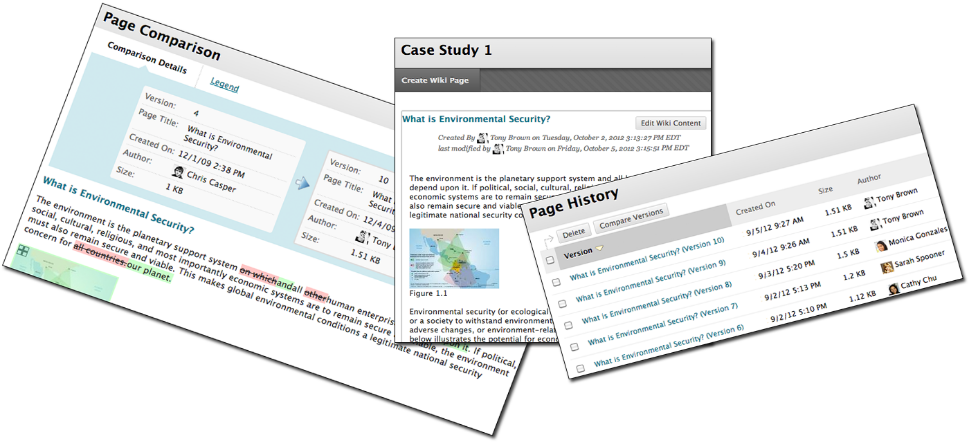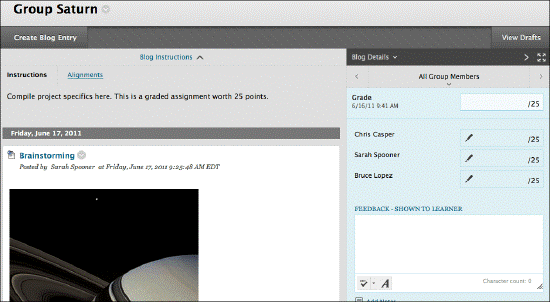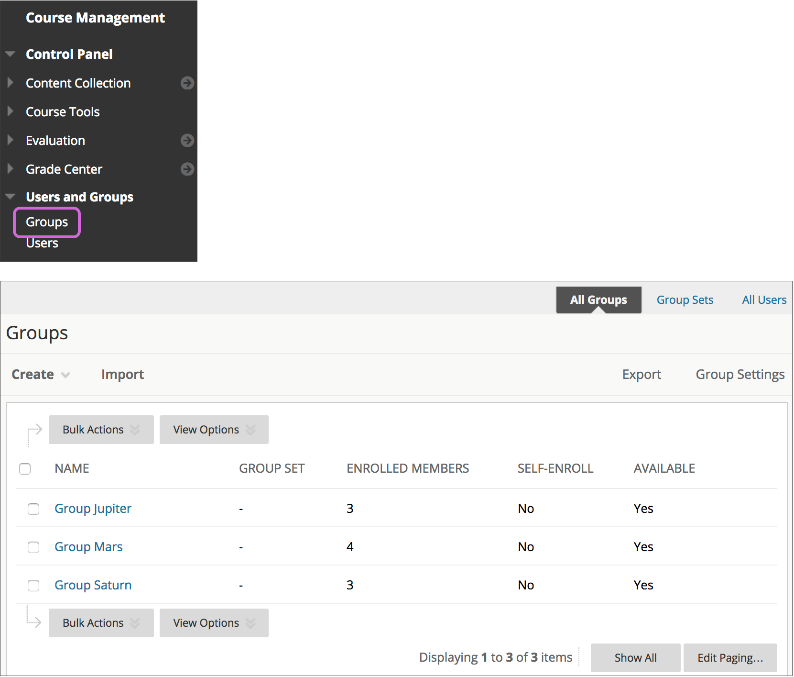Introduction
Turnitin is an e-submission software that students use to submit their work and staff use to mark. Marking is done via Turnitin Feedback Studio that has many features, such as rubrics, grade forms, Quick Marks, feedback summaries, and inline comments. In this guide, we’ll be looking specifically at Audio Feedback, a feature of Turnitin that allows instructors to record their feedback summaries and students to listen to them back.
There are many advantages to using Audio Feedback and we are finding colleagues across the sector making use of this feature. A recent study on the impact of Audio Feedback by colleagues at the University of Liverpool highlights that ‘feedback quality and student satisfaction were […] higher for audio feedback than for written feedback’ (Voelkel & Mello, 2014.: 29). This study also highlighted that there is no difference in terms of learner progression and attainment from students who received audio or written feedback. However, the study did highlight that students were more likely to revisit written than audio feedback.
In order to support the increased use of Audio Feedback, we have put together this resource to help staff provide effective feedback for their students. If you’re interested in using audio feedback then our E-submission pages contain information on setting up Turnitin submission points and providing feedback.
Policies and Best Practice
Here at Aberystwyth University, we have a policy in place for assessment feedback (3.2.17), which can be found in the Assessment of Taught Schemes. The feedback principles apply to both written as well as audio feedback. Both audio and written feedback are not treated differently regarding these policies. Audio feedback should be structured in the same or similar way to written feedback, identifying strengths, weaknesses and points for improvement.
In addition to this, you might find the summary of Psychology’s Dr Gareth Norris, Dr Heather Norris, and Alexandra Brookes’ presentation entitled ‘Delivering Feedback through Audio Commentary’ from the 2018 Annual Learning and Teaching Conference useful. You can access a recording summary of that presentation online.
Tips on using Audio Feedback
1. Plan your feedback
We all know how important feedback is to students, especially in terms of guidance on how to improve their performance in subsequent assignments. If you haven’t used Audio Feedback before, you might want to plan what you intend to say – if you bullet point the main parts of your feedback then it will allow you to say focused whilst you’re recording your feedback. Unlike written feedback, the length of time that you are able to record is limited to 3 minutes and this can go quite quickly. Having Audio feedback on Turnitin is limited to three minutes, and that can go quite quickly plan to make sure all your main points are covered. As with written feedback, it’s important the audio feedback still addresses the criteria of the assignment. See the point about planning, but also be explicit in your audio feedback about which part of the criteria your feedback is addressing.
2. Consider tone
Adding an audio dimension to feedback means that the tone in which you are delivering has to be considered. Often, when we give feedback verbally, face-to-face, we are able to convey more meaning to the individuals, as well as pick up visible cues from the student receiving their feedback. We’ve got to be mindful that with audio feedback, the student will be accessing their feedback on their own. Make sure that you identify the positive aspects of the work, as well as parts that can be developed.
3. Listen back to your audio feedback
It’s always strange to listen back to yourself talking, but for the first few times you use audio feedback, you can get a feel as to how the feedback sounds. Listening back to the feedback will allow you to ensure that the feedback is linked to the assessment criteria. Unfortunately there is no editing feature for audio feedback, but you are always able to delete and record again. Listening back to the feedback will also allow you to evaluate whether the feedback is addressing the criteria. In addition to this, it will enable you to identify whether you have recorded something that you don’t want to be recorded, such as the dog barking or a fire alarm sounding.
4. Make sure students know how to access their feedback
Whilst students often make use of Turnitin to submit their assignments and access their feedback, it’s important to let students know that they will be accessing audio feedback on their assignments. Whilst we are seeing an increase in staff using audio feedback, we’ve got to remember that students might be accessing this feature for the first time. To access the feedback voice comment, students navigate to their assignment, open it up, and click on the play button in the feedback summary window:
As with any feedback, make sure that students know how to contact you if they have any queries regarding their feedback.
Some quick technical tips to help you use the audio feedback feature:
- Use Chrome or Firefox to access Turnitin
- You’ll be prompted to save the feedback – make sure that you do this by clicking on the save icon
- Don’t toggle between assignments and close your assignment after you’ve finished marking
If you have any queries regarding using audio feedback, please don’t hesitate to contact the Learning and Teaching Enhancement Unit.
References
Aberystwyth University. 2019. ‘Section 3: Assessment of Taught Schemes’ Academic Quality Handbook. Available online: https://www.aber.ac.uk/en/media/departmental/academicregistry/admissions/academicqualityhandbook/partb-rulesregs/chapterpdfx27s/01.-ALL-IN-ONE—Chapter-3—v3-Sept-2019.pdf. Last Accessed 05.11.2019.
Voelkel, S. & Mello, L. 2014. ‘Audio Feedback – Better Feedback?’ in Bioscience Education. 22: 1. https://doi.org/10.11120/beej.2014.00022 Pp. 16-30. Last accessed 04.11.2019.
 Blackboard Wikis for Instructors
Blackboard Wikis for Instructors