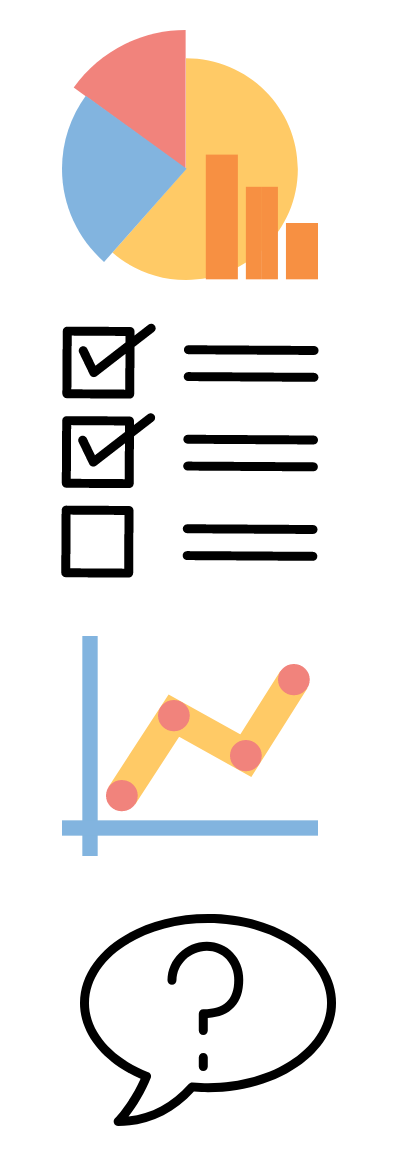 Following the post on using polling software for teaching we received a query about the feasibility of using polling software such as PollEverywhere or Mentimeter for Distance Learners’ modules.
Following the post on using polling software for teaching we received a query about the feasibility of using polling software such as PollEverywhere or Mentimeter for Distance Learners’ modules.
Please find below the results of our testing and research.
Mentimeter
As every presentation has a different code to access the poll, you can vote even when the presentation is not displayed. However, if not used for live voting, each presentation should only contain one slide. If the presentation includes two or more slides (and it is not displayed by the poll’s author) the participants will only be able to access the first slide.
PollEverywhere
- PollEverywhere has a function that allows to group questions/polls and change them into a survey which can be shared and filled in by participants in their own time. However you have to make the survey ‘active’ and only one presentation can be active at the time (https://www.polleverywhere.com/faq question: Can I combine multiple questions (polls) into a survey?)
- There are other online surveys’ tools such as Google Forms or Wufoo. They can be used by unlimited number of participants (which is not the case with PollEverywhere, the limit with the free plan is 25 responders). However, these tools do not have such a variety of questions (particularly in comparison to PollEverywhere) and are not as visually attractive.
Alternative to all above are Blackboard tests or surveys.
Sharing surveys with students:
The link to any of the online surveys could be shared with students via e-mail, announcement or link in the content area on Blackboard (in case of PollEverywhere you can only share one survey at the time, the ‘active’ one).
Sharing results with students:
The actual results’ reporting tools in Mentimeter and PollEverywhere are not available with the free plan. You could share the results with students by taking screenshots of the graphs with responses and putting them up as an image, item or one of the slides in a PowerPoint presentation on Blackboard.
In both, Google Forms and Wufoo you can download the results to Excel. However, if wanting to present results in an accessible and visual way, it would probably be better to use the screenshot method described above. When using Blackboard tests or surveys, you can view the statistics via Grade Centre and either download them to Excel or save them as pdf document.
If you have any questions or suggestion, please do not hesitate to share them with us.
