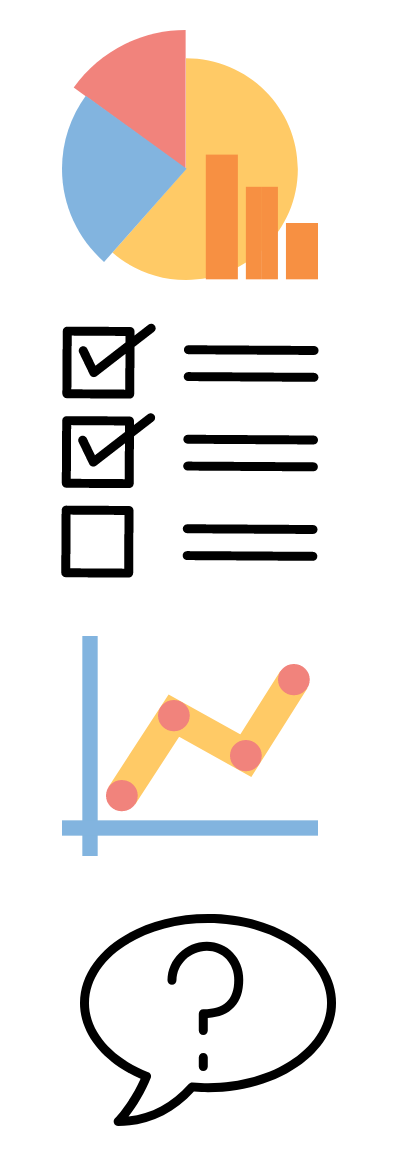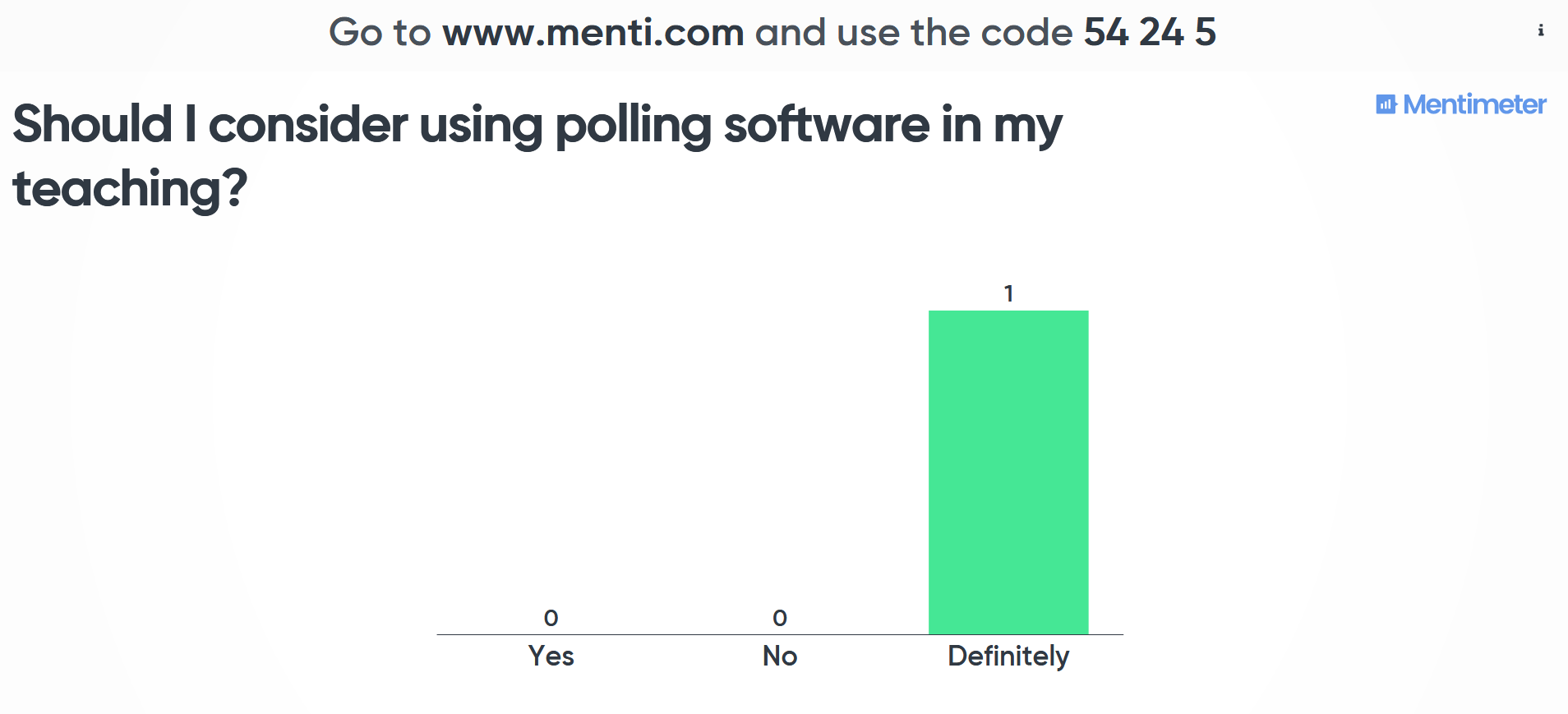One of the benefits to having a subscription to a dedicated Polling Tool is receiving regular updates. Vevox is the University’s dedicated Polling Tool. You can use it to add interactivity to your teaching sessions as well as your meetings.
Our resources for Vevox are available on our webpages.
Enhancements that have come this month are summarised below:
- Use of LaTeX to create questions in Polls means that colleagues in disciplines such as Mathematics, Physics, and Computer Science can make use of formulae in the creation of their polls. Take a look at Vevox’s LaTeX helpsheet to help you set up your polls.
- Ability to Share moderation responsibilities for Q and As with another presenter. See their how to share the Q&A board with a colleague or moderator for further information.
- Correct answer explanations allow you to provide additional feedback to students when they get a question correct. This can help you save time when running your quiz. For a video summary, check out Vevox’s guidance on Running a Quiz.
- Filter our responses on word clouds before you present them back to the class to ensure that there’s nothing that you don’t want them to see. Take a look at their instructional video on how to create word clouds.
- Results from polls can now be displayed as numbers as well as percentages meaning that participants can get an idea how many of their colleagues have responded to the questions. Not used polling in Vevox before? Check out their guidance on how to create a basic poll.
Vevox fully integrates with Teams meaning that you can run the sessions in your online teaching meetings and participants can respond via the Teams app without having to enter a 9 digit code. Find out more on our How do I use Vevox with Microsoft Teams FAQ.
We’re always on the lookout for case studies so if you’re using Vevox polling in your teaching session drop us an email on lteu@aber.ac.uk and let us know how you’re using it.
View all of these updates on Vevox’s June blogpost.