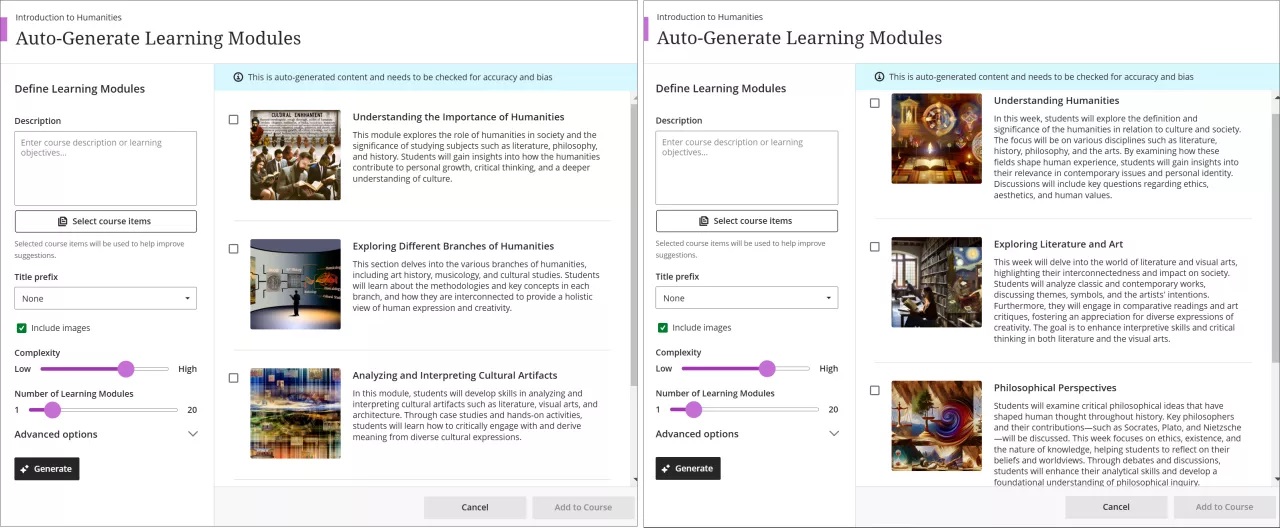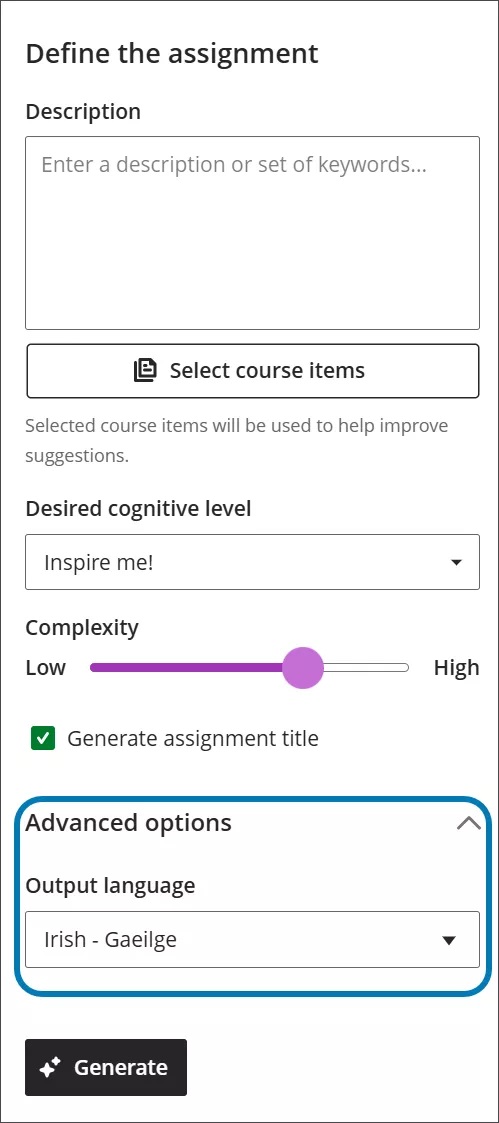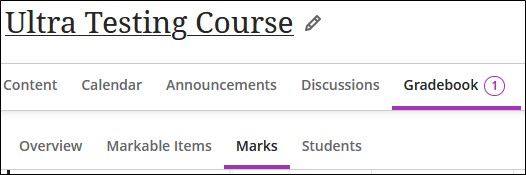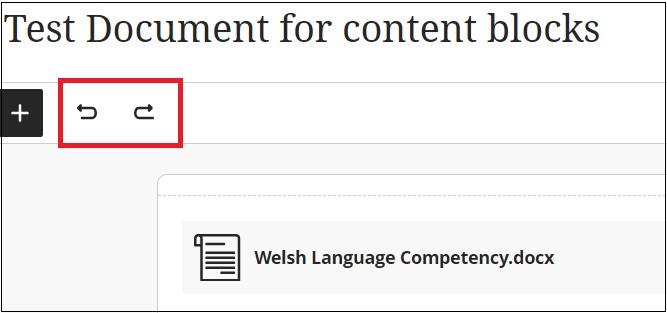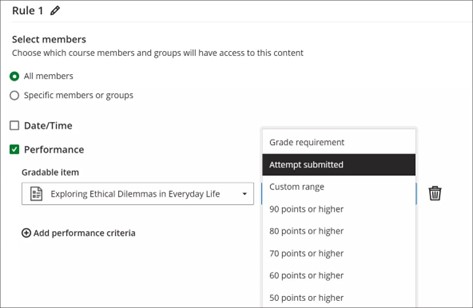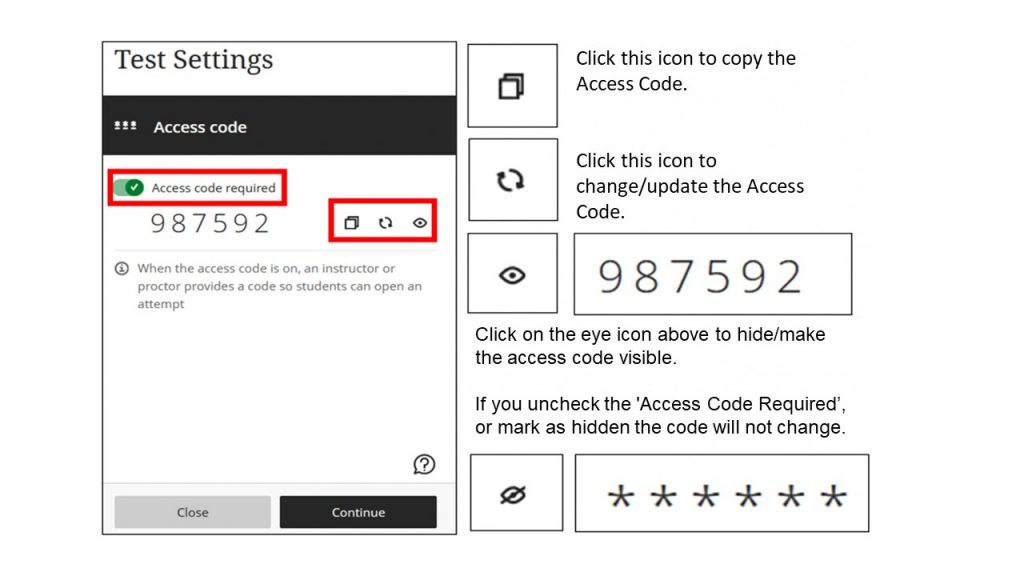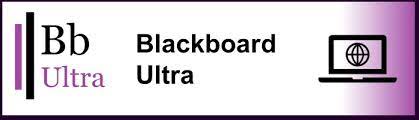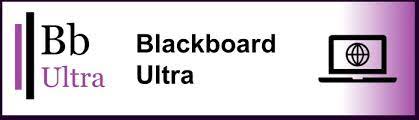In the February update, Blackboard has improved the workflows for Assignments and Tests and further enhanced the AI Design Assistant. Additionally, there are new options for managing and creating content and some improved accuracy when uploading grades and feedback.
Assignments, Tests, Marking and Grades
Conversion of existing assignments to new assignment workflow
The Create Test and Create Assignment workflows used to share the same content settings, but the workflows have been separated since last August. This month’s update will run an automatic bulk conversion of any assignments created before August 2024 to ensure that all assignments past and present will benefit from this new workflow. See the August 2024 Blog for details on the workflow differences.
Assignments following the conversion: There will be no option to add questions to assignments and attempts will only be created with students interact with the assignment, such as submitting a file or adding content. Clicking on the assignment will not create an attempt.
Tests following the conversion: Tests with questions will remain the same. Any tests without questions will be set to Hidden from students. When you copy tests over from previous modules, they will also be set to Hidden from students. Some assignment-specific options have been removed from the test settings menu:
- Collect submissions offline
- Use grading rubric
- Maximum points
- 2 grades per student
- Peer review
Additionally, the functionality for student visibility options and release conditions for tests have been updated. Now, instructors must add one or more questions to their test to make it visible to students or to add release conditions. This ensures that students only see assessments that they can actively engage with.
Image 1: Settings panel with assignment-specific options removed.
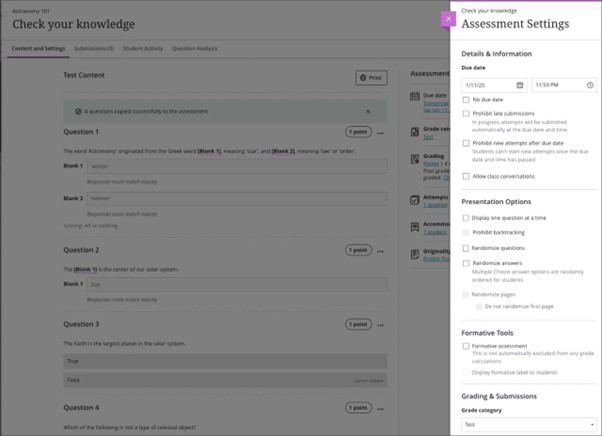
Masking access codes for Tests
In the past, when an exam invigilator entered an access code for an online exam using Blackboard Tests, the code was visible on the screen when entered. This compromised the security of the testing environment. Now, the code is masked (******) to ensure enhanced security. An option to view the code is available but the default state keeps it hidden which provides better privacy and protection during exams.
Image 2: Masked Access Code.
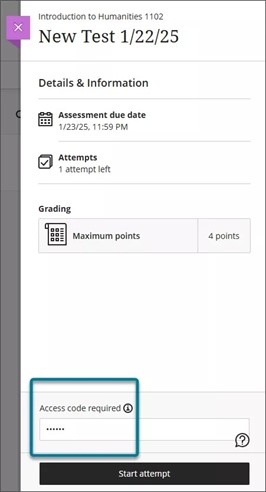
Improved accuracy when uploading grades and feedback
Instructors can now upload grades and feedback for assignments, journals, and discussions with improved accuracy. Previously, uploaded grades were always stored at the override level, which left any underlying attempts or submissions ungraded. This caused the Needs Grading and New Submission flags to remain visible, even when grading had been completed offline. Uploaded grades and feedback are now correctly mapped to the corresponding attempt or submission which reduces confusion and provides better clarity for instructors. See guidance on Working Offline with Grade Data for further information.
AI Design Assistant
More generated questions and Learning Modules
When using the AI Design Assistant, instructors can now set the number of questions generated for tests and question banks to a maximum of 20. The maximum number of learning modules that the AI Design Assistant generates also increased to 20. There is also an added option to exclude descriptions from learning modules generated by the AI Design Assistant. Instructors now have the option to write their own descriptions.
Image 3: The Auto-Generate Questions page displays a new maximum number of questions of 20.
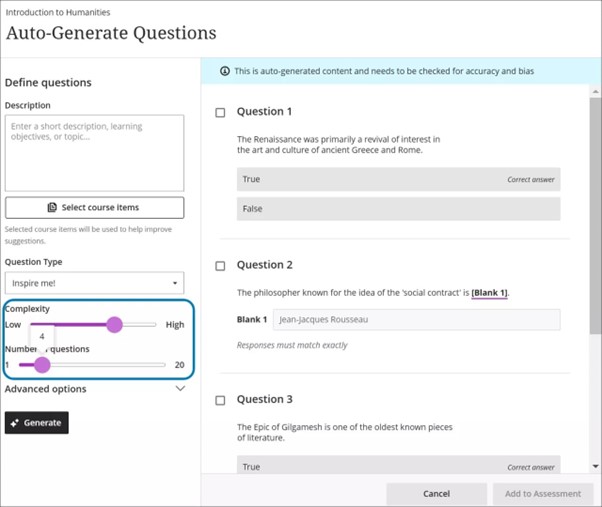
For more information on the tools available with the AI Design Assistant see Blackboard AI Design Assistant Tools.
Managing and Creating Content
New image block on Document creator
Blackboard have added a new image block to Documents. Image blocks are used to upload your own images, use the AI Design Assistant to generate images, or select images from Unsplash. Image blocks can be moved throughout a Document, just like other block types. You have the option to resize images, set height, and maintain aspect ratios in image blocks.
Image 4: The new image block option in Documents.
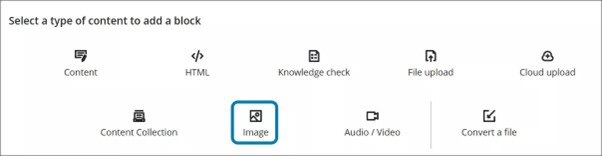
A dedicated image block makes adding images more apparent. Adding images via the image block also reduces white space around images and provides greater control over content design. For more information on using Documents in Blackboard see Enhancements to Documents.
Changing Folders to Learning Modules
Instructors can now change a folder to a learning module or a learning module to a folder. Benefits of changing a folder to a learning module include:
- Thumbnail images: Learning modules come with thumbnail images, which provide a visually appealing course experience.
- Forced sequencing: Instructors can force students to navigate learning modules in linear paths.
- Progress bar: Learning modules have a progress bar for students that highlights the number of items that they need to complete and their progression on those items.
- Previous and next navigation: Students can quickly navigate to the next or previous item in a learning module.
It is also possible to convert a learning module to a folder, though we would not recommend this, as it will remove the added benefits of using learning modules as listed above.
Image 5: The new option to change a folder to a learning module in the dropdown menu.
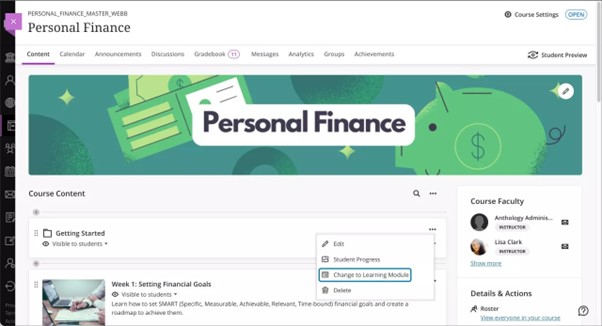
Idea Exchange
This section aims to keep you updated on progress of enhancements requested on the Blackboard Anthology Idea Exchange. The following three items have changed their status to ‘Planning to implement’:
- Support for a Dark Mode in Ultra Courses
- Ability to add metadata to questions in tests and banks
- Organising Pools
If you have any enhancements to request from Blackboard, please get in touch with the Digital Education Group.