Group work provides students with a valuable opportunity to foster important transferable skills in communication, leadership, group dynamics and reinforces learning and understanding. With limited face-to-face interaction, online group work can provide students with an opportunity to both learn and form relationships with their peers.
Although students can gain a lot from group work, some may feel anxious about potential issues, such as imbalances of contributions by different group members, difficult group dynamics and scheduling issues (Smith et al., 2011). However, there are steps that you could take to alleviate these issues and here are 7 practical tips on how you could make online group work a more enjoyable and meaningful experience for your students:
1. Starting on the same page.
Ensure that before the group work begins, all students are provided with clear instructions relating to how you expect the project/assignment to be completed. For example, how do you expect tasks to be divided?
It is imperative that you establish clear learning outcomes. What knowledge and skills are the students expected to acquire through undertaking the group work? This can be useful to demonstrate to students the benefits of engaging in group work.
If the group work is graded, provide students with detailed marking criteria.
2. Keep group numbers small.
Arranging a time to meet as a group can be challenging, especially if meetings must be conducted online. Large groups can make scheduling meetings extremely difficult so try to keep group numbers small.
You can also encourage students to use free online tools, such as Doodle, to assist them with scheduling their meetings.
3. Provide guidance on how to conduct online meetings.
With online sessions being delivered through MS Teams, students should be familiar with how to attend meetings in Teams, but they won’t necessarily know how to set up a meeting themselves. Provide students with clear instructions on how to do this (FAQ – How do I set up a Teams Meeting?)
You could also provide students with instructions on how to use the useful collaborative features within Teams, such as the Whiteboard and how to share collaborative documents.
4. Create a virtual workspace.
Provide students with a virtual space to work within their groups, to connect with each other and to share ideas.
If you want your students to be able to work collaboratively on a Word document, you may wish to consider setting up a private team for each group within MS Teams. All assessments however should remain in Blackboard. So that each group have their own space to work, you could set up a group for the students within Blackboard. It is important to provide students with tips on how to make the best use of their virtual workspace.
You could also set up a discussion board for each group or you could create a general discussion board for the whole module in Blackboard so that students can ask you questions (FAQ: How do I add a discussion board to my Blackboard module?)
5. Share leadership responsibilities.
Instead of getting one student to lead the group, how about asking the students to take their turns in facilitating and leading the discussion at each meeting. This can help ensure that every group member takes an equal responsibility in leading the group and allows everyone the opportunity to develop important leadership skills.
6. Grading.
Ensure that your students understand how the group work will be assessed. Group work can either be marked as a whole, individually or a combination of the two (e.g. marking the work as a whole but taking into account individual contributions through self- and peer-evaluations).
7. Be available for support.
Some students may find group work challenging. It is therefore important that students know what to do if they need to discuss any issues with you confidentially or if they have any questions relating to the group work in general.
Provide students with details on how and when they can contact you. You may also wish to set up optional MS Teams drop-in sessions for the students which they can join if they have any questions.
Smith, et al. (2011) ‘Overcoming student resistance to group work: Online versus face-to-face’, The Internet and Higher Education, 14, pp. 121-128.

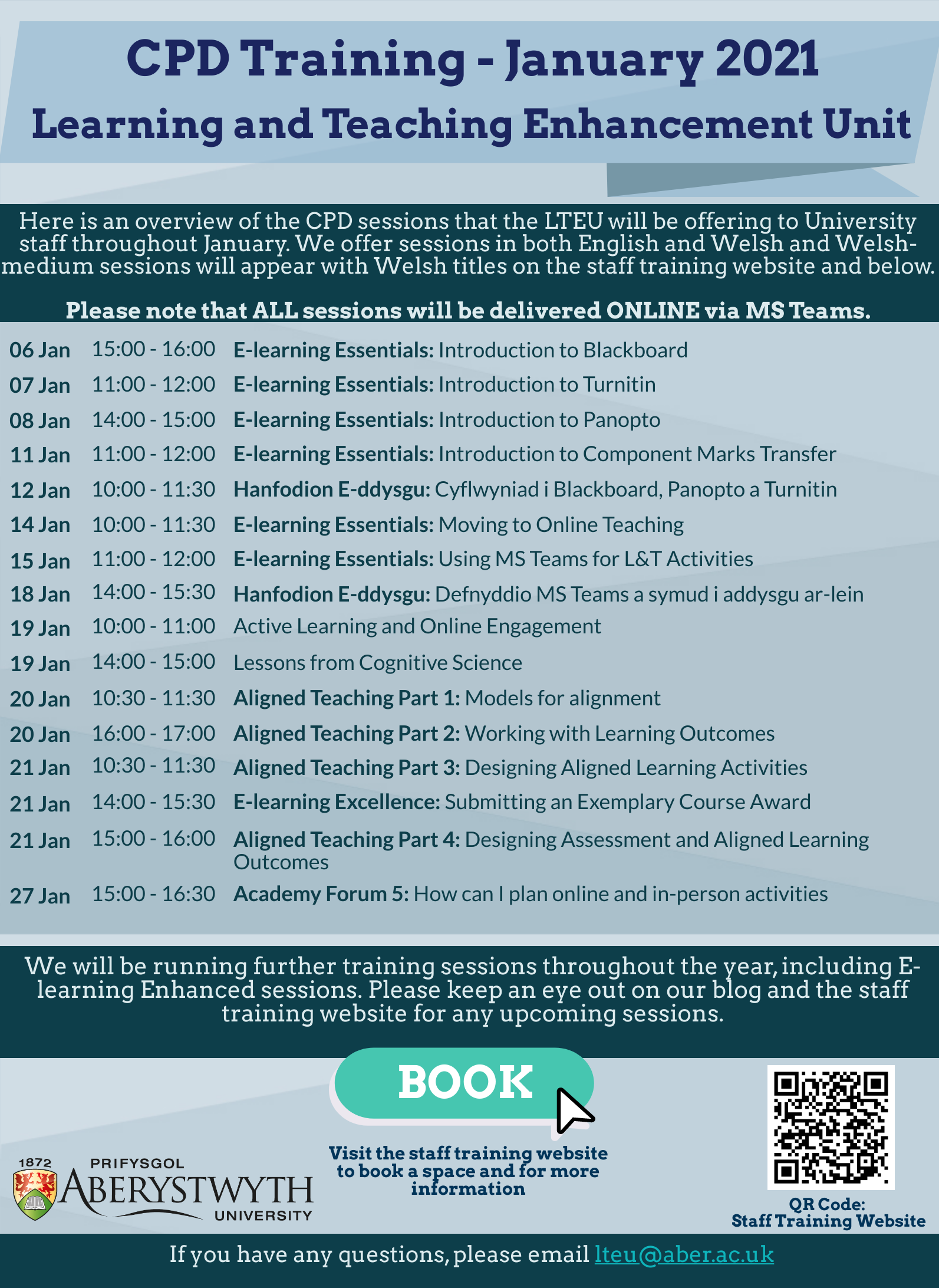
 The Learning and Teaching Enhancement Unit is pleased to announce a special online workshop run by Dr Kate Exley on Wednesday 17th February.
The Learning and Teaching Enhancement Unit is pleased to announce a special online workshop run by Dr Kate Exley on Wednesday 17th February.
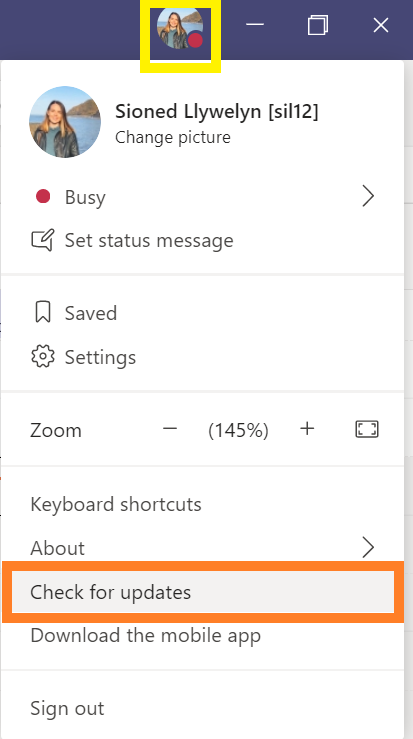
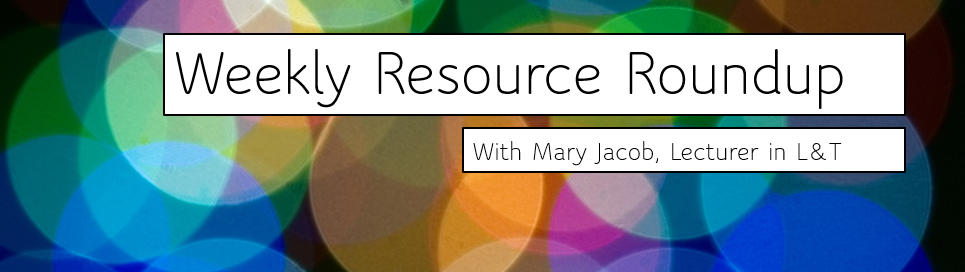 As lecturer in learning and teaching responsible for the PGCTHE, I keep an eye out for new resources to help our staff teach effectively online. This includes externally-provided webinars, toolkits, publications and other resources. Because active learning is high on our university agenda, I’m particularly keen to share guidance for moving active learning online. Below I’ve listed items that came to my attention in the past week. In the interest of clarity, our policy is to show the titles and descriptions in the language of delivery.
As lecturer in learning and teaching responsible for the PGCTHE, I keep an eye out for new resources to help our staff teach effectively online. This includes externally-provided webinars, toolkits, publications and other resources. Because active learning is high on our university agenda, I’m particularly keen to share guidance for moving active learning online. Below I’ve listed items that came to my attention in the past week. In the interest of clarity, our policy is to show the titles and descriptions in the language of delivery. 