Teaching staff at Aberystwyth University make excellent use of basic functions of Blackboard keeping it consistent and easy to navigate, meeting the needs of their students. Some staff go beyond Blackboard Required Minimum Presence, using additional, interactive functions in many different creative ways. Considering the current emphasis on online learning and the use of asynchronous online activities we would like to introduce you to some of the more advanced (although still easy to use!) tools in Blackboard:
- Journals and Blogs
- Wikis
- Tests
We have already written about discussion board – perhaps the most versatile of all the Blackboard tools. In this blog post we will focus on blogs and journals and the value these tools could bring to your teaching.
Both journals and blogs, typically written in an informal way, are tools conducive to reflection and personal expression. The difference in their use is determined by whether or not they are aimed at being shared with others. Journals in Blackboard can be set up in two ways:
- Private journals cannot be anonymous, are seen only by the lecturer and the student who wrote it, if enabled other students may view them but not comment or edit.
- Group journals enable students to write individual entries into one group journal, group members can view and comment on all entries.
Watch a tutorial on creating journals


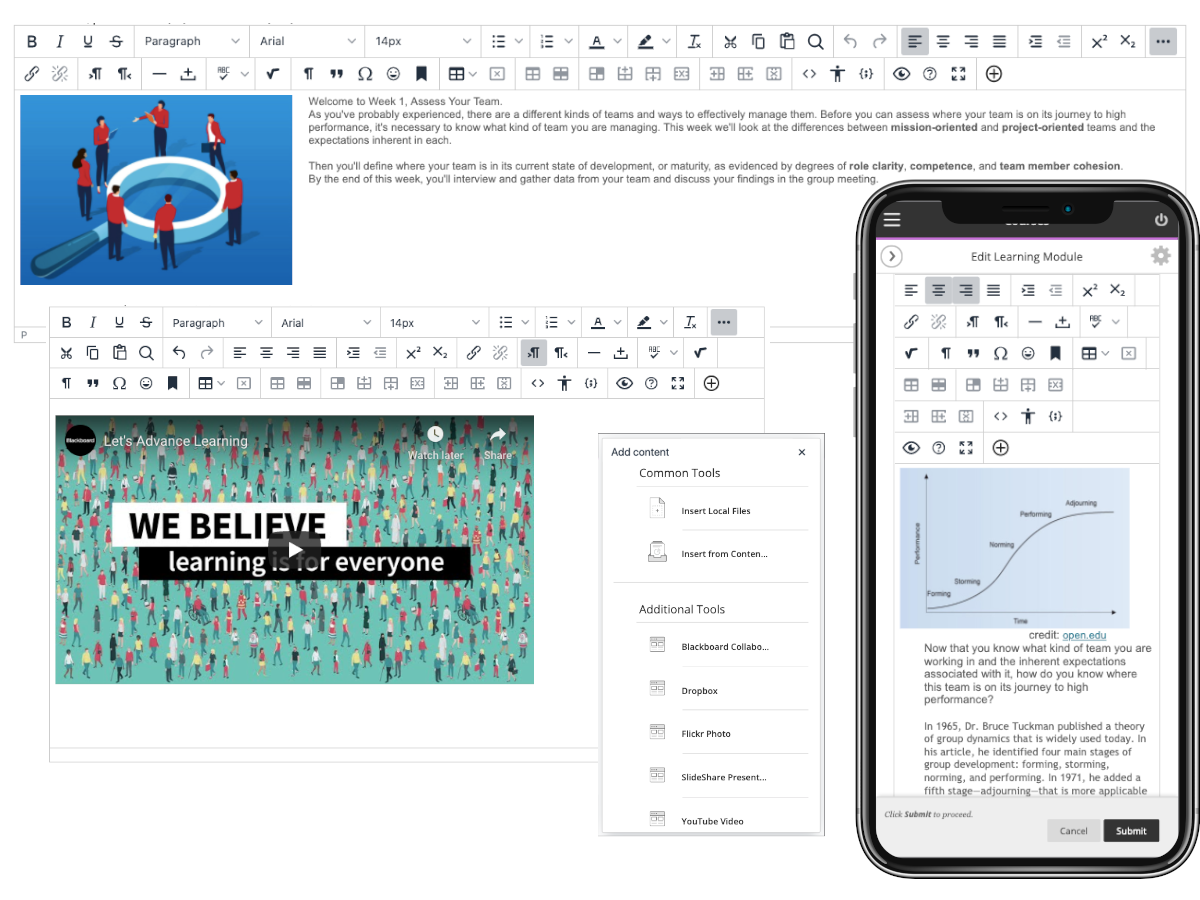
 Setting up sessions through MS Teams:
Setting up sessions through MS Teams: