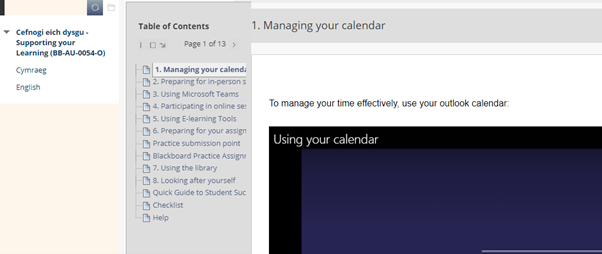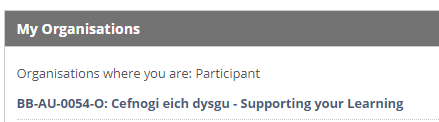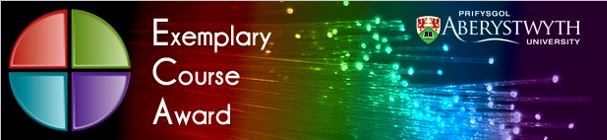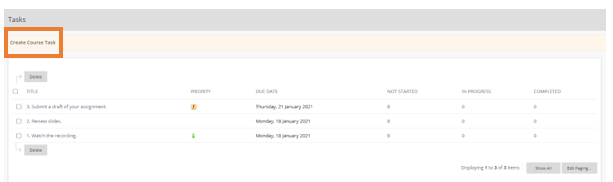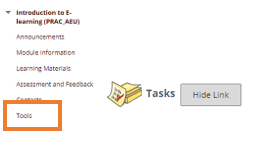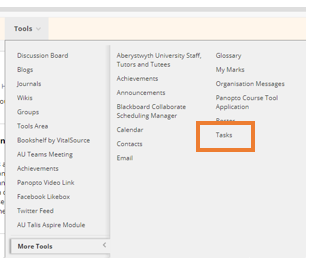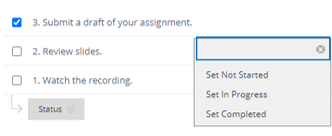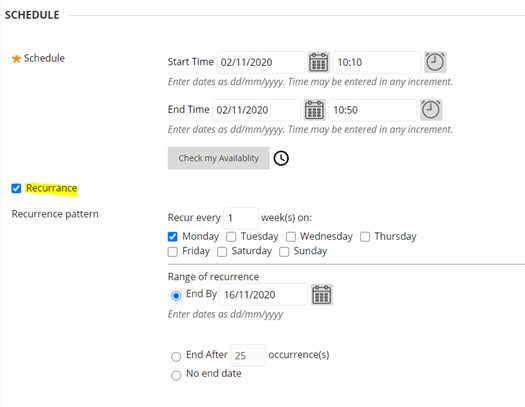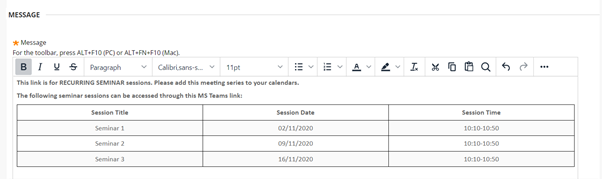The Learning and Teaching Enhancement Unit is pleased to announce its first mini-festival. The aim of the mini-fest is to bring together training sessions and workshops offered by LTEU around a particular topic with an external speaker. For this first mini-fest, we’ll be looking specifically at assessment. The mini fest will run from Monday 17th May until Friday 21st May and will be taking place online via Teams. Please book on the sessions that you wish to attend on our online booking system.
We are going to be joined by Professors Sally Brown and Kay Sambell to talk about assessment design post covid on Monday 17th May for a 2-hour workshop at 10.30am. Their paper Writing Better Assignments in the post Covid19 Era has been widely discussed across the sector since last summer:
Improving assessment and feedback processes post-pandemic: authentic approaches to improve student learning and engagement.
This workshop is designed to build on lessons learned during the complex transitions academics made last year when face-to-face on-campus assessment became impossible. A whole range of approaches were used by academics globally not only to cope with the contingency but also to streamline assessment and more fully align it with learning.
We now have an important opportunity to change assessment and feedback practices for good by boosting the authenticity of our designs to ensure they are future-fit. Drawing on their work undertaken throughout 2020, https://sally-brown.net/kay-sambell-and-sally-brown-covid-19-assessment-collection/ the facilitators of this workshop Professor Kay Sambell and Professor Sally Brown will argue that we can’t ever go back to former ways of assessment and will propose practical, manageable approaches that fully integrate assessment and feedback with learning, leading to improved outcomes and longer-term learning for students.
Professor Kay Sambell is an Independent Consultant widely known internationally for her contributions to the Assessment for Learning (AfL) movement in higher education. A 2002 National Teaching Fellow (NTF) and Principal Fellow Higher Education Academy (PFHEA), she is President of the vibrant Assessment in Higher Education (AHE) conference series, ( https://ahenetwork.org/) and Visiting Professor of Assessment for Learning at the University of Sunderland and the University of Cumbria. Kay has held personal chairs in Learning and Teaching at Northumbria University, where she co-led one of the UK Centres for Excellence in Teaching and Learning which specialised in AfL, and, more recently, at Edinburgh Napier University.
Kay.sambell@cumbria.ac.uk
Website: https://kaysambell.wordpress.com
Professor Sally Brown is an Independent Consultant in Learning, Teaching and Assessment and Emerita Professor at Leeds Beckett University where she was, until 2010, Pro-Vice-Chancellor. She is also Visiting Professor at Edge Hill University and formerly at the Universities of Plymouth, Robert Gordon, South Wales and Liverpool John Moores and at Australian universities James Cook Central Queensland and the Sunshine Coast. She is a PFHEA, a Staff and Educational Development Association (SEDA) Senior Fellow and an NTF. She is widely published on learning, teaching and particularly assessment and enjoys working with institutions and teams on improving the student learning experience.
S.brown@leedsbeckett.ac.uk
Website: https://sally-brown.net
In addition to Sally’s and Kay’s workshop, LTEU will be offering sessions and workshops over the course of the week:
Read More