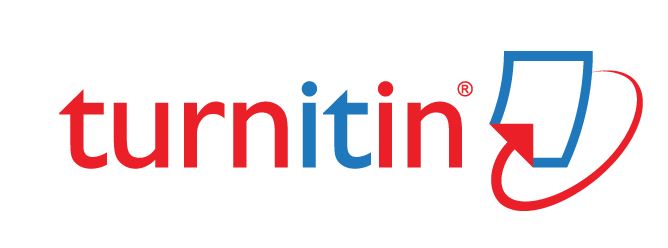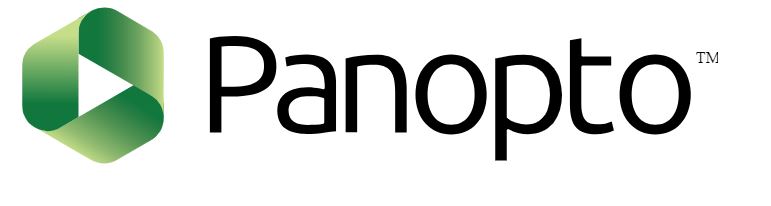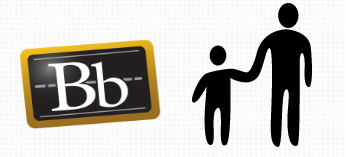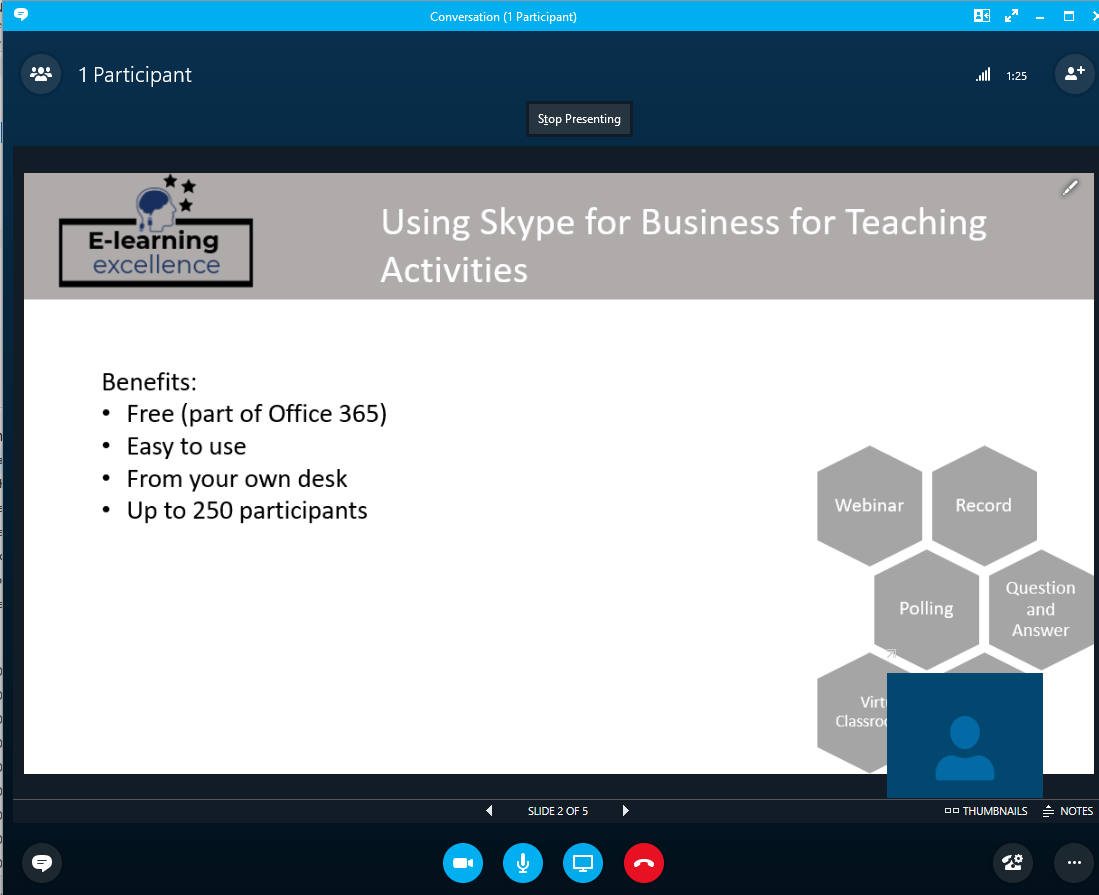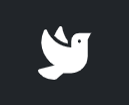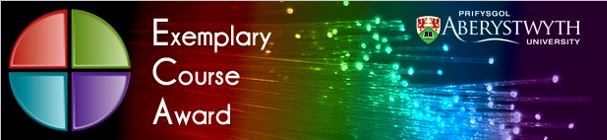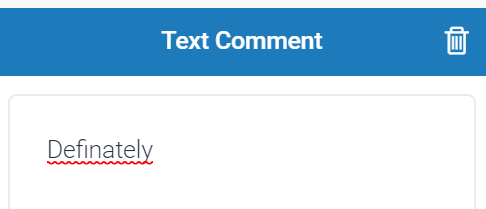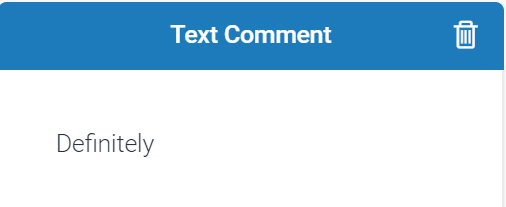Today, October 16 2019, is the 4th International Day of Action Against Contract Cheating.
In this special blogpost, we’ll outline how Contract Cheating impacts Higher Education. In the UK, Contract Cheating involves making use of essay mills. These services have gained increased exposure over the past few years, with a report undertaken by Swansea University identifying that one in seven recent graduates across the world admitting to pay someone to undertake their work (Newton, 2018). In order to highlight the issue, the International Center for Academic Integrity in the USA established the International Day of Action Against Contract Cheating. In the UK, the Quality Assurance Agency for Higher Education (QAA) provides guidance on Contract Cheating.
In 2018, more than 40 University leaders in the UK wrote to the Education Secretary asking for a ban on essay mills. There are also ongoing legal disputes against this practice. Here at Aberystwyth University, use of essay mills is covered by Unacceptable Academic Practice regulations.
Students – who can help?
For students, there might be several reasons why you think Contract Cheating might be the only solution. It might be because you haven’t left enough time to complete your assignment. It might be because you don’t understand the assignment brief or have difficulty grasping a complex concept. It might also be because you’re concerned about your grades and want to do better. Regardless of the reason, there are plenty of people around to help you with doing the best that you can on your assignments.
The first thing to do at the start of the semester is to make sure you plan out your time carefully. Give yourself enough time to look through the assignment and module information. Check out all your deadlines for your modules and add to your online calendar. Doing this will let you know when you need to have your different assignments ready and when you might be the most busy. This also gives you enough time to spend understanding your assignment and what is being asked of you.
Make sure you ask for help. If you don’t understand the essay question or concept, speak to your lecturer or tutor and ask for help. Ask specific questions – work out which part of a theory or concept you don’t understand. Have a look at the material that is available to you via Blackboard, such as lecture notes, PowerPoint slides, or lecture recordings, and use these to help you make an informed decision over your assignment. Speak to your peers as well and maybe think of setting up a study group to discuss the issues. You can also find advice from the University Library, including storing references you have found and software available to help you manage and format your references.
Give yourself time to look at and digest your feedback from previous assignments. Look at areas that you have done well in as well as areas that require improvement. Aim to improve the areas for improvement in your next assignment. This can’t be done by an Essay Mill – only you know your own work and what areas you need to work on. You can look back at all your feedback from assignments by logging into Blackboard.
In the news
BBC News. 2018. ‘Essay cheating: how common is it?’. BBC News. [online]. https://www.bbc.co.uk/news/education-43975508. Last Accessed: 02.10.2019.
BBC News. 2018. ‘Essay mills: ‘One in seven’ paying for university essays. BBC News. [online]. https://www.bbc.co.uk/news/uk-wales-45358185. Last Accessed: 02.10.2019.
Husbands, C. 2019. ‘Essay mills prey on vulnerable students – let’s stamp them out’. The Guardian. 20 March. [online]. Available at: https://www.theguardian.com/education/2019/mar/20/essay-mills-prey-on-vulnerable-students-lets-stamp-them-out. Last Accessed: 01.10.2019.
References
Newton, P. 2018. ‘How common is Commercial Contract Cheating in Higher Education and is it increasing? A systematic review’. Frontiers in Education. 30 August. [online]. Available at: https://doi.org/10.3389/feduc.2018.00067. Last Accessed: 02.10.2019.
QAA. 2017. Contracting to Cheat in Higher Education: How to Address Contract Cheating, the Use of Third-Party Services and Essay Mills. [online]. Available at: https://www.qaa.ac.uk/docs/qaa/quality-code/contracting-to-cheat-in-higher-education.pdf?sfvrsn=f66af681_10. Last Accessed: 01.10.2019.