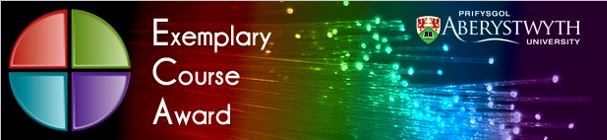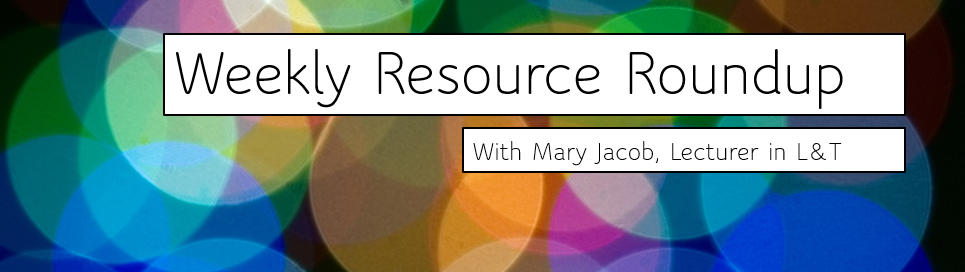
As lecturer in learning and teaching responsible for the PGCTHE, I keep an eye out for new resources to help our staff teach effectively online. This includes externally-provided webinars, toolkits, publications and other resources. Because active learning is high on our university agenda, I’m particularly keen to share guidance for moving active learning online.
Below I’ve listed items that came to my attention in the past week. In the interest of clarity, our policy is to show the titles and descriptions in the language of delivery.
- 23-24/6/2020 St Mary’s Festival of Learning https://www.stmarys.ac.uk/events/2020/06/festival-of-learning
- 26/6/2020 “AdvanceHE webinar Active Digital Design” https://www.advance-he.ac.uk/programmes-events/calendar/active-digtial-design
- 26/6/2020 “Future Teacher Webinars – Self Assessment and Mastery Learning” https://xot.futureteacher.eu/play.php?template_id=4#selfassessment
- 1/7/2020 “Jisc Learning and Teaching Reimagined webinar – How Staff Needs are Changing” https://www.jisc.ac.uk/events/learning-and-teaching-reimagined-how-are-staff-needs-changing-01-jul-2020
- 15/7/2020 “Transforming Assessment Webinars – ‘Feedback is useless if no-one can get what it means’ – The effect of technology-mediated peer feedback on uptake and literacy. James Michael Wood (Seoul National University, South Korea); Inclusive assessment design: what can we learn from assessment adjustments?. Joanna Tai, Mary Dracup, Merrin Mccracken, Yasmin Mobayad (Deakin University, Australia); Assessment and digital competences: building capacity with academic staff. Rob Lowne and Suzanne Stone (Dublin City University, Ireland)” http://taw.fi/15jul2020
- “Call for papers for Compass: Journal of Learning and Teaching – Compass is an open access, peer-reviewed journal that welcomes research articles, case studies, opinion pieces and reviews relating to learning, teaching, assessment, and the wider student experience within higher education.” https://journals.gre.ac.uk/index.php/compass
- “Jisc Podcasts Responding to COVID-19” https://www.jisc.ac.uk/podcasts
- Beard, Mary “The end of the university as we know it? – Mary Beard asks if the iconic university lecture might have had its day, in the aftermath of the pandemic” BBC Radio 4 https://www.bbc.co.uk/programmes/m000k2cq
- Clay, James “Why online learning doesn’t have to be a poor experience” https://universitybusiness.co.uk/comment/why-online-learning-doesnt-have-to-be-a-poor-experience/

- Hosseini, Dustin. “Podcast episode 12: a flipped classroom through digital chalk talks” https://digitaleducationpractices.com/2020/06/16/episode-12-a-flipped-classroom-through-digital-chalk-talks/
- Jisc, “Higher education sector comes together to reimagine learning and teaching” https://www.jisc.ac.uk/news/higher-education-sector-comes-together-to-reimagine-learning-and-teaching-05-jun-2020
- Jisc, “How COVID-19 has changed student assessment for good” https://www.jisc.ac.uk/news/how-covid-19-has-changed-student-assessment-for-good-15-jun-2020
- Tan, E., Small, A., & Lewis, P. (2020). Have a question? Just ask it: using an anonymous mobile discussion platform for student engagement and peer interaction to support large group teaching. Research in Learning Technology, 28. https://journal.alt.ac.uk/index.php/rlt/article/view/2323
Please see the Staff Training booking page for training offered by the LTEU and other Aberystwyth University staff.
I hope you find this weekly resource roundup useful. If you have questions or suggestions, please contact our team at lteu@aber.ac.uk. You may also wish to follow my Twitter feed, Mary Jacob L&T.