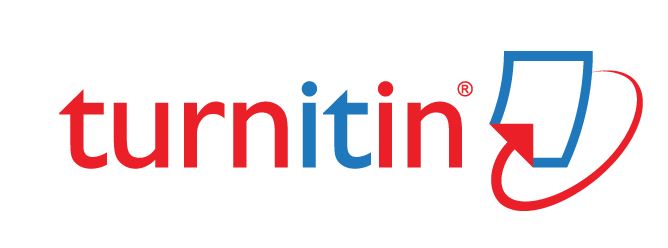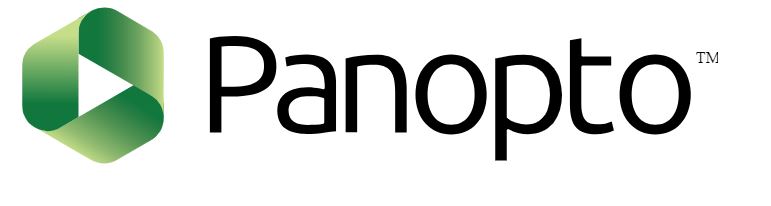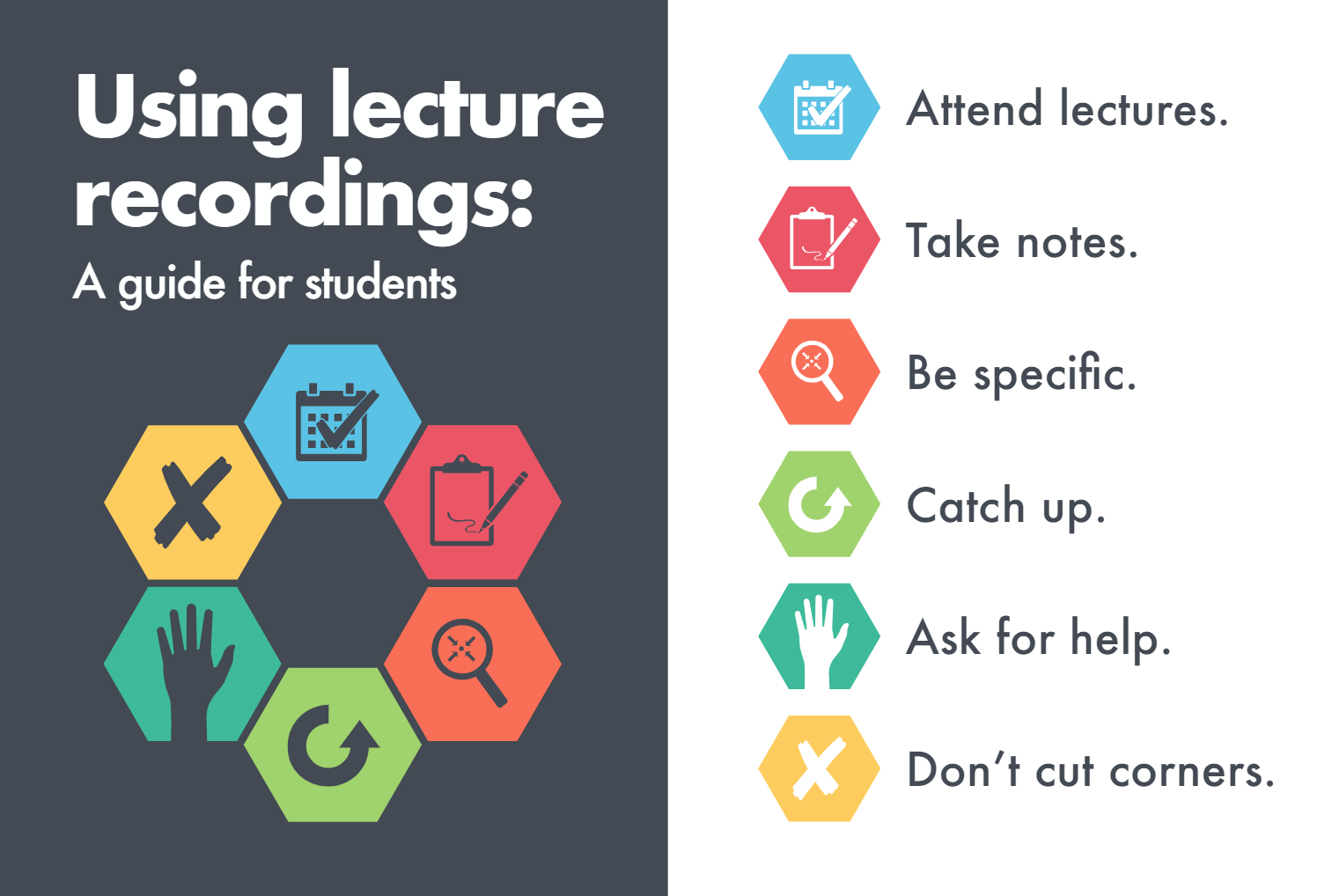We’d like to say hello to all new students and welcome back to those who are joining us again for another year. With the start of term approaching, we thought we’d provide you with some advice and top tips on using our E-learning systems. In this blogpost, we’ll be introducing our main services to you. E-learning support and advice is provided by the Learning and Teaching Enhancement Unit located in Information Services.
Here are some top tips to help you get started.
- Use Chrome or Firefox to access our systems
- Make sure you have your Aberystwyth username and password handy.
- Over the next few weeks take time to familiarise yourself with these systems so that you are ready to use them
If you’ve got any queries regarding IT or library services, email is@aber.ac.uk or call 01970 62 2400.
Virtual Learning Environment
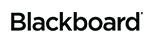
Firstly, Blackboard is the University’s Virtual Learning Environment. You can access Blackboard by going to blackboard.aber.ac.uk. You’ll need your Aberystwyth Username and Password in order to login. Your language preference for using Blackboard is taken from your preferred language of choice in your student record (Welsh or English). Every module that you’re studying has its own Blackboard site. Here you’ll find materials that will support your learning and teaching. In addition to this, you’ll be able to access your lecture recordings and submit your assignments electronically. You can navigate to the different areas of a module by clicking on the left-hand menu.
In addition to accessing your teaching materials, you might be asked by your lecturer to undertake some other activities in Blackboard such as tests or quizzes, wikis, blogs, or reflective journals. You’ll also have Departmental sites which will include important information regarding your assignments and further support that you might have.
E-submission
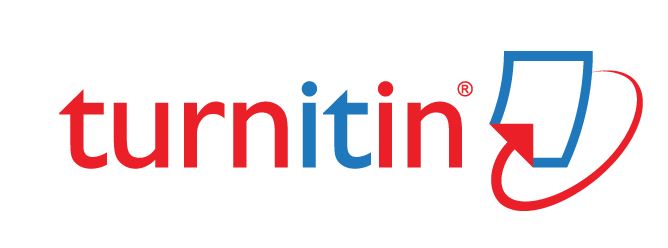
All text-based word-processed work will be submitted electronically whilst you’re here at Aberystwyth University via Blackboard. You’ll also receive your marks and feedback electronically as well. There are two different types of electronic submission available: Turnitin and Blackboard Assignment. We’ve got specific advice available on our FAQs for submitting via Turnitin and also via Blackboard Assignment. See below for some top tips on submitting your work electronically:
- Make sure you give yourself plenty of time to submit your assignment before the deadline
- Most of the work that you submit will be marked anonymously so don’t put your name on your assignment
- Save and name your assignment as something meaningful to you
- Double-check that you are submitting to the correct module
- Check your emails after you’ve submitted to make sure you’ve got an email receipt
- Give yourself time to read your feedback carefully after you’ve got your marks
Lecture Capture
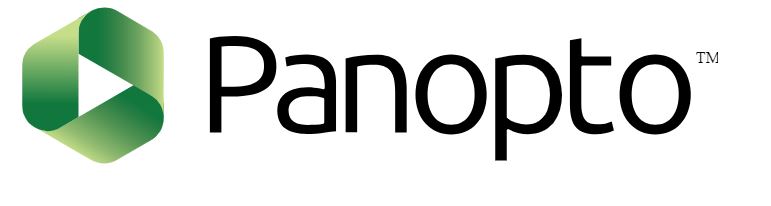
Aberystwyth University makes use of lecture capture software called Panopto. This means that you are able to access recordings from your lectures via Blackboard. There’s a great infographic by Nordmann et al (2018) on how best to make the use of lecture capture to support your learning. Their advice is summarised below:
Firstly, make sure you attend your lectures. Whilst lecture recordings are available for you, this is no replacement for being live at the teaching session. Here you’ll have opportunities to ask questions and also learn from your peers. Think of the lecture capture as supplementing the live teaching sessions. In your lectures, make sure that you make notes and attempt to summarise the discussions in your own words.
When watching the lectures back, be specific and go to the bits that you don’t understand or don’t remember. Don’t watch the lecture as a whole – you should ideally do this within a few days of the lecture taking place to see how much you do remember. Make sure you have your lecture notes handy so that you can add to them.
If you are unable to attend the lecture for valid reasons, make sure you watch the recording within a week so that you can keep up to date with the content – don’t binge watch at the end of the semester. If you are making use of the recording, make sure you watch it at its normal speed and don’t fast forward. Give the recording your full attention and don’t do other tasks such as the Go back to the bits that you don’t understanding and re-watch these sections. You can find the full article online.
References
Nordmann, E., Kuepper-Tetzel, C. E., Robson, L., Phillipson, S., Lipan, G., & Mcgeorge, P. (2018). Lecture capture: Practical recommendations for students and lecturers. [online]. https://doi.org/10.31234/osf.io/sd7u4. Last accessed: 03.10.2019.

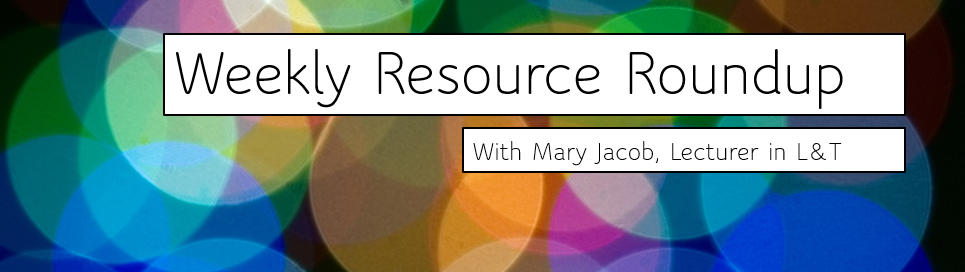 As lecturer in learning and teaching responsible for the PGCTHE, I keep an eye out for new resources to help our staff teach effectively online. This includes externally-provided webinars, toolkits, publications and other resources. Because active learning is high on our university agenda, I’m particularly keen to share guidance for moving active learning online. Below I’ve listed items that came to my attention in the past week. In the interest of clarity, our policy is to show the titles and descriptions in the language of delivery.
As lecturer in learning and teaching responsible for the PGCTHE, I keep an eye out for new resources to help our staff teach effectively online. This includes externally-provided webinars, toolkits, publications and other resources. Because active learning is high on our university agenda, I’m particularly keen to share guidance for moving active learning online. Below I’ve listed items that came to my attention in the past week. In the interest of clarity, our policy is to show the titles and descriptions in the language of delivery.