We would like to offer staff members at the University the opportunity to join us for our drop-in sessions on using e-learning tools (Blackboard, Panopto, Turnitin and MS Teams) for learning and teaching activities. These will offer an informal opportunity to speak with our Online Learning Specialists and to address any problems or queries you may have.
All drop-in sessions will be held via MS Teams and there is no need to book, just click on the links below. *Please note that sessions with an asterisk (*) will be bilingual sessions, and all sessions without an asterisk will run as English-medium sessions.
These drop-in sessions will take place on:
19.01.2021 (10:00-11:00): Join Microsoft Teams Meeting*
21.01.2021 (14:00-15:00): Join Microsoft Teams Meeting
26.01.2021 (10:00-11:00): Join Microsoft Teams Meeting*
28.01.2021 (14:00-15:00): Join Microsoft Teams Meeting
02.02.2021 (10:00-11:00): Join Microsoft Teams Meeting*
04.02.2021 (14:00-15:00): Join Microsoft Teams Meeting
We hope that these sessions will provide you with an opportunity to clarify any questions about your teaching needs.
If you have any questions, please email lteu@aber.ac.uk.



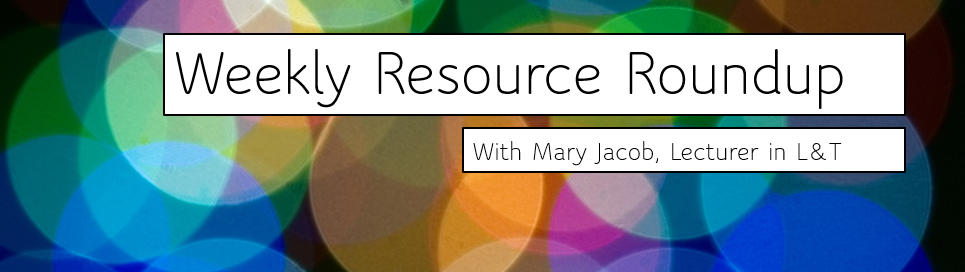 As lecturer in learning and teaching responsible for the PGCTHE, I keep an eye out for new resources to help our staff teach effectively online. This includes externally-provided webinars, toolkits, publications and other resources. Because active learning is high on our university agenda, I’m particularly keen to share guidance for moving active learning online. Below I’ve listed items that came to my attention in the past week. In the interest of clarity, our policy is to show the titles and descriptions in the language of delivery.
As lecturer in learning and teaching responsible for the PGCTHE, I keep an eye out for new resources to help our staff teach effectively online. This includes externally-provided webinars, toolkits, publications and other resources. Because active learning is high on our university agenda, I’m particularly keen to share guidance for moving active learning online. Below I’ve listed items that came to my attention in the past week. In the interest of clarity, our policy is to show the titles and descriptions in the language of delivery.