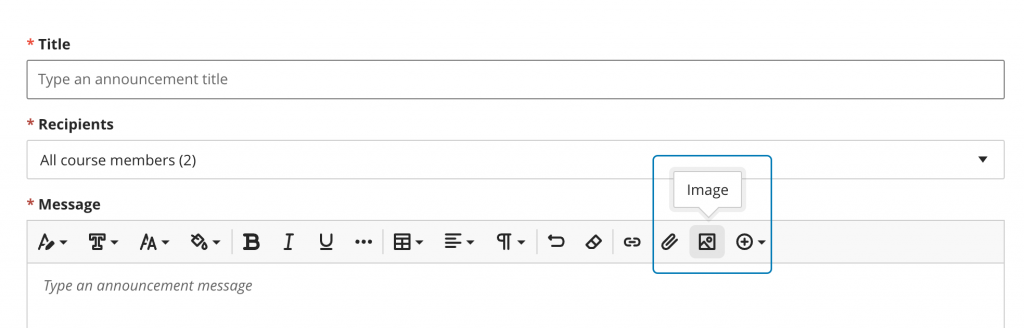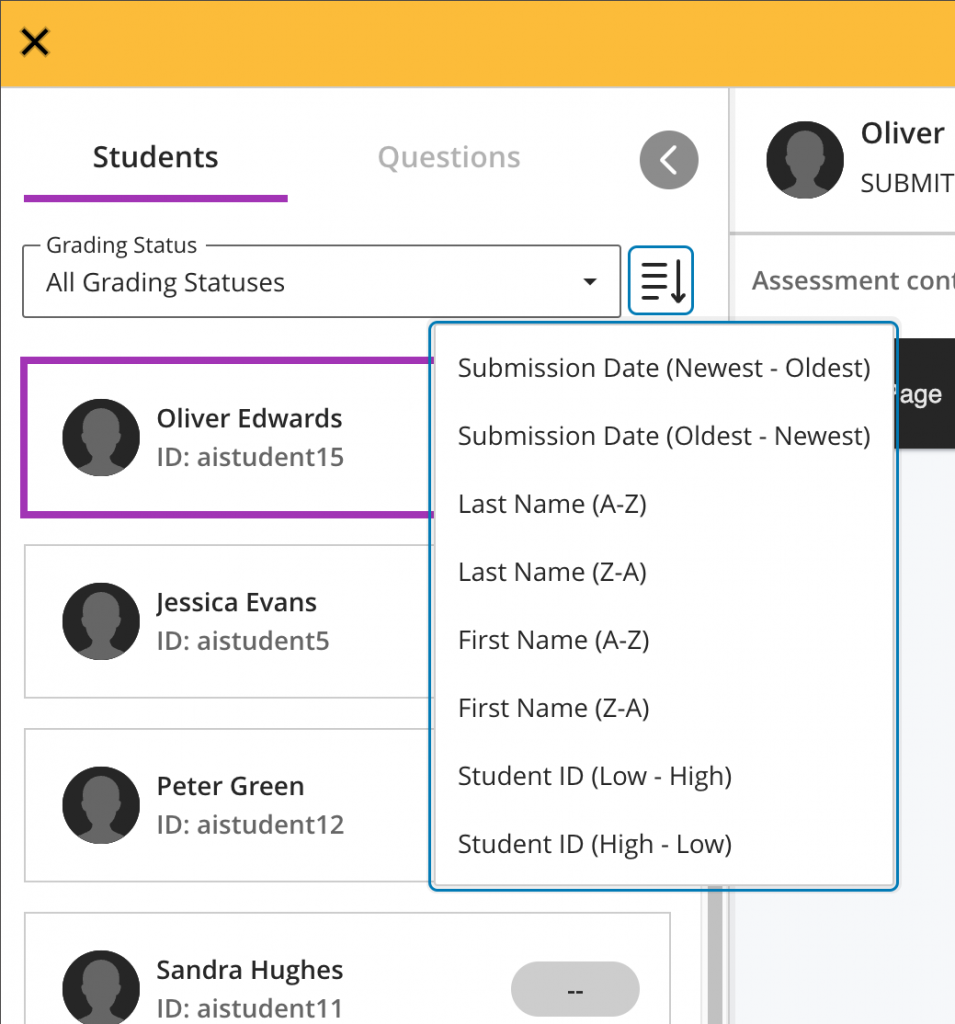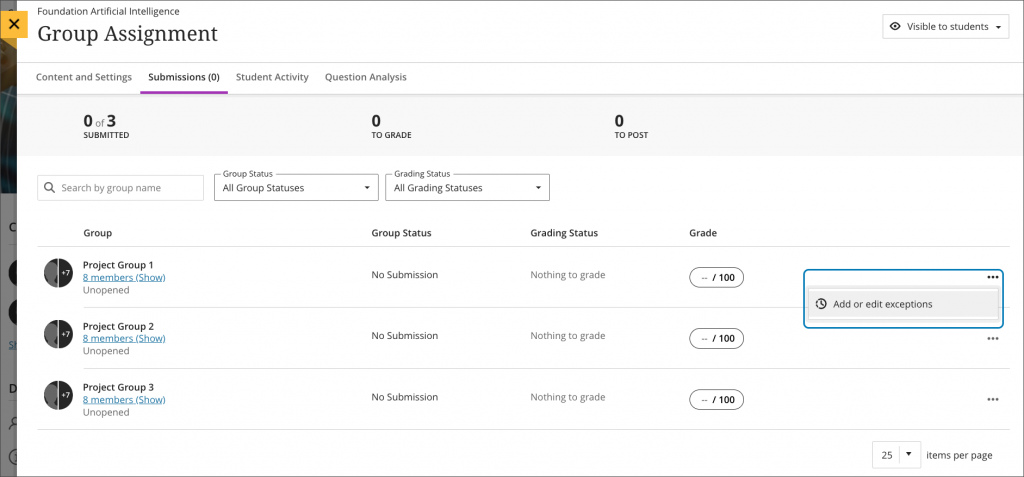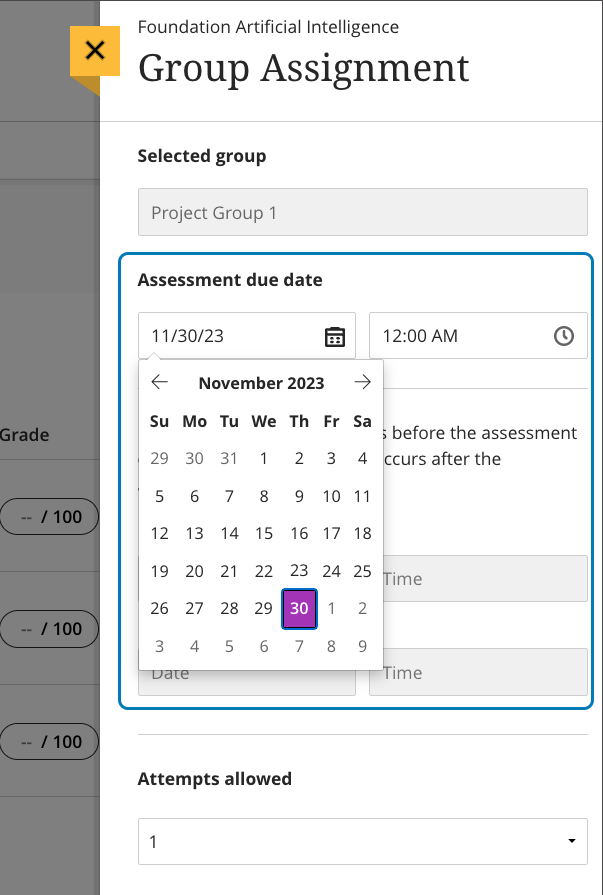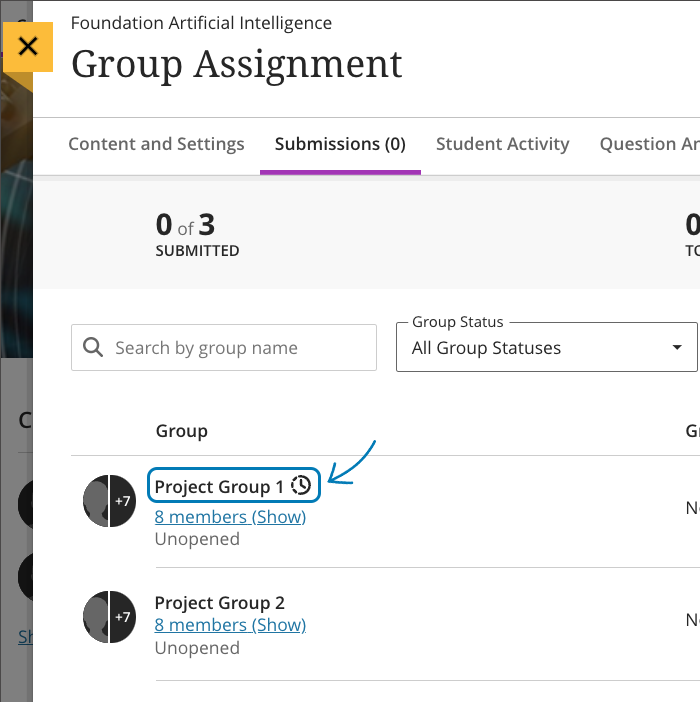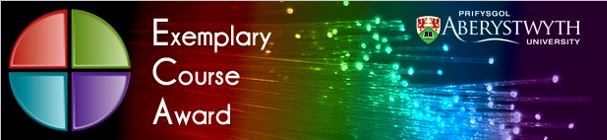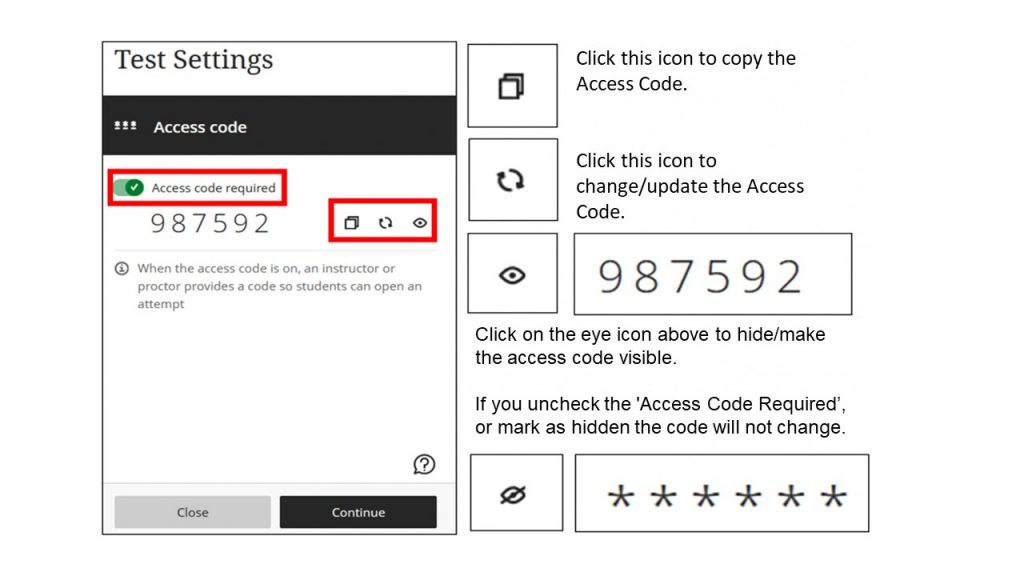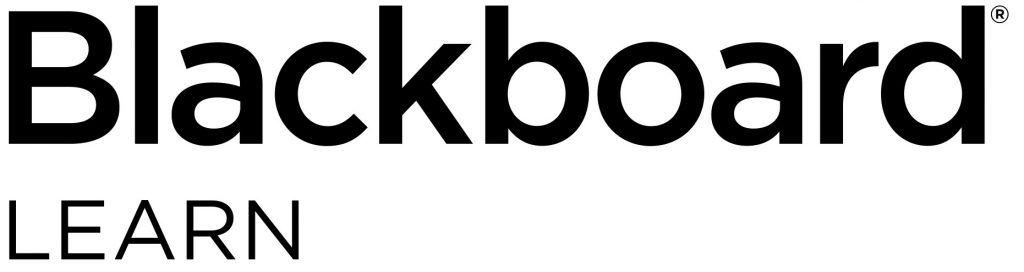
As part of the Blackboard Learn Ultra project, we are now turning our attention to Organisations ready for September 2024.
Organisations are Blackboard sites for non-academic purposes. They have the same functionality as a Blackboard Course and can be used to provide information, online training, and access to materials. Unlike Courses, Organisations are created with no template. Organisations have the same features and functionality as Courses.
There are 3 types of Organisations:
Departmental Organisations
Every department has got 3 departmental Organisations: 1 for Undergraduate students, 1 for Postgraduate students, and 1 for Departmental staff. These are automatically created.
Bespoke and Training Organisations
These are Organisations that have been requested by individuals. They can be created with automatic feeds, such as types of students, students on specific study schemes, or staff members in a particular department. Some of these Organisations hold training packages that we are asked to undertake.
Practice Organisations
These are individual for each staff member and have no students enrolled on them. As part of the move to Ultra, we created all staff their own Ultra practice Organisation.
As we move to Blackboard Learn Ultra for Organisations, we have worked on a new Organisation policy outlining the types of activities they can be used for as well as their retention period. This new policy was approved by Academic Enhancement Committee on 7 February and can be viewed on our webpages.
Departmental Organisations
New Ultra Departmental Organisations will be created shortly but will not be made available to students until September 2024.
All departments will have a separate Organisation for UG, PG, and Staff in their department.
These are in the form:
DEPT-[departmental letter]-UG (e.g. DEPT-N-UG)
New students and staff members will automatically feed onto the Organisation once they have activated their account. Once these Organisations are available, we will contact Departmental Directors of Learning and Teaching, Faculty Registrars, and Heads of Department to help facilitate the move to Ultra Organisations.
Bespoke and Training Organisations
These are Organisations that have been requested individually for a specific purpose. We have never removed or deleted Organisations before (unless this has been requested).
As part of this work, we will:
- Remove access to all bespoke Organisations that have not been accessed in 3 years with a view to retire the Organisation.
- Contact those who still have responsibility for an existing Organisation to see if they are required and facilitate the move to Ultra for these Organisations.
Practice Organisations
Staff members currently have access to two practice Organisations – one in Original and one in Ultra.
We will be retiring the Original Organisations in September 2024. Colleagues need to copy any materials they want to retain onto the Ultra version of the Organisation.
If you have any questions about Organisations, please contact the Learning and Teaching Enhancement Unit (elearning@aber.ac.uk).

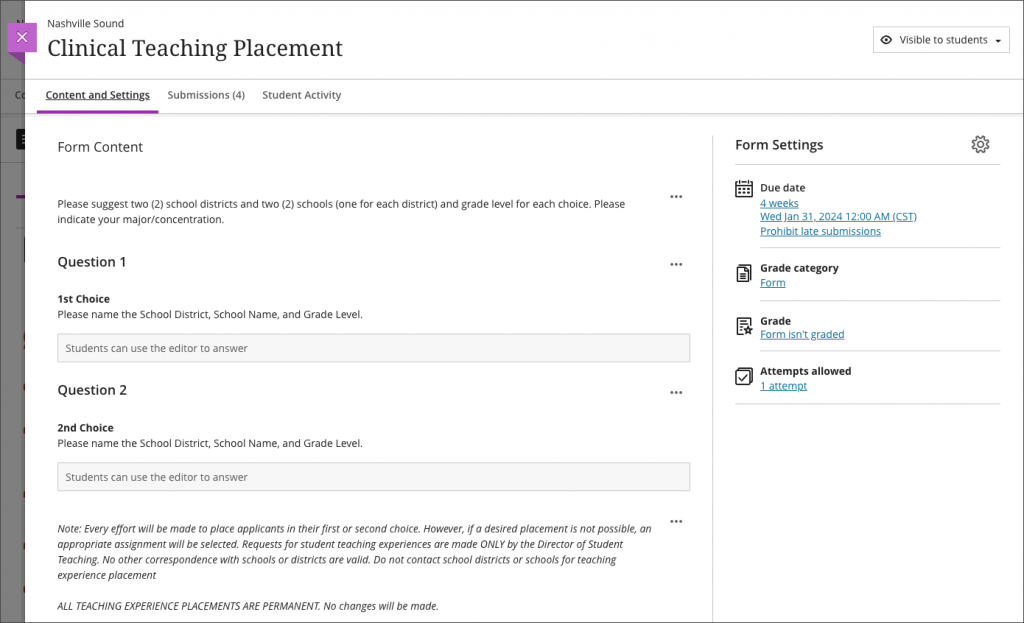
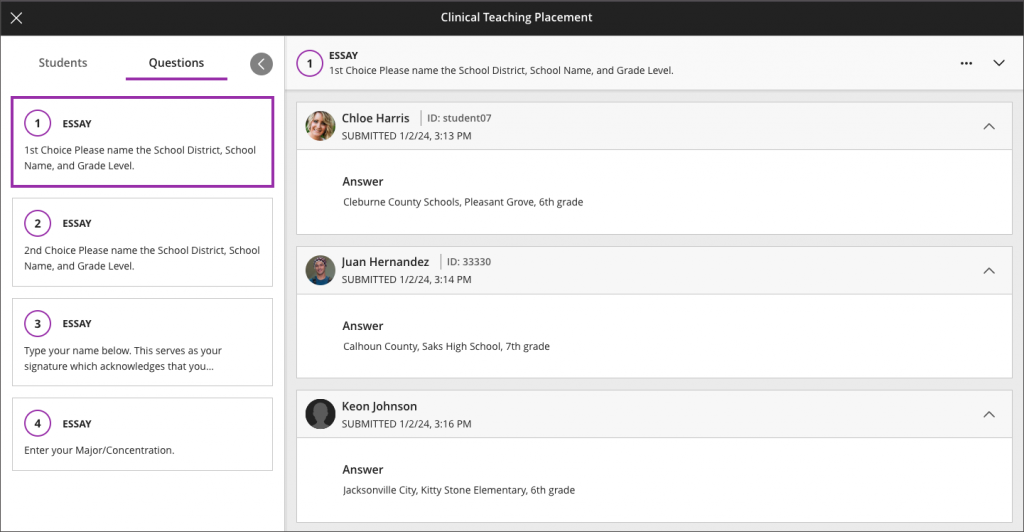
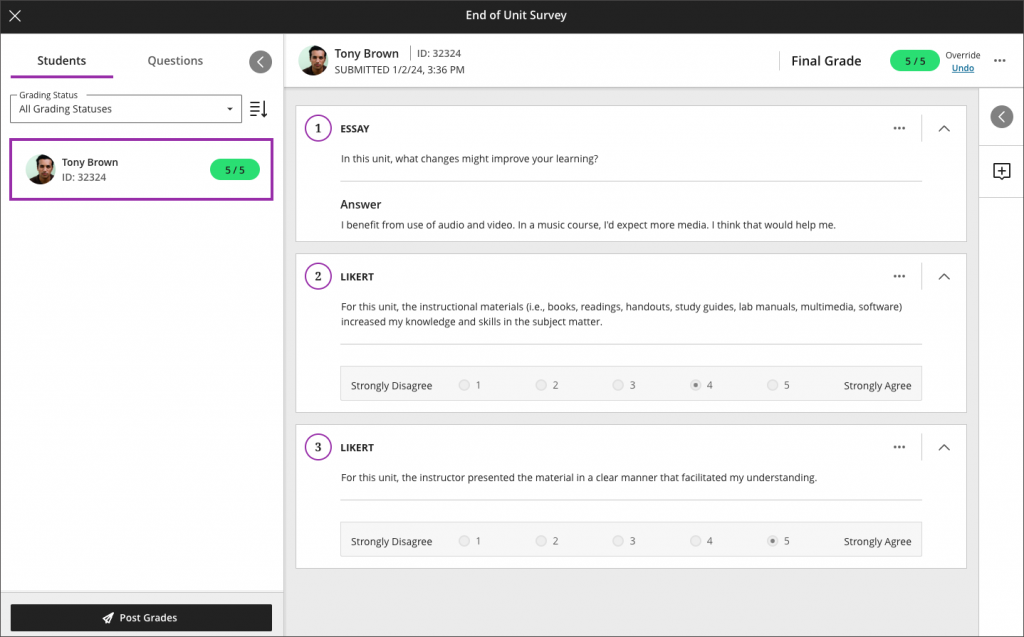
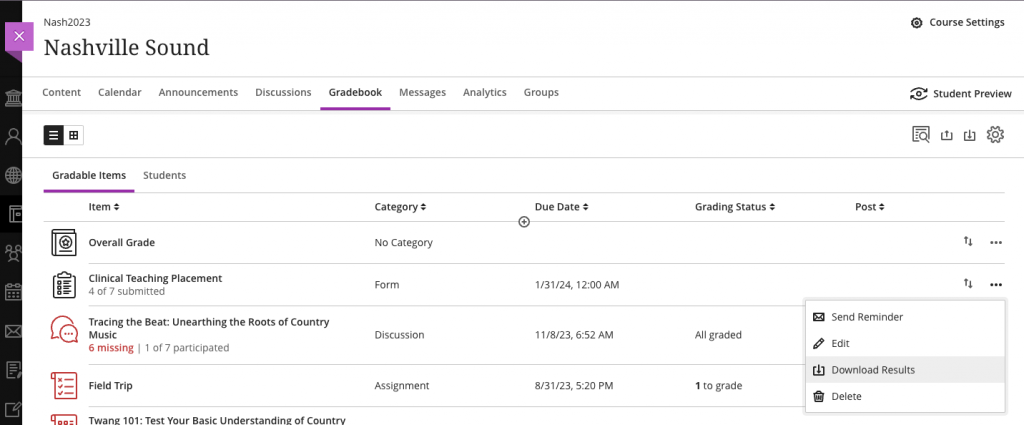
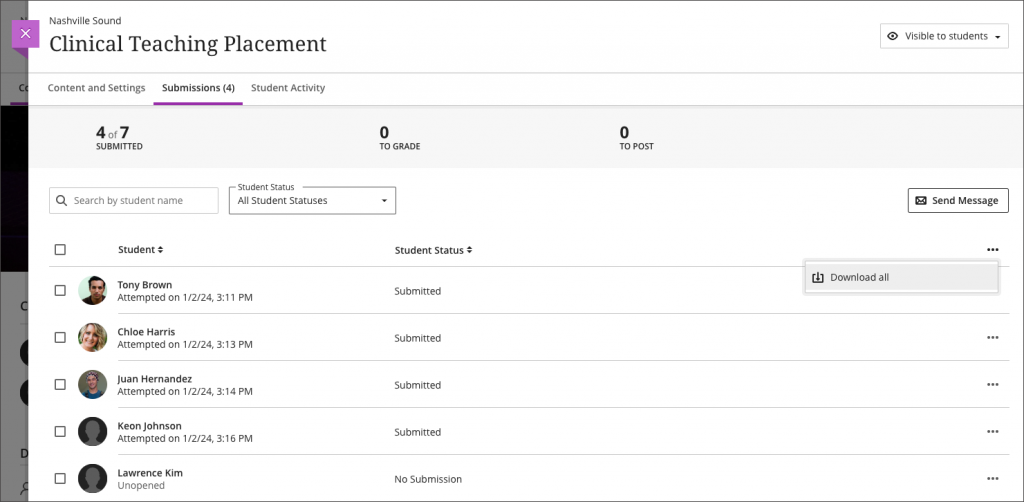


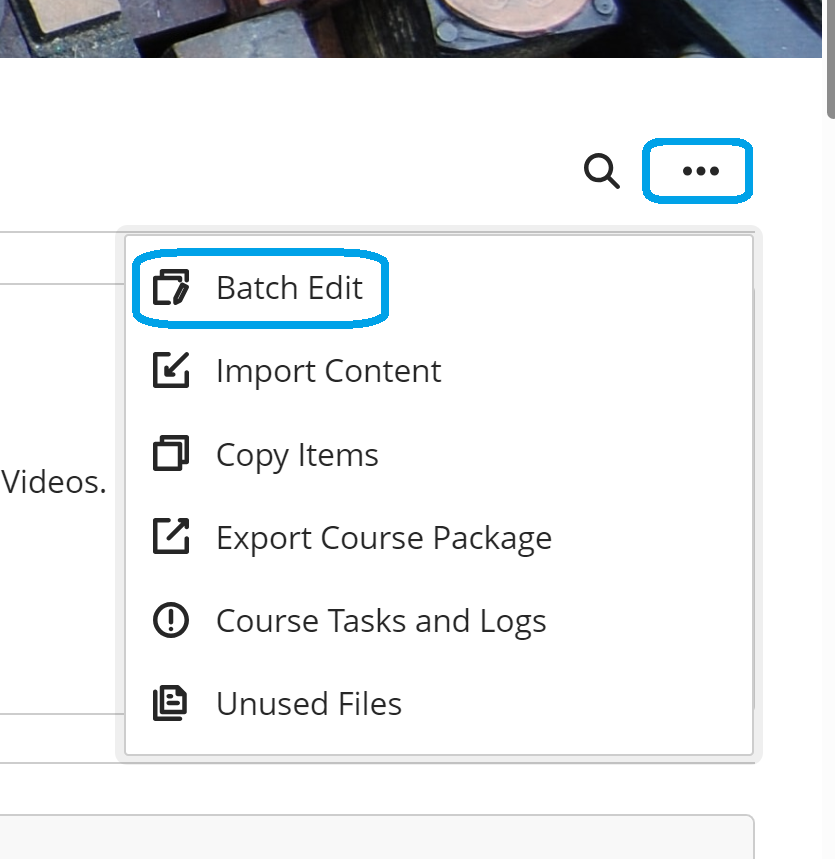
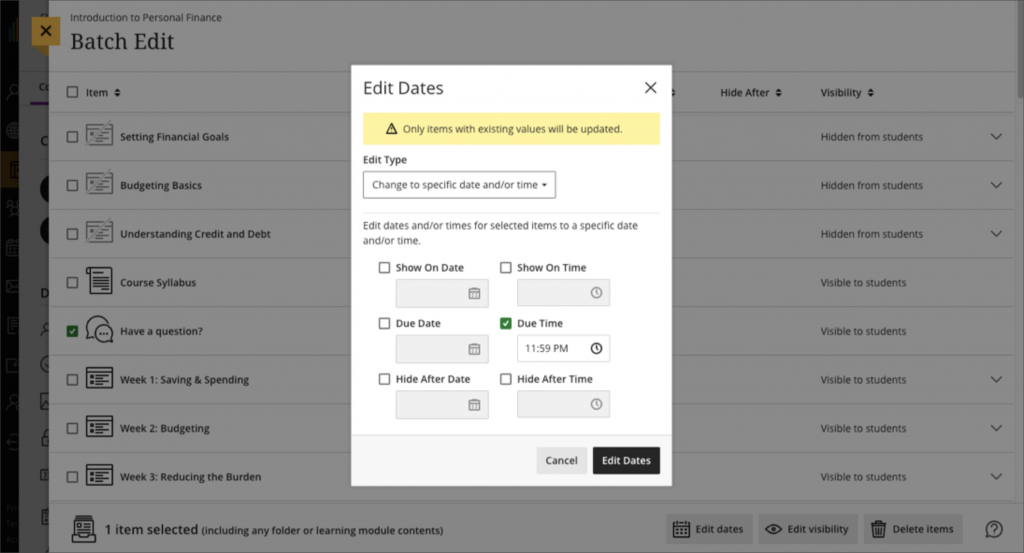
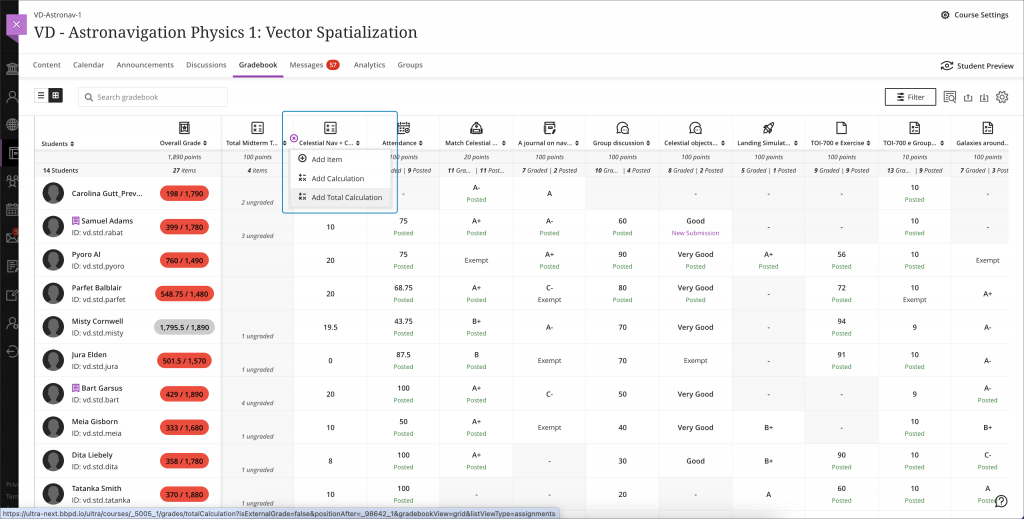
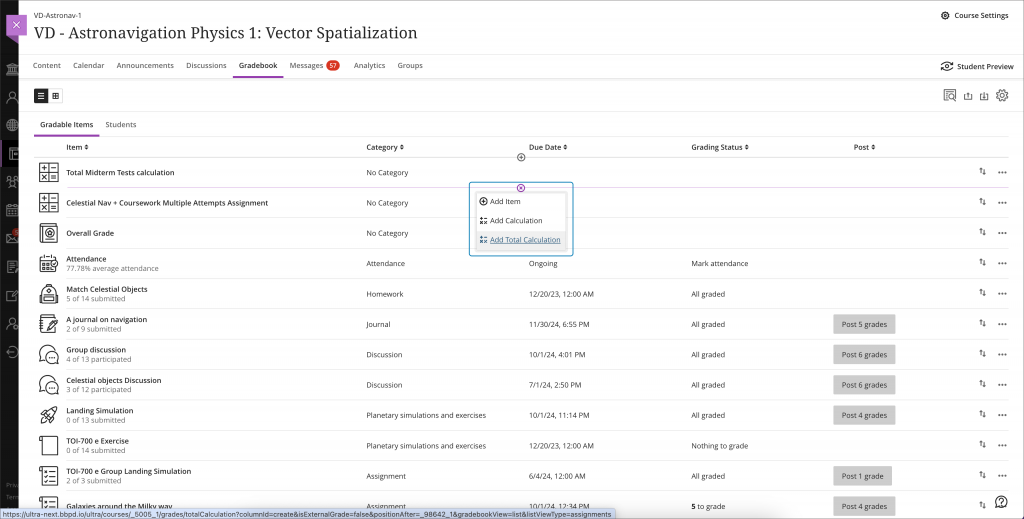
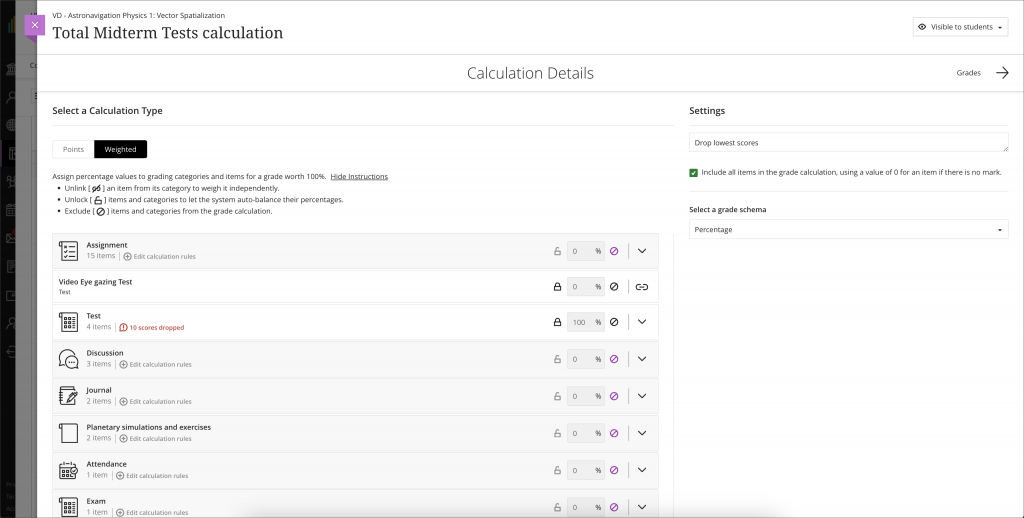
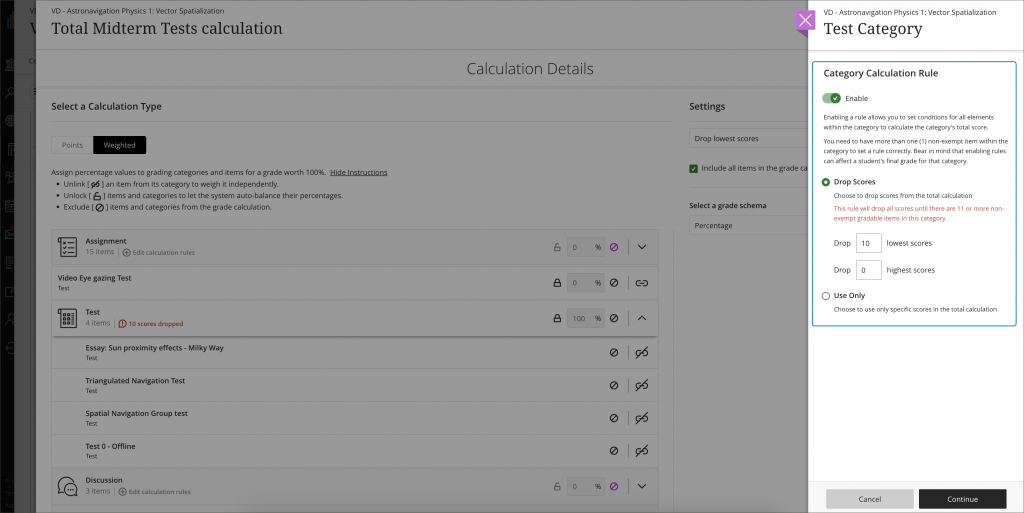
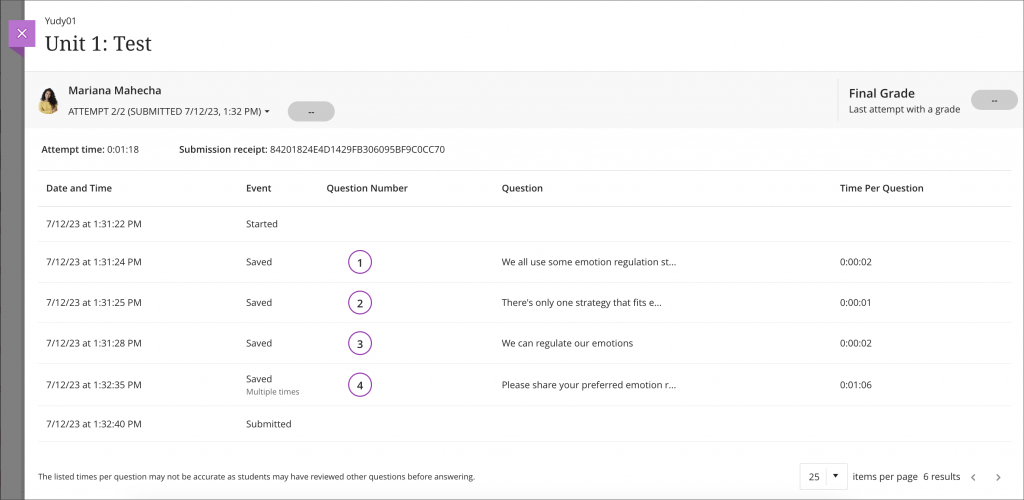
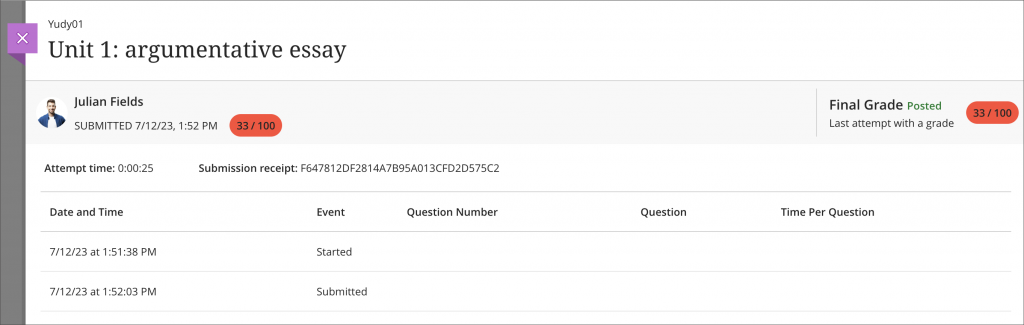
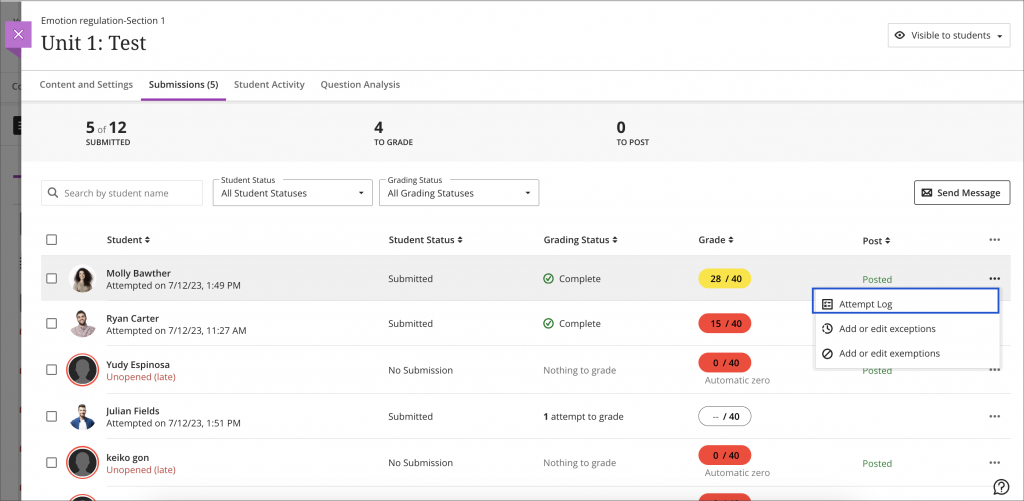
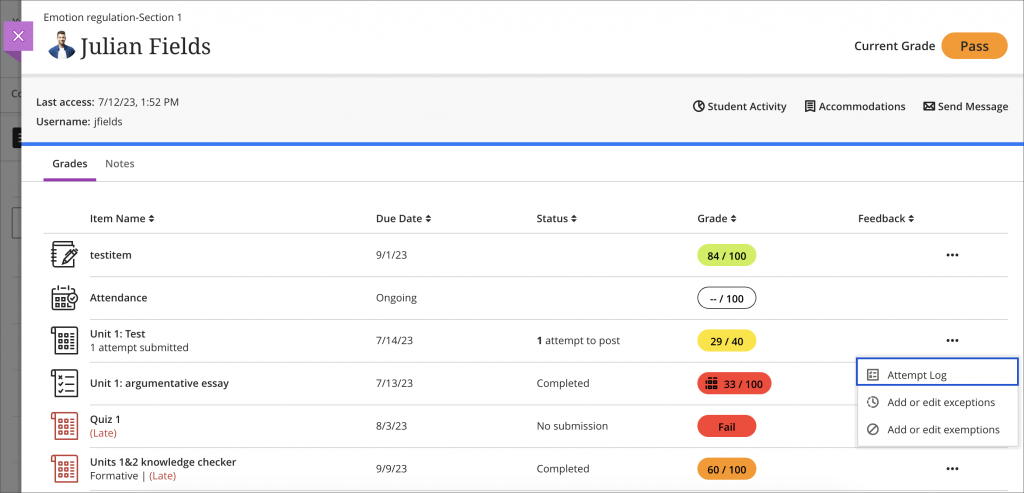
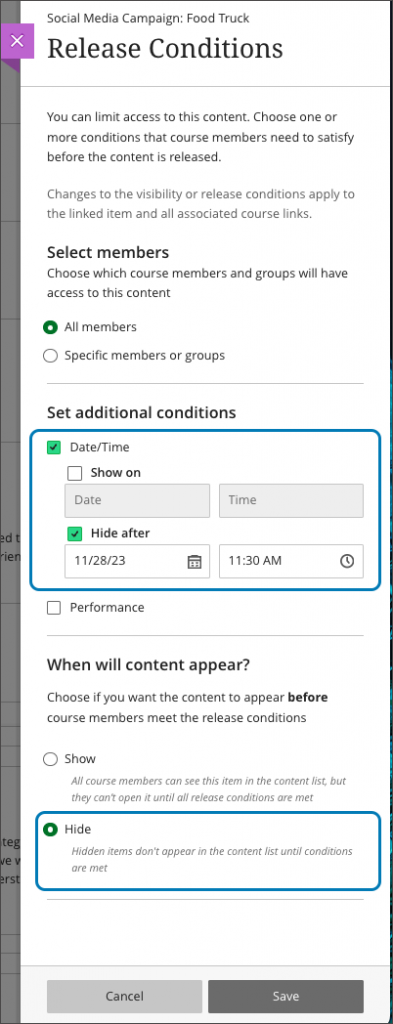
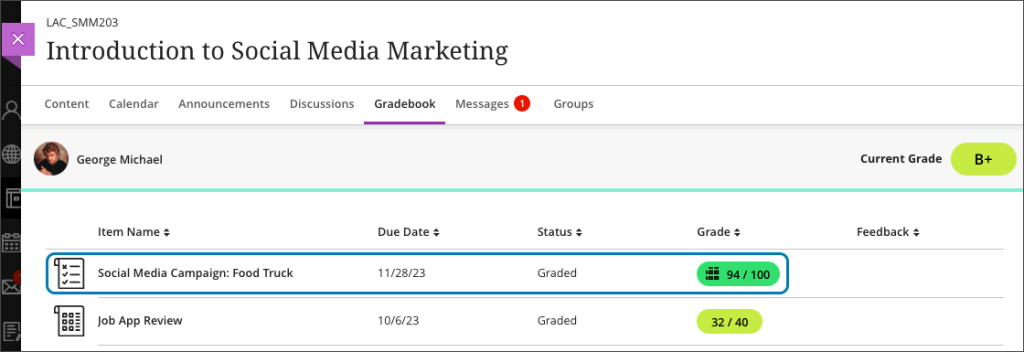
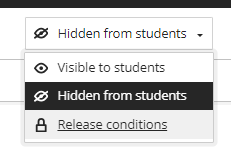
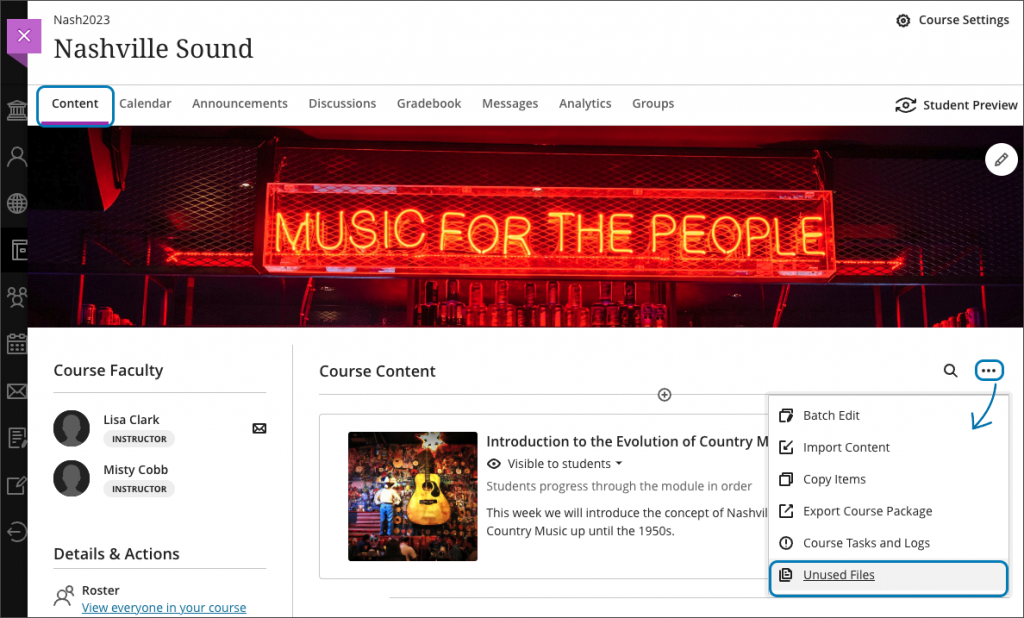
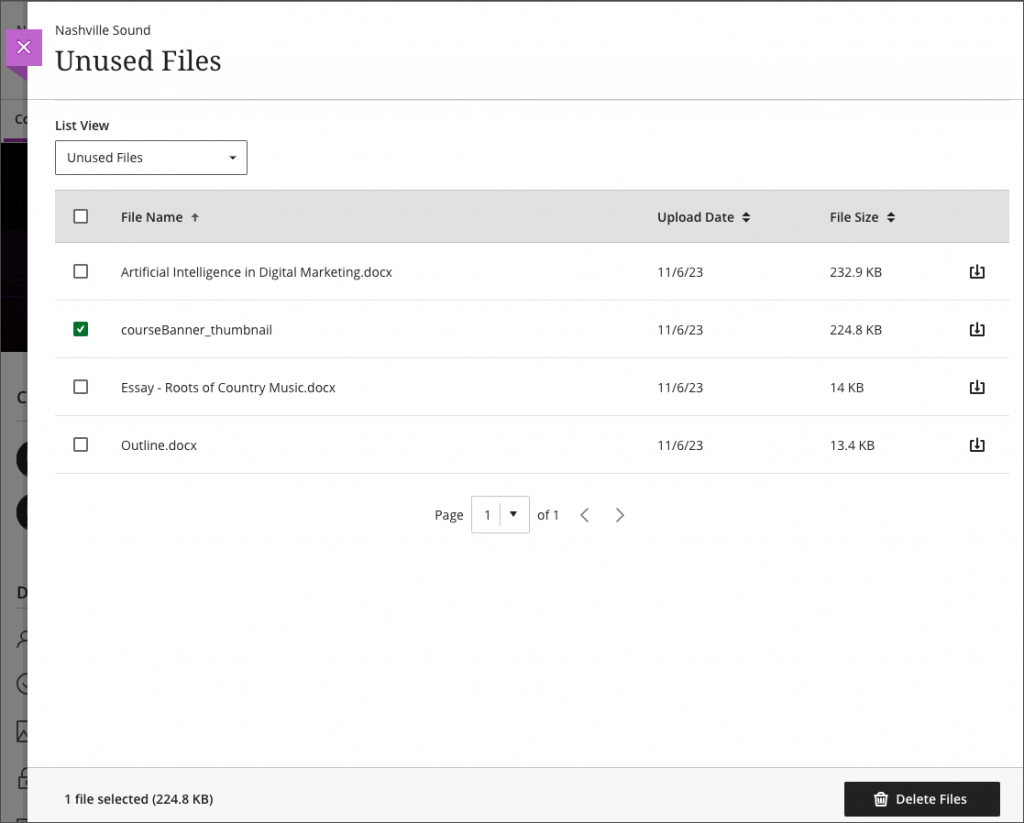
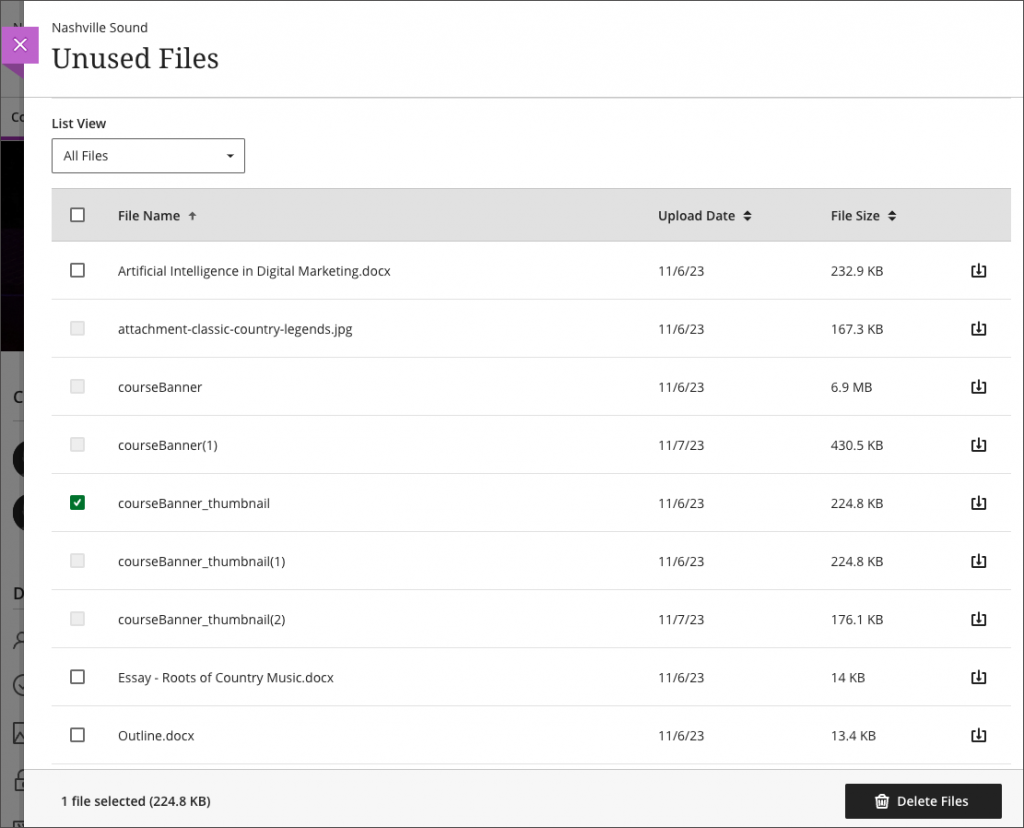
![Screenshot of the Blackboard Ally tool showing 4 dials: Needs help! A little better. Almost there. Perfect!]](https://wordpress.aber.ac.uk/e-learning/files/2024/01/ally-indicators-en.png)