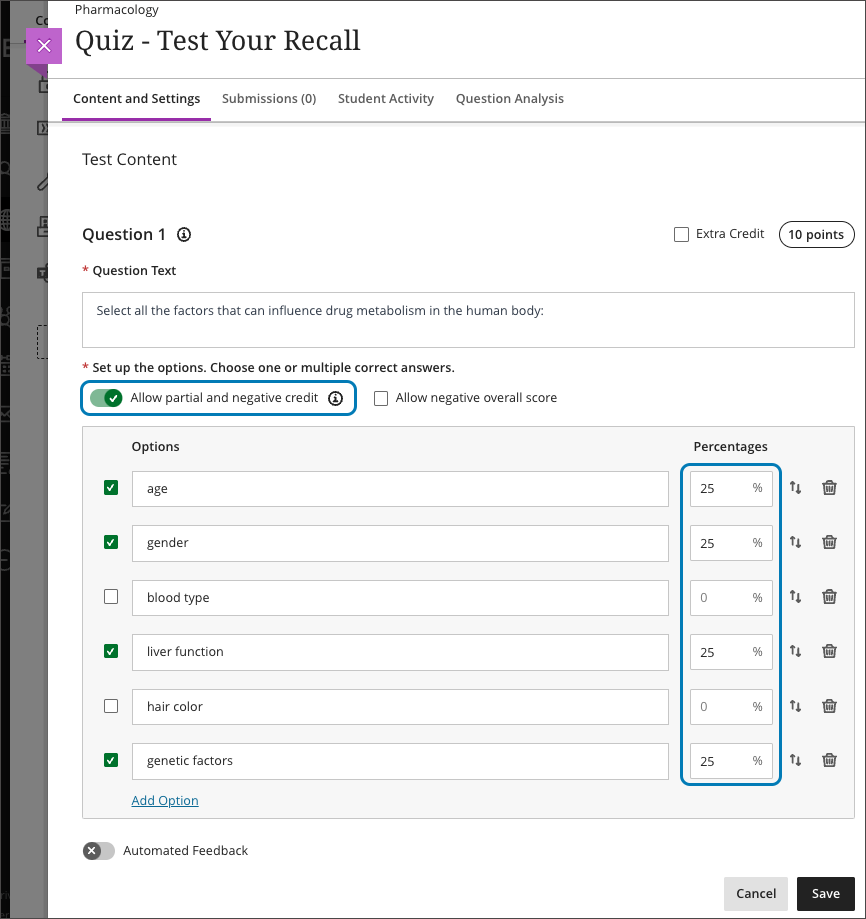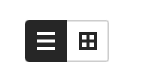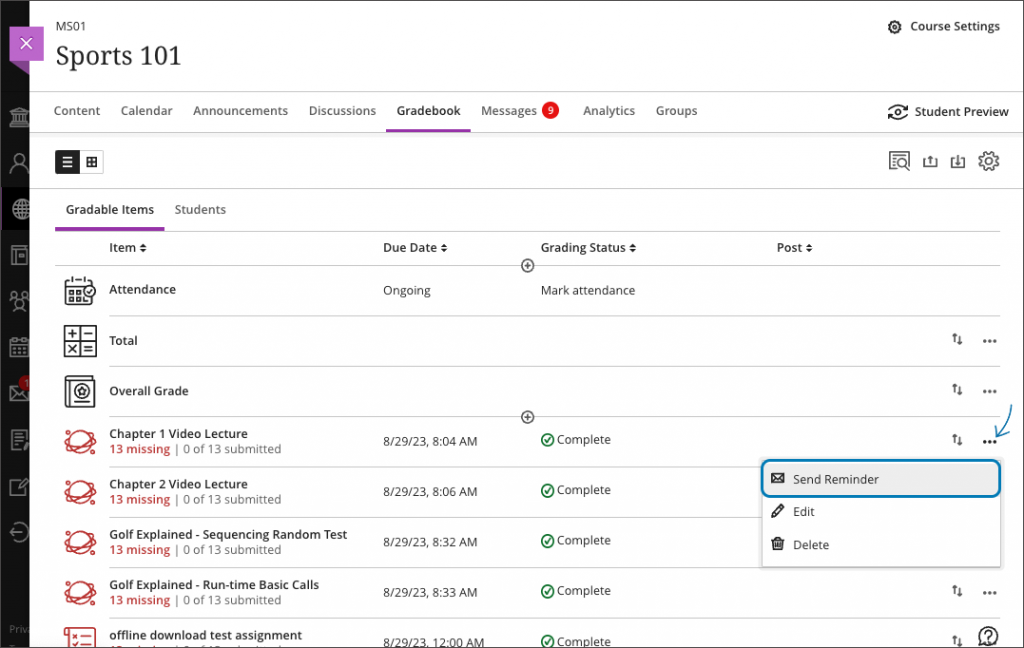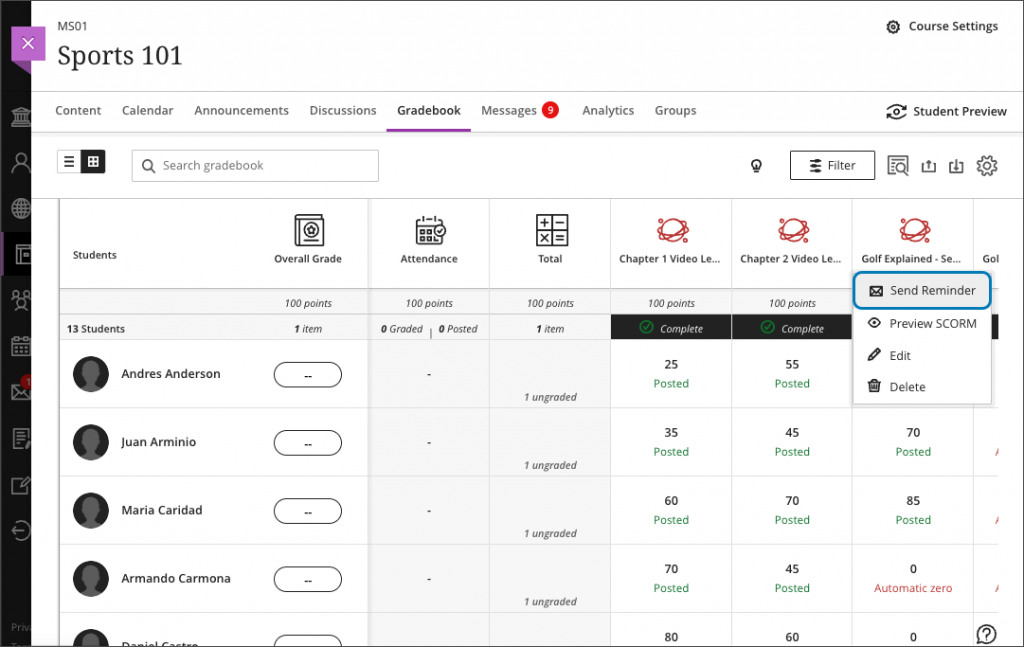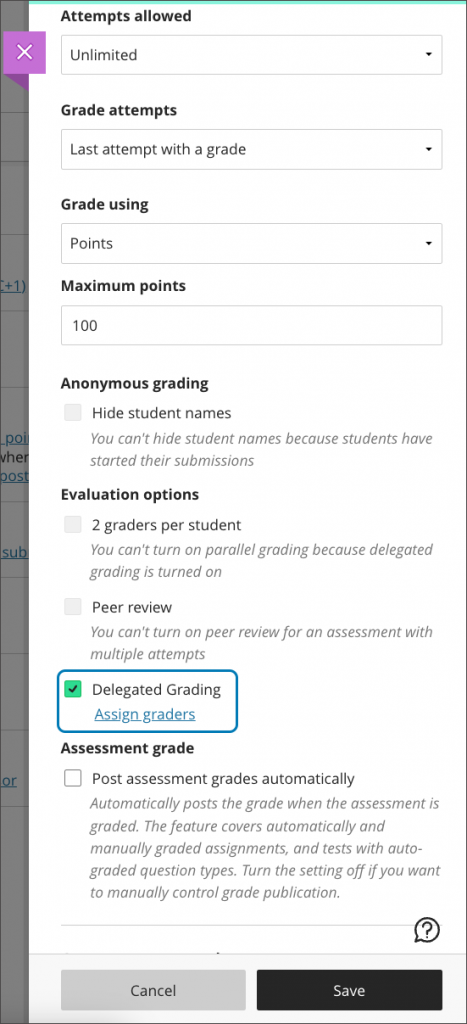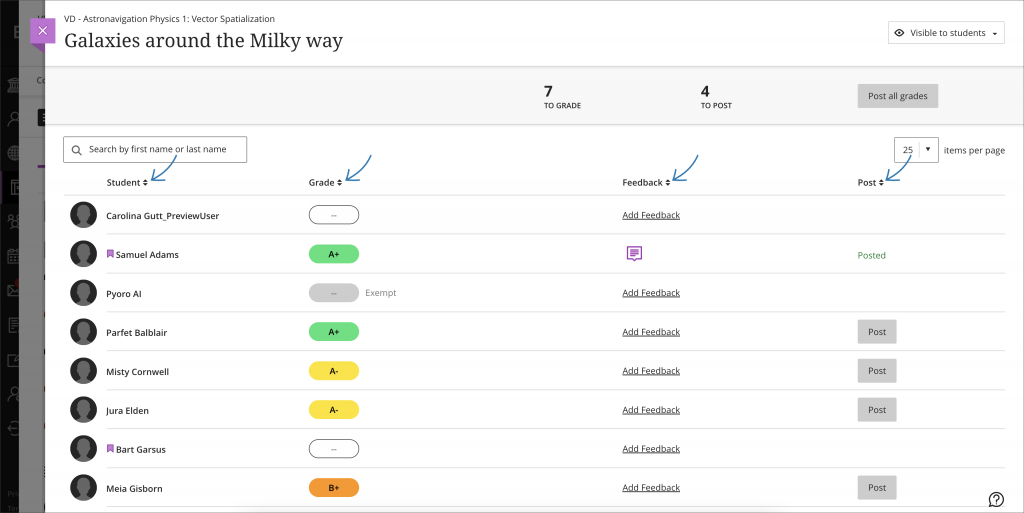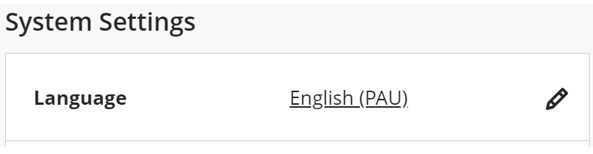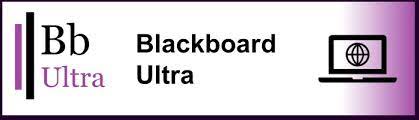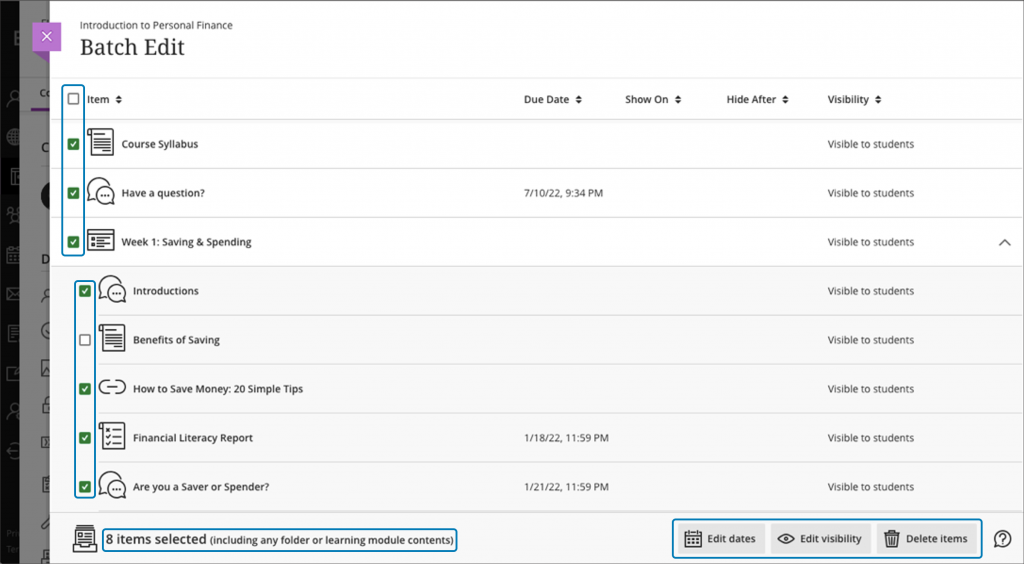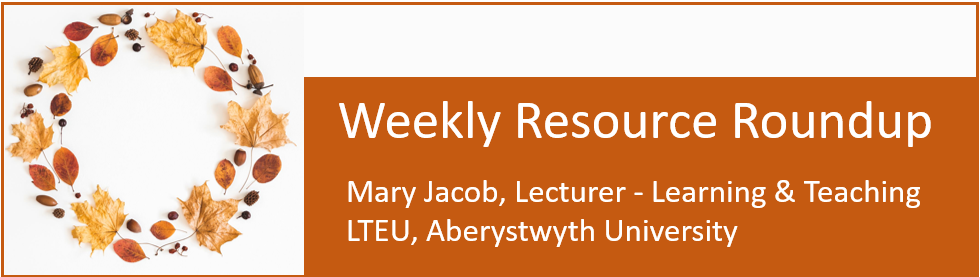
As leader of our PGCTHE programme, I keep an eye out for resources to help staff teach effectively. These include webinars, podcasts, online toolkits, publications and more. Topics include active learning, online/blended teaching, accessibility/inclusion, and effective learning design based on cognitive science. Below I’ve listed items that came to my attention in the past week. In the interest of clarity, our policy is to show the titles and descriptions in the language of delivery.
Online events and webinars
October
- Ongoing through 12/2023 Teaching, Learning and Employability Exchange, AI Conversations Exchange (weekly series of webinars)
- 25/10/2023 Brookes International HE Reading Group, Paper: Bamberger, A., Morris, P., & Yemini, M. (2019). ‘Neoliberalism, internationalisation, and higher education: Connections, contradictions, and alternatives’. Discourse: Studies in the Cultural Politics of Education, 40(20), 203–216. Available from: https://doi.org/10.1080/01596306.2019.1569879
- 25/10/2023 IFNTF Global Seminar Series, Improving inclusion and representation within the curriculum – where to start? (see accompanying resources from University of Reading: An emphasis on equality)
- 26/10/2023 Future Teacher Webinars, Designing for technology enhanced programmes
- 26/10/2023 University of London Centre for Online and Distance Education (CODE), Launch of Top Tips for Student Engagement toolkit
- 26/10/2023 Oxford-Brookes University Talking Teaching Across the Globe series, How do we decide what acceptable student use of AI is?
- 29/9/2023 EmpowerED Webinar (topics covered include: accessibility, Generative AI, supporting international students, and podcasting for playful professional development)
- 31/10/2023 Active Learning Network, Week 4: Become an Active Learning champion
November
- 1/11/2023 Transforming Assessment, Courageous Conversations: addressing integrity issues with humanity, with Kane Murdoch
- 3/11/2023 Active Learning Network, Global Educator Exchange
- 6/11/2023, RAISE network reading group, Paper: Kortemeyer, G., Dittmann-Domenichini, N., Schlienger, C. et al. Attending lectures in person, hybrid or online—how do students choose, and what about the outcome?. Int J Educ Technol High Educ 20, 19 (2023
- 9/11/2023 University of Dundee, Dr Mark Carrigan (University of Manchester) Beyond the Hype: Responsible Use of Generative AI in Higher Education
- 15-17/11/2023 Architecture, Media, Politics, Society (AMPS), Teaching Beyond the Curriculum: Focus on Pedagogy 2023 Virtual: UK, USA, China, Call for proposals deadline 5/10/2023
- 22/11/2023 UDL UK and Ireland Network, Universal Design for Learning Spaces
- 22/11/2023 Brookes International HE Reading Group, Paper: Hannah Soong & Vihara Maheepala (2023) ‘Humanising the internationalisation of higher education: enhancing international students’ wellbeing through the capability approach’, Higher Education Research & Development, 42:5, 1212-1229, DOI: 10.1080/07294360.2023.2193730
December
Resources and publications
Resources on Artificial Intelligence
- Brooks, D. (2/2/2023), In the Age of A.I., Major in Being Human, New York Times
- Coate, K. & McVitty, D. (23/10/2023), Setting the curve 4 – the contours of the generative AI debate, WonkHE
- Cohan, W. D. (19/10/2023), AI is learning from stolen intellectual property. It needs to stop., Washington Post
- Diaz, M. (16/8/2023), AI-generated books are sneaking into online bookstores. Here’s how to spot them, ZDNet
- Fletcher, R. (27/9/2023), Dyslexia and AI: Artificial Intelligence or Artificial Inclusivity (12-minute video), Digitally Enhanced Education Webinars, University of Kent
- Heyes, R. (17/10/2023), Generative AI Tools (GAITs) in Higher Education: Advocating for a strategic approach, ALTC BLOG
- Lohr, S. (19/10/2023), An Industry Insider Drives an Open Alternative to Big Tech’s A.I., New York Times
- Metz, C. (19/10/2023), Researchers Say Guardrails Built Around A.I. Systems Are Not So Sturdy, New York Times
- Ropek, L. (10/10/2023), So Far, AI Is a Money Pit That Isn’t Paying Off, Gizmodo
- Turk, V. (10/10/2023), How AI reduces the world to stereotypes, Rest of World
Other resources
- McVitty, D., George D., & Gray, J. (23/10/2023), Setting the curve 1 – how universities are deploying technology for learning, teaching, and student success, WonkHE
- Merry, K. (13/10/2023), Episode 25: Reflection with Rebecca Rochon and Matthew Smith (40-minute audio recording), Talking Teaching and Learning podcast series
- Merrydew, A. & East, M. (2022), Active assessment literacy, 100 Ideas for Active Learning
- Saunders, R. (13/10/2023), S3E14 Sarah Johnson on Neurodiversity (40-minute audio recording), L&T Chatshow Podcast series
- Thoeming, A. (19/10/2022), Managing difficult conversations in the classroom, Teaching@Sydney, University of Sydney
Other
- Monthly series European Network for Academic Integrity, ENAI monthly webinars free open webinars on various topics related to academic integrity.
- Subscribe to SEDA’s mailing list for email discussions about educational development and emerging teaching practices. This is one of the sources I use when identifying useful material for the Roundup.
- Follow University of Birmingham’s Higher Education Futures institute HEFi on Twitter for daily posts with links to pedagogical literature and more. This is one of the sources I use when identifying useful material for the Roundup.
- Join the #LTHEchat on Twitter Wednesday nights for one hour of lively discussion about learning and teaching in HE. I often find out about good resources for the Roundup from the chat.
Please see the Staff Training booking page for training offered by the LTEU and other Aberystwyth University staff. I hope you find this weekly resource roundup useful. If you have questions or suggestions, please contact our team at lteu@aber.ac.uk. You may also wish to follow my Twitter feed, Mary Jacob L&T.