In this blogpost we’ll take a look at how technology can be used to give students the opportunity to feedback thoughts and ideas or work virtually in synchronous groups. Given that students are encouraged to face the same direction in teaching rooms, group work will be a particular challenge in teaching rooms.
We recommend that you encourage students to bring their own devices. This will give you more options to build up that group discussion. If your students don’t have access to a device, then direct them to is@aber.ac.uk. If you want students to use their own devices, let them know in advance.
Use Vevox for students to feed back the summary of their discussions
Vevox is a polling tool. Here are some learning activities you might consider, or devise your own:
- Individual think and share – Give students a short brainstorming or problem-solving task, ask them to think for a minute or two and then use Vevox to share their ideas. This works well in the classroom, online, or in a HyFlex environment.
- Muddiest point or key takeaways – At the end of lecture, ask students to post either their muddiest point or their key take-aways from lecture. If you use take-aways, this not only gives you useful information about how well they understood the content, but also reinforces students’ learning through retrieval practice. Good for teachers and students!
- Group discussion and feedback – If you are using groups of six where students manage to discuss a question while facing forward (yes, we know this is a challenge!), you can have each group report their headline messages through Vevox for the whole class to see. This allows you to consolidate the learning from all groups during class time.
- Pre- and post-teaching check of understanding – Students learn best if they can link new information to prior knowledge. Ask students questions at the start of lecture to activate that knowledge, and then ask questions at the end to consolidate it. This can help students to recognise how much they have learned from the lecture while reinforcing their learning.
Check out our guidance on using Vevox.
You can use the Q and A function in Vevox to give students plenty of space to feedback their responses.
Students enter their responses on their mobile devices whilst you project the feedback screen to the group:
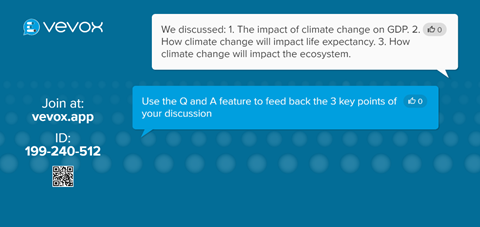
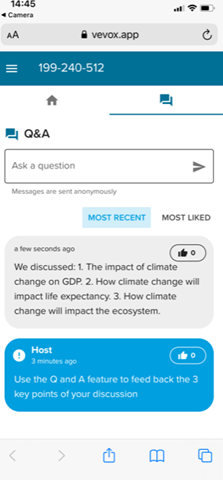
Students can also upvote the responses that they find most useful. After the session, you can export all responses and make available to students via Blackboard in an excel file.
In addition to the Q and A function, you could use the polling features to give students the opportunity to work in groups to answer questions about certain scenarios.
Use the interactive features in Teams
Just because teaching is happening live doesn’t mean that you can’t set up a Teams meeting to run at the same time and ask students to use some of the interactive or collaborative tasks in Teams.
Over the past 18 months, we’ve seen some great ideas for synchronous group work, so why not bring them into the classroom?
Here are some ideas:
- Collaborative documents as a basis for discussion – We use this format ourselves in the LTEU, and it can easily be adapted to subject material teaching. Before class, give students a preparation task such as a reading with thought questions. During the Teams session, upload a Word document with the thought questions in a suitable format. Give students a couple of minutes and invite everyone to type their responses into the shared document. You can display this on the screen in your classroom for all to see. Once the students have finished typing, give your responses to their contributions and structure your discussion around that. You can strengthen their learning by asking for concrete examples, elaboration, or links to other concepts introduced in the class. Students can either contribute by speaking or by writing into the document. After the session, students can download the document with the full notes.
- Whiteboards – Interactive whiteboards are available in Teams. You can preload images or diagrams to the whiteboard and ask students to participate using the whiteboard whilst they’re in the class. The whiteboards also have virtual sticky notes which you can use to ask students to arrange ideas in a particular order. For further information on using Whiteboards in your Teaching, check out our blogpost.
If Teams is unfamiliar to you, take a look at our Teaching with Teams Teaching Tips.
You can also use Teams to adapt some Classroom Assessment Techniques – ask the students how they feel about a certain topic using the emojis in the chat, or ask them to post their most muddiest point from the session, or use it as a forum to encourage students to ask questions.
Encourage Group Work outside of Teaching Sessions
Encourage your students to work together outside of the session. There are two approaches to setting up study groups: assign students to groups, or let students choose their own groups. The potential pitfall to letting students self-organise the groups is that some students are more social than others, so some students might be excluded. Assigning students to groups can prevent that issue, but could pose additional problems if you have students who are on the autistic spectrum or have certain mental health issues that make group work difficult. Giving them an alternative option is good practice. Whichever way you do it, you can still let students self-organise the actual meetings and use the platform of their choice.
Ask them to bring something that they’ve worked on into the teaching room. This can be virtual (such as a document or PowerPoint) or physical (such as an art object or poster). You can ask students to send you what they’ve been working on or discussing ahead of the class and then use the class to present it to the rest of their cohort.
Set up a poll using Vevox to ask students to rate these ideas or post questions.
If you have any questions in relation to this or need some ideas, then email lteu@aber.ac.uk.
