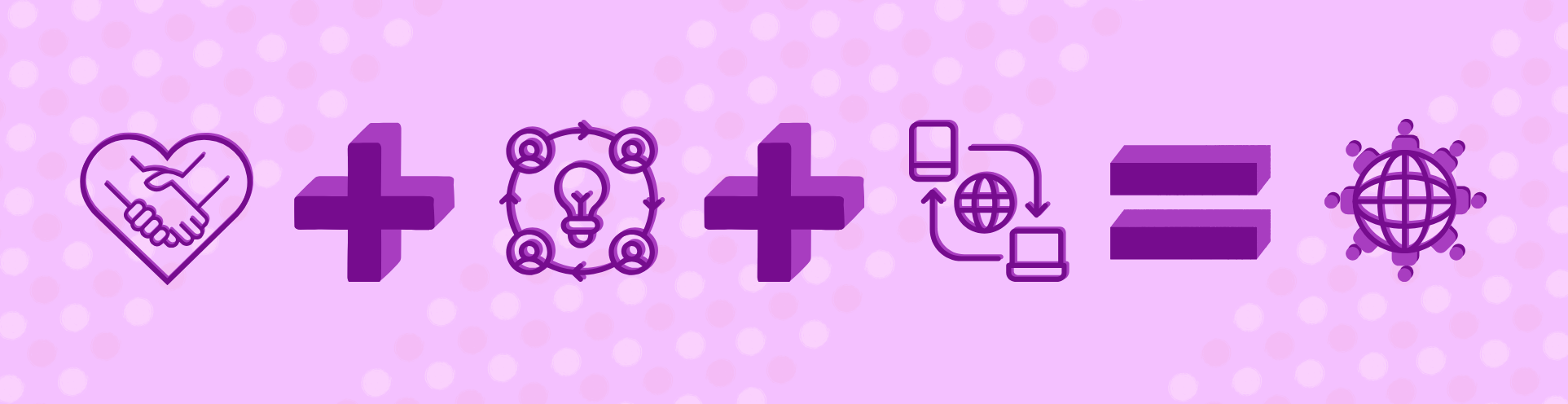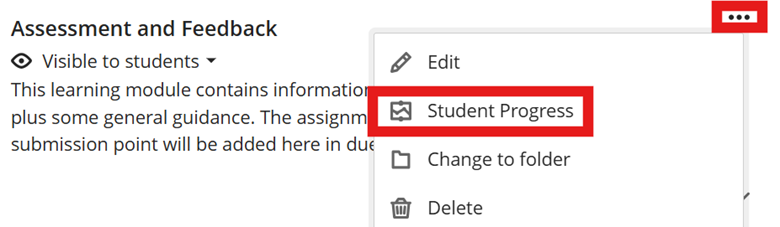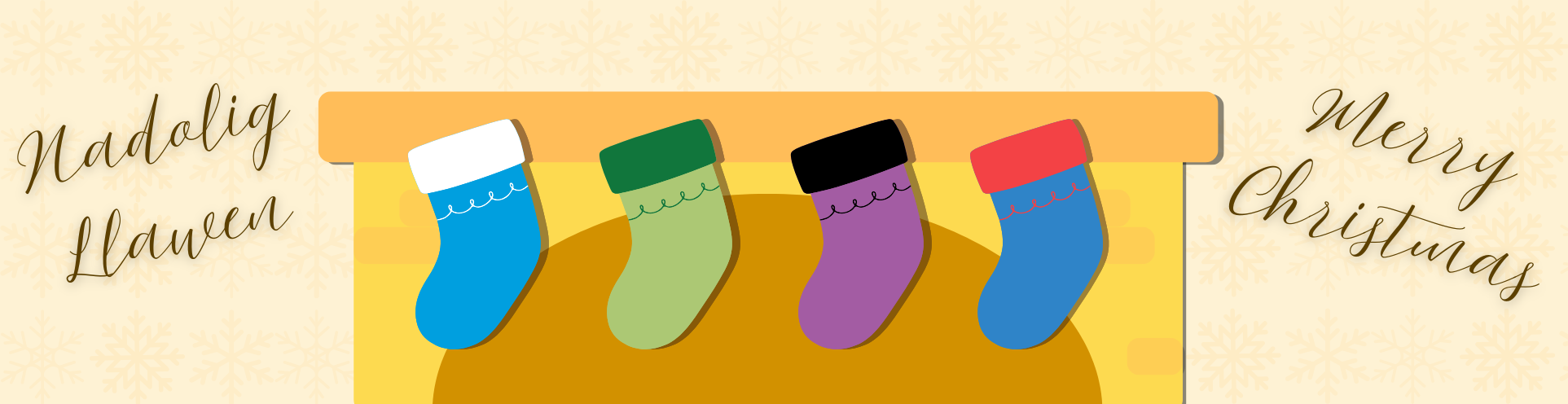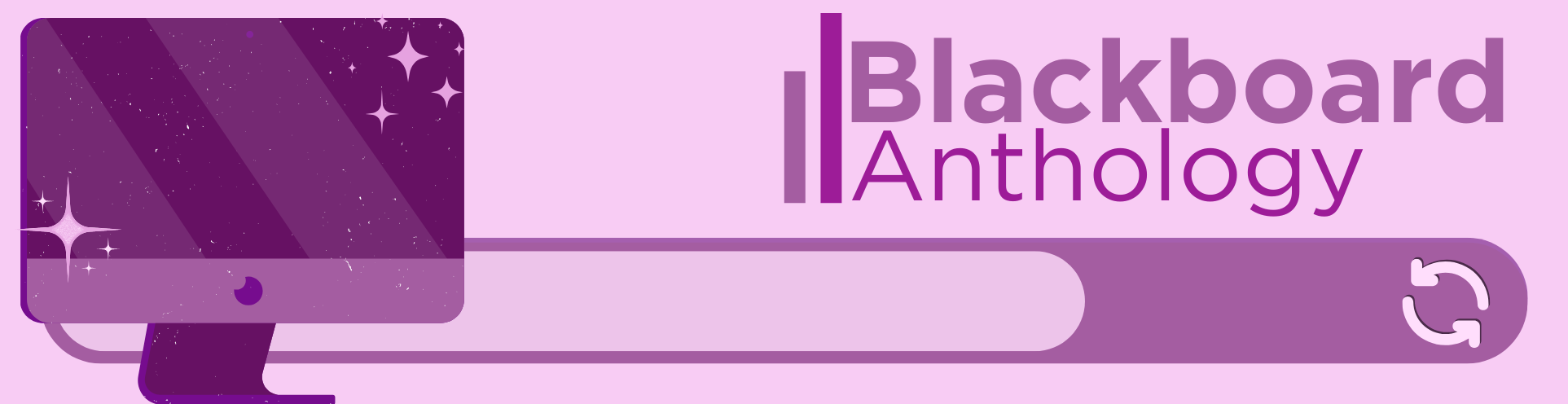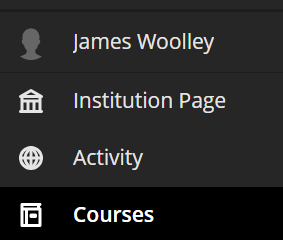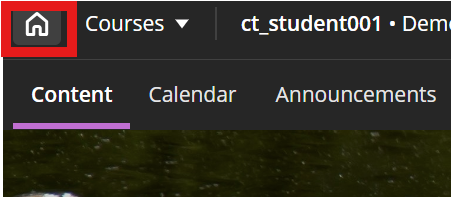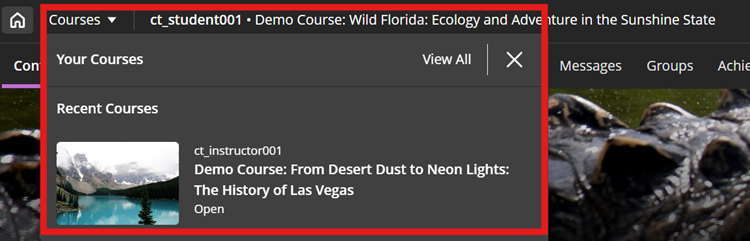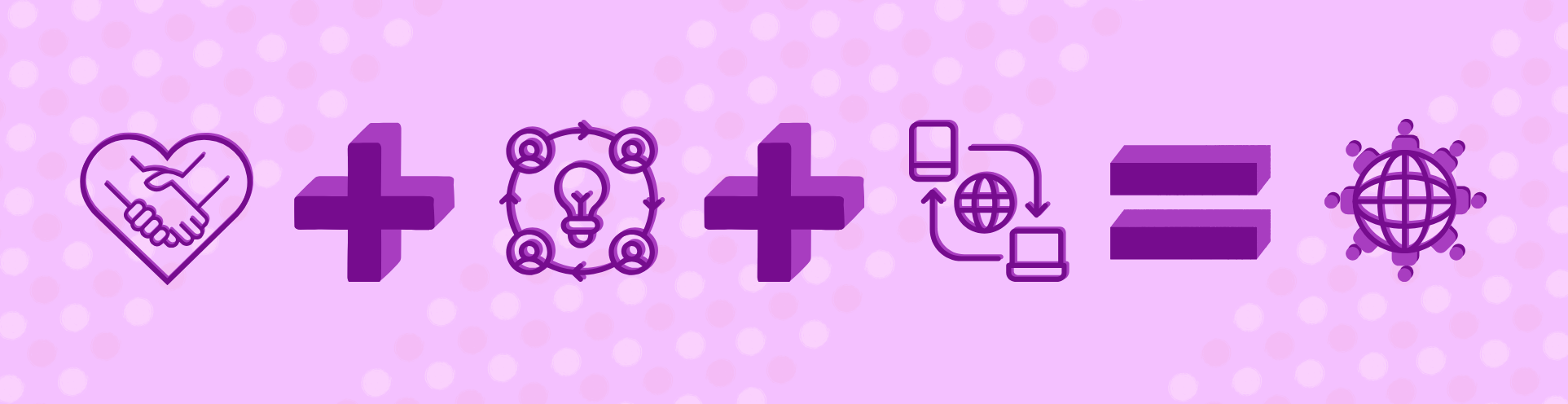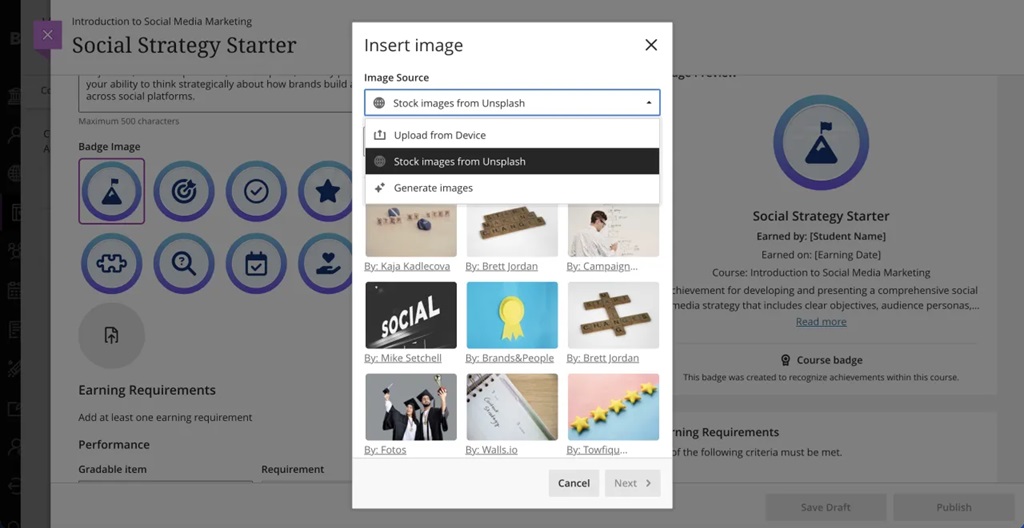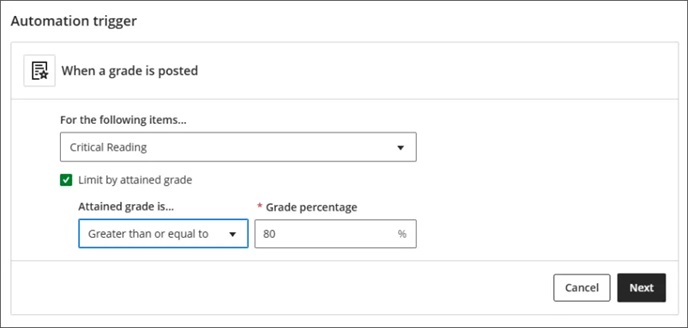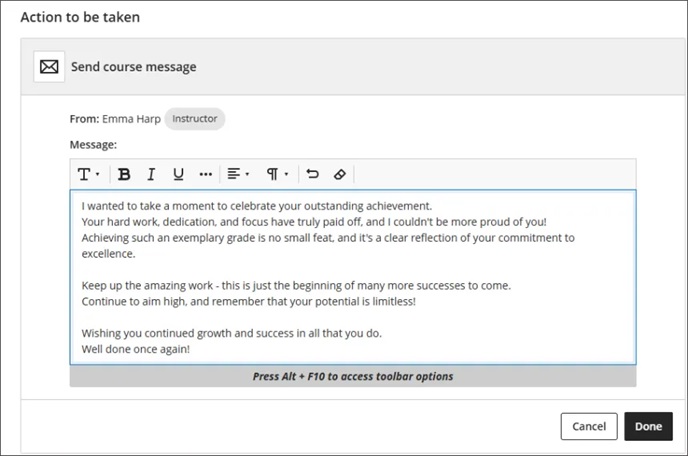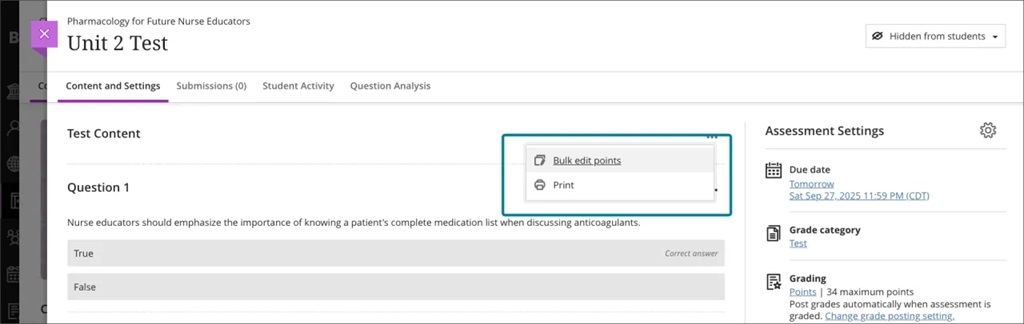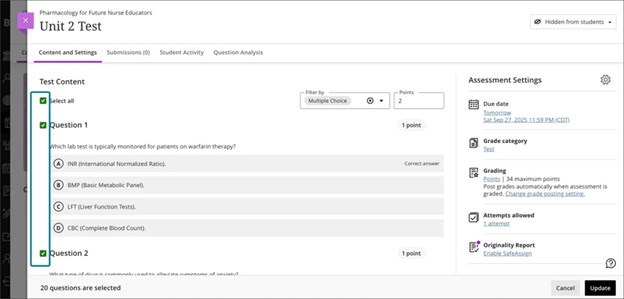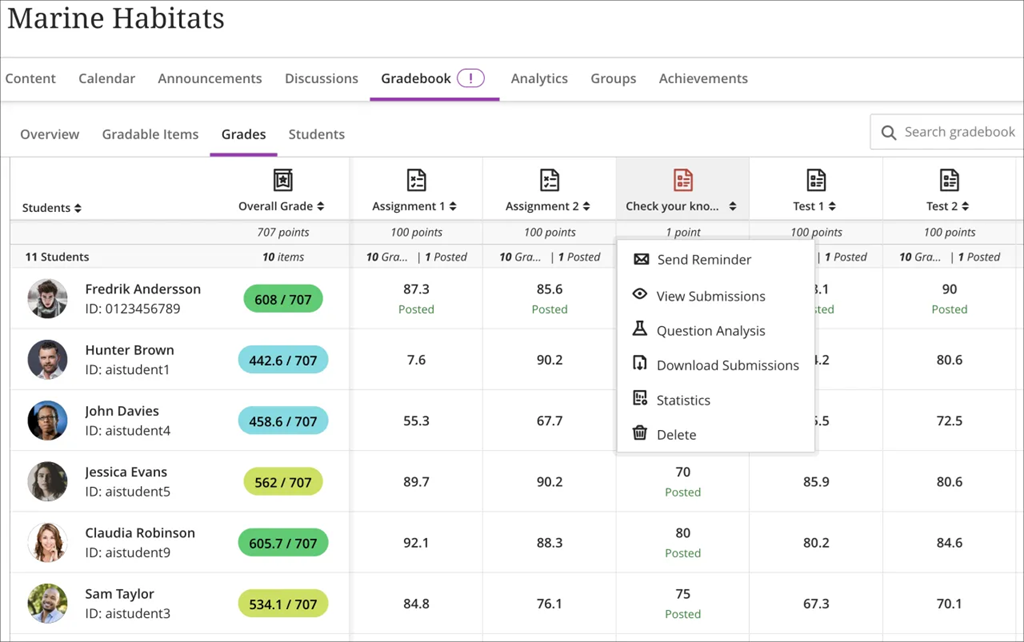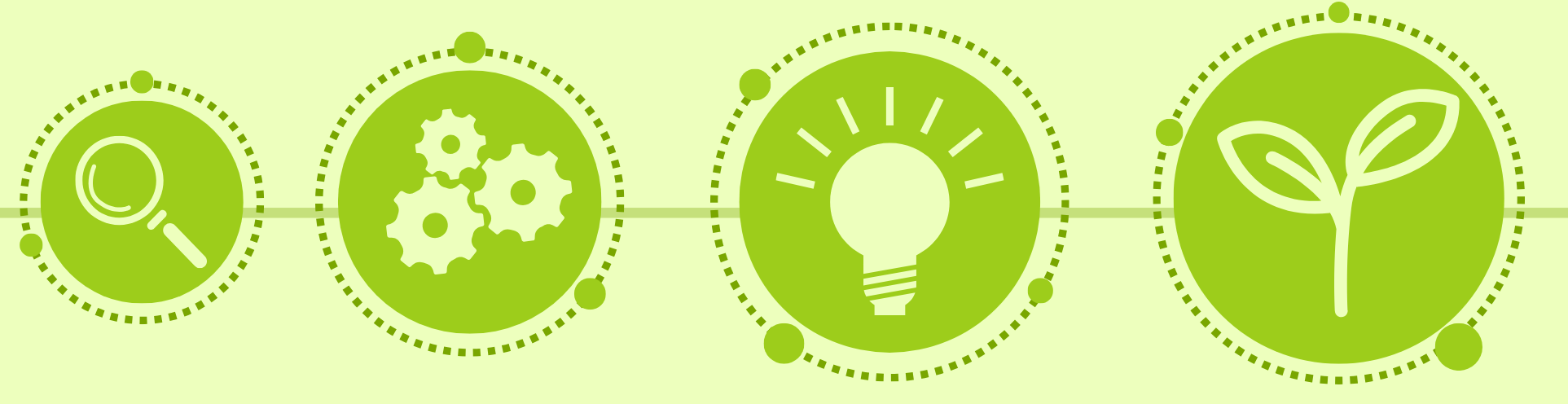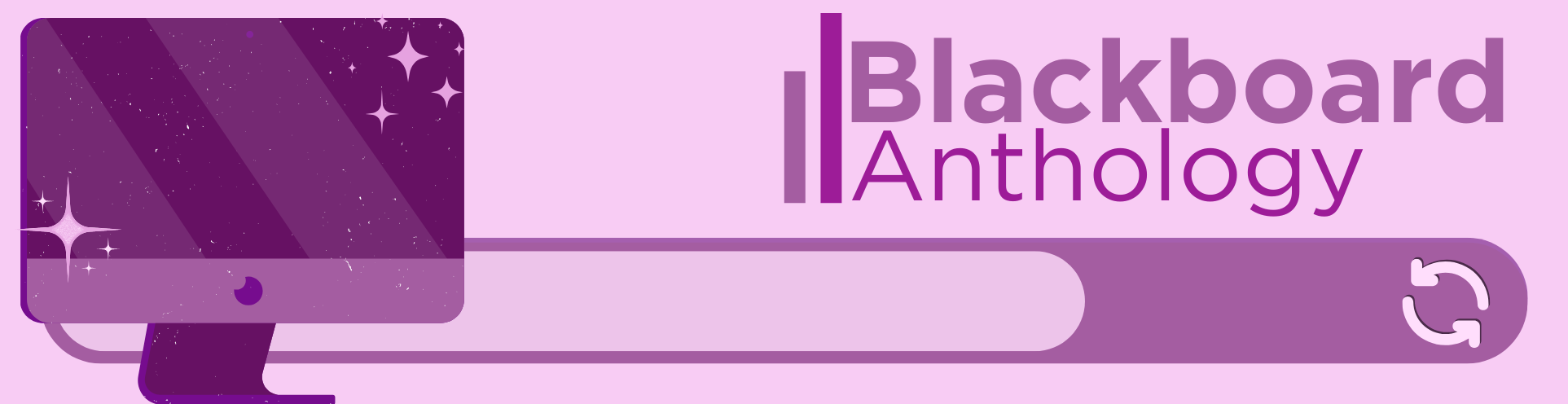
Happy New Year! In the January update, we want to draw your attention to the following Blackboard enhancements:
- Minor Update to the Blackboard Interface
- Improvements to Document’s layouts
- More options for true and false questions
- Changes to multiple choice and multiple answer workflows
Minor Update to the Blackboard Interface
There is no downtime associated with this update, and Blackboard will continue to function normally during this period.
These changes include:
- Change in order of menu items on the main navigation menu:
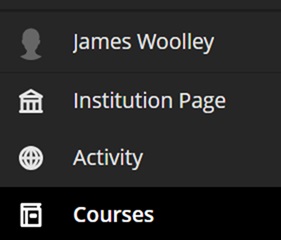
- A new home button in a course to take you back to the landing page:
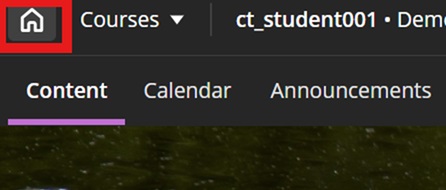
- A quick link to navigate to your recently accessed courses
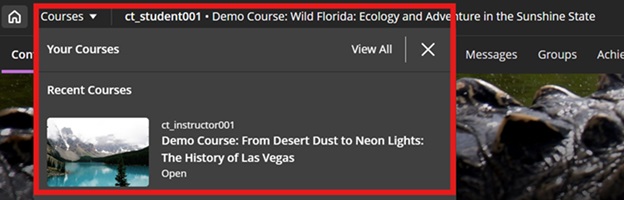
In addition to this, to maximise screen space, Blackboard will remove the nested folder view.
Improvements to Document’s layouts
To improve usability and accessibility, we restructured the menu for document block layout. Previously, all options for changing the row, size, or position of a block were in a single dropdown list. Now, these options are organized by type of change (row, size, and position).
Selecting the edit icon for a block prompts a menu with three options: Change row, Change [block/column] size, and Change [block/column] position. Each of these options have a sub-menu, with the related actions.
- Change row
- Move to row above
- Move to row below
- New row above
- Change [block/column] size
- Expand to the left
- Expand to the right
- Shrink from the left
- Shrink from the right
- Change [block/column] position
- Move to the left
- Move to the right
Image 1: How document block styling options displayed before
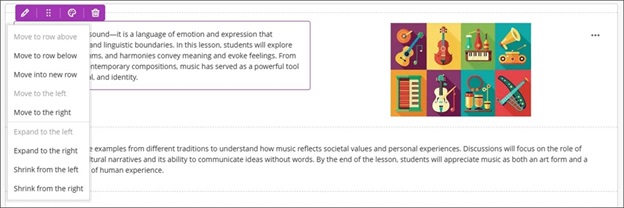
Image 2: How document block styling options display now
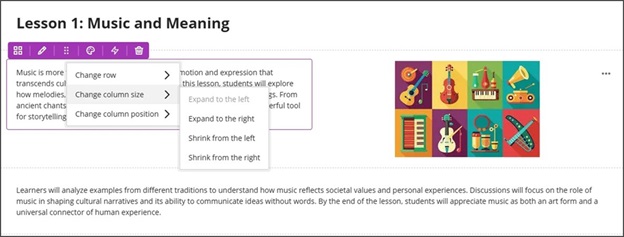
More options for true and false questions
We expanded the display options for true/false questions to include:
- True/False
- Yes/No
- Right/Wrong
- Agree/Disagree
These additional answer options display when:
- Instructors create or edit this question type when building a test or in a question bank
- Students answer the question
- Instructors grade the question
- Students review their submission or graded question
Image 1: True/false questions now include additional options.
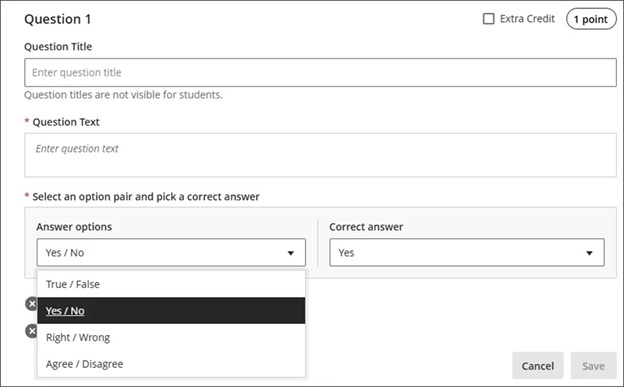
Changes to multiple choice and multiple answer workflows
ow students interact with questions. These changes support greater flexibility in assessment design and an improved experience for students.
Instructors
To reduce setup time when creating a multiple choice question, we changed the default number of answer options from three to four. Instructors can add or remove answer options.
Instructors can now define the number of answer selections that a student can make for each multiple choice question. When the student takes the assessment, the system enforces the instructor’s selection limit.
The default is:
- 4 answer options
- partial/negative credit is off (no additional changes made to partial/negative credit for this release)
- students can select up to 4 answers
- if additional answers are added, selection limit remains at 4
- if answers are removed, instructor must select the selection limit
Image 1: Instructors can define the number of answer selections for each multiple choice question.
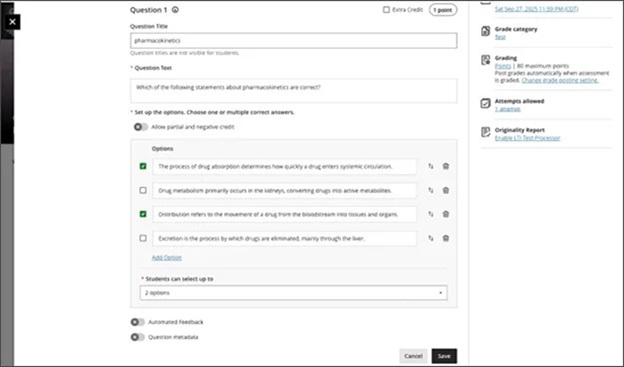
Students
For questions where students can select only one answer, the selection mechanism is radio buttons. For questions where students can select more than one answer, the selection mechanism is checkboxes.
Image 2: The student’s selection mechanism of checkbox or radio button is determined by how many answers they can select.
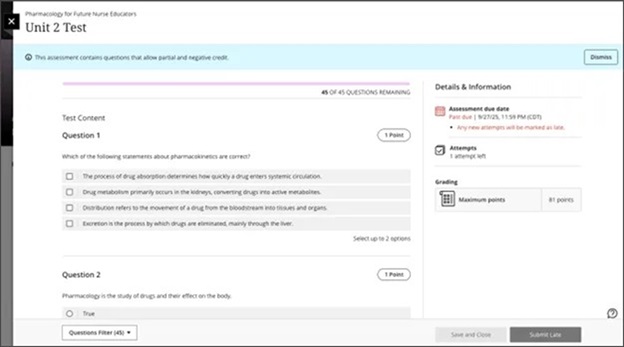
If you have any enhancements to request from Blackboard, please get in touch with us via elearning@aber.ac.uk.