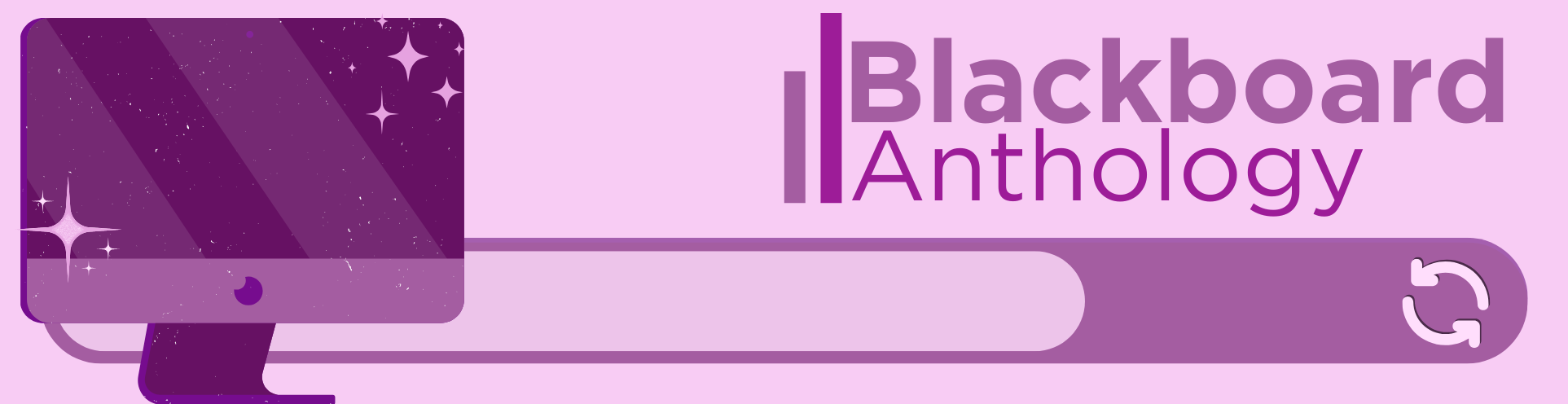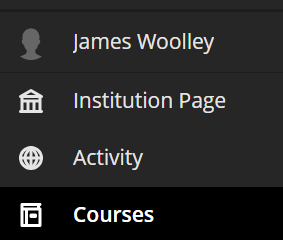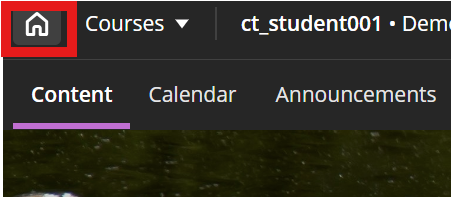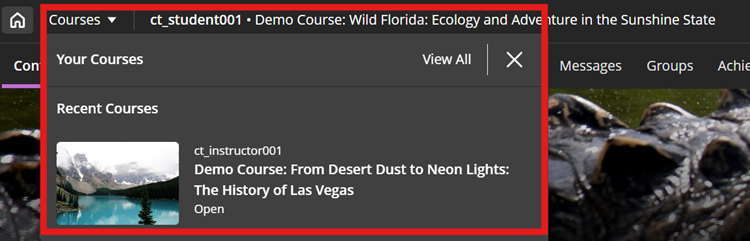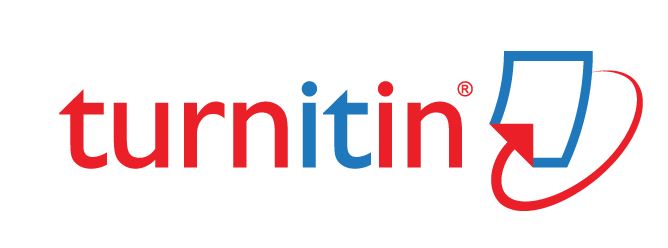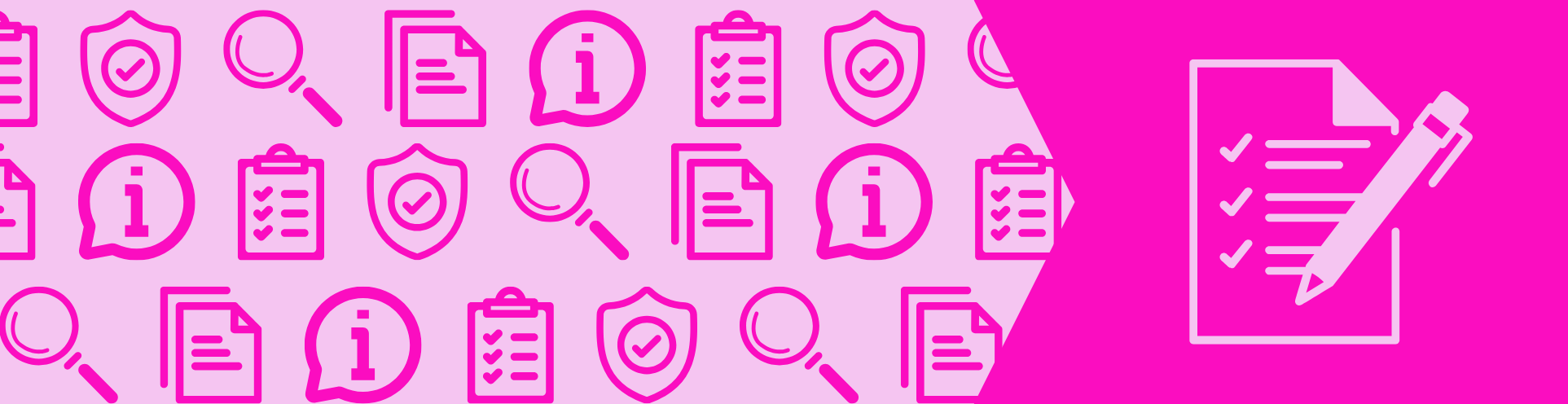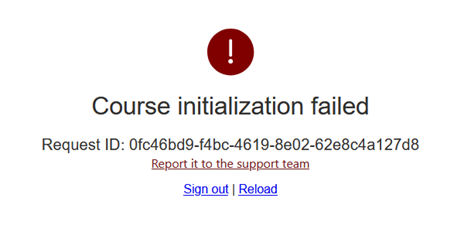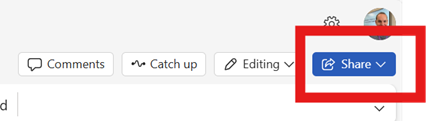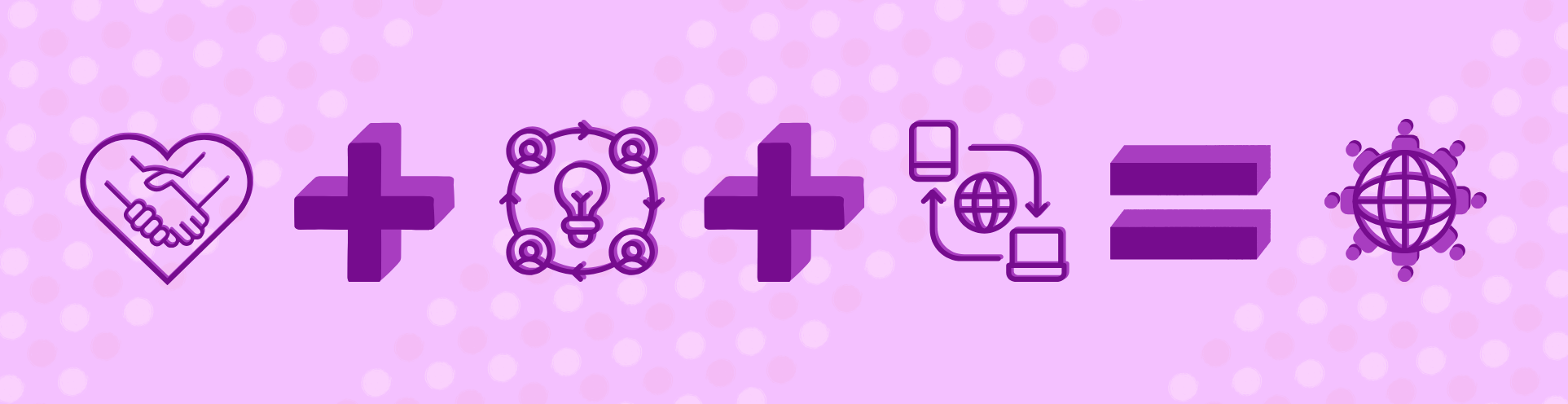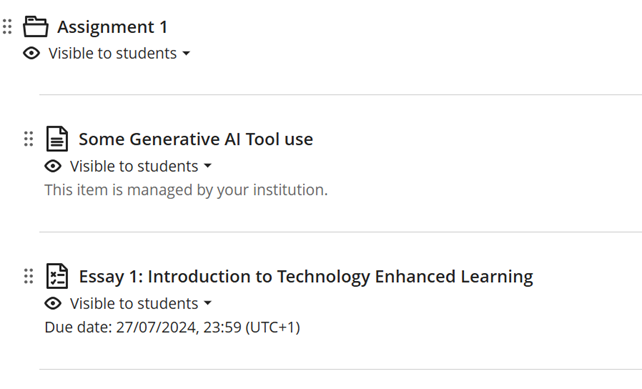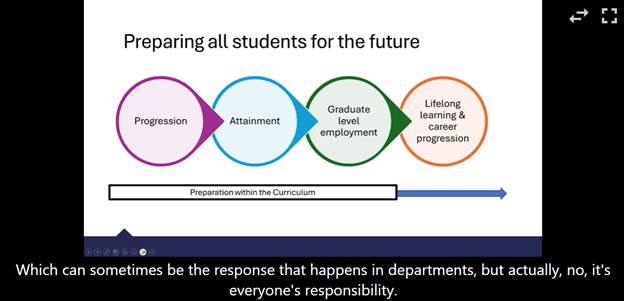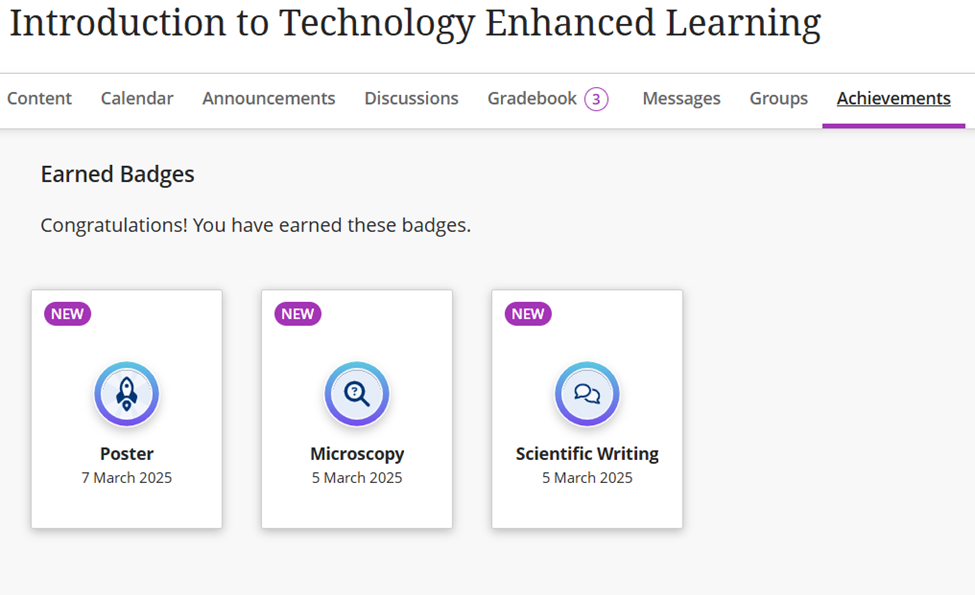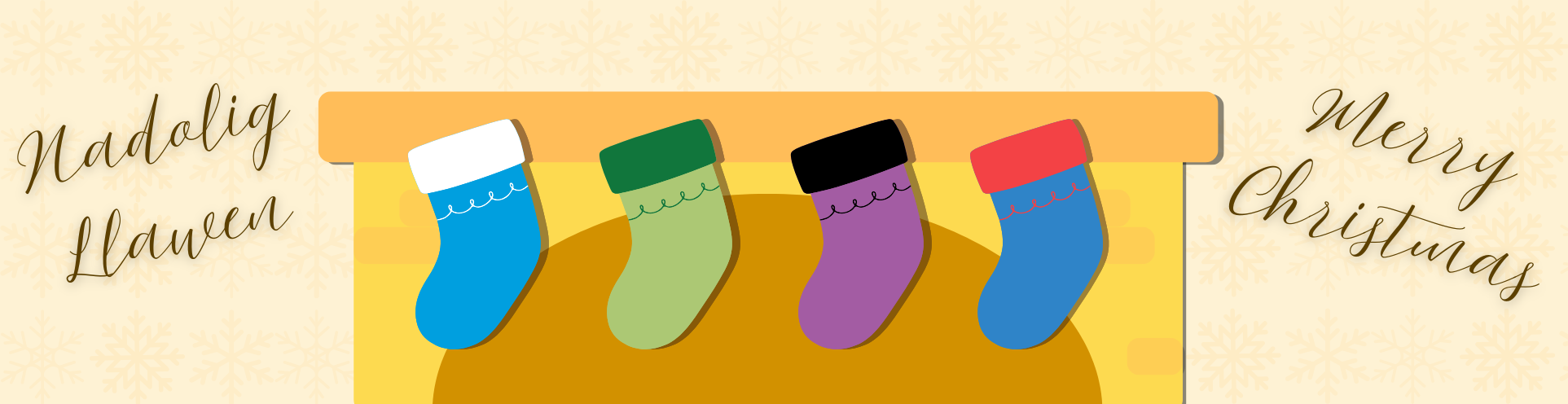
We’ve had some fantastic experiences and milestones this year.
Back in March, we announced our 2025 Exemplary Course Award and highly commended recipients.
In April, we hosted a Mini Conference on Employability and the Inclusive Curriculum in collaboration with colleagues in Careers and Employability.
In July, we had our 13th Annual Education and Student Experience Conference with over 200 attendees across 3 days.
At this event, a new Education and Student Experience Award Fund was announced, and we confirmed the recipients of these in November.
In November, we took part in Blackboard Ally Fix your Content Day, making the content of our Virtual Learning Environment even more accessible. We placed 3rd in the UK and 60th on the international leaderboard.
From a technical perspective, we’re really pleased with the introduction of automatic captions on lecture recordings, Blackboard’s Learning Object Repository, badges and achievements, and the e-submission review.
And we’re rounding the year off with a Mini Conference on Generative AI on Thursday 18 December. We’ve got a fantastic programme and there is still time to book your place.
We’re excited about what 2026 will bring in the Digital Education arena.
Some initial things that we’ll be working on and want to draw your attention to.
Applications for the Exemplary Course Award 2026 will close on Friday 30 January.
On January 8 there will be a minor update to the Blackboard interface.
We’re planning our next Mini Conference in collaboration with colleagues in Student Journey for April 2026. Further information will be made available soon.
And our 14th Education and Student Experience Conference will take place between 8-10 September 2026. Keep an eye out for updates, call for proposals, and external speaker announcements.
We’ve got our training programme available on the booking system for Semester 2 for colleagues to book onto.
We’re looking forward to working further with you in 2026.
We hope you have a restful break.
Kate, Keziah, & Jim