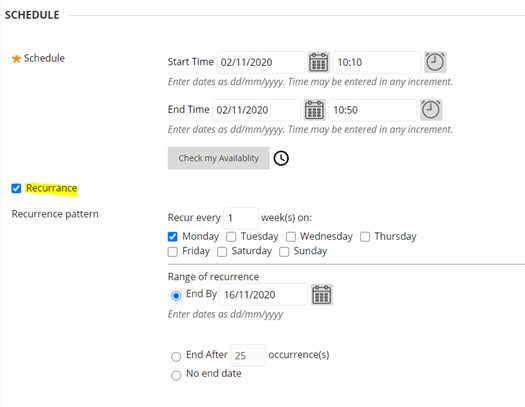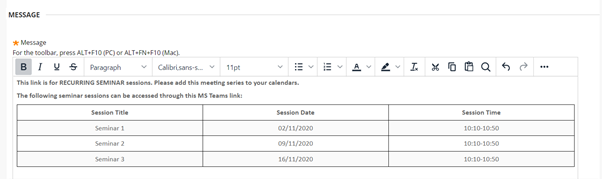In case you didn’t see our previous blogpost, breakout rooms are now available in Microsoft Teams. In preparation for semester 2 teaching and for increased online teaching, we’re going to give you some design tips on how best to make use of Breakout Rooms. They can be used to great effect to help support and further student learning, as well as offering the option to break down larger groups of students into more manageable discussion groups.
As with all our advice for online learning, think about what you want your students to do before, during, and after the activity.
Before starting Breakout Rooms:
- Familiarise yourself with how breakout rooms work. Breakout rooms can only be set up once the meeting has started. To create breakout rooms, you must be the organiser of the meeting.
- Design the task for students and communicate that with them beforehand. Ask yourself what it is that you want your students to be able to do after they have engaged with the activity? Do you want them to produce anything whilst in the breakout room? Do you want them to present anything when they come back into the main room?
- Make sure that students understand what is being asked of them before they go into breakout groups. Also, give them a strategy for contacting you if they’ve got any questions. This might be using the chat feature in the main room. Or a student re-joining the main meeting again.
- Let the students know how long they’ve got in the breakout room before they have to come back into the main room.