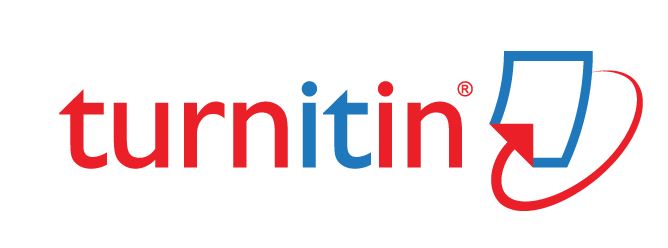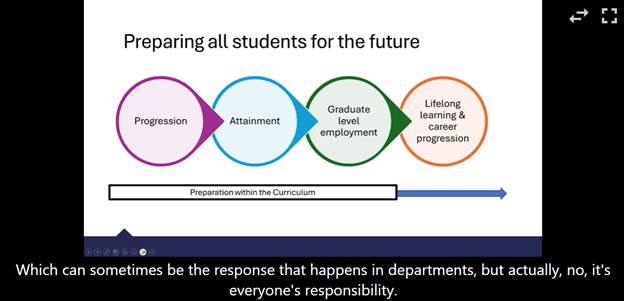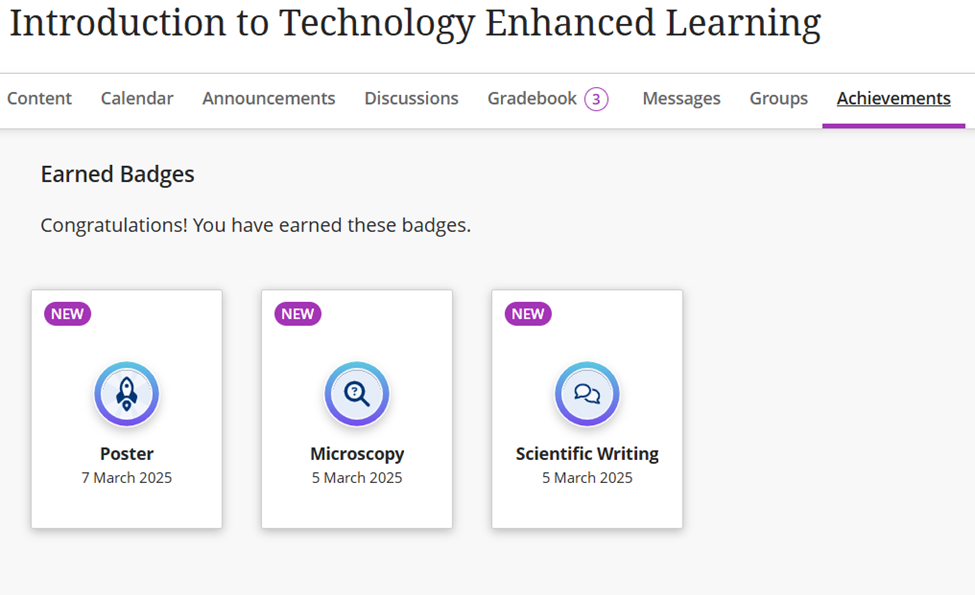We are delighted to confirm our keynote for this year’s Annual Learning and Teaching Conference. Bookings for the conference are already open.
Dr Neil Currant will be joining us for an in-person keynote presentation and masterclass workshop on the second day of the conference, Wednesday 9 July.
Neil will be discussing the important role of compassionate assessment, belonging, and inclusive assessment practices.
In the workshop, colleagues will be given the opportunity to reflect on their own assessment practices and ways in which they could incorporate and adapt them based on Neil’s keynote. This work builds on the vital work being undertaken in Student Support Services.
Please see below for a speaker biography and links to selected works and projects:
Dr Neil Currant is a Senior Educational Developer at the University of Bedfordshire. He was previously Head of Educational Development at Oxford Brookes University and the Royal Veterinary College. Neil has been supporting teaching, learning and assessment practices in higher education for twenty years with expertise in inclusion and assessment.
Neil has been involved in JISC funded research projects on the use of learning technology, an Advance HE funded project on global citizenship, institutional research on awarding gaps and QAA funded projects on belonging and compassion.
Neil is a reviewer and accreditor for Advance HE. Neil co-founded the Compassionate Assessment Network in HE and is currently researching assessment practice related to compassion, the affective impact of feedback and ungrading.
Belonging research – Teaching Insights journal.
Rethinking assessment? Research into the affective impact of higher education grading
Belonging project – https://www.qaa.ac.uk/membership/collaborative-enhancement-projects/assessment/belonging-through-assessment-pipelines-of-compassion
Compassionate Assessment Project – https://www.qaa.ac.uk/membership/collaborative-enhancement-projects/assessment/compassionate-assessment-in-higher-education
We will be announcing further external speakers in due course.
Call for Proposals
Our Call for Proposals is still open, and closes on April 8. We welcome proposals that speak to the conference themes, but also those which showcase the excellent teaching practices taking place at Aberystwyth University.
Bookings Open
Bookings for the conference are already open. Please complete our online survey to book your place.
If you have any questions about the conference, please contact the conference organisers via elearning@aber.ac.uk.