In this blogpost we’re outlining a useful feature to help both staff and students navigate their Blackboard Courses.
If you can’t find the content that you’re after or you need to navigate to an area of a course quickly, try using the search function which is available in all courses.
The course search function appears at the top of every Course:
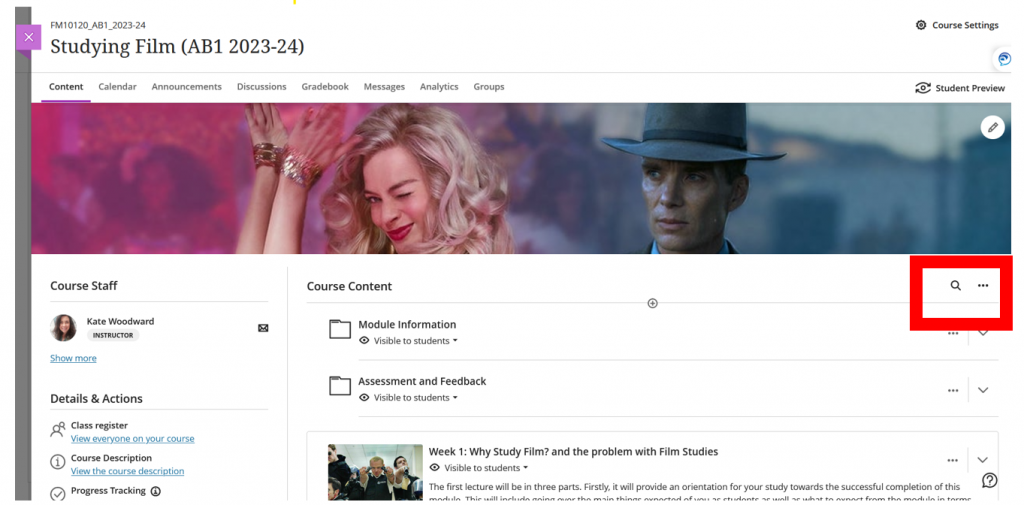
Click on the magnifying glass and start entering the name of the content that you are after.
As you enter the name of the content, the item will appear as a link. Clicking on the link will take you to that area of the module.
Take a look at the screencast below to see this in action:
If you’ve got any questions about Ultra or want to provide feedback on your experience, please contact elearning@aber.ac.uk.
