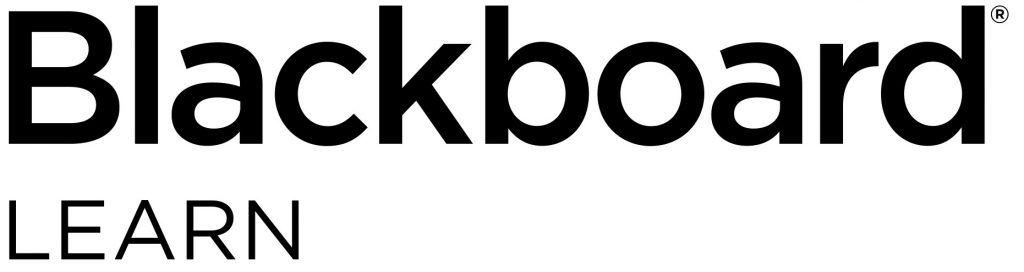
In our previous blogpost we outlined some of the changes to Panopto with our move to Blackboard Learn Ultra.
In this blogpost we’ll outline the changes to using Panopto for Assignments. Panopto Assignments are used for students to submit a recording or presentation.
As part of this change, we recommend that you:
- Create a Blackboard Assignment
- Students submit via Blackboard Assignment and upload via the Panopto submission tool
The advantages to this new workflow are that:
- The workflow for submission and marking is easier
- Marks and feedback automatically go into the Gradebook
- Students receive an email receipt for their submission
To support staff with this process, we have a Panopto Assignment guide that takes you through setting up the assignment, student submission, and marking on our Lecture Capture webpages.
We’ve also got a FAQ for staff and students.
If you’ve got any questions, please contact the Learning and Teaching Enhancement Unit (elearning@aber.ac.uk).

At the moment, my problem is that I don’t know how to upload video capture from Panopto into Blackboard Ultra (there is no obvious way to do this unlike the previous version of Blackboard which signposted everything clearly).
I would have expected this to be a basic question staff would have but have not been able to find in on the Aber website. This page came up as most relevant but is actually dealing with student submissions via Panopto (itself a seriously non-intuitive use of Panopto!) and is misleading in its title to be dealing with Panopto workflow in Blackboard Ultra.
Is there a webpage on how to navigate Ultra and upload Panopto video?
Good morning John,
Thank you for your message.
Our staff guide for Blackboard is here: https://www.aber.ac.uk/en/is/it-services/elearning/blackboard/guidetoblackboardultra-staff/
All the best,
Jim