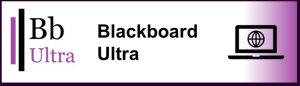
It’s been about a week since we moved to Blackboard UBN. Here are some answers to some of the questions that staff and students have asked us. You may find your question answered here (or in our How do I get started with Ultra Base Navigation FAQ). If not, you can email us.
1. Where is my departmental information site / training module? If you are looking for a Blackboard site that isn’t linked to a taught AU module, have a look on the Organisations page. You’ll probably find the course you are looking for here.
2. How are the courses organized on the Course page? They are listed by academic year, and then alphabetically by module title. You may find it easier to find your courses by using one of the following:
a. Search box – you can search by module name or module code.
b. Favourite – use the favourite (star) icon to pin the courses you use regularly at the top of your list.
c. Filter. This is particularly useful for staff who are Instructors on some modules and have other roles in other modules. Choosing Course I teach will show you all your Instructor courses.
d. Change the academic year. You can limit your view to just the current academic year by changing Courses to Cyrsiau 2022-23 Courses.
3. My course menu was a different colour / design – can I change it back? No, this is no longer available. Once we move to Ultra courses there will be no course menu.
4. How do I change the picture displayed? Have a look at the Blackboard guidance (follow from bullet point 3).
5. Why am I getting an error message when I go to Blackboard? Make sure that you go directly to https://blackboard.aber.ac.uk. Don’t use a link or bookmark.
6. The Activity Stream says I have overdue assignments? In some courses there may be submission points for extensions, groups etc that aren’t relevant to you. These will show in the Activity Search. If you aren’t sure if a submission is for you, go back into the course and check you have no assignment submissions outstanding.
7. My course or Organisation says Private on it; what does this mean? It means that the course isn’t available to students. If you no longer need this course, please let us know and we can remove the course.
