Checking for understanding (CFU) plays a crucial role in the learning and teaching process and can verify to the lecturer what is being learnt but also provides students with an opportunity to reflect on their own learning. CFU is one of the biggest challenges in teaching and having to do so within the virtual classroom can make this even more challenging than in a traditional face-to-face setting! However, there are several useful features in MS Teams that can be used to help you CFU. Here are a few tips on how to utilise these features:
The chat function.
You can use the chat function in a variety of ways to CFU. Some ideas include asking students to summarize a concept or idea, or to paraphrase a theory in just a couple of sentences. The chat can also prove as a valuable tool in CFU of quieter students who may not wish to reply verbally to your questions. Here are some tips on how to manage the chat effectively in MS Team.
Emojis.
To inject a bit of fun into the classroom and as a way of avoiding “yes/no” answers, you could ask your students to react to comments on questions that you have posted in the chat to express how they’re feeling about a topic or concept. For example:
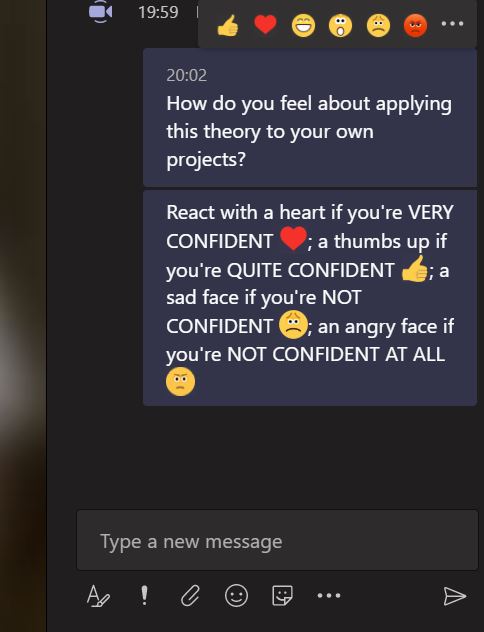
Raise your hand feature.
The raise your hand feature in Teams allows users to notify the lecturer that they have a question or a comment to make, but you could also use it to CFU. How about asking students to use the feature in response to a question? For example, “raise your hand if you want me to show you how to do that again”.
You could also use the feature to encourage students to elaborate on their answers in the chat, for example, “raise your hand if you can tell me more about that”. If students are unsure about unmuting themselves, you can encourage them to respond with a written response in the chat.
Breakout Rooms.
You can use MS Team’s new feature, Breakout Rooms, to allocate pairs of students into different breakout rooms to reflect on a concept or to think about a question or a prompt. You could then invite each pair to share what they’ve discussed with the main room through the chat, verbally or on a collaborative document.
The Whiteboard.
The Whiteboard feature in Teams allows students to draw, sketch and write on a digital canvas. There are several different ways you could use the Whiteboard to CFU, but here are two ideas:
1. You could ask students to post a sticky note and write down their Muddiest Point from the lecture or seminar – i.e. what was the most difficult or confusing part of the lesson?
2. You could also use the Whiteboard to CFU by asking students to express how they feel about a concept through marking an X on a scale. This might help you to determine whether you need to revisit a topic or offer additional support for those who haven’t understood.
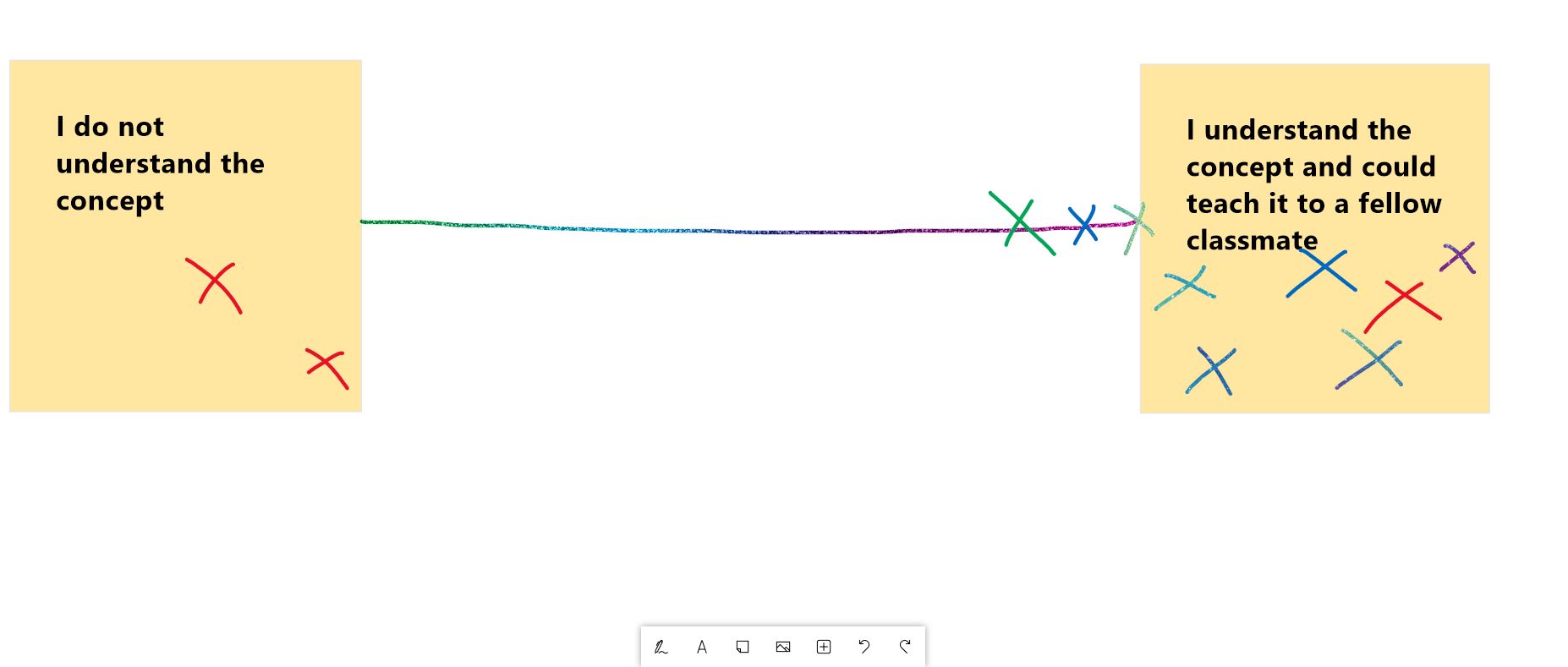
Collaborative Documents.
You could share a Word document through the chat function in Teams, which all students will be able to edit in real-time, as a way of collating everyone’s thoughts and ideas. You could prepare this document in advance with some questions for students to answer to CFU. For example: “What is the author’s main point?”; “What are the arguments for and against this idea?”.
Two extra tips…..
Make use of real-time quizzes.
Asking students to undertake an asynchronous Blackboard test or adding quizzes to asynchronous lecture recordings in Panopto are a great way to CFU outside of the classroom. You could also use a third-party software, such as Vevox, Mentimeter or Kahoot, to CFU in the classroom where you are at hand to offer further explanation (guidance on using polling software for teaching). You can set these up as anonymous quizzes to encourage students to contribute.
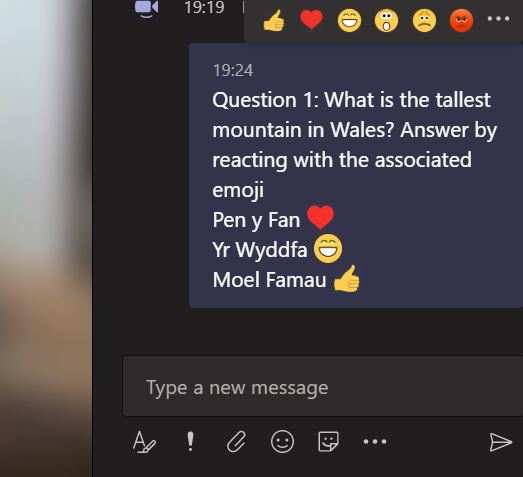
You could also post multiple choice questions in the chat and ask students to answer via a reaction, for example:
Allow time for self-reflection.
It’s very important to allow time for self-reflection in the virtual classroom and don’t be afraid of asking your students to take a couple of minutes to reflect on what they’ve learnt in the class to help them process their learning. For example, you could ask them to reflect by summarising in a couple of sentences: 1) the things they learned from your lesson; 2) the things they want to know more about; and 3) any questions they have.
We hope that these will give you some ideas as to how you could utilise the different tools in MS Teams to CFU online. If you’d like to discuss how to practically implement these ideas within your own teaching, or if you have any questions in general, please email lteu@aber.ac.uk.

Pingback: Beth sydd angen i ni ei ystyried wrth gynllunio ar gyfer addysgu yn 2021/22? | Uned Datblygu Dysgu ac Addysgu