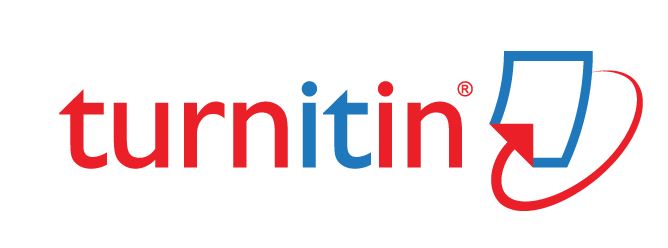
Turnitin will be unavailable between 16:00 and 22:00 on Saturday 25 October 2025 for scheduled maintenance.
During this time, you will be unable to submit or grade any assessments. We apologise for any inconvenience caused.
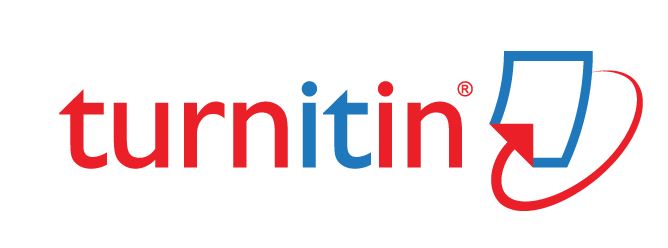
Turnitin will be unavailable between 16:00 and 22:00 on Saturday 25 October 2025 for scheduled maintenance.
During this time, you will be unable to submit or grade any assessments. We apologise for any inconvenience caused.
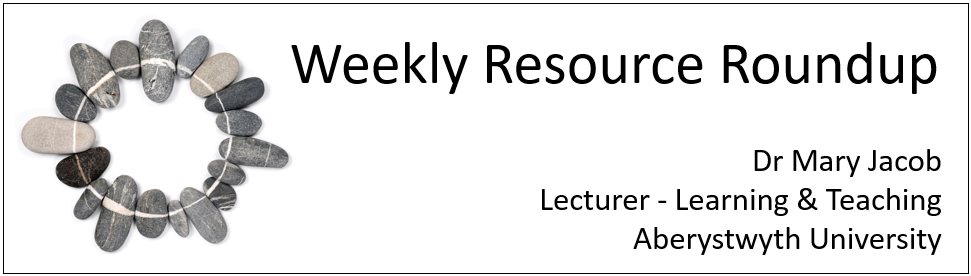
As leader of our PGCTHE programme, I keep an eye out for resources to help staff teach effectively. These include webinars, podcasts, online toolkits, publications and more. Topics include active learning, online/blended teaching, accessibility/inclusion, and effective learning design based on cognitive science. Below I’ve listed items that came to my attention in the past week. In the interest of clarity, our policy is to show the titles and descriptions in the language of delivery.
Please see the Staff Training booking page for training offered by the LTEU and other Aberystwyth University staff. I hope you find this weekly resource roundup useful. If you have questions or suggestions, please contact our team at lteu@aber.ac.uk. Social Media: BSky, X.com.
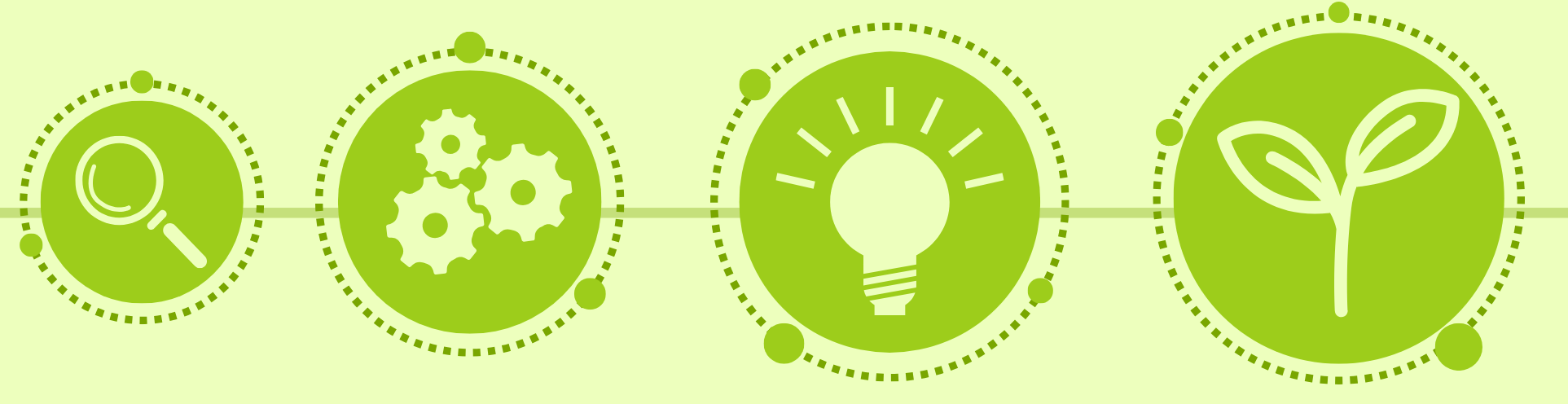
At the 13th Annual Learning and Teaching Conference, Professor Anwen Jones announced a fund of £10,000 for colleagues to bid against to a maximum of £2,000 for projects related to the conference theme:
The University is providing half of the total funding, with the remainder coming from Medr, the Welsh universities regulator.
We are looking for a wide range of projects across all areas of our community which would make a difference to our education and student experience.
To submit an application:
Please see this webpage for further information, which includes a series of FAQs.
If you have any questions, please contact elearning@aber.ac.uk.

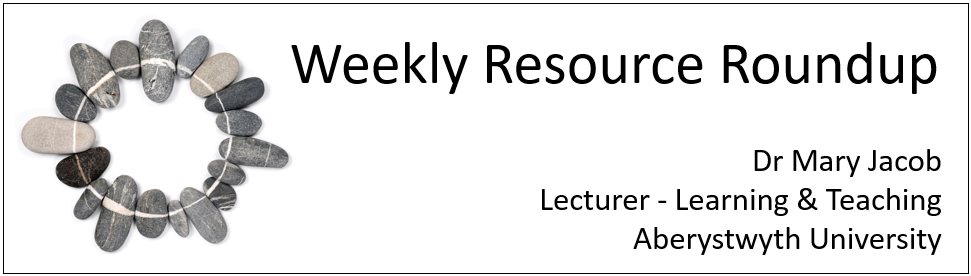
As leader of our PGCTHE programme, I keep an eye out for resources to help staff teach effectively. These include webinars, podcasts, online toolkits, publications and more. Topics include active learning, online/blended teaching, accessibility/inclusion, and effective learning design based on cognitive science. Below I’ve listed items that came to my attention in the past week. In the interest of clarity, our policy is to show the titles and descriptions in the language of delivery.
Please see the Staff Training booking page for training offered by the LTEU and other Aberystwyth University staff. I hope you find this weekly resource roundup useful. If you have questions or suggestions, please contact our team at lteu@aber.ac.uk. Social Media: BSky, X.com.
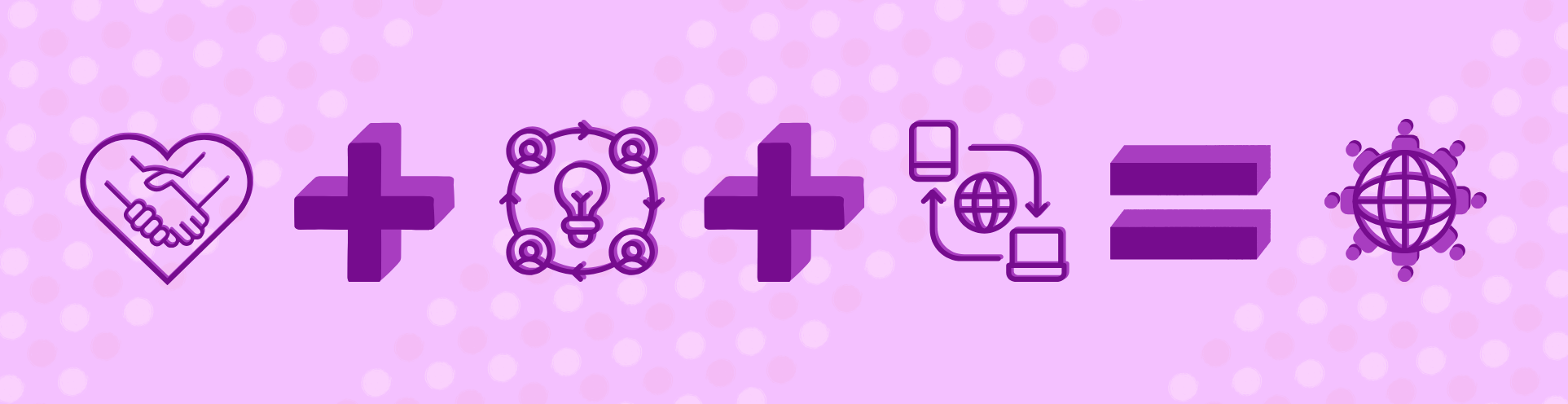
Over the summer there have been some updates to Blackboard Ally which colleagues will find help them to fix issues with images and PDFs in Blackboard.
The AI auto-generate description tool has been improved to write better alternative text for charts, text in images, STEM content, and handwriting in images. Like all the AI tools in Blackboard staff can edit any aspect of the AI output and adapt it if needed. The AI tool also provides a good starting point for learning more about writing alternative text. And if you use Blackboard in Welsh, the AI tool will create Welsh alternative text.
To use the AI tool:
Around 15% of PDFs in 2024-25 courses were non-OCR documents. This causes a problem for anyone who needs to change the size of the text or use a screen reader because the text appears as an image rather than readable text. Ally now provides tools to add a readable OCR layer on top of a non-OCR document. The quality of this layer will depend on the nature of the content (typewritten documents work better than images or handwriting) as well as the quality of the scan.
We suggest that you try the OCR layer tool and see whether it may help you to provide more accessible PDFs. Remember that you can also use the Library Digitisation service which provides OCR readable scans of journal articles and book chapters.
To use the OCR layer:
PDFs without language or title set can now be fixed directly in Ally:
To help you encourage your students to use the Ally Alternative Formats, we have a Learning Object Repository (LOR) item on Ally that you can use in your course. See our FAQ on adding an item from the LOR to your course.
More changes are planned for Ally over the next three months, and we’ll keep colleagues updated via the blog. For more information on Ally, have a look at the Ally help pages
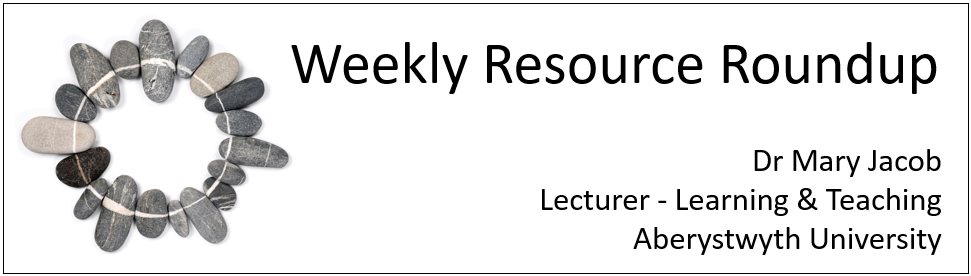
As leader of our PGCTHE programme, I keep an eye out for resources to help staff teach effectively. These include webinars, podcasts, online toolkits, publications and more. Topics include active learning, online/blended teaching, accessibility/inclusion, and effective learning design based on cognitive science. Below I’ve listed items that came to my attention in the past week. In the interest of clarity, our policy is to show the titles and descriptions in the language of delivery.
Please see the Staff Training booking page for training offered by the LTEU and other Aberystwyth University staff. I hope you find this weekly resource roundup useful. If you have questions or suggestions, please contact our team at lteu@aber.ac.uk. Social Media: BSky, X.com.
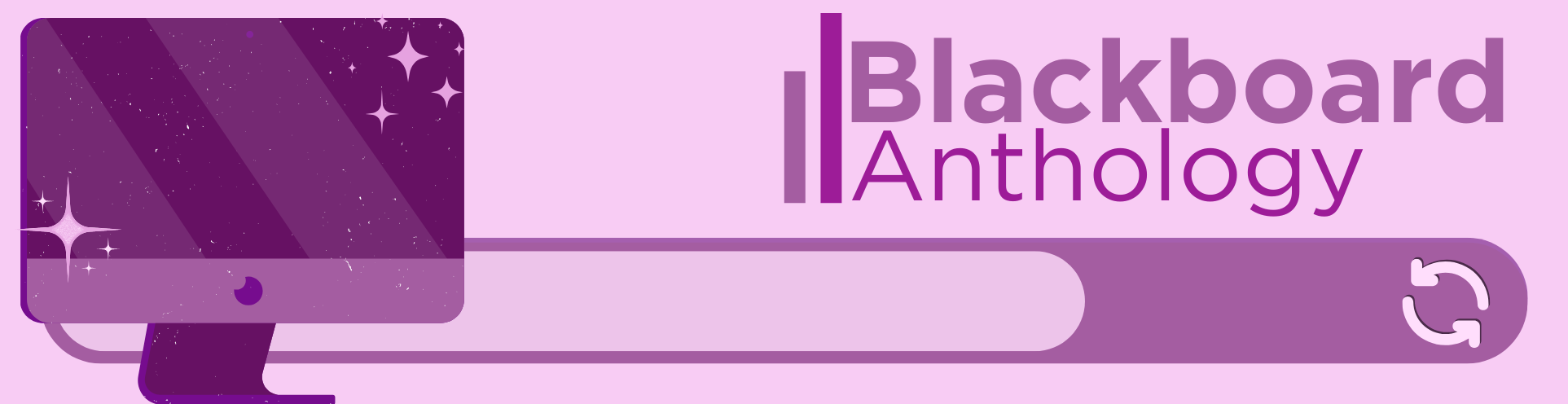
In the September update, we want to draw your attention to a number of test and question updates, including the ability to add question titles.
In addition to this, there are enhancements to group tests, time consistency, and enhancing documents with block styling options.
This feature has been requested by colleagues so it’s great to see this live in Blackboard. It’s ideal for colleagues managing large numbers of questions for online exams.
Instructors can now add, view, edit, and delete question titles when working on questions in tests, forms, and banks. Titles are optional and non-unique. Titles are recommended, as they enhance searchability and reuse workflows.
Image 1: Instructors can enter or edit the question title.
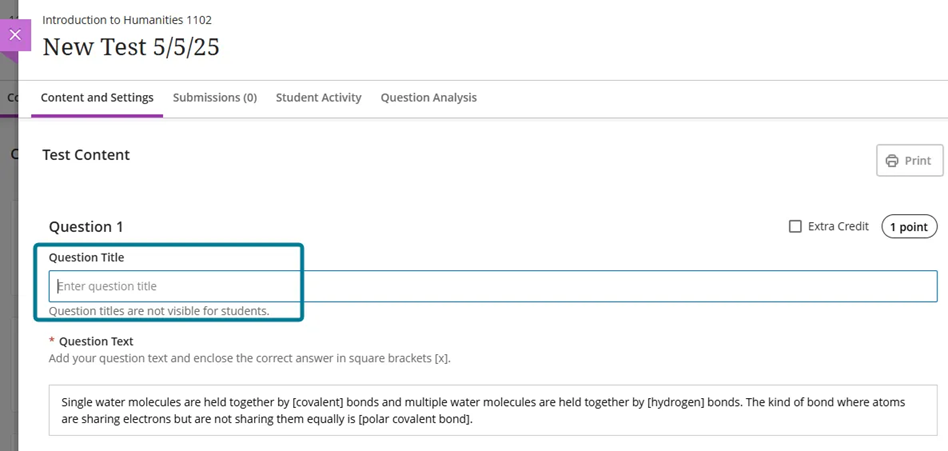
In the keyword search in the Reuse question panel, instructors can now search for questions on the question text or the question title.
Titles appear when:
Titles do not appear when the instructor views or grades the test and form submissions. Students do not see the question titles when they take a test or review their submission.
In the Add Question Pool screen, the filter panel now includes See more functionality for Sources, Question Types, and Tags when the number of values in that filter section exceeds 10. Selecting See more expands the list, revealing the full list of values.
Image 1: Selecting See more expands the list, revealing the full list of values.
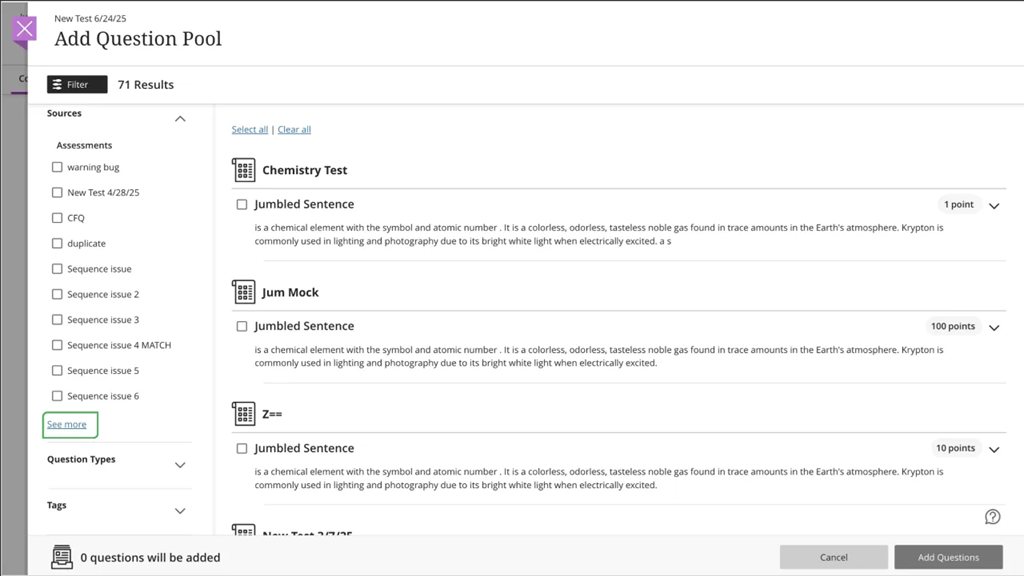
Blackboard tests include the option for students to take part in a group submission – answering questions together. This is great for an in person formative style activity, or might offer colleagues other opportunities for group assessment solutions. Group tests use the same options that are available for Group Assignments. Take a look at Blackboard’s support page and contact elearning@aber.ac.uk if you have any questions about this feature.
In this month’s update, Blackboard has improved how feedback is displayed to students with group test submissions.
Students can now view per-question feedback on group test submissions. Instructors have been able to provide per-question feedback, but it was not visible to students until now.
With this update:
This enhancement ensures that group submissions benefit from the same detailed feedback experience as individual submissions. It also supports:
Blackboard has improved how time limits and extra time are communicated in Assessments. This change ensures that all users understand exactly how much time is available, including any accommodations or overrides.
Now, all users have the time limits and extra time presented in a consistent format:
Example:
“Time limit: 20 minutes + 10 minutes extra time”
This format appears:
Last month we highlighted the new block styling available in Documents. This month, this feature has been developed further with highlight options appearing alongside each text box.
The highlight option gives you the opportunity to clearly indicate whether your content is:
If you’re looking to make your Blackboard Documents more appealing, we’re running a special 30 minute masterclass on becoming a Document Pro. You can book your place online.
If you have any enhancements to request from Blackboard, please get in touch with us via elearning@aber.ac.uk.
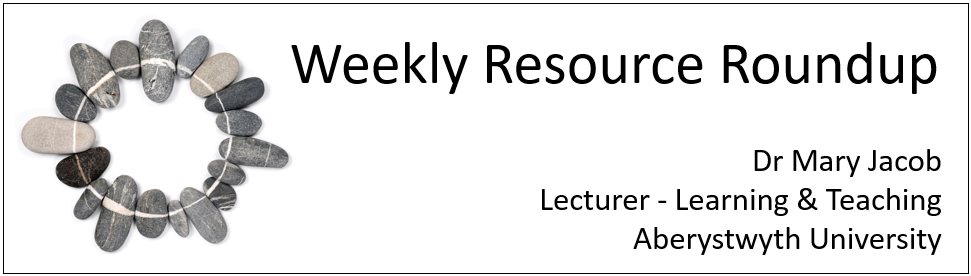
As leader of our PGCTHE programme, I keep an eye out for resources to help staff teach effectively. These include webinars, podcasts, online toolkits, publications and more. Topics include active learning, online/blended teaching, accessibility/inclusion, and effective learning design based on cognitive science. Below I’ve listed items that came to my attention in the past week. In the interest of clarity, our policy is to show the titles and descriptions in the language of delivery.
Please see the Staff Training booking page for training offered by the LTEU and other Aberystwyth University staff. I hope you find this weekly resource roundup useful. If you have questions or suggestions, please contact our team at lteu@aber.ac.uk. Social Media: BSky, X.com.

Over 180 colleagues across the University made use of Vevox, our polling tool, last year.
Close to 4000 polls were created across nearly 1000 sessions, with over 27,000 participants.
Vevox allows your participants to use their mobile devices to respond to a series of questions.
You can use this for many activities in the classroom:
And so much more…
With our institutional licence, all members of the community can make use of Vevox. Students can use it in their presentations; colleagues can use it in their meetings. Last year, we were really pleased that Vevox was used in the University welcome talks which will continue again this year.
If Vevox is new to you and you want to find out more, register for their online introductory training sessions.
For those who are unable to make the training, we’ve got a dedicated webpage with support materials.
We’ll also be running our enhanced training session on designing learning activities using polling software in November. See this and our other enhanced sessions and book online.
If you still have questions, reach out to us on elearning@aber.ac.uk.
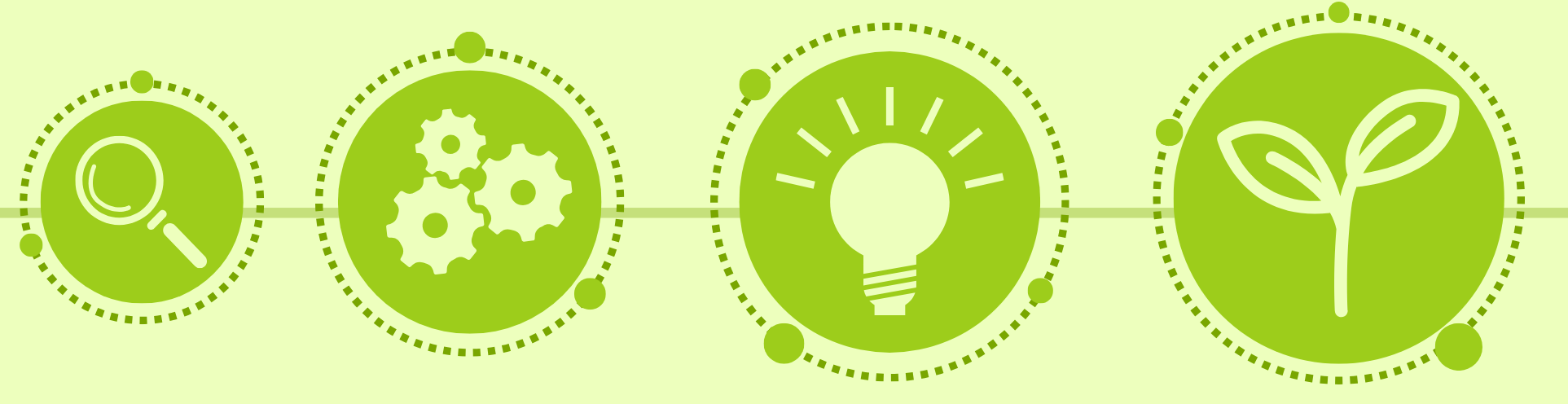
A warm welcome to new students joining us and those who are returning to study at Aberystwyth University.
In this blogpost, we will outline the changes that have been made to your digital learning environment, Blackboard, ready for the start of the academic year 2025-26
If you need help using Blackboard, see our Student Guide which contains all kinds of useful information.
We’ve also got FAQs available for the other tools that we support, including Turnitin for e-submission and Panopto for lecture capture.
All courses have been created this year using a slightly different template.
The Blackboard Required Minimum Presence, which is the policy that outlines to staff and students the minimum amount of content on a course, has been updated to request that teaching materials are uploaded at least one day before the session.
Captions will now be added to all lecture recordings automatically in 2025-26 making them even more accessible. The quality and reliability of automatic captioning varies due to the language and subject matter of the recording.
Students should be aware that the captioning is not 100% accurate. For clarification on captions, students should speak to their lecturer.
Transcripts of ASR captions can be downloaded (see FAQ: How do I view Panopto captions?)
You can now add your name pronunciation and pronouns to your Blackboard profile. For further information, see our FAQ.
We are working to improve the accessibility of content in your Blackboard courses. This year the Required Minimum Presence has stipulated a requirement for a minimum accessibility score. This means that content is as compatible with Blackboard Ally as possible.
Organisations are like Courses in Blackboard but they are not modules that students take. Things like training and departmental information can be found in Organisations. For the first time, we have a Required Minimum Presence for Organisations which outlines to staff and students what they can expect to find as a minimum.
If you have any questions about using Blackboard, please contact us on elearning@aber.ac.uk.