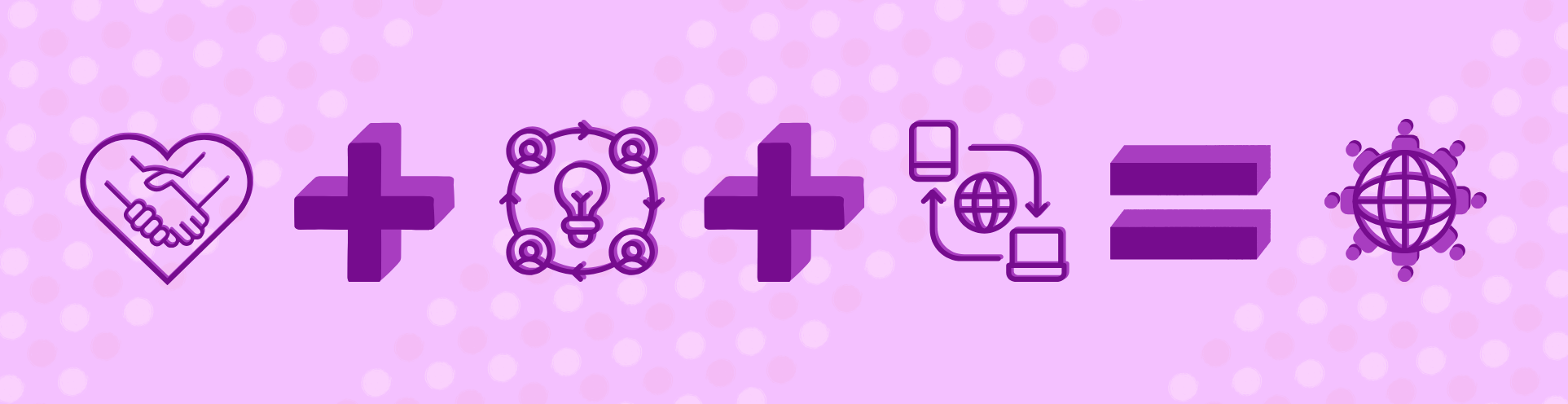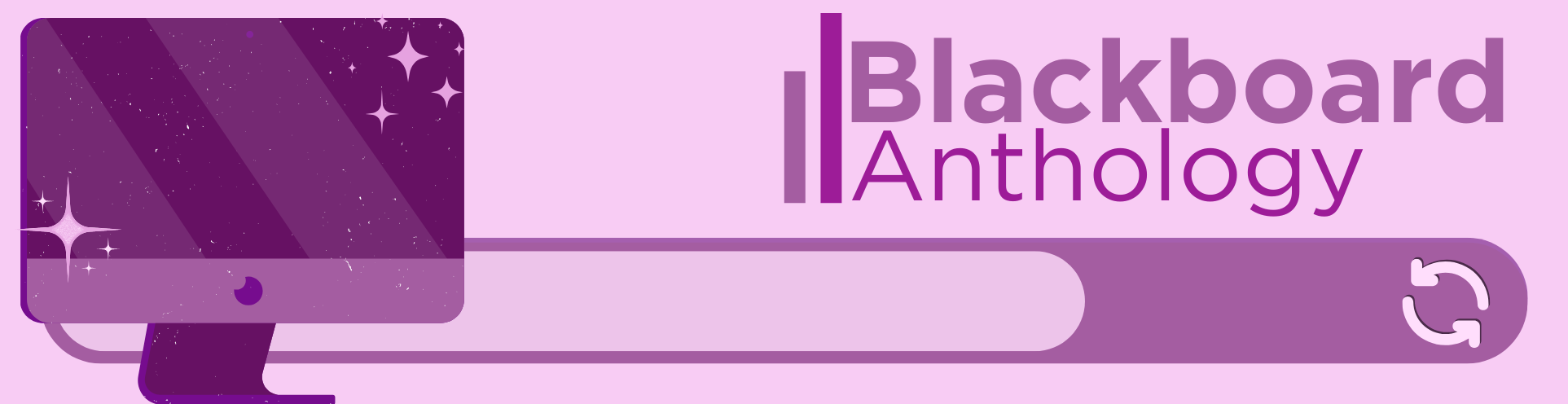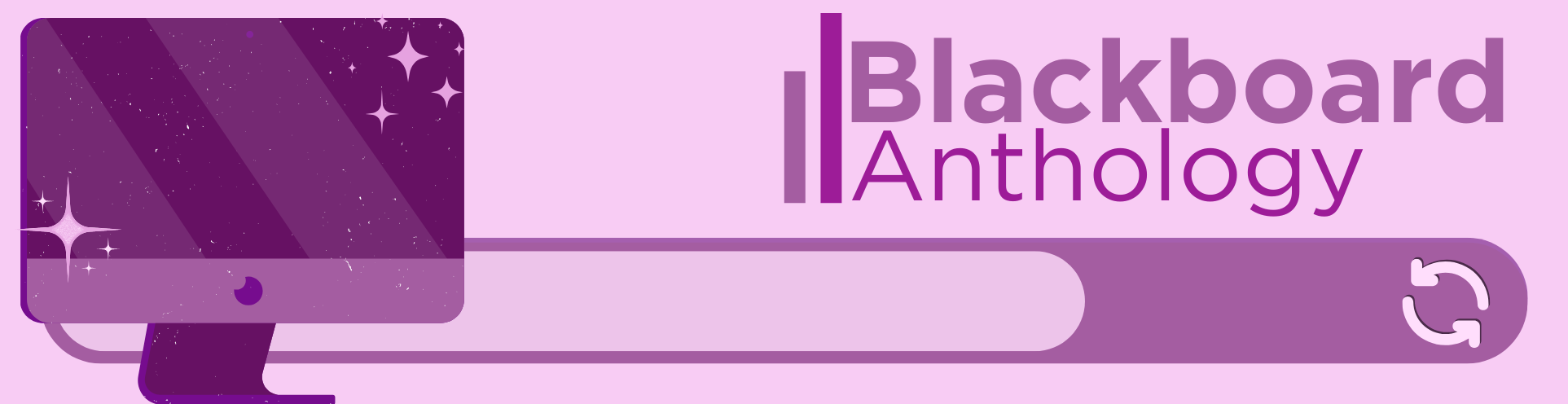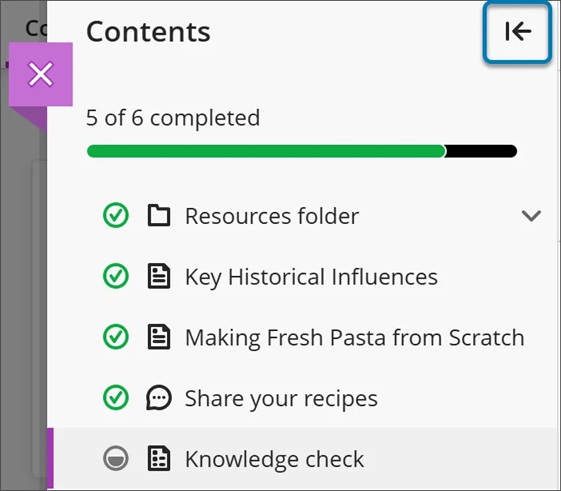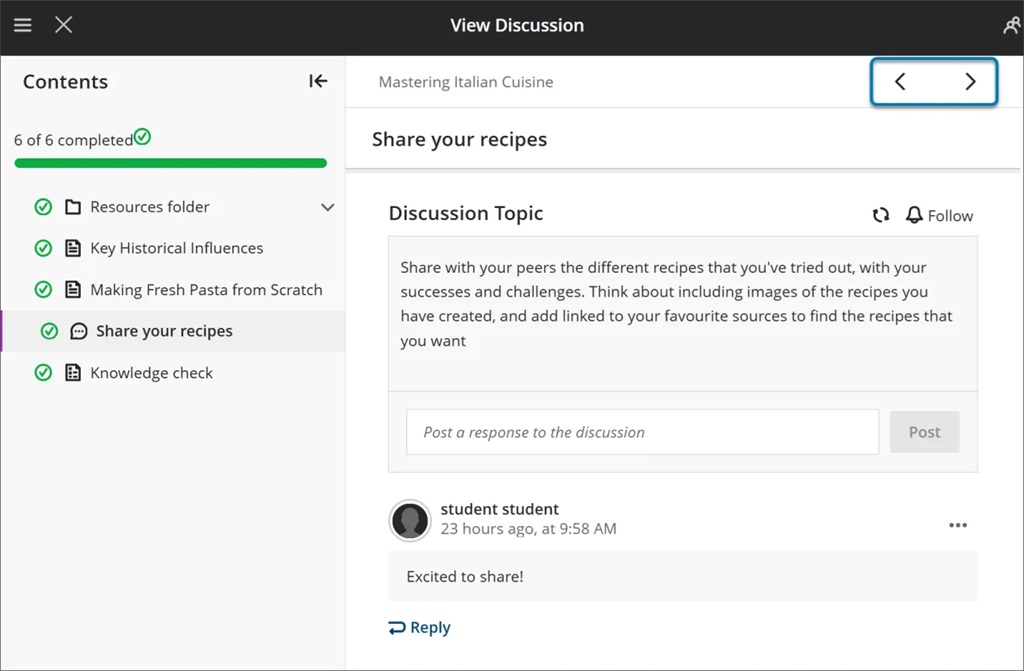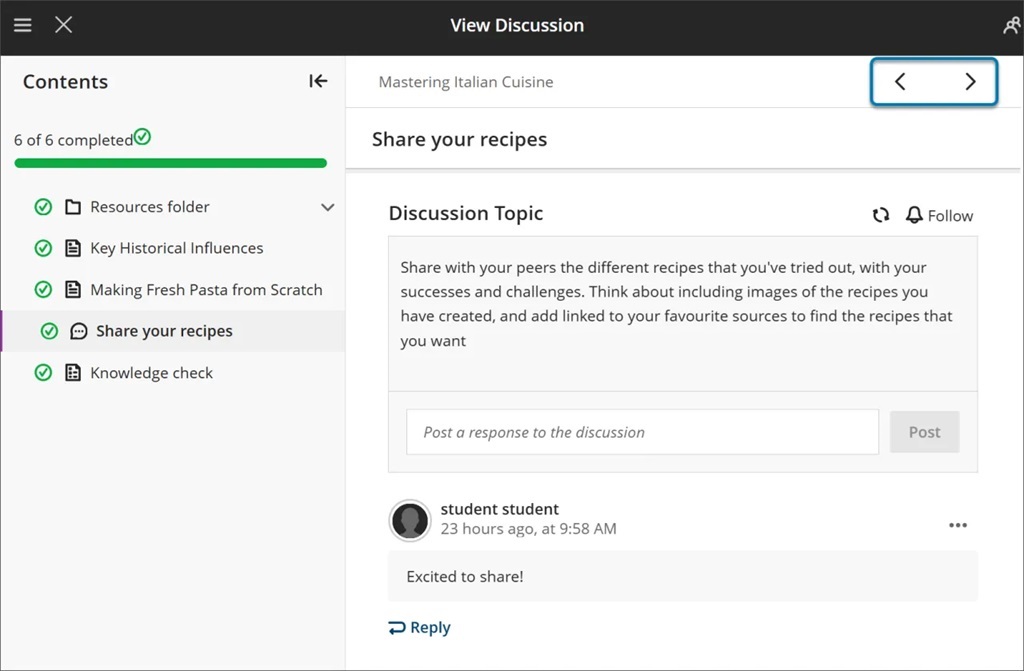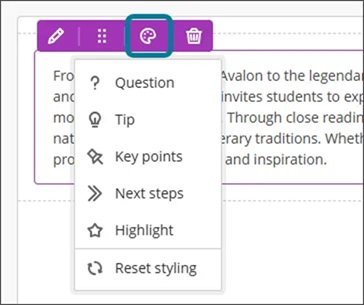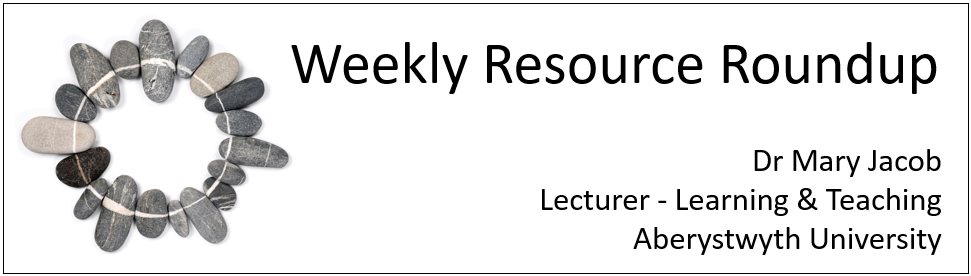
As leader of our PGCTHE programme, I keep an eye out for resources to help staff teach effectively. These include webinars, podcasts, online toolkits, publications and more. Topics include active learning, online/blended teaching, accessibility/inclusion, and effective learning design based on cognitive science. Below I’ve listed items that came to my attention in the past week. In the interest of clarity, our policy is to show the titles and descriptions in the language of delivery.
Online events and webinars
August
- 8/2025 Equity Unbound, MYFest 2025
- 29/8/2025 EmpowerED webinar series
September
- 9/2025 Jisc Artificial Intelligence, AI Training Sessions
- 1/9/2025 Jisc Artificial Intelligence, Artificial intelligence and ethics (self-paced)
- 1/9/2025 Jisc Artificial Intelligence, An Introduction to Generative AI in Education (self-paced)
- 11/9/2025 Compassionate Assessment, Compassionate Assessment Practice Sharing Symposium
- 18/9/2025 QAA, Maximise Your QAA Membership
- 25/9/2025 SCONUL CIG Academic Libraries and Learning Technologies, Digital skills for students, academics and library /learning technologist staff
October
- 10/2025 Jisc Artificial Intelligence, AI Training Sessions
- 1/10/2025 Jisc Artificial Intelligence, Artificial intelligence and ethics (self-paced)
- 1/10/2025 Jisc Artificial Intelligence, An Introduction to Generative AI in Education (self-paced)
Resources and publications
- Active Learning Network (n.d.), Active Learning Resource Hub (resource collection, including seminars, group work, assessment and more)
- Bjork, R. et al (n.d.), Research, Bjork Learning and Forgetting Lab, UCLA (resource collection including videos with Robert Bjork). also see Benjamin, A. S., & Bjork, R. A. (2011), Successful remembering and successful forgetting : a festschrift in honor of Robert A. Bjork (1st ed.), Psychology Press
- Dakan, R. & Feller, J. (2025), AI Fluency: Framework & Foundations (4-hour self-study online course)
- EmpowerED Webinars (n.d.), EmpowerED Webinars and Podcasts (video playlists)
- Fowler, G. (27/8/2025), We tested which AI gave the best answers without making stuff up. One beat ChatGPT., Washington Post, “Librarians helped us quiz AI bots with tough trivia, recent events questions and more. Some answers were impressive — others were worse than an old-fashioned Google search.”
- Merry, K. (26/8/2025), Dyslexia in Academia: A Journey of Openness and Advocacy with Damian Parry (43-minute audio recording), Talking Teaching and Learning podcast series
- Mihai, A. (26/8/2025), Be curious about your teaching!, The Educationalist
- Mosley, N. (4/3/2025), Improving online learning experiences: Five different insights, Neil Mosley Consulting
- QAA (2025), Compassionate assessment in higher education (resource and video collection)
- Shirky, C. (26/8/2025), Students Hate Them. Universities Need Them. The Only Real Solution to the A.I. Cheating Crisis., The New York Times
- The Learning Scientists (n.d.), also see their Blog and Podcast for details on specific topics
- Varga-Atkins, T. (16/6/2025), Treasure Island Pedagogies: Episode 42, the one with the Kitenge (53-minute audio recording), Treasure Island Pedagogies podcast series, University of Liverpool, “In Episode 42, in addition to lightbulb moments, treasure island pedagogies/props and luxury items, our discussion focused on supporting doctoral journeys as supervisors including themes of agency and the transformative power of students taking ownership of their own development, holistic and student-centred approaches; the importance of the pedagogy of care and creating inclusive communities for doctoral education.”
- Whithaus, C. (17/8/2025), Introduction to PAIRR (Peer & AI Review and Reflection) (5-minute video), also see Webinar recording (1.17-hour video), Slides, Materials packet including prompts
Other
- Call for proposals (open dates) Unfiltered by EmpowerED: A Podcast Series where educators share unedited stories of inspiration and challenge
- Call for proposals (open dates) Future Teacher Webinars
- Monthly series European Network for Academic Integrity, ENAI monthly webinars free open webinars on various topics related to academic integrity.
Please see the Staff Training booking page for training offered by the LTEU and other Aberystwyth University staff. I hope you find this weekly resource roundup useful. If you have questions or suggestions, please contact our team at lteu@aber.ac.uk.