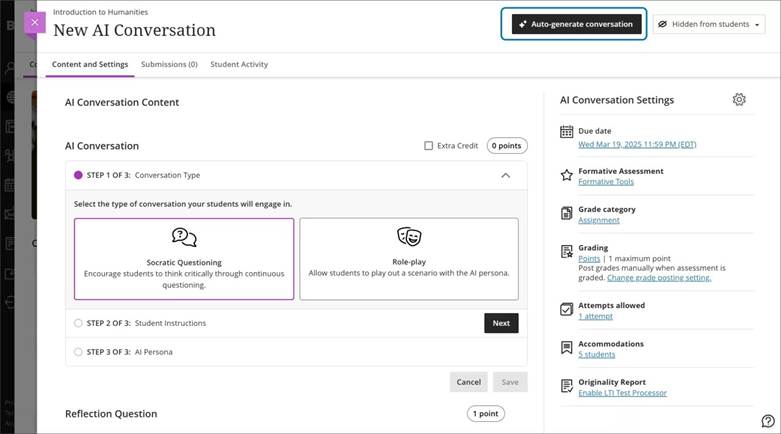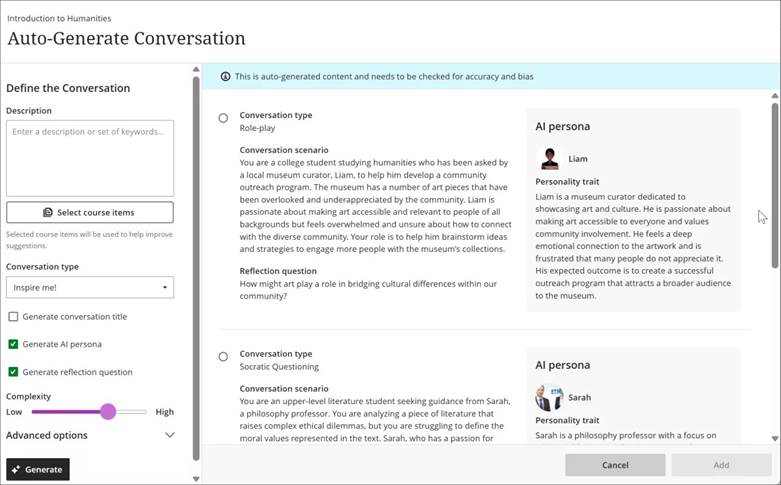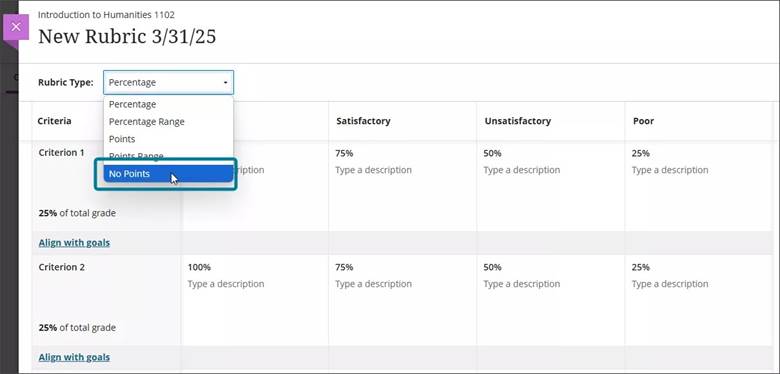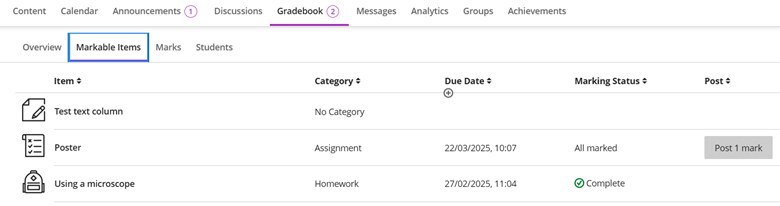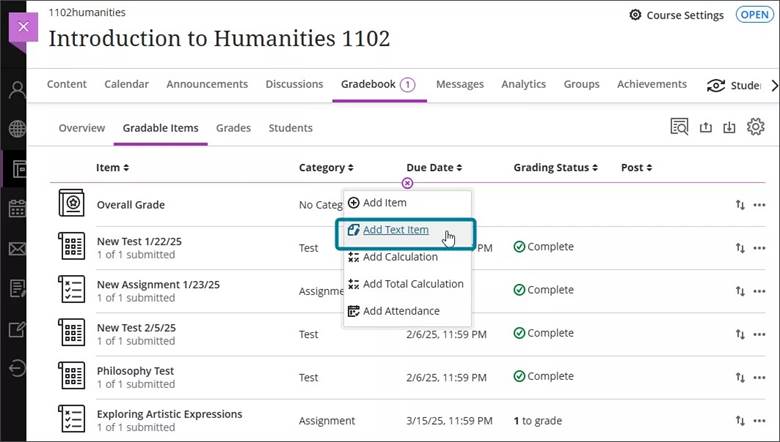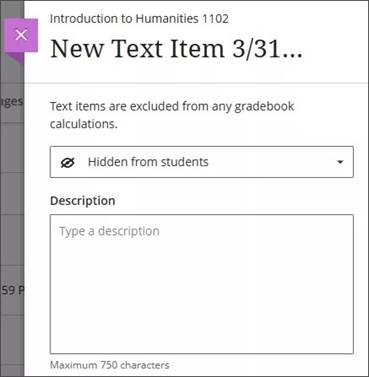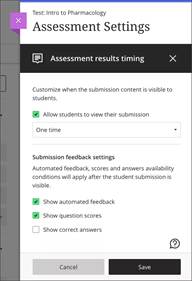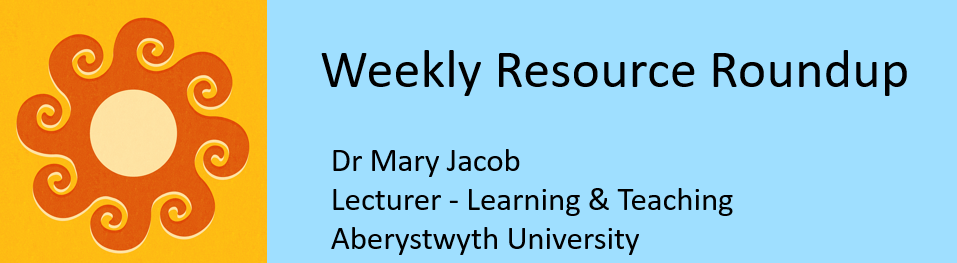
As leader of our PGCTHE programme, I keep an eye out for resources to help staff teach effectively. These include webinars, podcasts, online toolkits, publications and more. Topics include active learning, online/blended teaching, accessibility/inclusion, and effective learning design based on cognitive science. Below I’ve listed items that came to my attention in the past week. In the interest of clarity, our policy is to show the titles and descriptions in the language of delivery.
Online events and webinars
June
- 4/6/2025 Centre for Online and Distance Education, CODE Webinar: Managing Academic Integrity in Online Assessment
- 5/6/2025 RAISE, Webinar 3: Do we evaluate everything? Impact measurement and survey fatigue in higher education
- 9-20/6/2025 Birmingham City University Virtual Summer Series, Creating a Positive Learner Experience 9th – 20th June 2025
- 10/6/2025 Campus+, How to embed sustainability into the curriculum
- 17/6/2025 Centre for Excellence in Teaching and Learning at the University of East London, GEN AI for Learning: UEL at the Forefront of Education Innovation 2025 (in person, London, with recordings released afterwards on CELT TV)
- 18/6/2025 University of the Arts, London (UAL), AI in Art and Design Education Practice Sharing Day
- 18/6/2025 Centre for Innovation in Education, University of Liverpool, LivUniCIE Webinar: Be disruptive and playful (Phylise Banner, Champlain College – USA)
- 23/6/2025 IFNTF (International Federation of National Teaching Fellows) Global Seminar Series, Academic Impostor Syndrome in students and academic staff: Navigating the pathway to confidence and control
- 25/6/2025 De Montfort Education Academy, Awarding Gap Seminar series: Decolonising learning and assessment: insights from student and educator experiences
- 26/6/2025 University of Nottingham, Digital Accessibility Conference 2025
July
- 15/7/2025 Active Learning Network, Active Learning Conference 2025
Resources and publications
- Centre for Excellence in Teaching and Learning at the University of East London (n.d.), CELT TV – Learning, Teaching and EdTech (YouTube channel)
- Davis, M. (12/5/2025), A compassionate approach to academic integrity (1-hour video), QAA Compassionate Assessment Network
- Garcia Vallejo, M. C. (14/5/2025), A Five-Dimensional Framework for the Integration of GenAI in Authentic Assessment, Verum, sine mendacio, certum et verissimum: Mari Cruz Garcia´s website on digital pedagogies, learning design, GenAI and many more…
- Garcia, M. C. (2025), GenAI and Assessment: A Design Guide to Integrate AI into Authentic Assessment
- Haridy, R. (25/5/2025), AI is rotting your brain and making you stupid, New Atlas
- Healey, M. (7/2024), Enhancing Working in Groups and Teams in Learning and Teaching in Higher Education: A Report for the Centre for Education Teaching Innovation, University of Westminster, UK (available on ResearchGate)
- Hinton, D. (2025), As a starting teacher, what do you need to know?, LinkedIn
- Illingworth, S. & Harrison, N. (24/5/2025), Drawing retention: what storyboards taught us about staff development and student success, Teaching in Higher Education: The blog of the journal
- Heriot-Watt Learning and Teaching Academy (YouTube channel)
- Martin, G. (8/5/2025), #LTHEChat 329 Team-based Learning (TBL) – what it is, what it is not, and why you should try it! (blog post with links to resources), #LTHEchat
- Mihai, A. (21/5/2025), Rethinking modalities in teaching and learning, The Educationalist
- Nieminen, J. H., & Boud, D. (27/5/2025), Student self-assessment: a meta-review of five decades of research, Assessment in Education: Principles, Policy & Practice, 1–25
- Sheridan, L. (n.d.), The XXXX Game – A Character-Based Game for Active Learning, Good Practice in Academic & Digital Development at the University of Glasgow
- Sheridan, L. (2022), The XXXX Game_Constructivist Pedagogy for Higher Education.pptx.mp4. figshare (23-minute video)
Other
- Call for proposals (open dates) Unfiltered by EmpowerED: A Podcast Series where educators share unedited stories of inspiration and challenge
- Call for proposals (open dates) Future Teacher Webinars
- Monthly series European Network for Academic Integrity, ENAI monthly webinars free open webinars on various topics related to academic integrity.
Please see the Staff Training booking page for training offered by the LTEU and other Aberystwyth University staff. I hope you find this weekly resource roundup useful. If you have questions or suggestions, please contact our team at lteu@aber.ac.uk. Social media: BSky, X.com.