The April update to Blackboard Learn Ultra includes a much-requested feature; Anonymous posts for discussions. Additionally, there are improvements to feedback and Gradebook calculations.
Anonymous posts for Discussions
Discussions play a pivotal role in nurturing peer-to-peer interaction and critical thinking. Students need to feel free to express their ideas and opinions without fear of judgement. To support this, Blackboard have added an option for instructors to allow anonymous posts in ungraded discussions. This feature provides flexibility for instructors. They can toggle anonymity on or off as the discussion progresses. Any existing anonymous posts keep their anonymity.
Image below: Setting to turn on anonymous posts
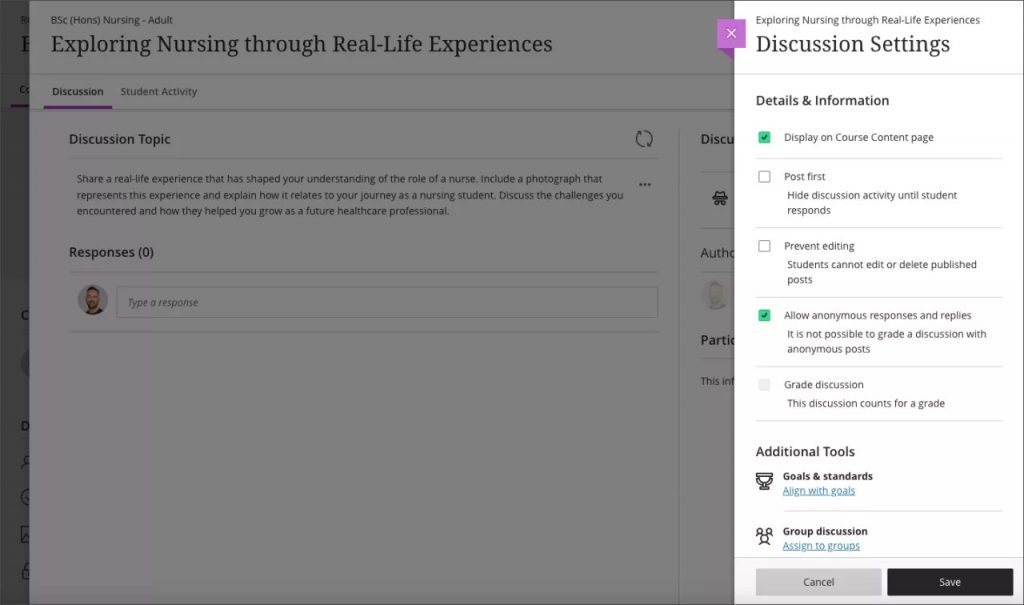
Note: When intending to post anonymously a student must tick Post anonymously.
Image below: A student making an anonymous post with Post anonymously ticked (highlighted)
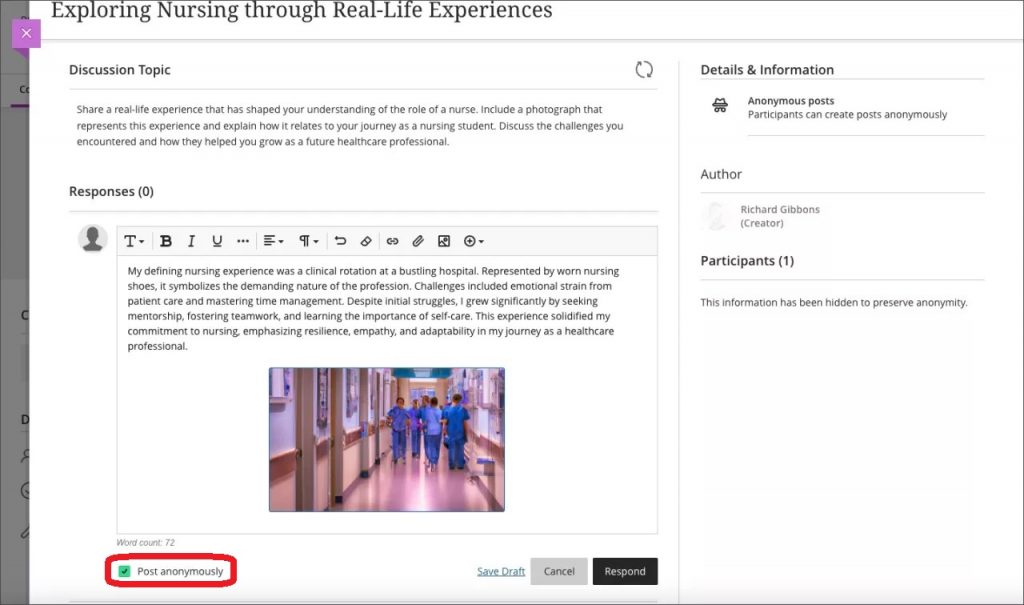
Image below: An anonymous post in a discussion
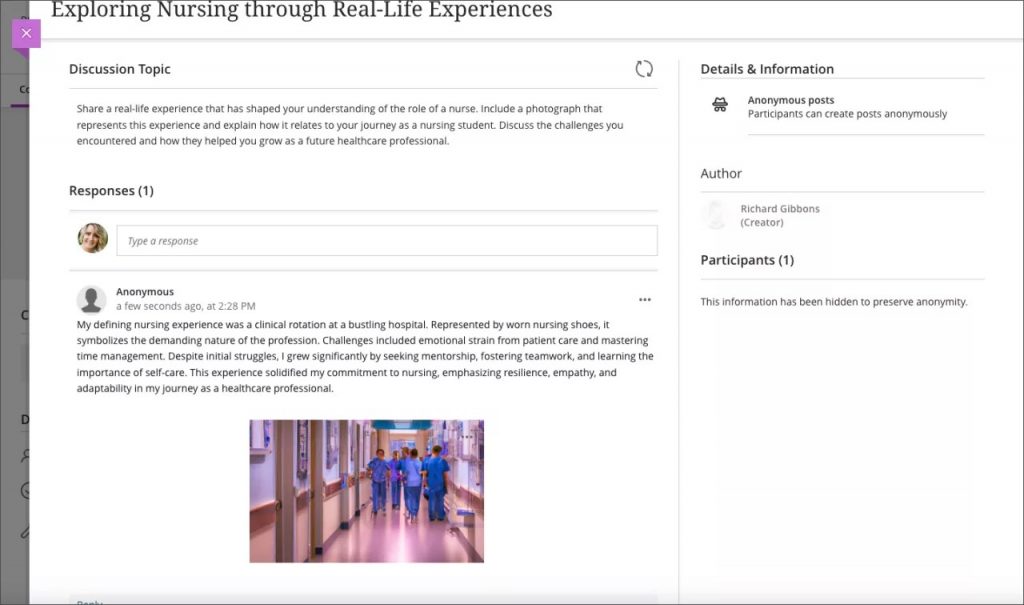
Add question feedback when grading by student
Instructors can now provide contextual feedback by student on all question types. Question level feedback promotes deeper understanding and personal growth among students. Question level feedback complements the existing capabilities of overall submission feedback and automated feedback for auto-graded questions.
Note: Blackboard are targeting the May release for per-question feedback when grading tests by questions rather than by student.
Image below: Instructor view of adding per question feedback
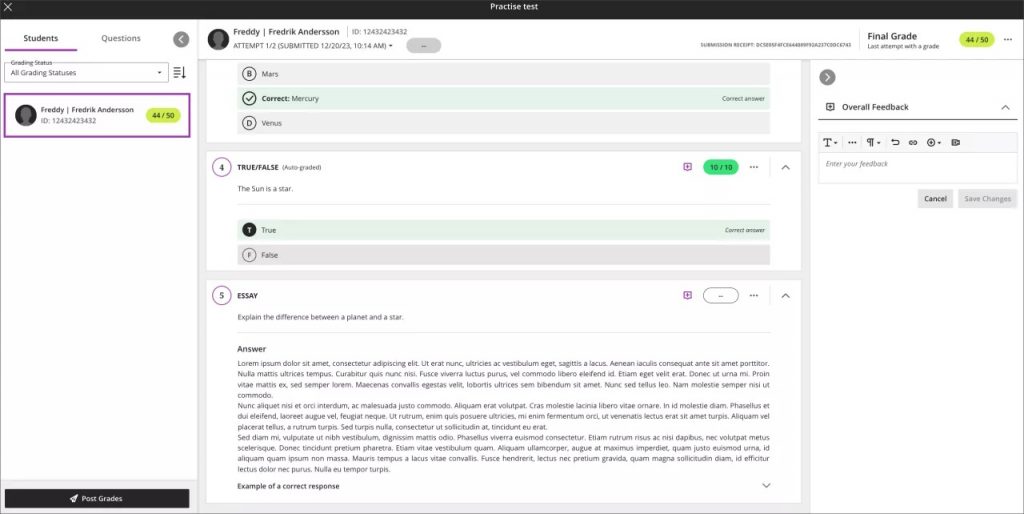
Image below: Instructor view of question with saved feedback
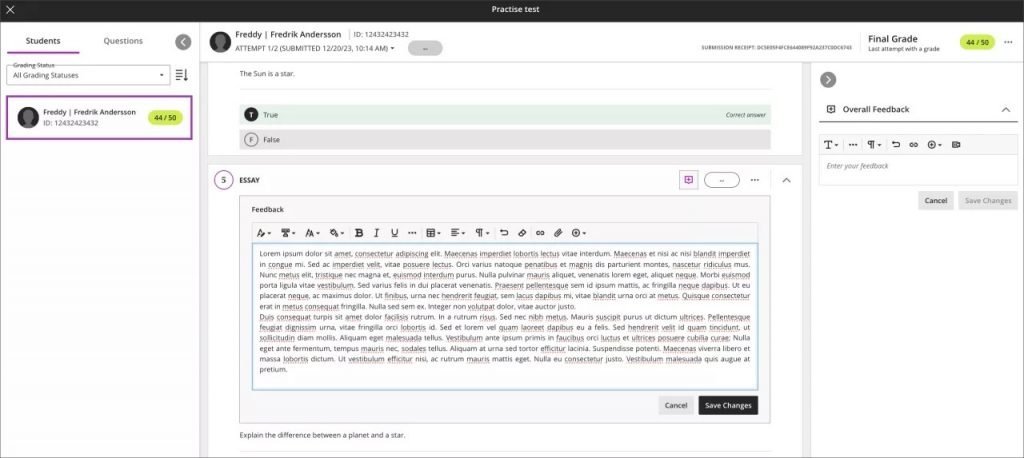
Once students have submitted their tests and scores are posted, students can access the feedback. Students can access both overall feedback and question-specific feedback.
Image below: Student view of feedback added to an essay question
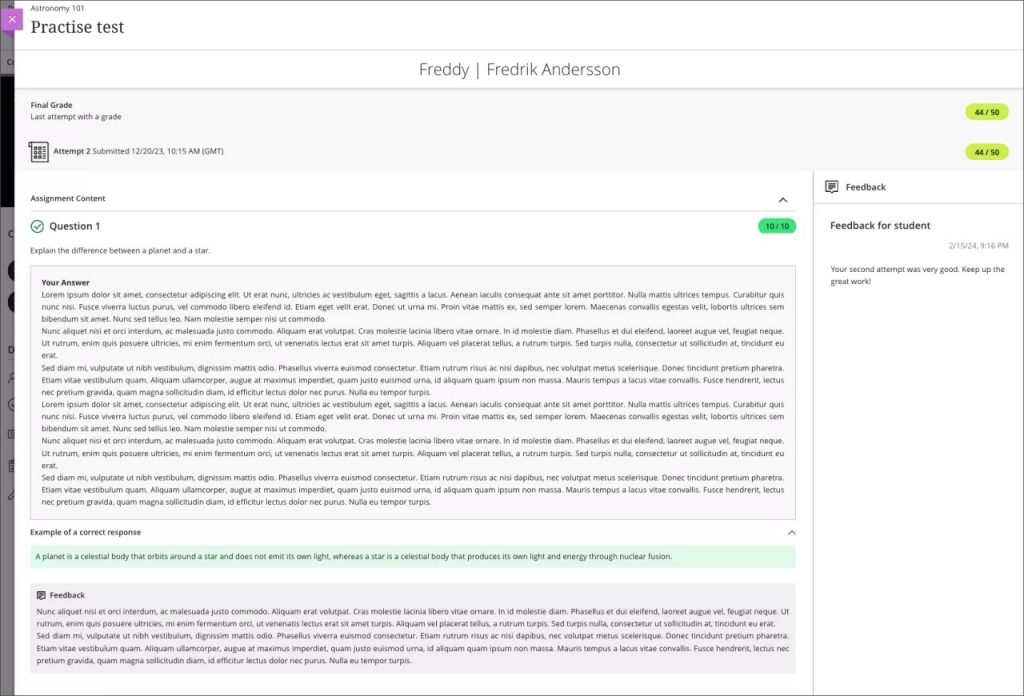
Student feedback remains visible to students regardless of release condition settings
Instructors may want to control access to course content using release conditions. This is helpful for providing custom learning paths through course content. The release conditions include an option to show or hide content to/from students before they meet release conditions. Blackboard have modified how these settings impact the students’ view of feedback from instructors. Now instructors can set release conditions without any impact to feedback to students.
In the past, when an instructor selected the option to hide content, students could view associated grades but not the feedback. Blackboard have corrected this to ensure that students can always review feedback.
Image below: Instructor view of release conditions settings with date/time release condition set in combination with Hide state in “When will content appear?”
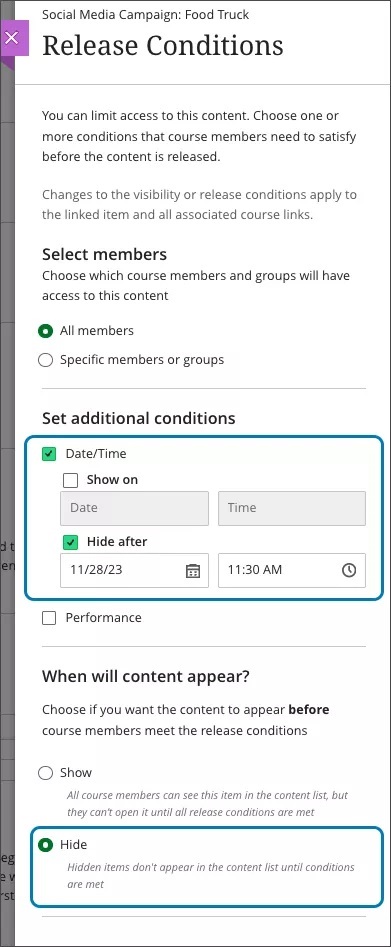
Image below: Student gradebook view with display of student’s feedback and grade regardless of the release condition setting in the above image.
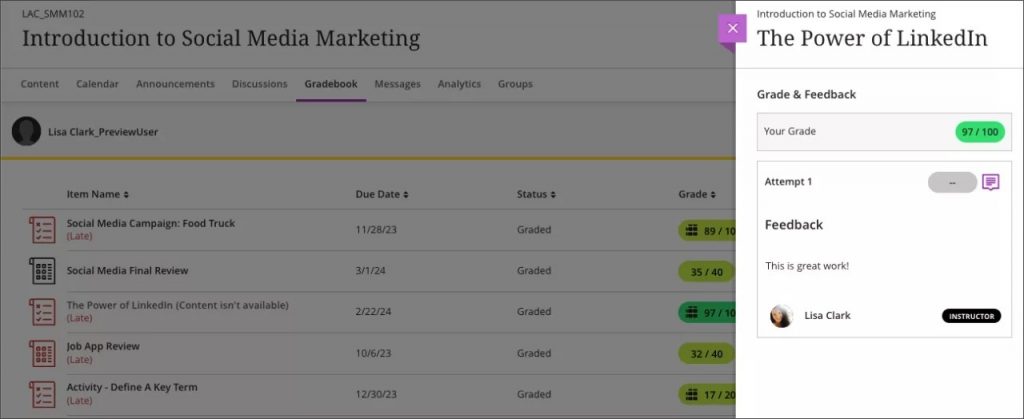
Persistent navigation for Learning Modules
To improve students’ navigation in a learning module, Blackboard have updated the navigation bar. Now the navigation bar is sticky and remains visible as students vertically scroll through content. Students no longer need to scroll back up to the top of content to access the navigation tools.
Image below: The navigation bar is always visible
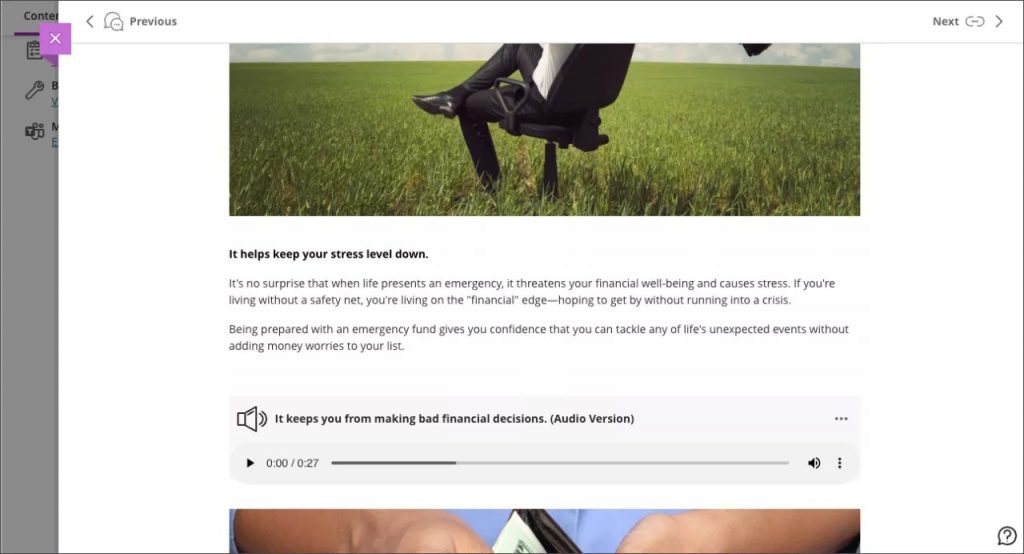
Calculations changed from using BigDecimal to BigFraction
Instructors need a gradebook that supports diverse grading scenarios. Blackboard are changing the software library used to perform calculations in calculated columns and the overall course grade.
Example: A course contains 3 assignments worth 22 points each. The student scores 13/22 on the first assignment, 14/22 on the second assignment, and 15/22 on the third assignment. An instructor creates a calculated column to calculate the average of these assignments.
Using the new software library, BigFraction, the average will calculate as 14/22.
With the former software library, BigDecimal, the average would incorrectly calculate to 13.99/22. The new software library ensures calculations compute as expected.
