The Learning and Teaching Enhancement Unit is excited to share with you details of the new Forms and the new Linkert question type which were introduced in the February update.
Forms
Instructors frequently need to survey their class to gauge student interests or opinions on a range of topics from field excursions to course feedback. Now, instructors can create a Form for these use cases.
The following items are supported in a Form:
- Essay question
- Likert question
- Multiple choice question
- True/false question
- Text
- Local file
- File from cloud storage
- Page break
By default, a Form is not graded. Questions in a form don’t have correct or incorrect answers. Forms are currently not anonymous, this functionality will be included in a future update.
Image below: An example ungraded Form used for a clinical teaching placement
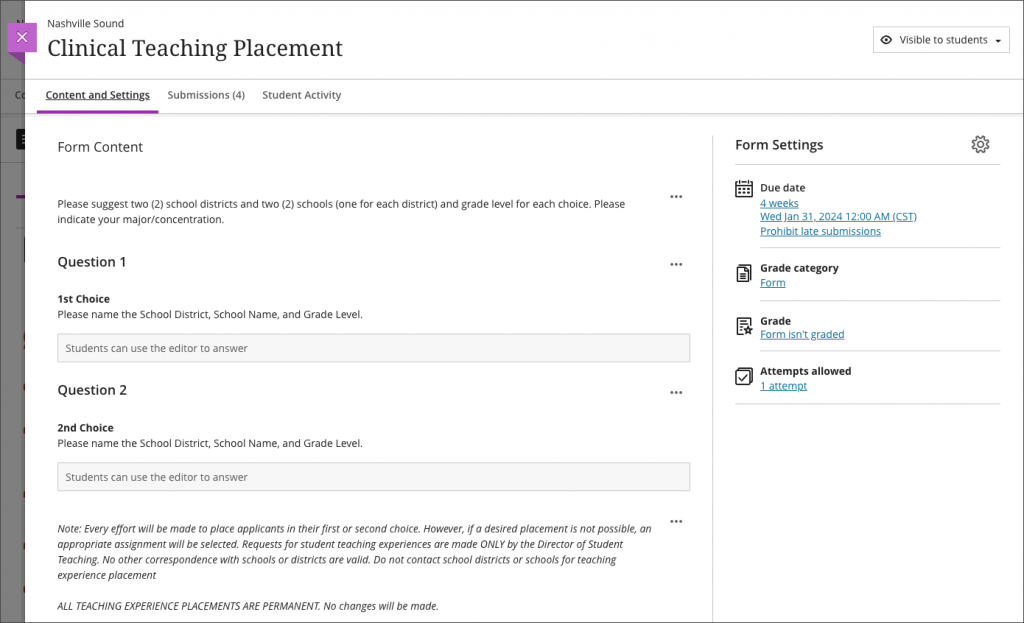
Some instructors may choose to grade a Form to encourage participation. When this is the case, instructors must manually enter a grade for each submission.
Instructors may view Form submissions by student or by question in the new grading view.
Image below: Ungraded Form submissions by question
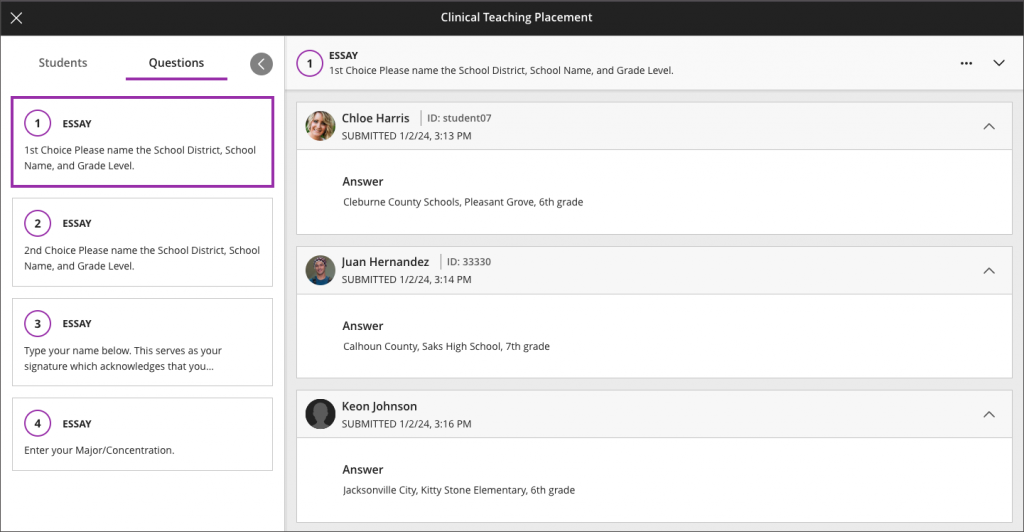
Image below: Graded Form submission by student
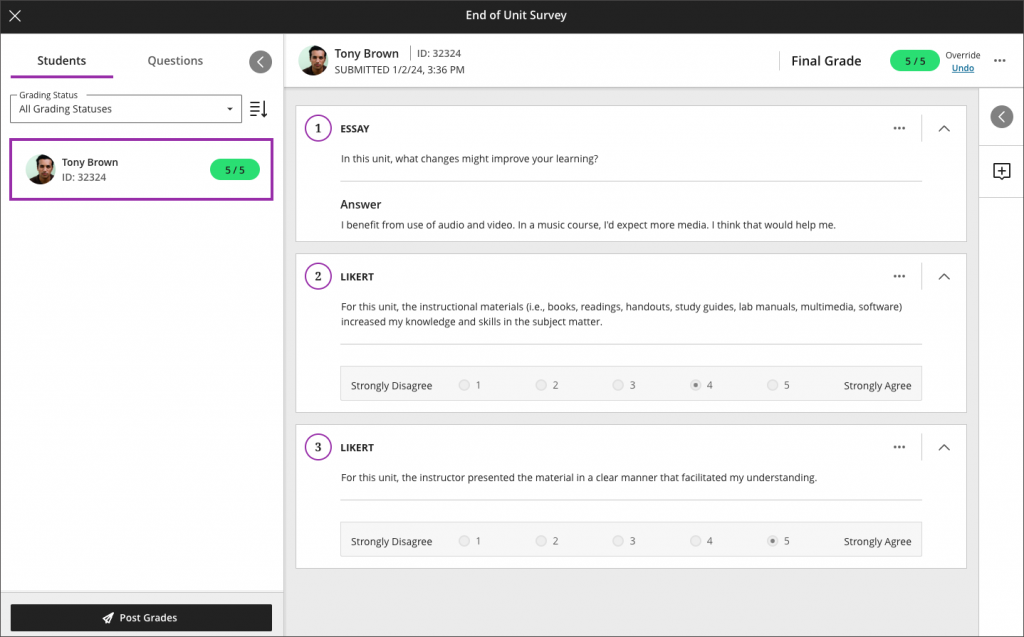
Instructors may download the Form results from the Gradebook and Submissions page as an Excel spreadsheet or CSV file.
Image below: Download Form results from Gradable Items view
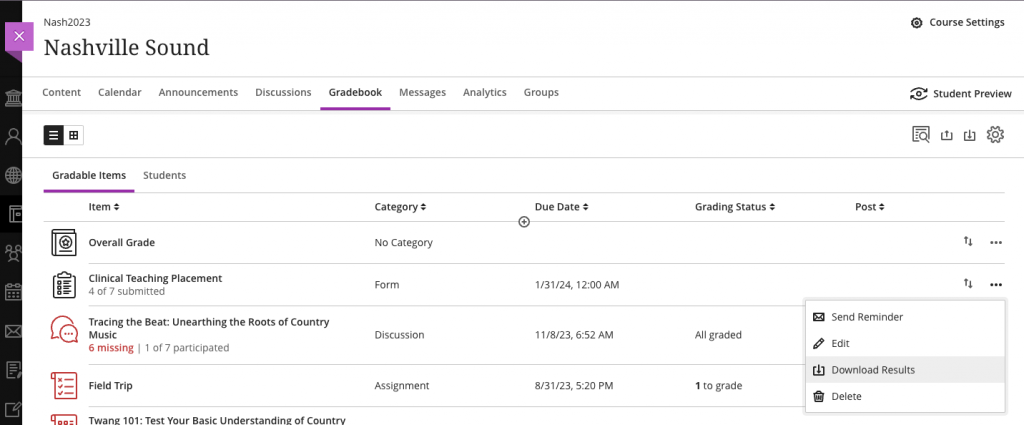
Image below: Download Form results for Submissions page
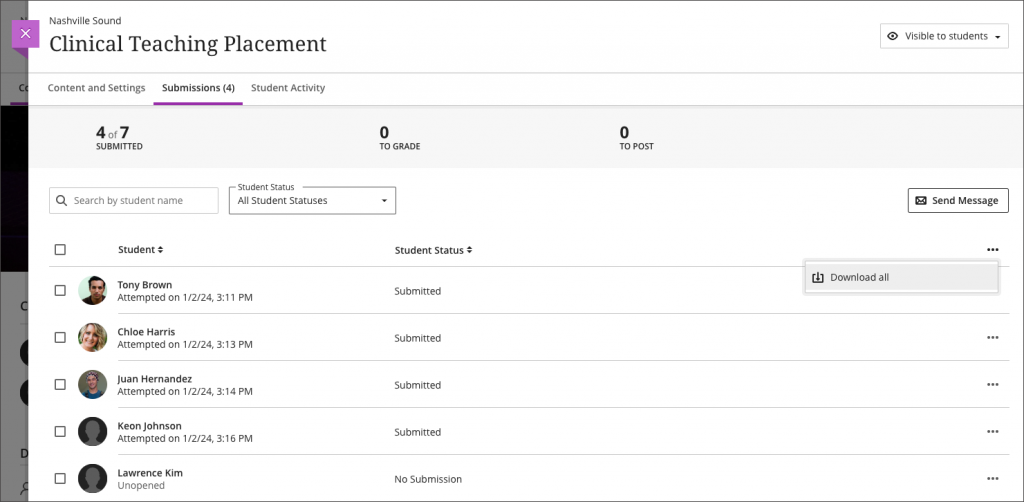
In the Gradebook grid view, student submissions for an ungraded Form appear as “Submitted.” Graded Forms display the manually entered grade or appropriate grading status.
Likert question type
Likert questions help provide a quantitative measure of opinions and attitudes. The responses often range from strongly disagree to strongly agree. This question type is now available in the Form assessment type.
Image below: Set up a Likert question

The scale range defaults to three options, with suggested labelling for options one and three as strongly disagree and strongly agree. Instructors may select a range of three, five, or seven options and label the poles as desired. Instructors may also choose to include a “not applicable” option.
Image below. Example Likert question in an end of unit survey

Note: A Likert question in a survey created in the Learn Original course view converts/copies to a Form in the Learn Ultra course view. The scale range default is three.
