Checking for understanding (CFU) plays a crucial role in the learning and teaching process and can verify to the lecturer what is being learnt but also provides students with an opportunity to reflect on their own learning. CFU is one of the biggest challenges in teaching and having to do so within the virtual classroom can make this even more challenging than in a traditional face-to-face setting! However, there are several useful features in MS Teams that can be used to help you CFU. Here are a few tips on how to utilise these features:
The chat function.
You can use the chat function in a variety of ways to CFU. Some ideas include asking students to summarize a concept or idea, or to paraphrase a theory in just a couple of sentences. The chat can also prove as a valuable tool in CFU of quieter students who may not wish to reply verbally to your questions. Here are some tips on how to manage the chat effectively in MS Team.
Emojis.
To inject a bit of fun into the classroom and as a way of avoiding “yes/no” answers, you could ask your students to react to comments on questions that you have posted in the chat to express how they’re feeling about a topic or concept. For example:
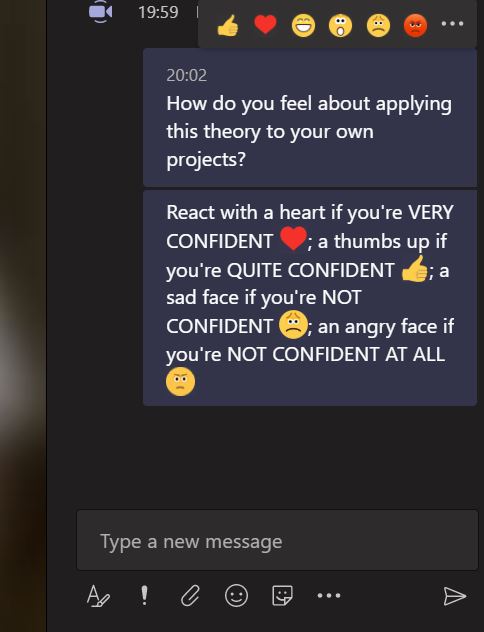
Raise your hand feature.
The raise your hand feature in Teams allows users to notify the lecturer that they have a question or a comment to make, but you could also use it to CFU. How about asking students to use the feature in response to a question? For example, “raise your hand if you want me to show you how to do that again”.
You could also use the feature to encourage students to elaborate on their answers in the chat, for example, “raise your hand if you can tell me more about that”. If students are unsure about unmuting themselves, you can encourage them to respond with a written response in the chat.
