In the November update, we want to draw your attention to a new feature: generate and upload custom Achievements badge.
In addition to this, we have also got an automated option to generate messages to students based on their assignment scores. There is an update to tests with the functionality to bulk amend test question scores, as well as some improved navigation to Gradebook column headers.
New! Generate or upload custom Achievement Badges
Blackboard previously announced achievements – instructors having the option to award badges to students based on scores received in Gradebook columns. This was a great way to incentivise student engagement, and we are seeing more colleagues use this: DLS are piloting badges as part of their Skills Passport, and Library and Learning Services are making use of Achievements for the AI Literacy Course. Colleagues have requested this enhancement, so we are pleased to see this available on Blackboard.
Instructors now have three new options for customising Achievement badge: AI-generated images, choose from a selection of stock images from Unsplash, and manual image uploads.
- AI Badge Image Creator: Instructors can enter keywords to generate badge images using the AI Design Assistant. The system auto-generates an image based on the badge’s name and description to help guide image creation. Additionally, instructors can provide their own prompt to be used for image generation. Images are optimized for circular cropping to match the standard badge shape.
- Unsplash: Instructors can search from a section of stock images from Unsplash
- Badge Image Upload: Instructors can also upload custom-designed badge images for use in Achievements.
Image 1: Instructors can select or generate an image for the custom achievement.
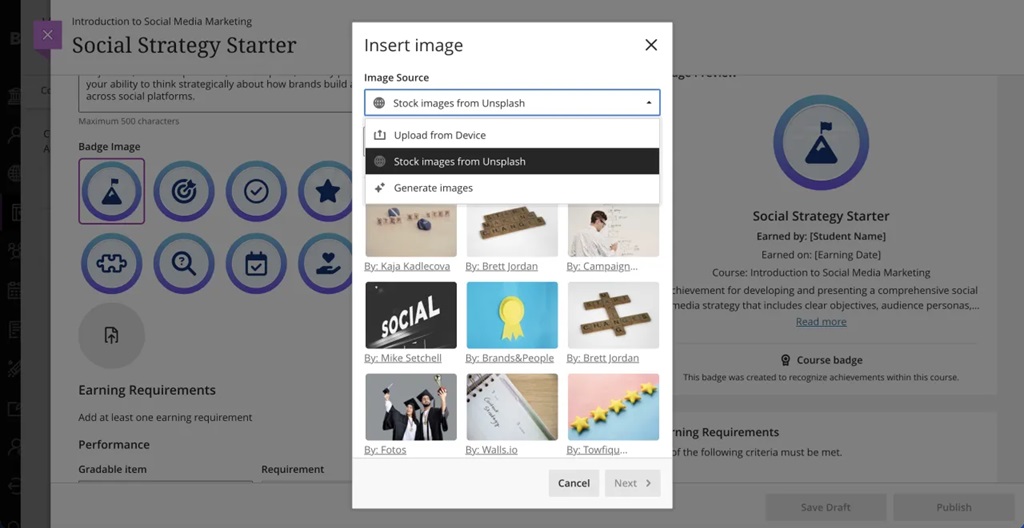
Automatically send messages to students based on course-level rules
Lecturers can now create automations that send congratulatory or supportive messages to students based on custom rules set at the course level. Instructors define the score thresholds and write the messages.
On the Course Content page, instructors select View Automations under Automations to manage their automations.
In this initial release, two automations are available. Instructors choose to either Send congratulatory message or Send supportive message. Congratulatory messages are sent when a student earns a high score; supportive messages are sent when a student does not achieve a specified score. Instructors select the grade item, set the score threshold as a percentage, and enter the message text.
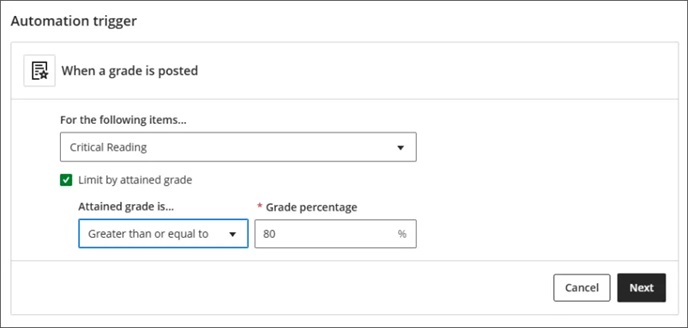
Image 2: In the Action to be taken section, the instructor writes the message that will be sent to students when the rule is triggered.
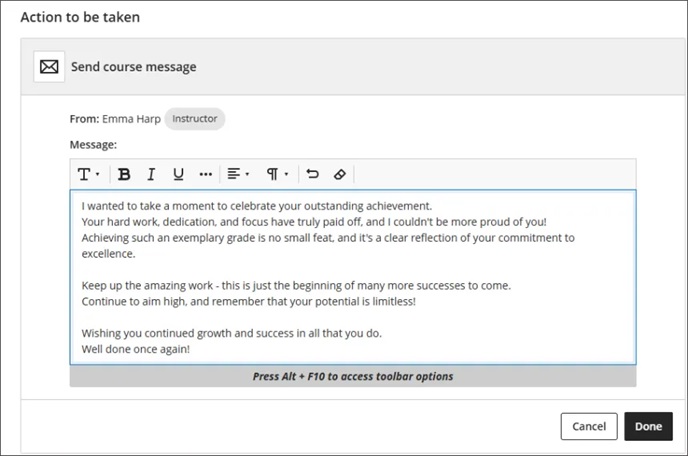
Please note that the automation needs to be created before marks are posted. This means that the messaging won’t work on any retrospective grades.
Bulk change question points in tests
Lecturers can now update point values for multiple questions in tests using new bulk editing options. This enhancement supports:
- Selecting all questions at once, with the option to deselect specific questions if desired.
- Selecting specific questions (e.g., question 1, 4, 9, 15, 16, 27, and 32) for targeted point value adjustments.
- Selecting questions by type (e.g., all True/False questions) to apply consistent point value changes across that question type.
- Selecting questions by type AND specific questions.
Instructors
After students open the assessment or make submissions, instructors can make these changes:
- Edit the text of questions and answers
- Edit the point value
- New grades are recalculated for all previously submitted assessments
- Give everyone full credit for a question
- Change which answers are correct
- Change the scoring options for Multiple Choice and Matching questions
- Align questions with goals, from the assessment only
After students open the assessment, instructors can’t make these changes:
- Add new questions and answers
- Delete a question
- Delete answers in Matching and Multiple Choice questions
- Change the number of blanks in a Fill in the Blanks question
- Move the content, such as switch the order of questions, answers, or additional content
- Add or remove questions from a question pool or delete a pool from an assessment
Image 1: Instructors select Bulk edit points.
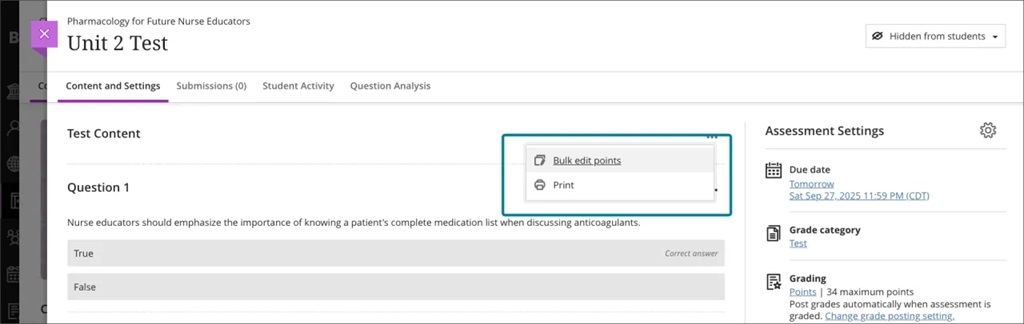
Image 2: Instructors can select the questions that they want included in the bulk edit.
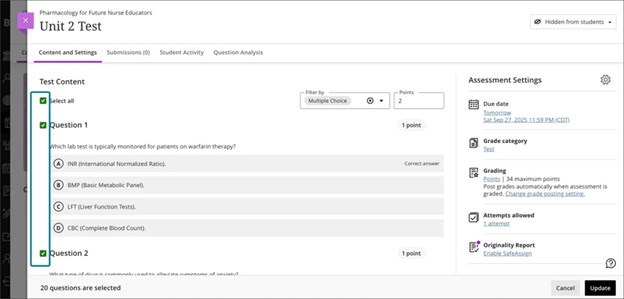
Improved navigation from Gradebook column headers
We enhanced the gradebook grid view to streamline access to submission pages from column headers on the Grades page. These updates improve clarity and consistency across item types.
Changes include:
- Assignments, Tests, Forms, Discussions, Journals:
- Replaced the Edit option with a View Submissions option using the eye icon.
- Renamed the grade cell menu option from View to View Submission.
- Manual Items, Calculations, Total Calculations:
- Added a View option to the column header that routes to the submission page.
- SCORM Items:
- Added a View Submissions option with the eye icon.
- Renamed the grade cell menu option to View Submission.
- Removed Edit and Preview SCORM options from the column header menu.
- Attendance:
- Replaced the Edit option with a View option using the eye icon.
- Navigation behavior remains unchanged, with users being routed to the attendance page.
Image 1: Improved navigation in the Gradebook column headers.
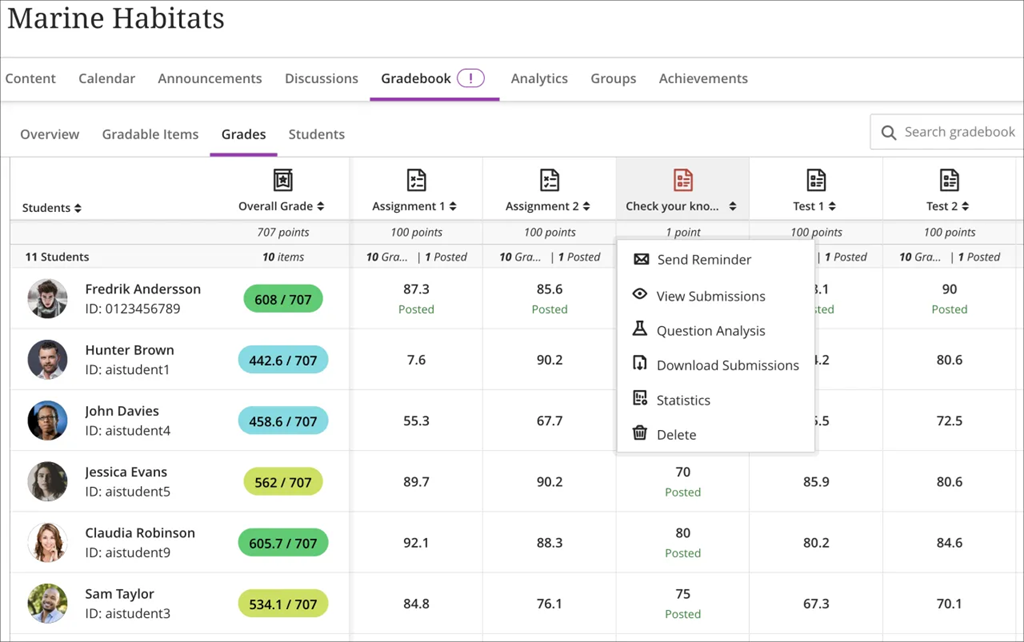
If you have any enhancements to request from Blackboard, please get in touch with us via elearning@aber.ac.uk.
