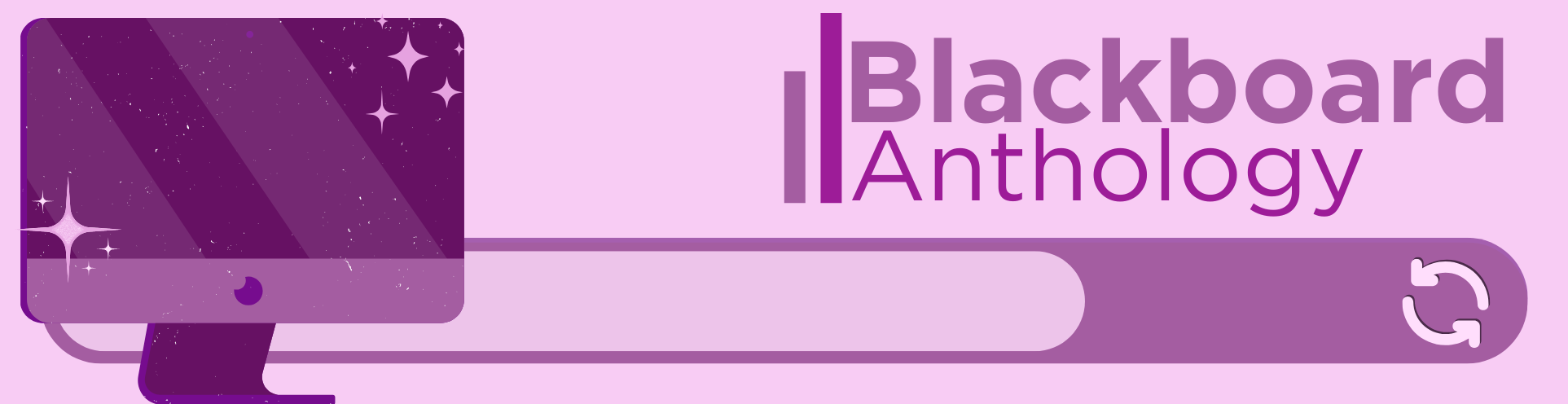
In the September update, we want to draw your attention to a number of test and question updates, including the ability to add question titles.
In addition to this, there are enhancements to group tests, time consistency, and enhancing documents with block styling options.
New: Add and manage question titles in tests, forms, and banks
This feature has been requested by colleagues so it’s great to see this live in Blackboard. It’s ideal for colleagues managing large numbers of questions for online exams.
Instructors can now add, view, edit, and delete question titles when working on questions in tests, forms, and banks. Titles are optional and non-unique. Titles are recommended, as they enhance searchability and reuse workflows.
Image 1: Instructors can enter or edit the question title.
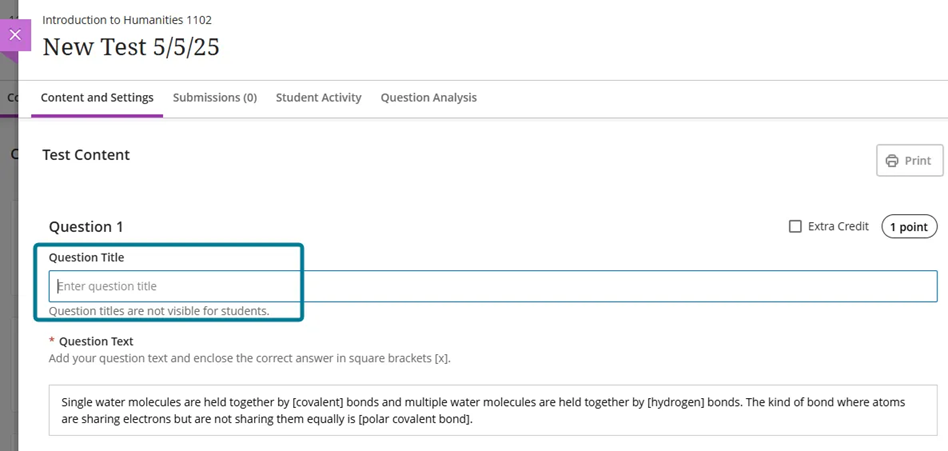
In the keyword search in the Reuse question panel, instructors can now search for questions on the question text or the question title.
Titles appear when:
- Creating or editing questions in tests, forms and banks
- Viewing or selecting questions via the Reuse questions workflow in tests, forms and banks
- Adding questions to pools (Add Question Pool workflow)
- Viewing questions in a pool (View Questions workflow)
Titles do not appear when the instructor views or grades the test and form submissions. Students do not see the question titles when they take a test or review their submission.
Use see-more functionality in Add Question Pool
In the Add Question Pool screen, the filter panel now includes See more functionality for Sources, Question Types, and Tags when the number of values in that filter section exceeds 10. Selecting See more expands the list, revealing the full list of values.
Image 1: Selecting See more expands the list, revealing the full list of values.
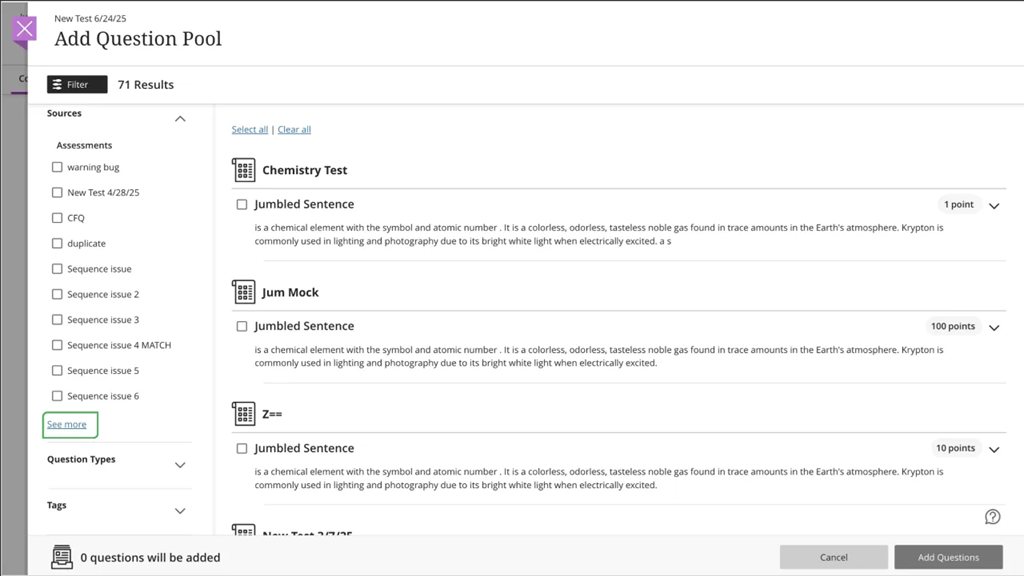
Display per question feedback to students on group test submissions
Blackboard tests include the option for students to take part in a group submission – answering questions together. This is great for an in person formative style activity, or might offer colleagues other opportunities for group assessment solutions. Group tests use the same options that are available for Group Assignments. Take a look at Blackboard’s support page and contact elearning@aber.ac.uk if you have any questions about this feature.
In this month’s update, Blackboard has improved how feedback is displayed to students with group test submissions.
Students can now view per-question feedback on group test submissions. Instructors have been able to provide per-question feedback, but it was not visible to students until now.
With this update:
- Students reviewing a graded group test can see feedback for each question.
- Feedback supports all formats: text, file attachments, and video recordings.
- Per-question feedback appears alongside overall feedback and rubric scores.
This enhancement ensures that group submissions benefit from the same detailed feedback experience as individual submissions. It also supports:
- Originality reports (when enabled via SafeAssign).
- Attempt-level score overrides for individual group members.
- AI Rewrite for both overall and per question feedback.
- Navigation between group submissions using Previous/Next controls.
Display time limits and extra time consistently across roles
Blackboard has improved how time limits and extra time are communicated in Assessments. This change ensures that all users understand exactly how much time is available, including any accommodations or overrides.
Now, all users have the time limits and extra time presented in a consistent format:
Example:
“Time limit: 20 minutes + 10 minutes extra time”
This format appears:
- When instructors configure or review assessment settings.
- When students begin or review an assessment.
- In the preview mode for instructors.
Enhance Documents with block styling options
Last month we highlighted the new block styling available in Documents. This month, this feature has been developed further with highlight options appearing alongside each text box.
The highlight option gives you the opportunity to clearly indicate whether your content is:
- Question: Use for prompts or reflective questions. Keep questions concise and open-ended to encourage critical thinking.
- Tip: Use for tips, insights, or helpful suggestions. Ensure tips are actionable and relevant to the content.
- Key points: Use to highlight key points or essential facts. Keep these blocks brief and focused to reinforce retention.
- Next steps: Use for next steps or instructions. Present steps in a clear, logical order and consider using numbered lists for clarity.
If you’re looking to make your Blackboard Documents more appealing, we’re running a special 30 minute masterclass on becoming a Document Pro. You can book your place online.
If you have any enhancements to request from Blackboard, please get in touch with us via elearning@aber.ac.uk.
