In the May update, we are particularly excited about auto-generate AI Conversations with the AI Design Assistant, Qualitative Rubrics, and Enhancements to Gradebook and Tests.
New: Auto-generate AI Conversations with the AI Design Assistant
Back in November we launched AI Conversations.
The AI Design Assistant can now auto-generate AI Conversations. AI Conversations are conversations between students and an AI persona.
- Socratic Questioning: Conversations that encourage students to think critically through continuous questioning.
- Role-play: Conversations that allow students to play out scenarios with the AI persona, enhancing their learning experience.
Creating personas and topics for an AI Conversation can take a lot of time. To streamline this process, the AI Design Assistant can generate three suggestions at once. You can select what the AI Design Assistant generates. You can choose to generate:
- AI Conversation title
- AI persona
- Reflection question
These suggestions provide inspiration for an AI Conversation. Instructors can refine the AI Design Assistant’s suggestions in several ways:
- Provide additional context
- Adjust the complexity of the question
- Select context from the course
- Manually revise the question
Image 1. The auto-generate feature is now available in AI Conversations.
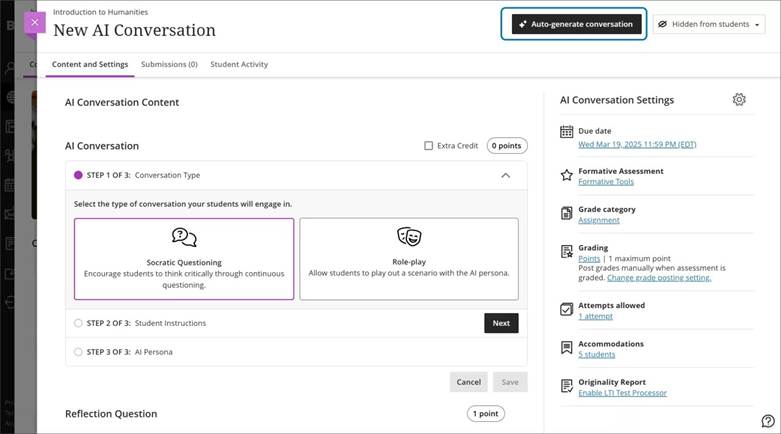
Image 2. There are several ways to customise AI Conversations.
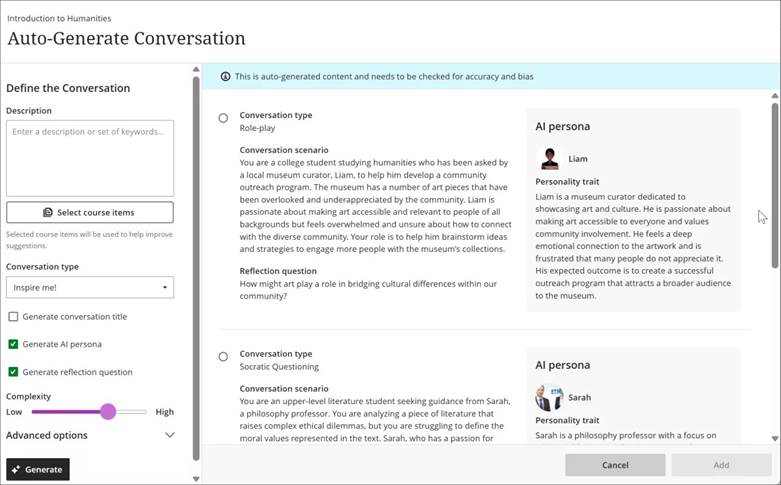
We recommend that you look closely at the AI persona to check for any biases that might be there and edit these.
We would love to hear about your use cases of AI Conversations – do let us know via elearning@aber.ac.uk.
New: Qualitative Rubrics
Lecturers can now create and use no-points rubrics for Blackboard Assignments. This rubric type allows instructors to assess student work based on criteria and feedback, rather than numerical values.
Instructors can select No Points as a rubric type when creating or generating a rubric. This option is available alongside existing percentage and points-based rubrics. Instructors can also edit rubrics to switch between different rubric types, including percentage, points range, and no points.
Image 1: No Points option is available in the Rubric Type dropdown.
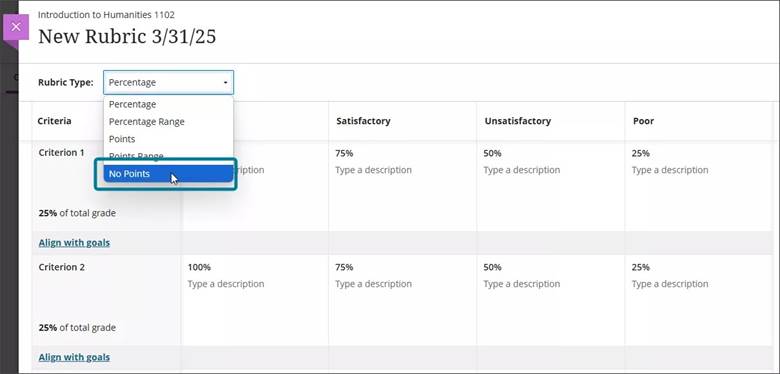
This feature was requested in our recent Blackboard Assignment (Safe Assign) pilot.
Enhancements to Gradebook and Tests
Accessibility Enhancements to the Gradebook
The Markable Items tab in the Gradebook now features a redesigned interface to improve accessibility and navigation for keyboard-only and screen reader users. This enhancement supports an accessible experience for instructors grading student work, reducing the time and effort required to manage student grades.
With this update, the Gradable Items tab uses a table-based layout to enhance usability:
- Screen reader users can now hear both header and row announcements, allowing for smoother navigation through student submissions.
- Keyboard users can now move efficiently across rows or down columns using arrow keys.
Image 1: Gradebook with Markable items tab highlighted
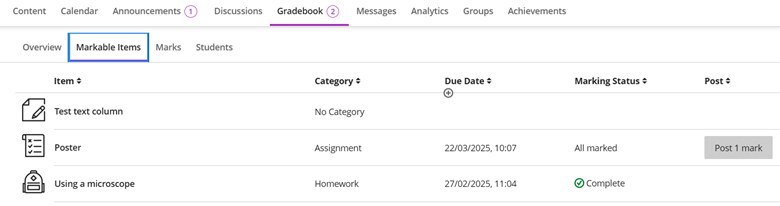
New: Text-based columns in the Gradebook
Instructors can now create custom text-based columns in the Gradebook, giving them the ability to record information for an assessment, such as performance code, group membership, and tutoring information.
These columns allow instructors to record up to 32 characters. The column is not restricted to text input.
Colleague might want to use this to record dissertation supervision teams or markers.
Instructors can:
- Create text-based columns via the Add workflow in both the grid view and Gradable Items page;
- Name the column, control student visibility, and add a description;
- Add and edit text information for a specific student using an inline eidt workflow.
Text-based columns exclude the following:
- Points values (automatically set to 0 points)
- Due dates
- Categories
- Gradebook calculations and related calculation UIs
Content in text-based columns auto-posts and supports sorting functionality within the Gradebook grid view. Instructors can also download and upload text-based columns using the Gradebook’s upload/download function.
Image 1: Instructors can select Add Text Item to create a text-based column.
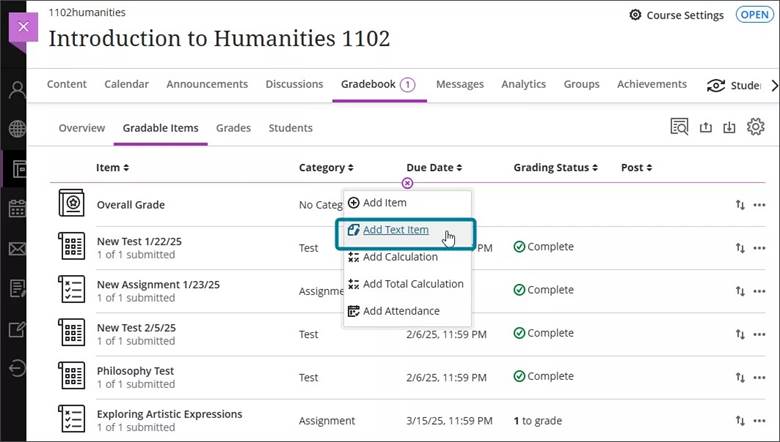
Image 2: Instructors can enter column name, set visibility for students, and enter a description for the text-based column.
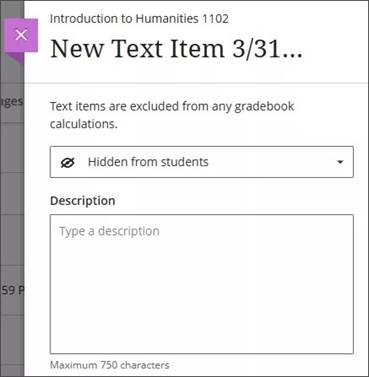
Students can access text-based columns and associated information in their Gradebook when the column is set to Visible to students.
New test setting: View submission one time
There is a new test result setting option, View submission one time.
When a student completes the test, they can review their answers and detailed feedback, such as which questions were answered correctly.
Image 1: Allow students to view their submission one time highlighted:
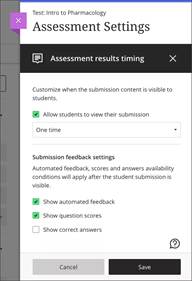
Instructors
To access this setting option, select Available after submission in the Assessment results section of the Assessment Settings, then select View submission one time from the Customise when the submission content is visible to students dropdown. This dropdown is available only if Allow students to view their submission is selected.
Note that this setting does not alter the recommended settings for online exams.
Ideas Exchange:
This section aims to keep you updated on progress of enhancements requested on the Blackboard Ideas Exchange.
We are pleased to see the Qualitative Rubric included in this month’s release as this is a feature that was requested as part of the SafeAssign pilot.
If you have any enhancements to request from Blackboard, please get in touch with us via elearning@aber.ac.uk.
