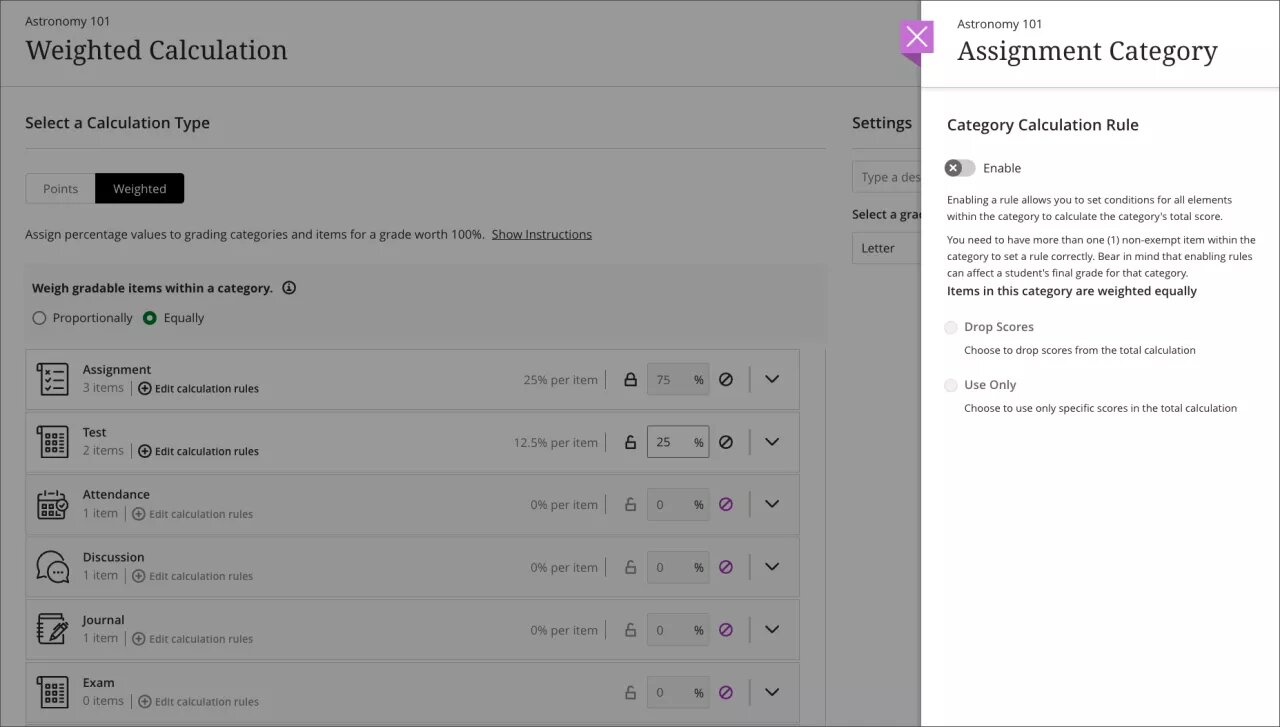Please find below some of the latest enhancements from the May update of Blackboard Learn Ultra that the Learning and Teaching Enhancement Unit would like to highlight to Instructors.
- Supporting multiple performance criteria in release conditions
- Add question feedback when grading a test by question
- Improved Gradebook navigation
- Proportionally and Equally weighted column calculations
Supporting multiple performance criteria in release conditions
Release conditions determine when students can view course content. Release conditions are on the content’s visibility setting on the course content page. Currently, you can set:
- Which course members or groups have access;
- When the course content is accessible, visible, and hidden;
- When student performance is necessary for completing an assignment or scoring.
Instructors can now set more than one performance criteria per content item.
Image below: Release condition panel with additional performance criteria selected.
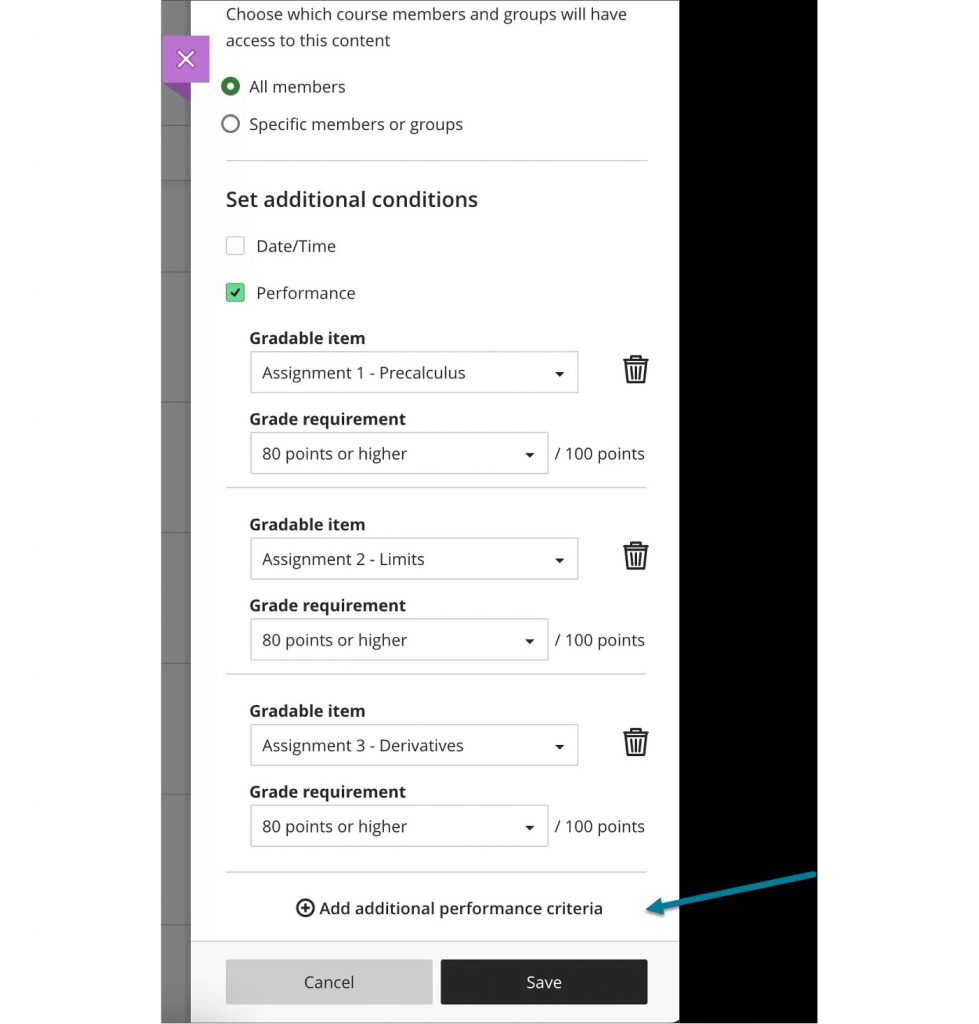
Add question feedback when grading a test by question
When grading by student or by question, Instructors can now provide contextual feedback and can add this feedback to all question types. Question level feedback promotes deeper understanding and personal growth among students while also enhancing both overall submission feedback and automated feedback for auto-graded questions.
Image below: Instructor view of adding per-question feedback when grading by question.
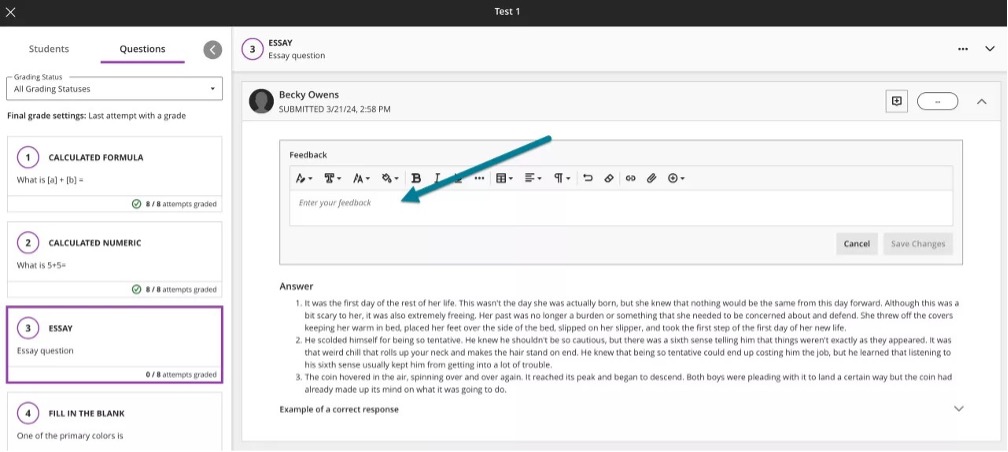
Image below: Instructor view of question with saved feedback.
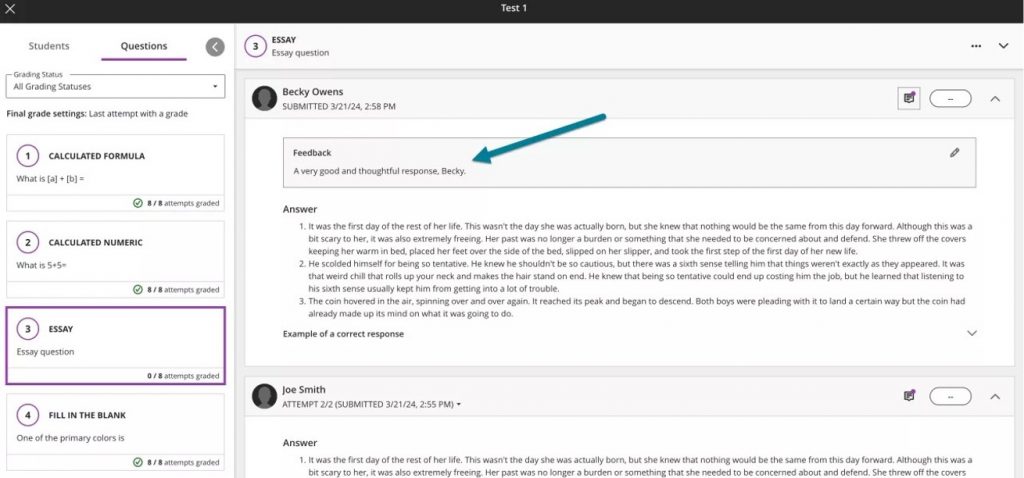
After scores are posted, students can access their feedback in the Gradebook. Students can access both overall feedback and question-specific feedback.
Image below: Student view of feedback added to an essay question.
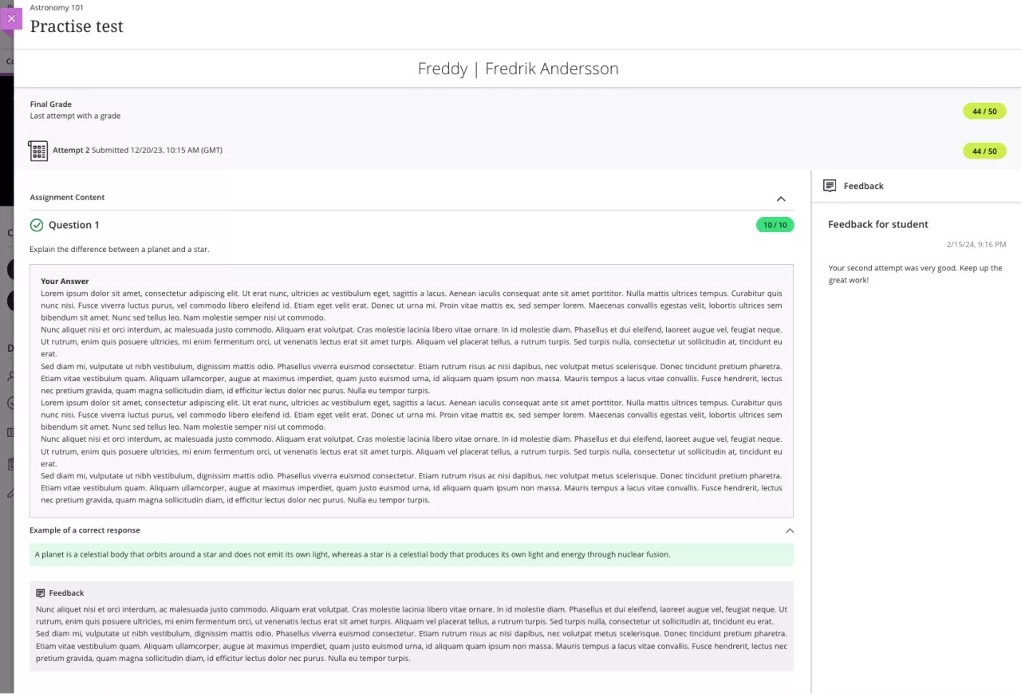
Improved Gradebook navigation
To create a more intuitive navigation, Blackboard have replaced the grid and list view buttons with text links. The options are now:
- Gradable Items
- Grades (grid view)
- Students
The Gradebook will remember the last view you used in each course.
Image below: Instructor view of the new gradebook navigation menu
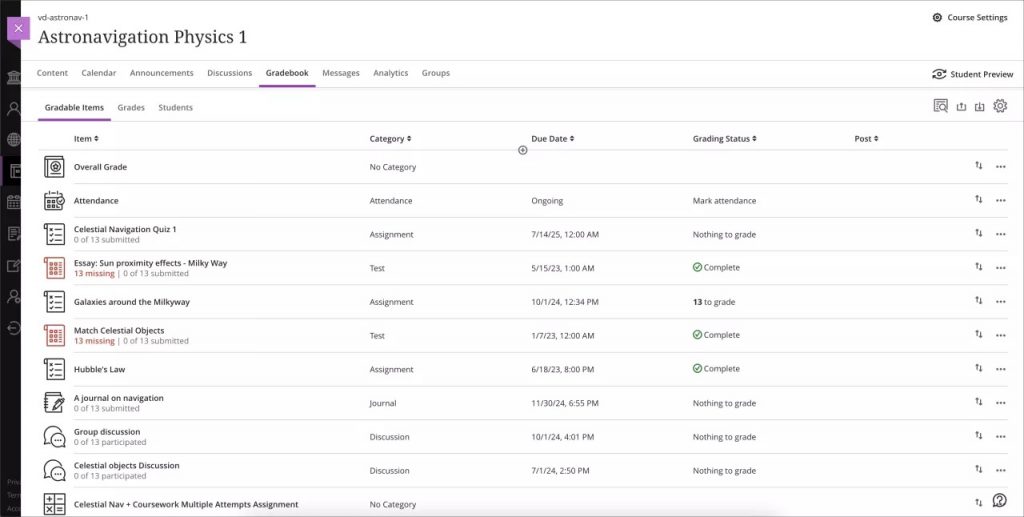
Proportionally and Equally weighted column calculations
Instructors have diverse grade calculation needs. Some instructors use weighted calculations to help with aggregating calculations like midterm or final grades.
Now instructors can assign equal weights to items in the same categories. The chosen calculation method, whether proportional or equal, applies to all categories. In the past, weighted items in the same category had proportional weights. These weighted items were based on the possible points of each item.
To better understand student performance, some instructors use drop rules to remove outliers. Because it’s important to know the weighting method when managing these settings, Blackboard now displays the instructor’s chosen weighting option in the calculation rules panel.
Image below: Instructor view of the new Proportionally weighted calculation options.
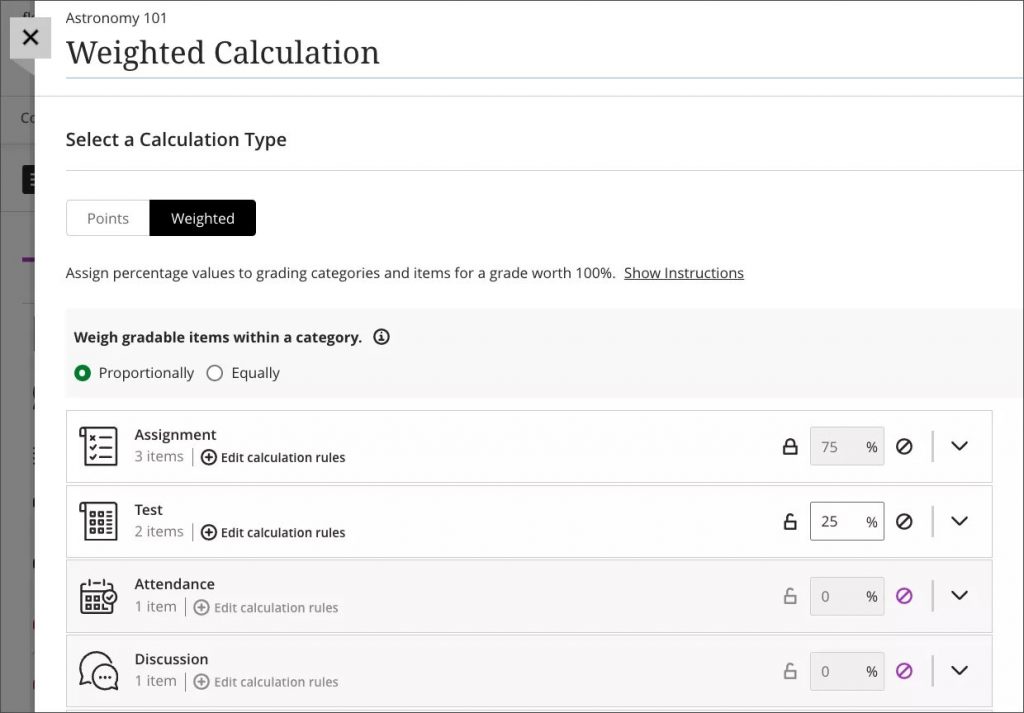
Image below: Instructor view of the new proportional weighted calculation option. Instructors can see what percentage each item in the category contributes to the overall category weighting.
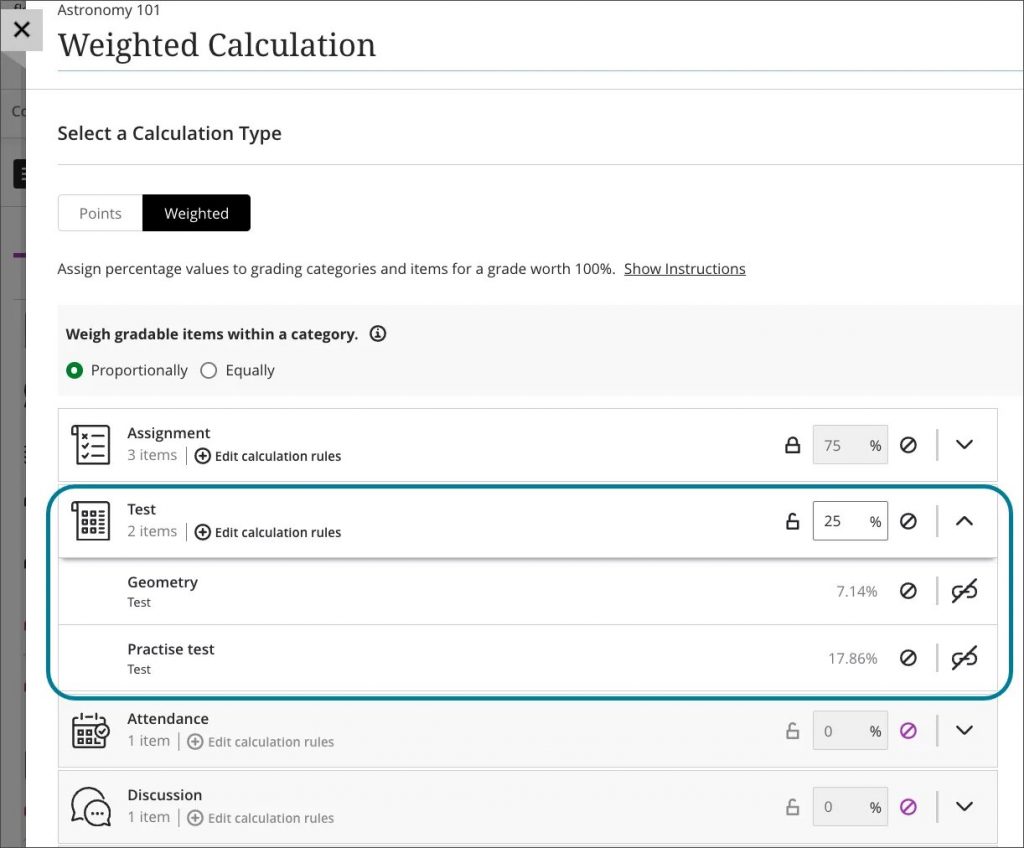
Image below: Instructor view of the equally weighted calculation option; Instructors are informed of the equal percentage that items count towards the overall category weighting.
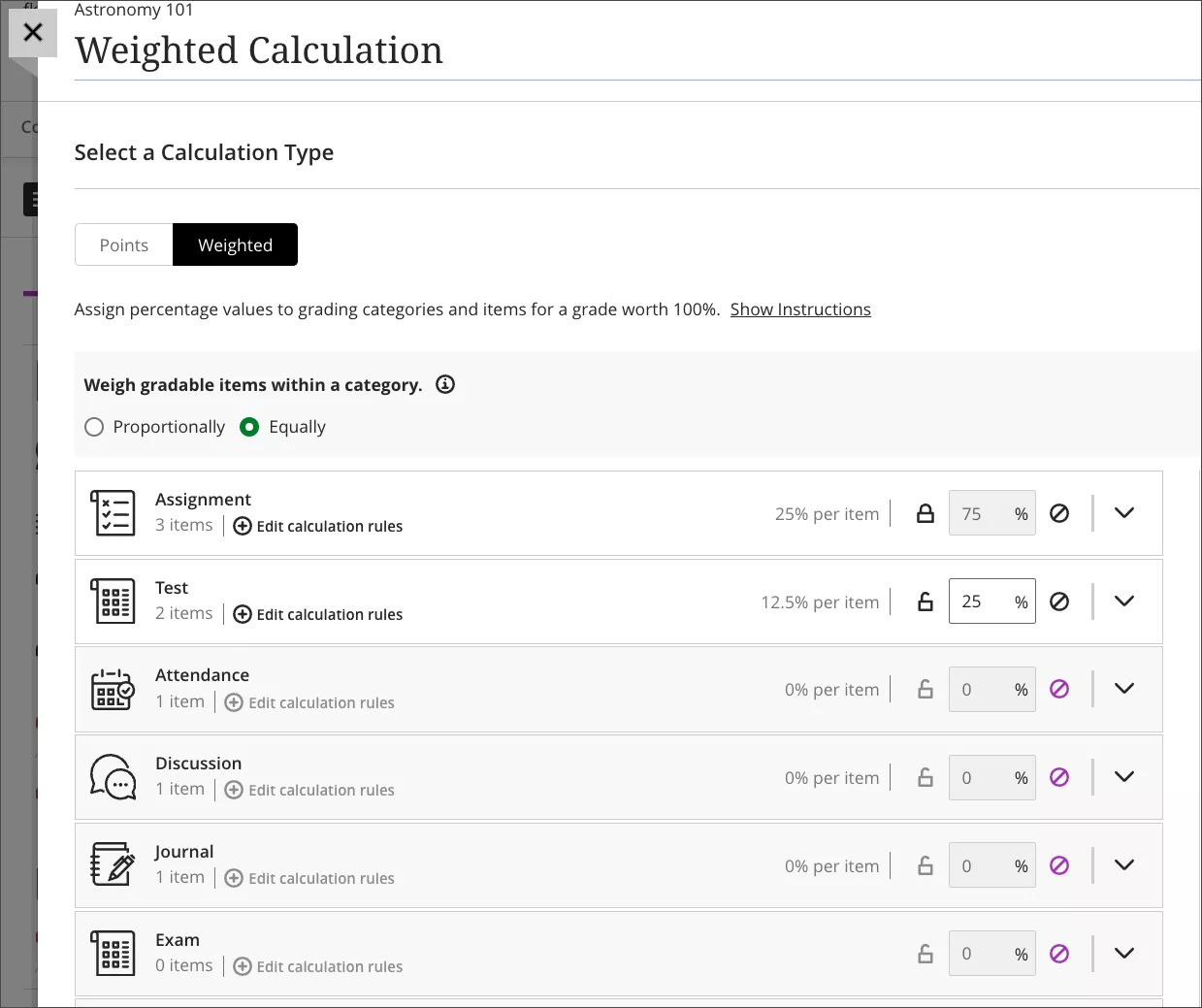
Image below. Instructor view of the updated Edit calculation rule panel confirming the selected category weighting option.