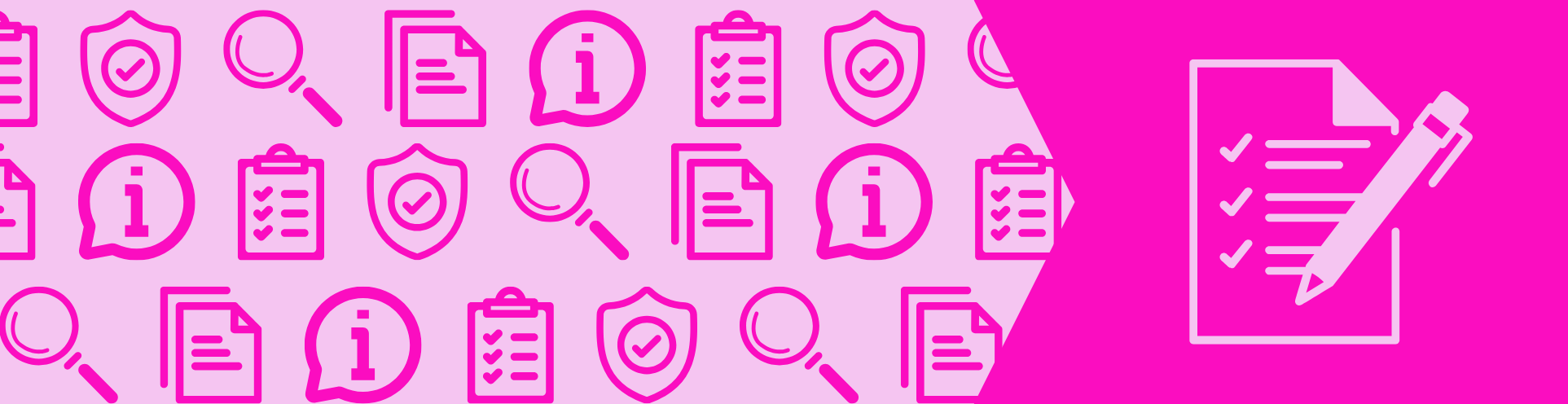
In April, Blackboard introduced the Learning Object Repository [LOR] – we wrote about this in our monthly update blog. We also recently added Generative AI Assessment statements into the Repository for staff to use.
We have now written an LOR Policy for colleagues who are interested in adding content to the Repository for others to use.
The LOR allows us to create items centrally for colleagues to copy into their courses and organisations. LOR items can be updated, applying changes to content items across all courses and organisations. For more information, see the Blackboard help site.
The LOR is ideal for standardised content that is required across many courses. For example:
- Standard items to be included in courses
- Policies
- Support information
- Generative AI statements
- Skills guidance and support
If you have any questions about the LOR or the new Policy, please contact us (elearning@aber.ac.uk).
