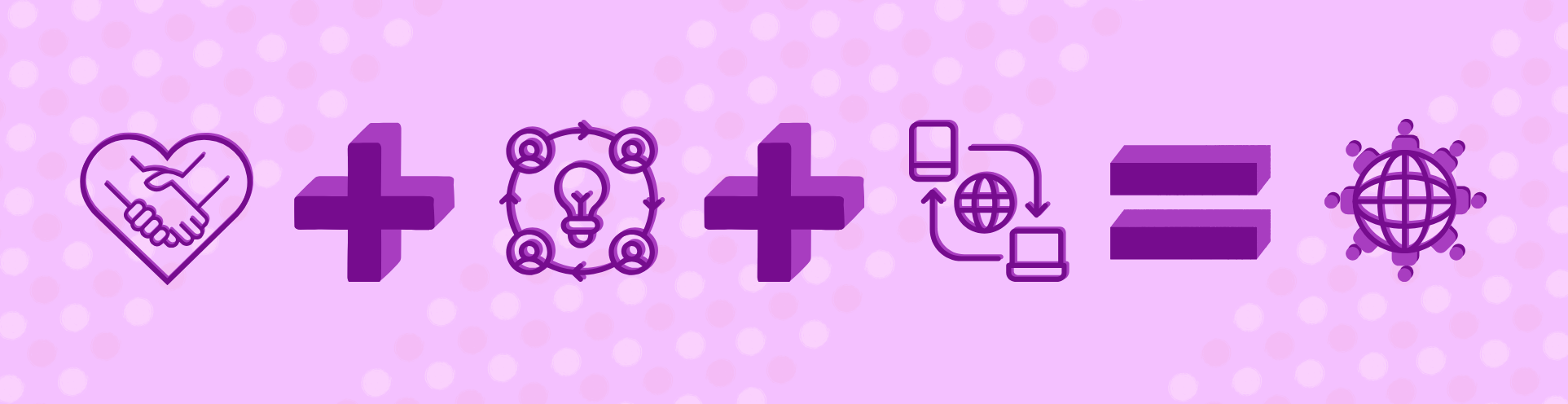
Over the summer there have been some updates to Blackboard Ally which colleagues will find help them to fix issues with images and PDFs in Blackboard.
AI Auto-generate description
The AI auto-generate description tool has been improved to write better alternative text for charts, text in images, STEM content, and handwriting in images. Like all the AI tools in Blackboard staff can edit any aspect of the AI output and adapt it if needed. The AI tool also provides a good starting point for learning more about writing alternative text. And if you use Blackboard in Welsh, the AI tool will create Welsh alternative text.
To use the AI tool:
- Click on the Ally indicator for your image (or access it via Books and Tools > Ally Adroddiad Hygyrchedd / Accessibility Report > Content)
- Under Edit image description, click Auto-generate description
- You can then click Save to use the description or edit the description before clicking Save.
- If you don’t want to use the description, click Remove from image, and type your own description.
OCR layer on scanned documents
Around 15% of PDFs in 2024-25 courses were non-OCR documents. This causes a problem for anyone who needs to change the size of the text or use a screen reader because the text appears as an image rather than readable text. Ally now provides tools to add a readable OCR layer on top of a non-OCR document. The quality of this layer will depend on the nature of the content (typewritten documents work better than images or handwriting) as well as the quality of the scan.
We suggest that you try the OCR layer tool and see whether it may help you to provide more accessible PDFs. Remember that you can also use the Library Digitisation service which provides OCR readable scans of journal articles and book chapters.
To use the OCR layer:
- Click on the Ally indicator for your image (or access it via Books and Tools [Llyfrau ac Offer] > Ally Adroddiad Hygyrchedd / Accessibility Report > Content)
- Click on the Preview and Apply button to add the layer
- A preview will appear – use your mouse to highlight the text on the preview. This will show you what text will be add to the file.
- If you are happy to use it, click Apply. If not, choose Cancel
- If you don’t use the OCR layer, the Learn how to fix PDFs button will give you options for adding a library reference.
PDF Language and Title
PDFs without language or title set can now be fixed directly in Ally:
- Click on the Ally indicator for your PDF (or access it via Books and Tools > Ally Adroddiad Hygyrchedd / Accessibility Report > Content)
- Under Add PDF Language, select the language of the document and click Apply fix
- Type the title of your document in the Set PDF Title box and then click Apply fix.
Guidance for students
To help you encourage your students to use the Ally Alternative Formats, we have a Learning Object Repository (LOR) item on Ally that you can use in your course. See our FAQ on adding an item from the LOR to your course.
More changes are planned for Ally over the next three months, and we’ll keep colleagues updated via the blog. For more information on Ally, have a look at the Ally help pages
