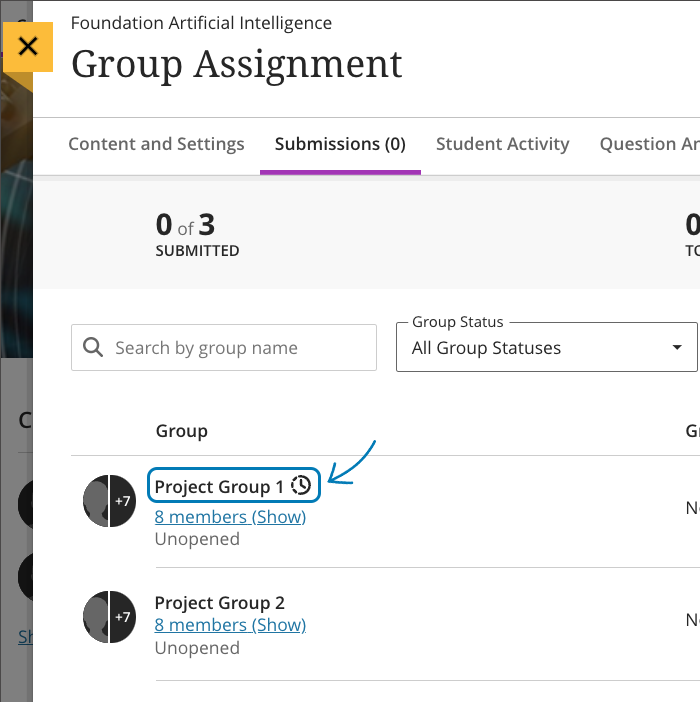This month there are three improvements in Blackboard Learn Ultra that the Learning and Teaching Enhancement Unit would like to highlight for Instructors.
Additional image insertion options
Images enhance comprehension of and engagement with course content. Instructors and students want to use high-quality images in content and submissions. To help with this, a new image button has been added in the content editor in the following places:
- Announcements
- Assessment Questions
- Student answers on questions (local file upload only)
- Submission feedback (standard view)
- Journal entries and comments
Image below: Instructor view – image button on content editor for Announcements.
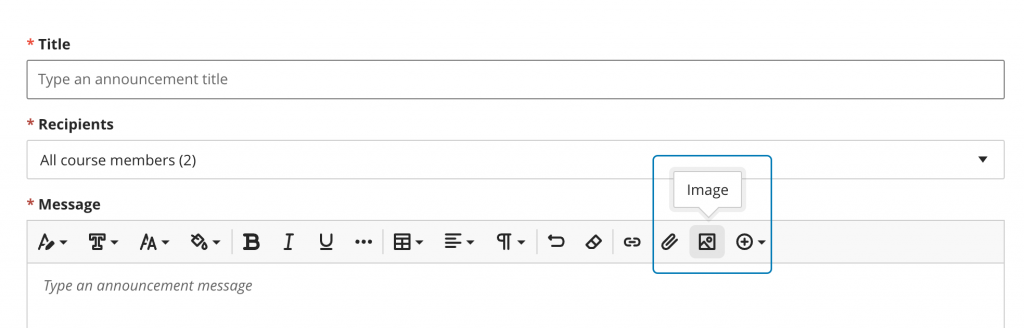
Flexible grading – sorting control on students tab
Grading large numbers of submissions without a way to organize them can be tedious. Now, instructors can apply various sorting options in flexible grading:
- Submission date (oldest – newest) of latest attempt
- Submission date (newest – oldest) of latest attempt
- Last Name (A – Z)
- Last Name (Z – A)
- First Name (A – Z)
- First Name (Z-A)
- Student ID (ascending)
- Student ID (descending)
The grading interface stores the most recently used sorting option. If an instructor stops grading an assessment and resumes grading later, the last sorting option is applied.
Also, if sorting the submissions by last name or grading status, the chosen sorting option carries over into the grading interface.
Image below: Sorting options as shown from Students tab in flexible grading.
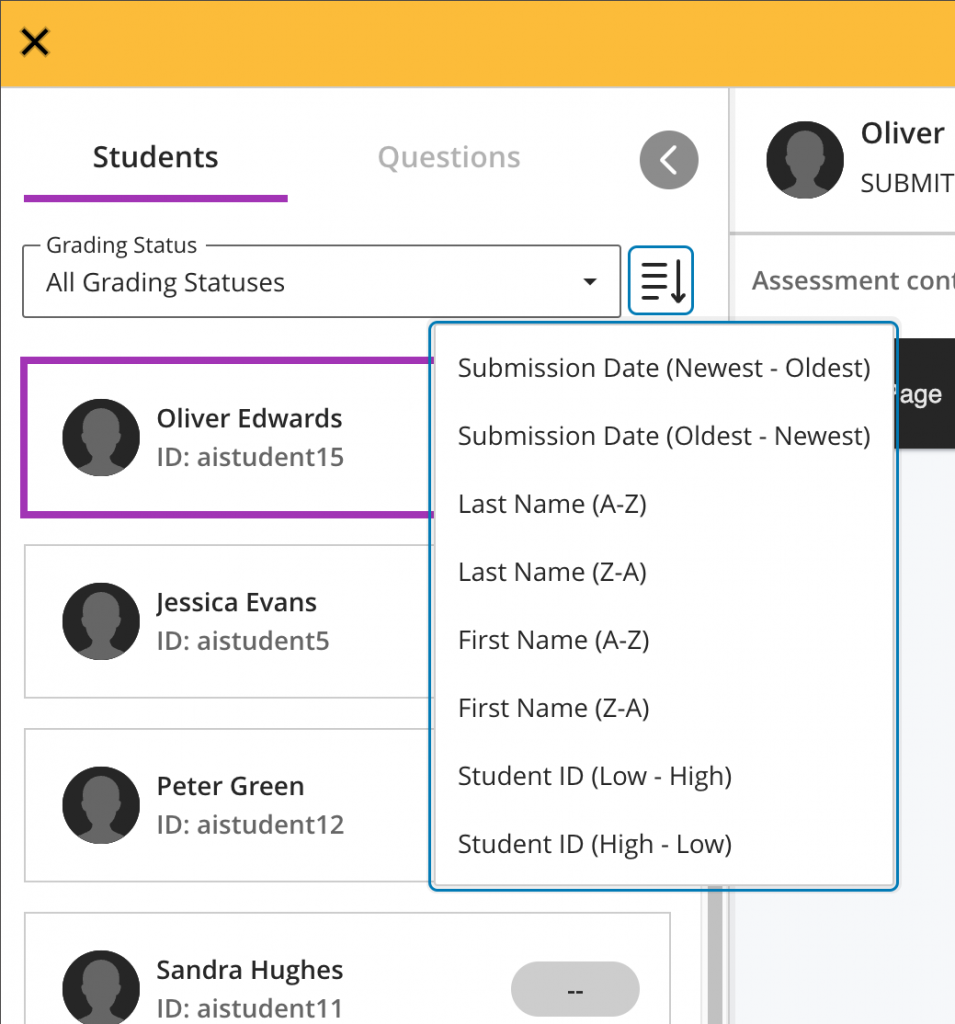
Group assessment due date exceptions
Instructors may want to set different due dates for each group working on a group assessment.
In the past, there was no way to assign varying due dates for each group working on a group assessment. Now, instructors can assign a unique due date to each group using the exceptions workflow.
On the group assessment Submissions page, the instructor may add or edit exceptions for a group.
Image below: Instructor view – add or edit exceptions option on the group assessment Submissions page.
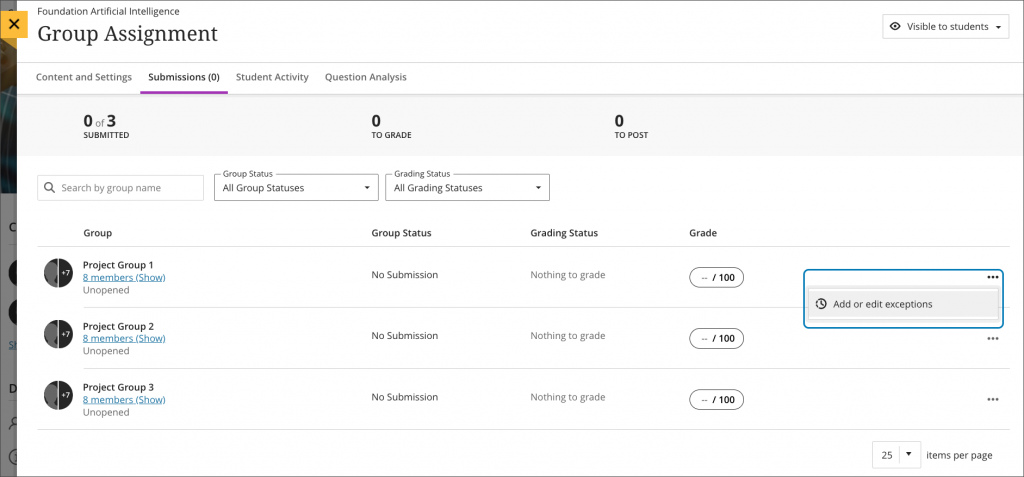
The Exceptions panel displays relevant information such as the assignment name and selected group name. This helps ensure the accuracy of an exception. Instructors can select a due date for the group using the date and time picker.
Image below: Instructor view – exceptions panel.
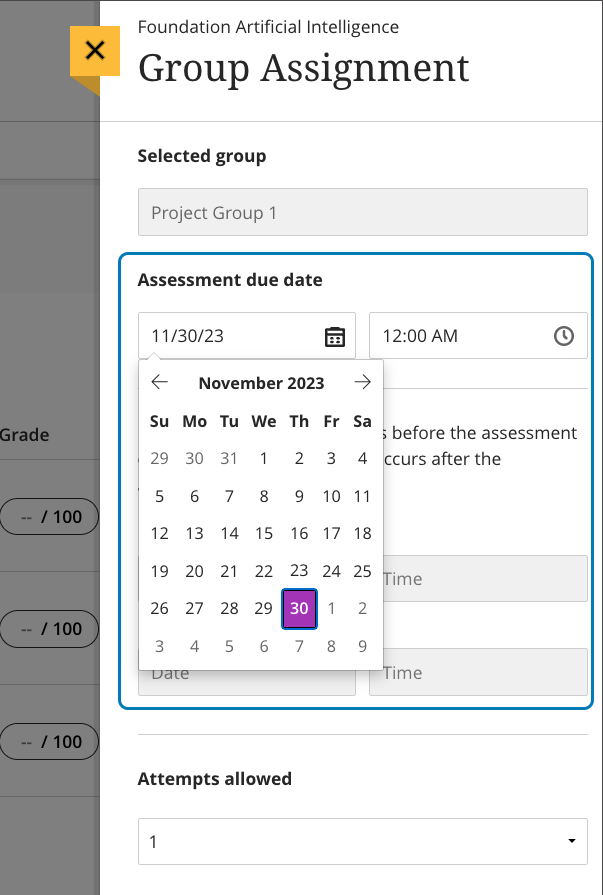
Image below: Instructor view – group assessment Submissions page displays the exceptions indicator for Project Group 1.