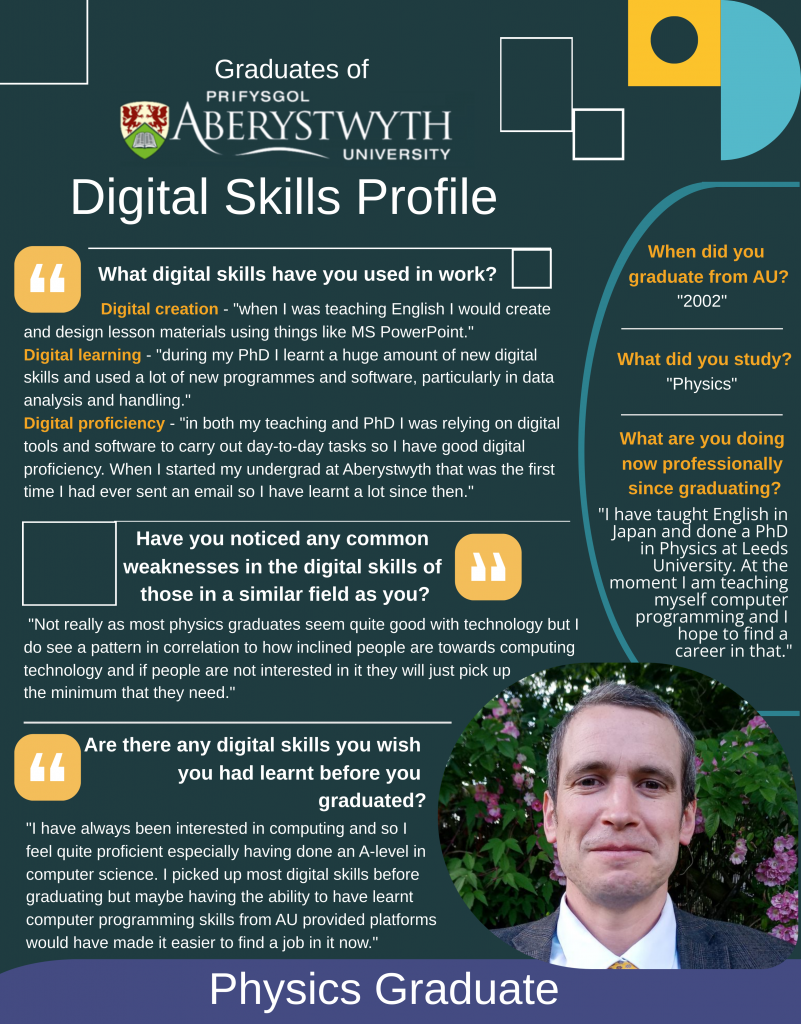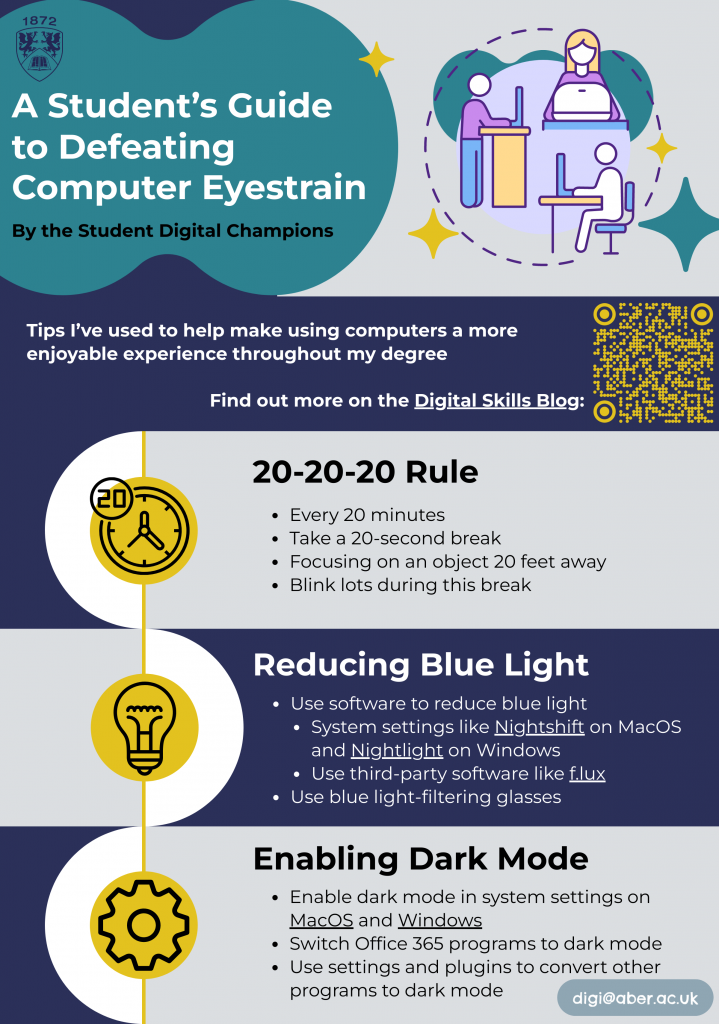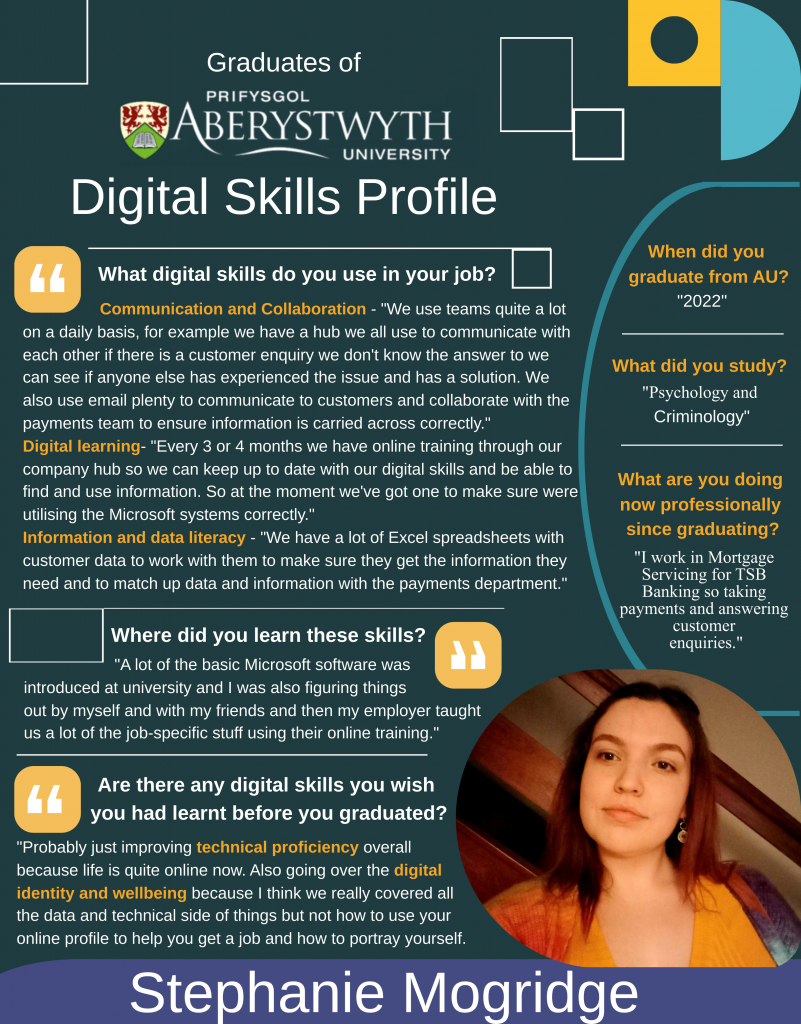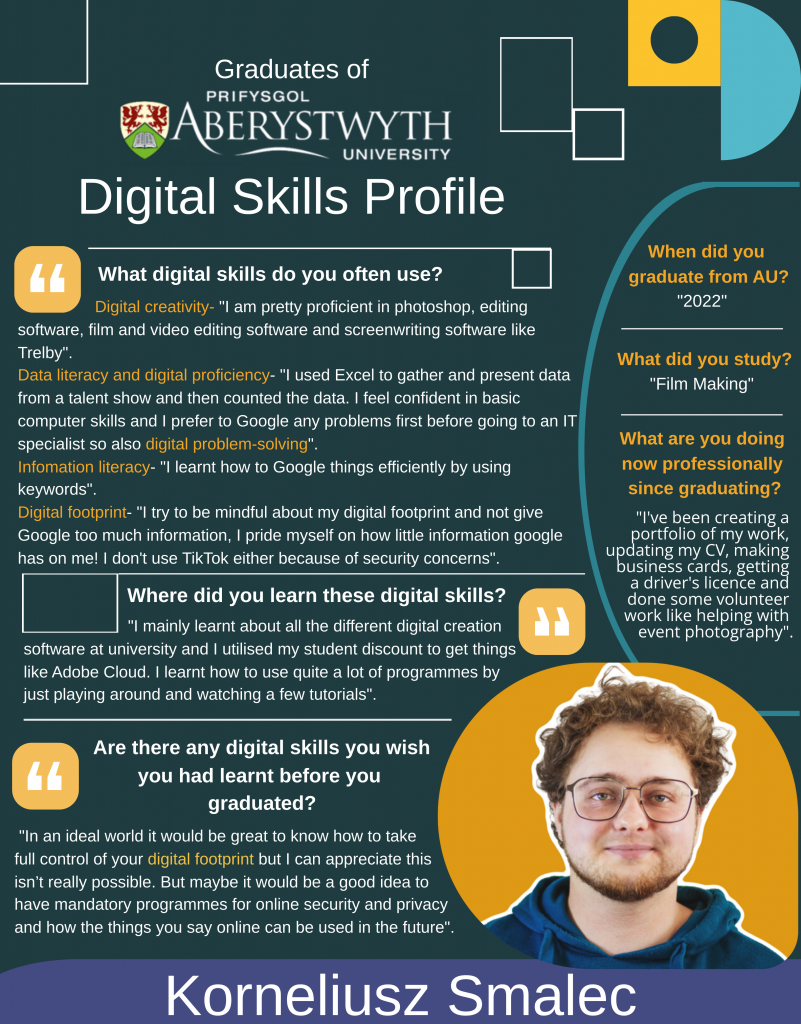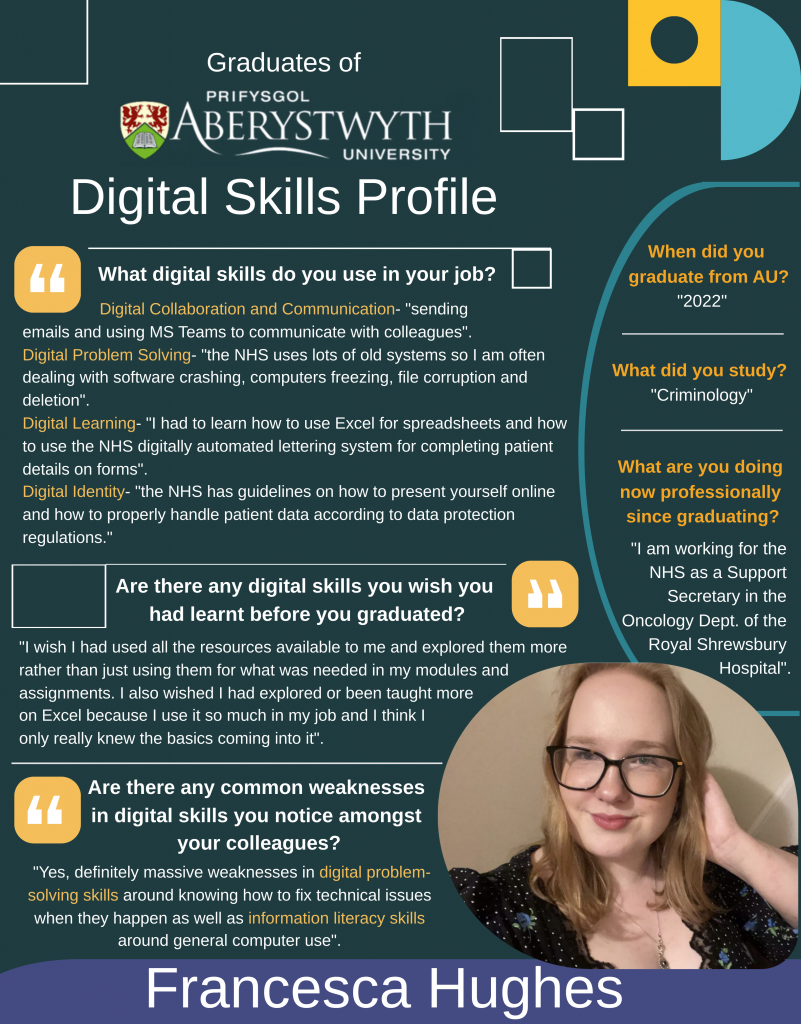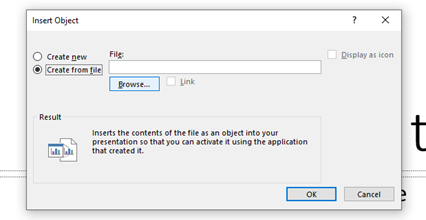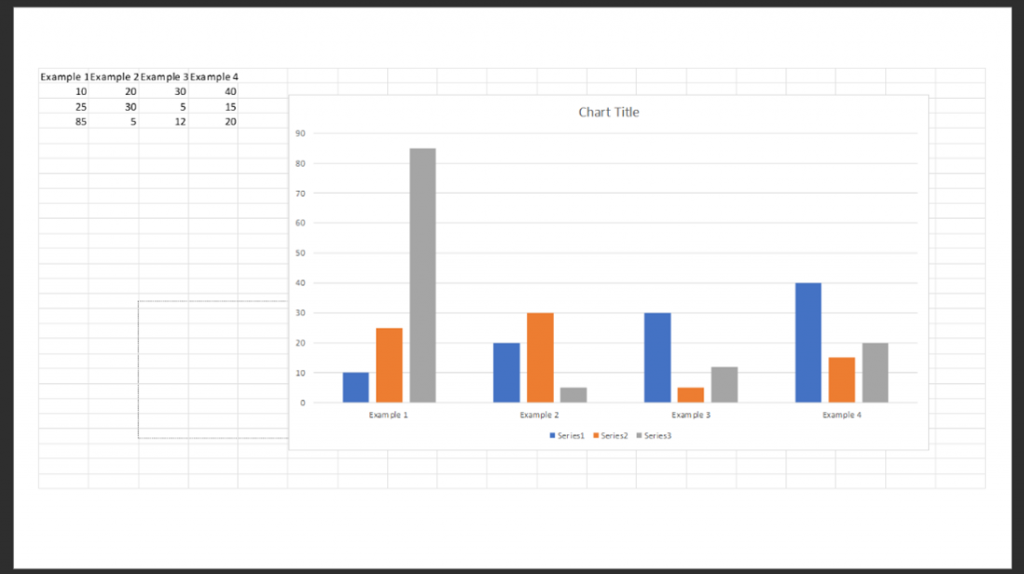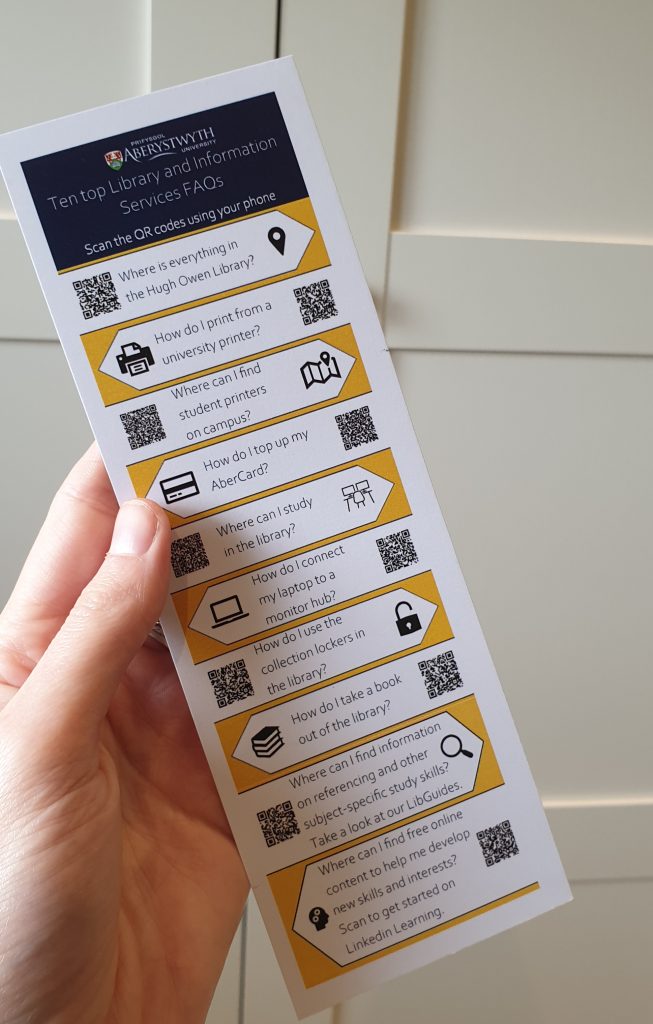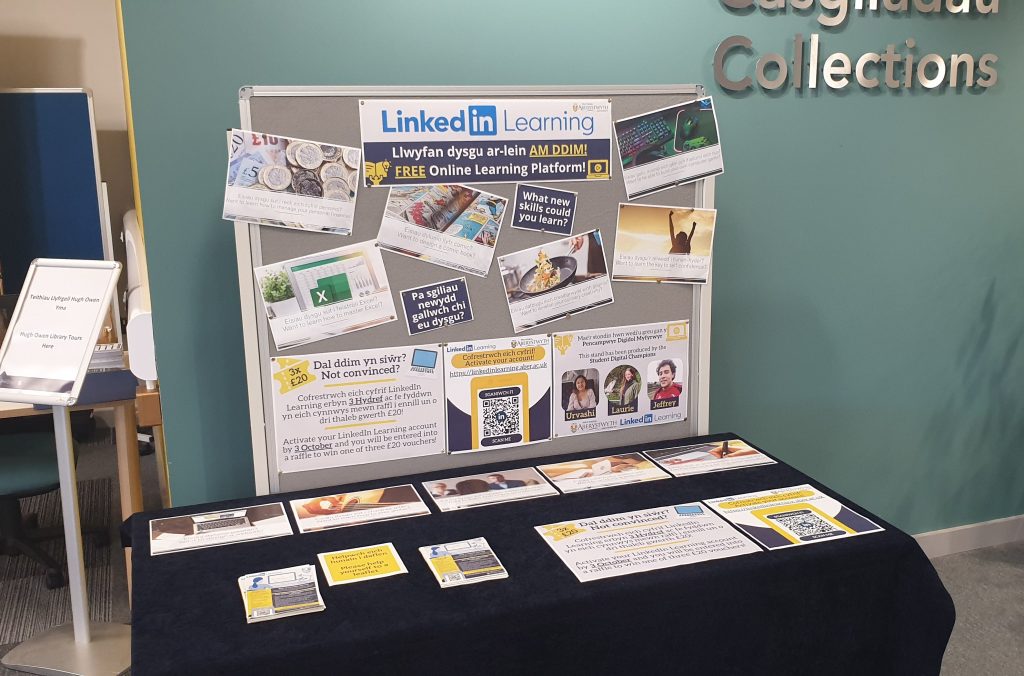Blogpost by Joel Williams (Student Digital Champion)

As module handbooks are released, work and deadlines can quickly feel overwhelming. In this post, I will show you some of the programs I’ve used to help take back control of my studies, which should aid you when managing your workload.
The first two programs, Microsoft–To-Do & Google Tasks, are relatively comparable and easy to use. However, this does sacrifice some of the features found in more complicated programs like notion.
Microsoft To Do
One of the most accessible programs to integrate into your studies is Microsoft-To-Do; at its most basic, it allows you to create tasks and then group these as needed. However, the reason this is usually my go-to is that you can also use it in conjunction with the Office 365 suite of programs, making it especially useful as the University already provides these (You can download these here).
I’ve found this especially useful during my studies as it shows any emails I’ve flagged, preventing me from forgetting about them. Therefore, I recommend creating an account with your university email, which helps keep it all interconnected. It is available on the Google Play Store, Apple App Store, and as a website.
Google Tasks
Another popular alternative is Google Tasks, which, as I stated earlier, is comparable to Microsoft’s offering. However, I’ve found it helpful because of its integration with Google Assistant, making it especially easy to set reminders and tasks quickly while working on something else.
Additionally, if you prefer using the Google suite of software over Microsoft or work on an Apple device, this program will likely be the best option. It is available on the Google Play Store, Apple App Store; you can access it within Google software on the Internet or as a Chrome plugin.
Other Helpful Programs
There are many alternative programs which can help with scheduling; one of the better-known ones is Notion, whilst it is worth mentioning there is a slight learning curve. However, the elements which make Notion hard to use result from the sheer breadth of options and customisation within the program, allowing you to tailor your own experience.
If you’re looking to plan out group work (but don’t want to use Notion), Microsoft Teams is likely one of your best options. Alongside being able to communicate as a group, you can also create a task tab, which allows you to set tasks to complete together as well as divide up tasks by person if needed.
Creating your own system
The critical aspect of using all of these programs is to find the one which can best integrate into your workflow, making sure that whatever option you choose is assisting, not hindering. For those who would like to view more detailed information about some of these programs, you can find a LinkedIn Learning collection here.