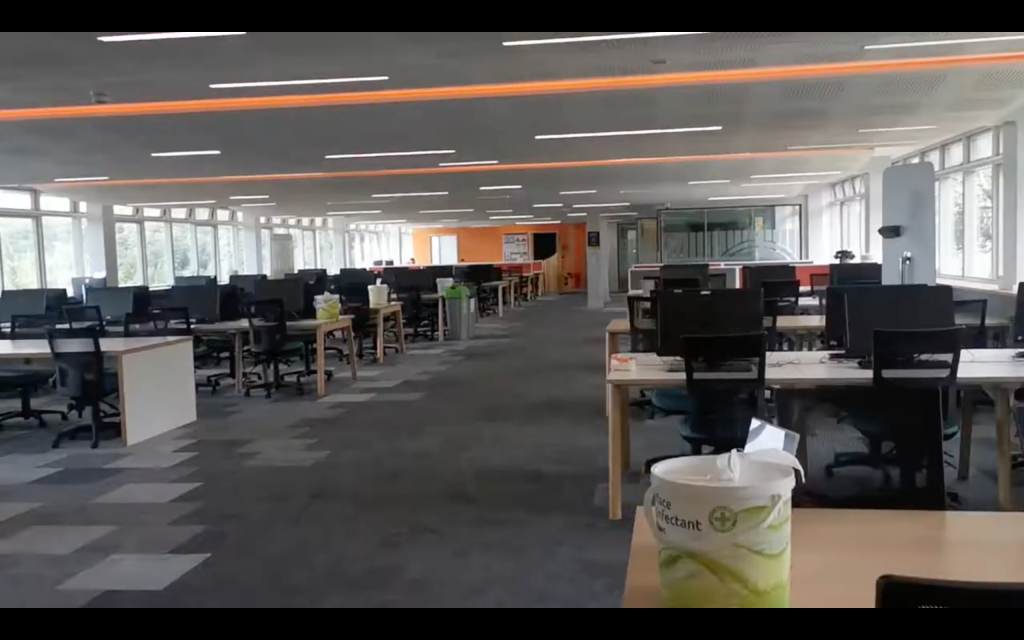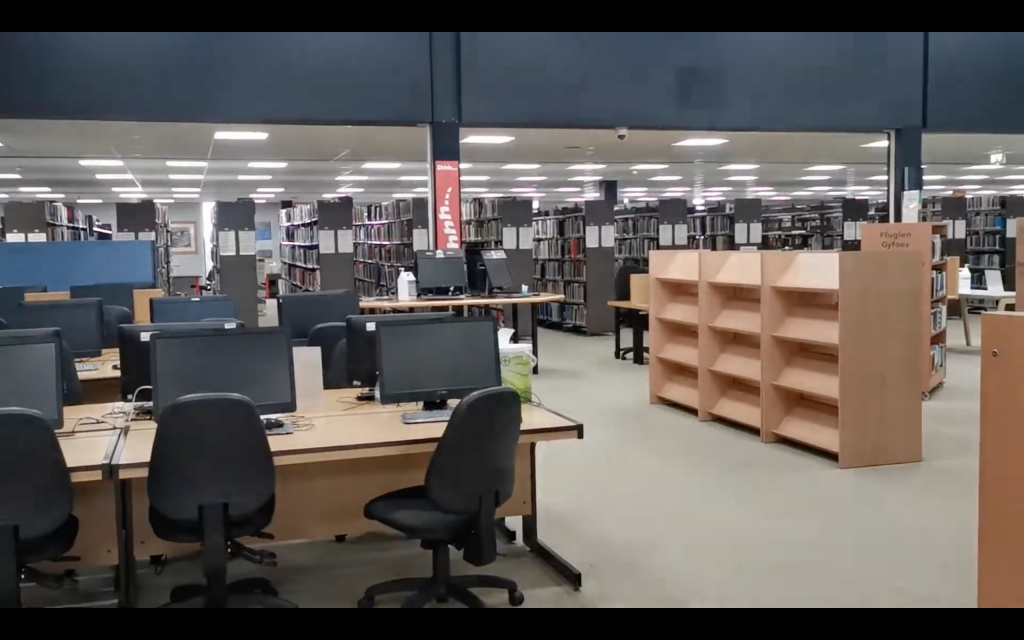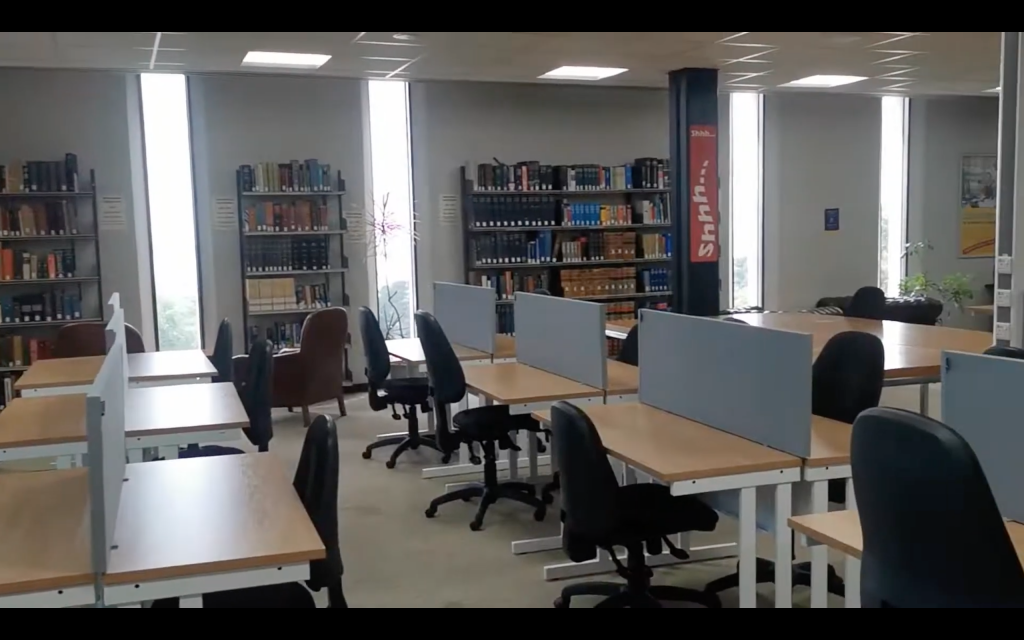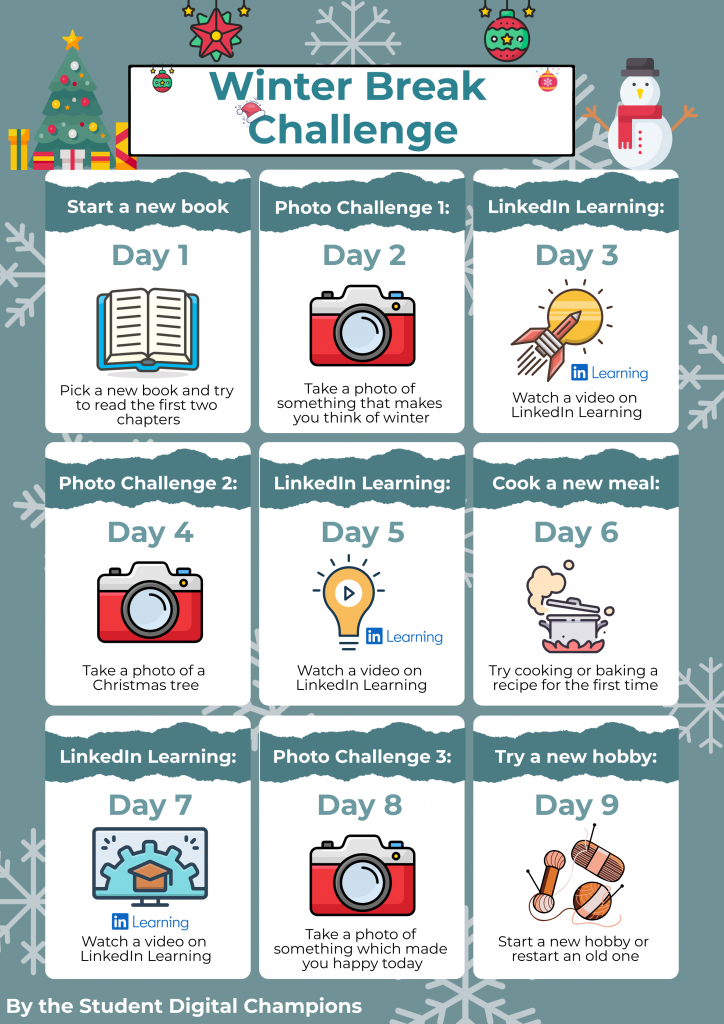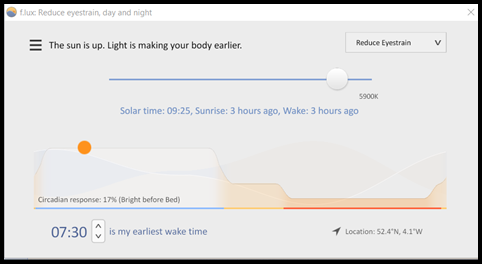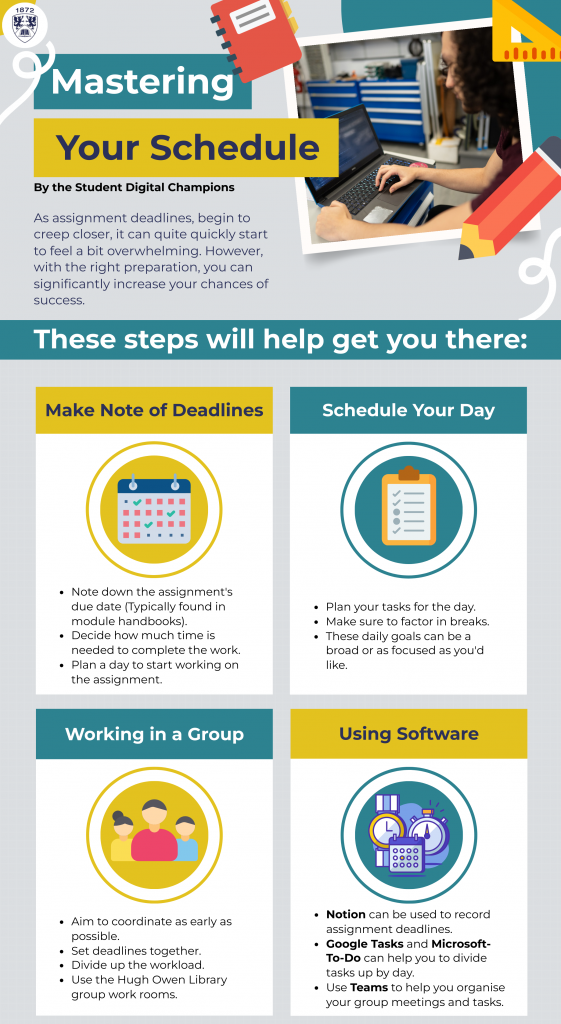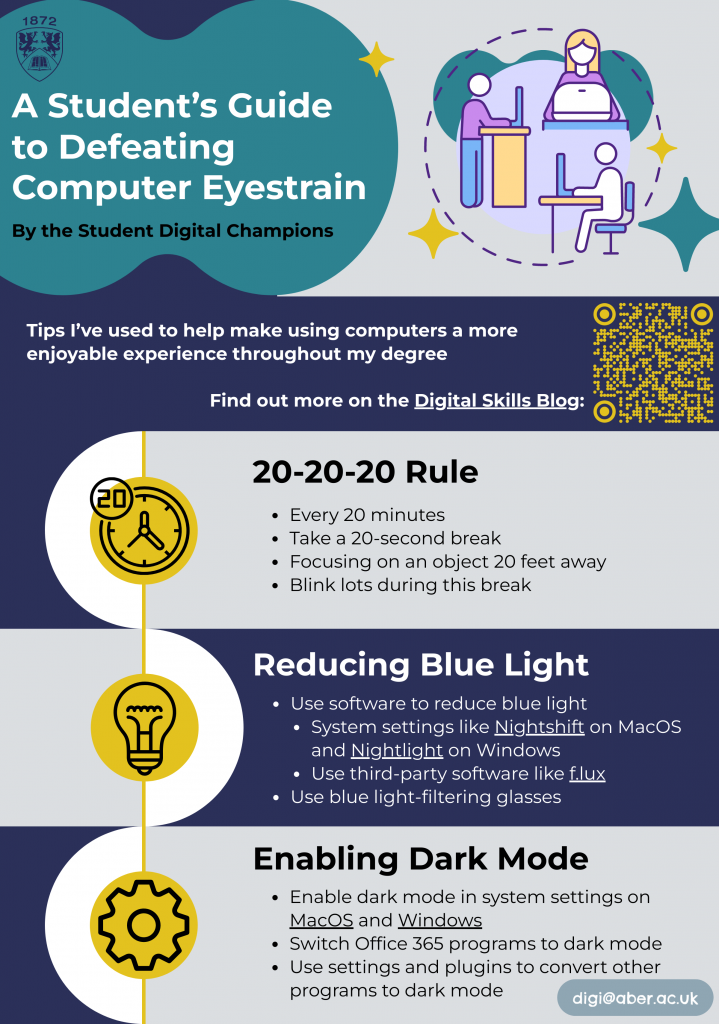Blogpost by Joel Williams (Student Digital Champion)

For many students, balancing studying for exams, completing coursework, and actively searching for employment opportunities can seem insurmountable. I have found it challenging to stay on top of my studies while trying to find relevant jobs and then completing page after page of applications. Enter platforms like Gradcracker and AberCareers. First introduced to me during the Digital Skills Festival, Gradcracker, like many similar sites, amalgamated many employment opportunities explicitly tailored to my skills. In this blog post, I hope to outline some of the approaches I used to help manage my studies whilst job hunting and signposting several resources available via the University.
Managing your time ⏰

One of the foremost challenges job-hunting students face is time management. With lectures, seminars, and assignments demanding their attention, carving out dedicated time for job applications can be challenging. Truthfully, I found the time required by each job application to be an excellent way to procrastinate on my dissertation, which helped me complete it quickly. However, as my third year continued and other assignments started to loom, I found the best way to stay on top of it all was to give myself an hour or two each week when I would only focus on job application. To meet my self-imposed time limit, I save the URL of any roles I’m interested in and if they are on Gradcracker, I make sure to shortlist them, making them easy to find and highlighting how long I have to apply for the role.
So Much Writing ✍
Another hurdle students encounter is the pressure to stand out in a highly competitive job market. Crafting a compelling CV, writing tailored cover letters, and preparing for interviews are all essential components of the job application process. However, balancing academic achievements and relevant work experience can take time and effort, especially for those juggling multiple commitments simultaneously. The most helpful resource I found when trying to update my CV was to use the daily drop-in sessions offered by the careers service. I found having another pair of eyes check over everything invaluable.
One of the sections of my CV I have always struggled to complete has always been the skills section. This is partially because it can be hard to know what is the most important to list and also because it can often be challenging to come up with a list of skills on the spot. To help complete these sections, I used a combination of module information and the Jisc Digital Discovery Tool, which I used to identify my digital proficiencies.
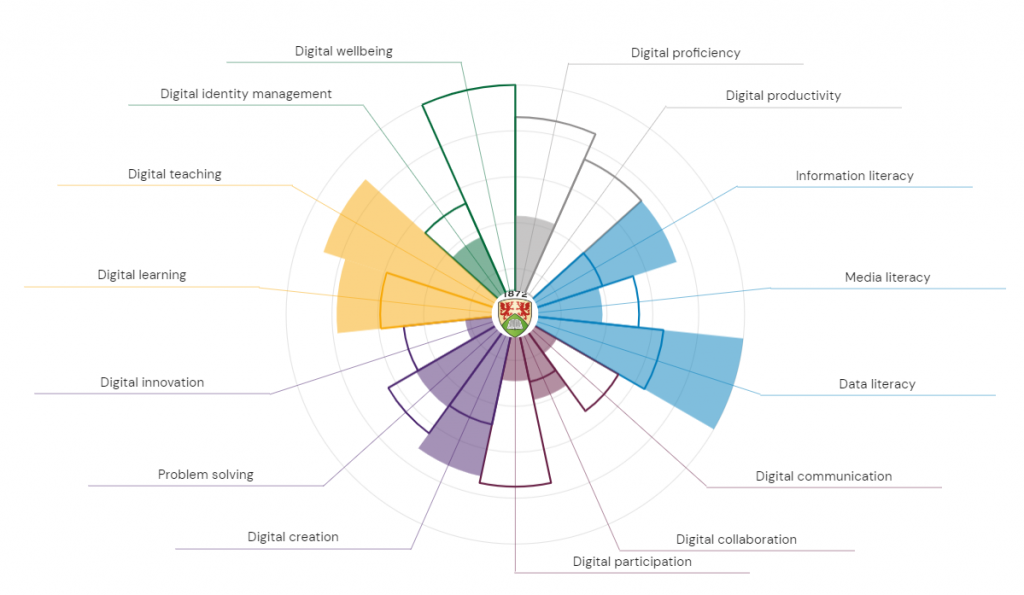
Polishing your Digital Presence 👣
One of the first steps I took early in the job application process was updating and polishing my LinkedIn profile. Spurred on by a session on How to use LinkedIn during the Digital Skills Festival, I revised much of my pre-existing profile and created something that I am now able to use for job applications.
Checking your digital footprint is an often overlooked element of applying for jobs in a digital age. My fellow Digital Champion Noel has written a handy blogpost exploring the steps you can take to protect your digital footprint and ensure that the public and employers can only see what you want them to. The Digital Skills Team have also curated a LinkedIn Learning collection on managing your digital identity.
Career Service 💬

If you’re looking for more specific advice, the careers service is the best people to speak to and details of how best to use this service, which is open to current students and post-graduates, can be found on their webpage.