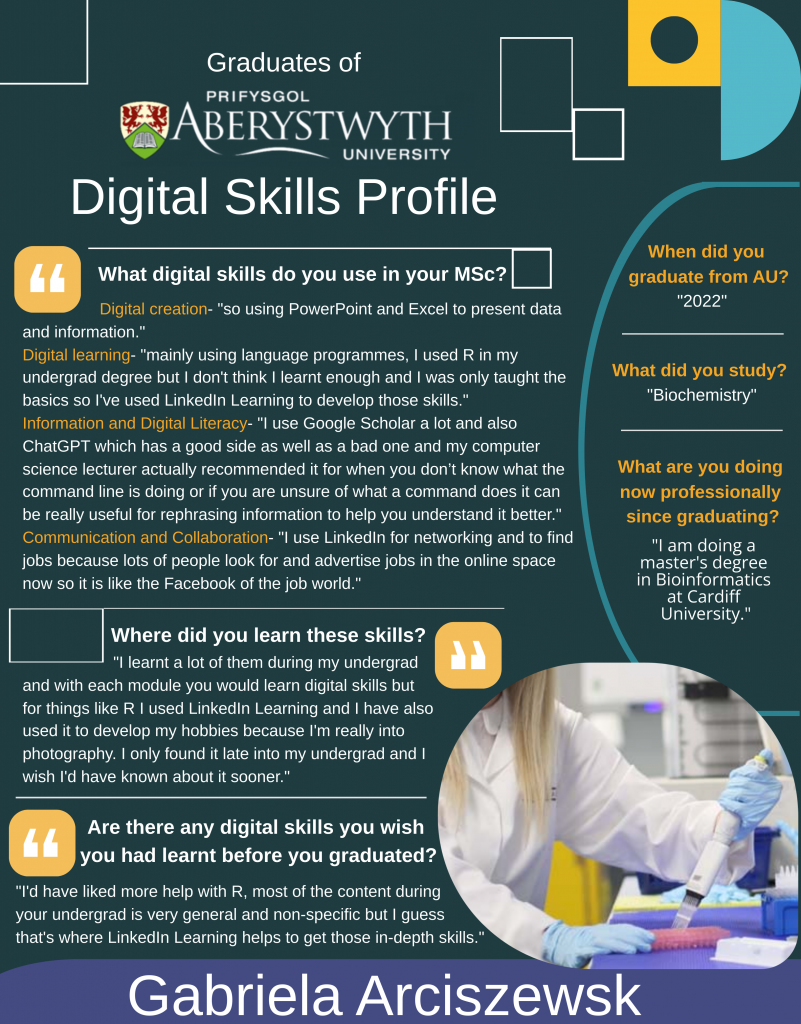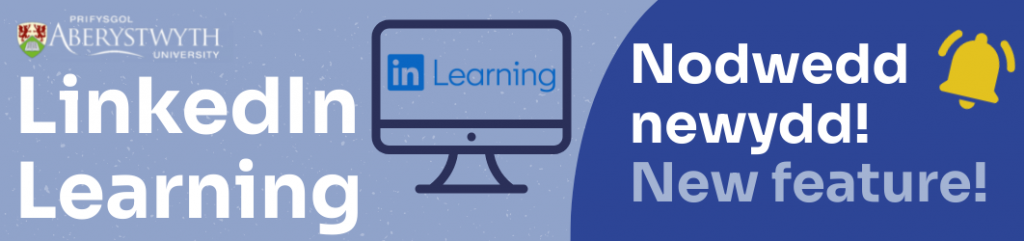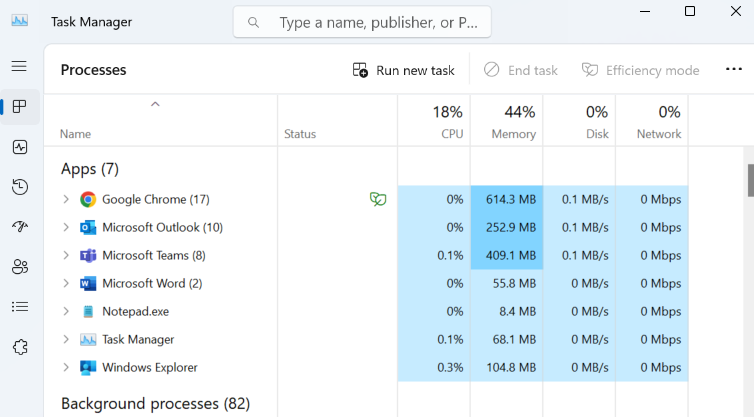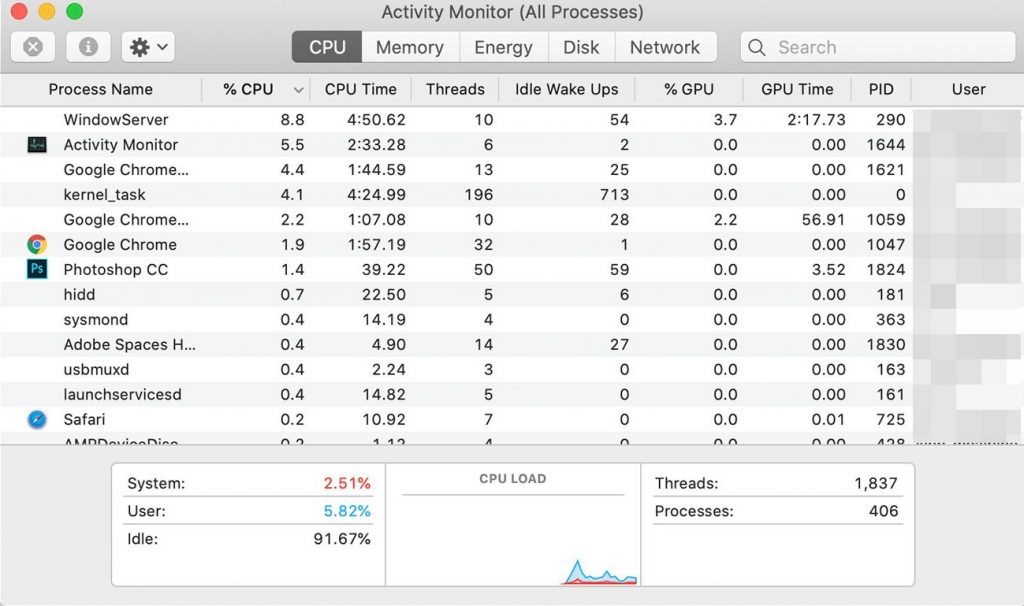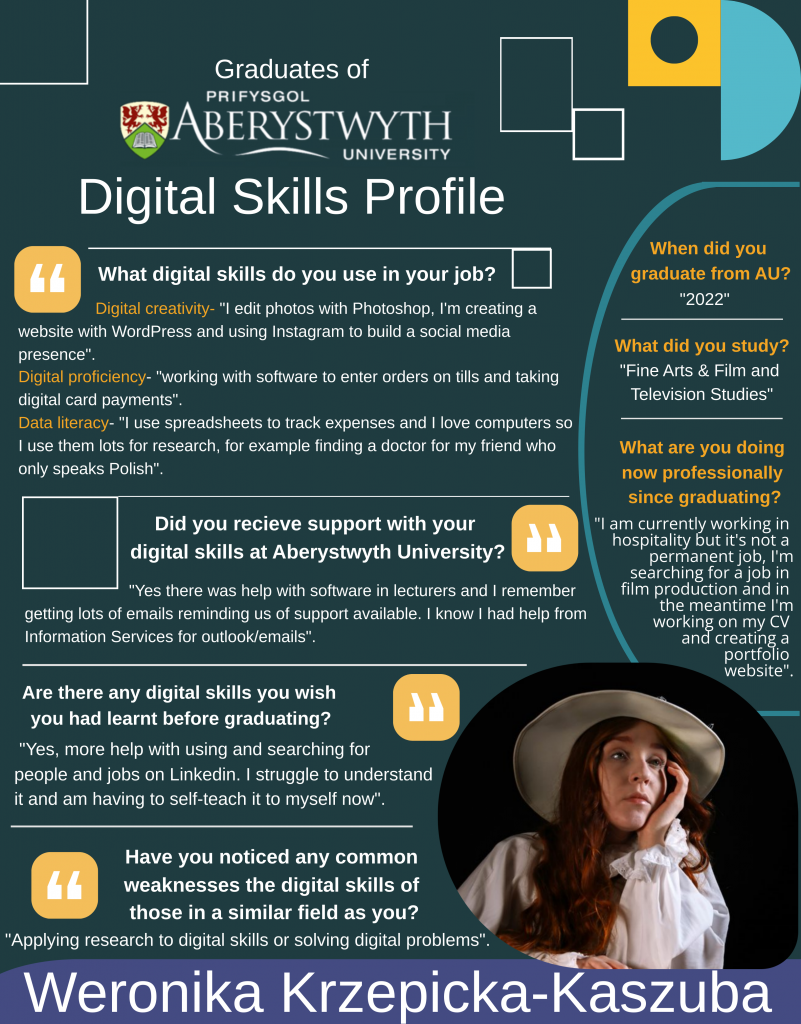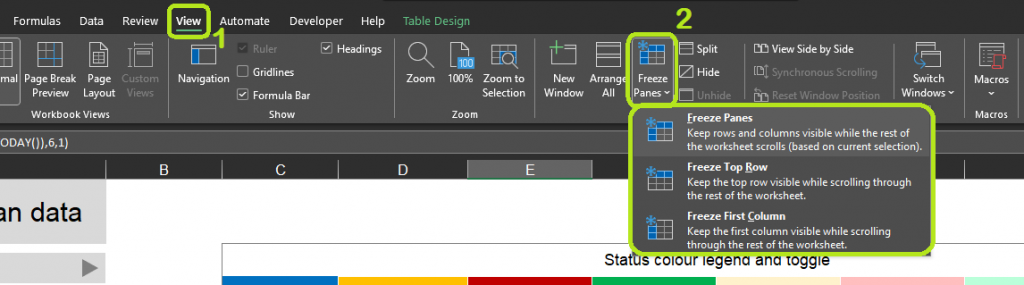This week’s profile is from Jay, who has been involved in practical conservation work with the RSPB since graduating from Aberystwyth. They wish they’d invested more time in improving their proficiency with statistical analysis software, and in learning how to use GIS software during their time at Aberystwyth. There are many courses available from LinkedIn Learning if you are interested in also developing these specific skills:
Statistical analysis:
- Statistics Foundations 1: The Basics (33m)
- SPSS Statistics Essential Training (2019) (5h 49m)
- Excel Statistics Essential Training (3h 36m)
- Python Statistics Essential Training (2h 39m)
Geographical Information Systems:
- Introduction to ArcGIS Online (3m)
- Foundations of Geographic Information Systems (GIS) (59m)
- ArcGIS Pro Essential Training (3h 47m)
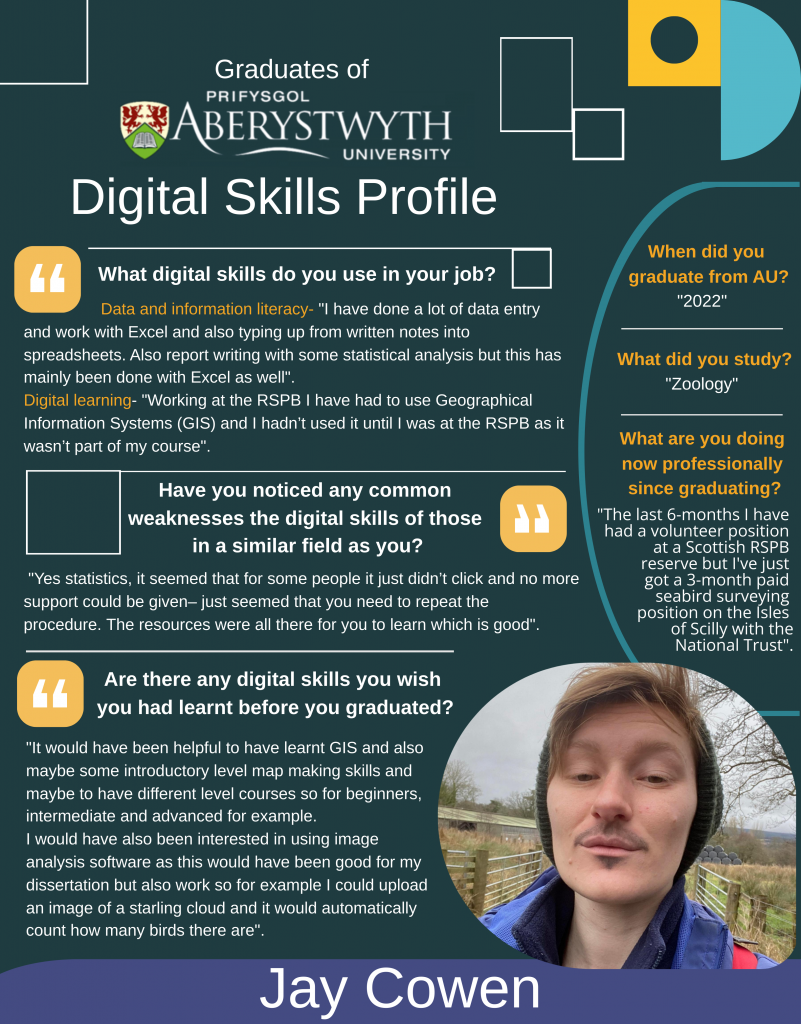
Text only:
When did you graduate from AU?
What did you study? – Zoology
What are you doing now professionally since graduating? “The last 6-months I have had a volunteer position at a Scottish RSPB reserve but I’ve just got a 3-month paid seabird surveying position on the Isles of Scilly with the National Trust”.
What digital skills do you use in your job? –
Data and information literacy- “I have done a lot of data entry and work with Excel and also typing up from written notes into spreadsheets. Also report writing with some statistical analysis but this has mainly been done with Excel as well”.
Digital learning – “Working at the RSPB I have had to use Geographical Information Systems (GIS) and I hadn’t used it until I was at the RSPB as it wasn’t part of my course”.
Are there any digital skills you wish you had learnt before you graduated?
“It would have been helpful to have learnt GIS and also maybe some introductory level map making skills and maybe to have different level courses so for beginners, intermediate and advanced for example. I would have also been interested in using image analysis software as this would have been good for my dissertation but also work so for example I could upload an image of a starling cloud and it would automatically count how many birds there are”.
Are there any common weaknesses in digital skills you notice amongst your colleagues?
“Yes statistics, it seemed that for some people it just didn’t click and no more support could be given– just seemed that you need to repeat the procedure. The resources were all there for you to learn which is good”.