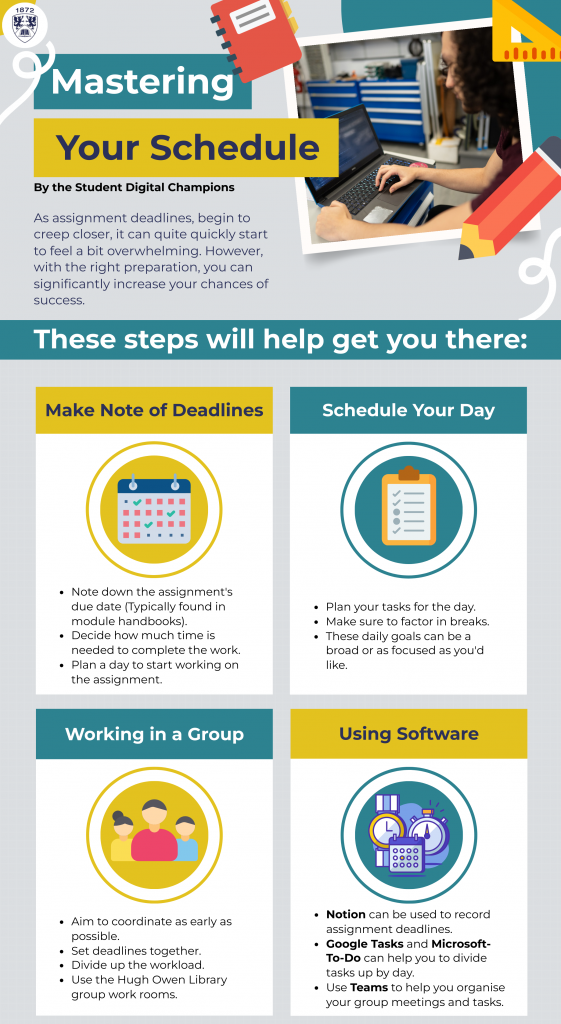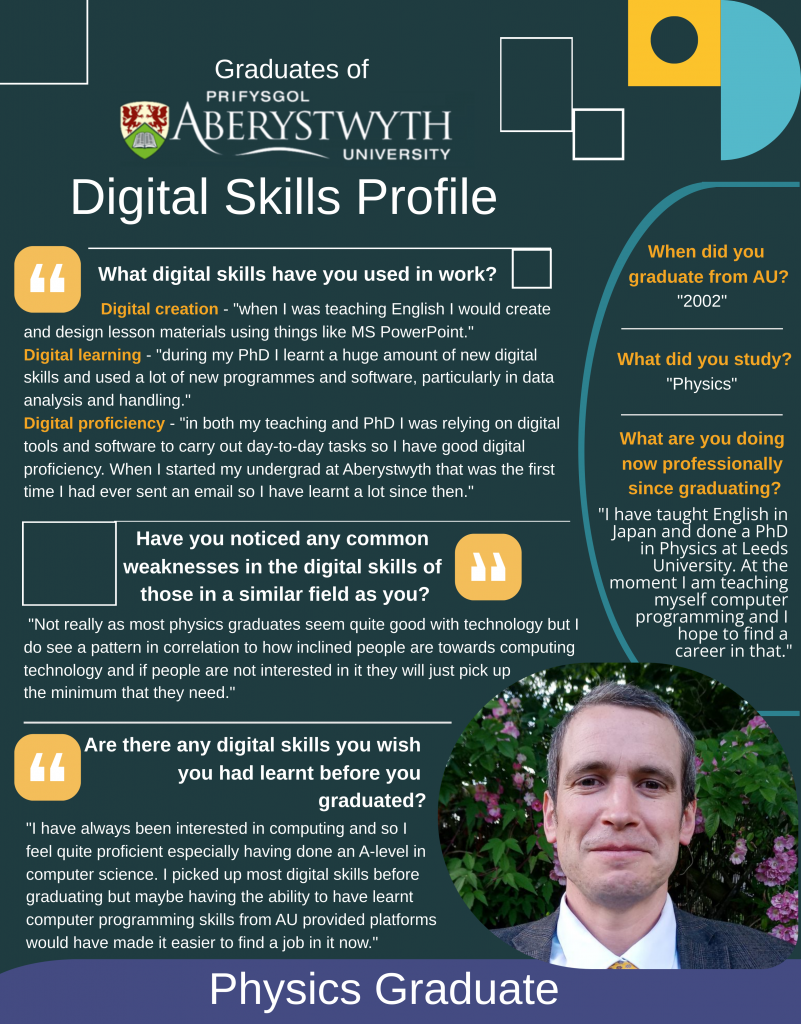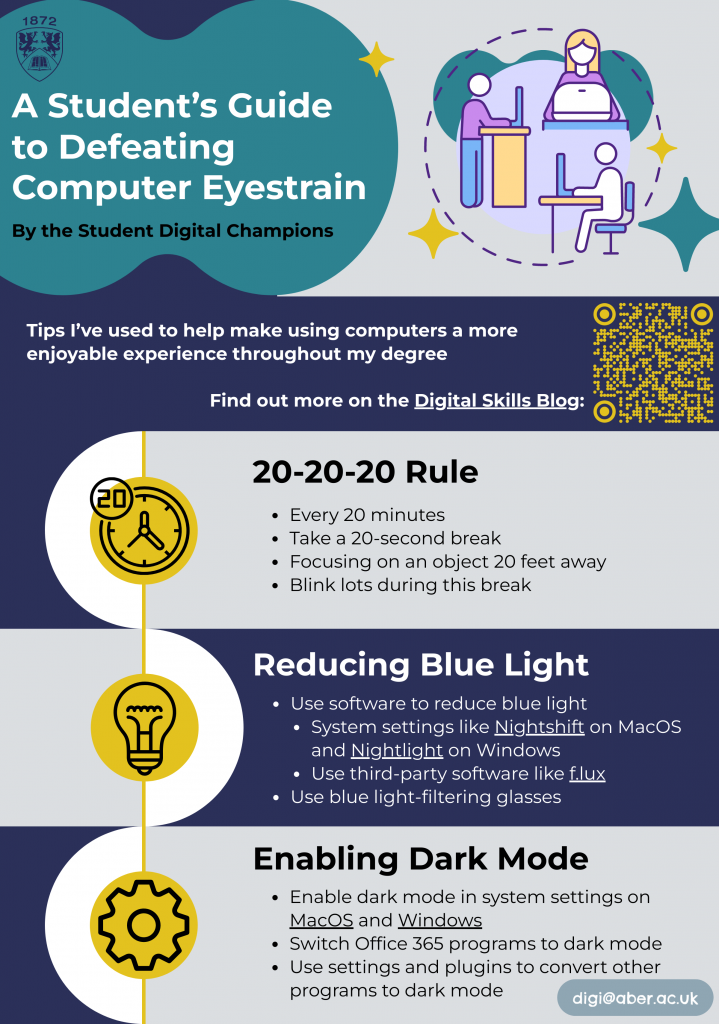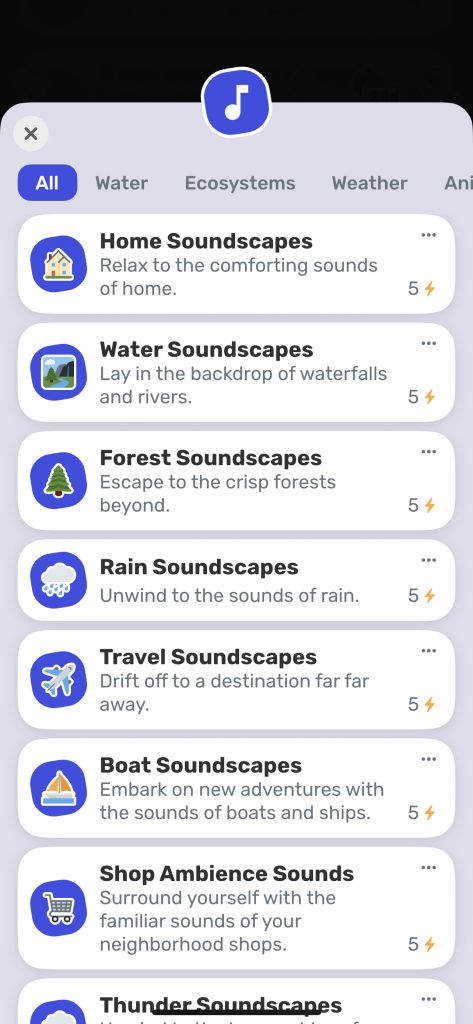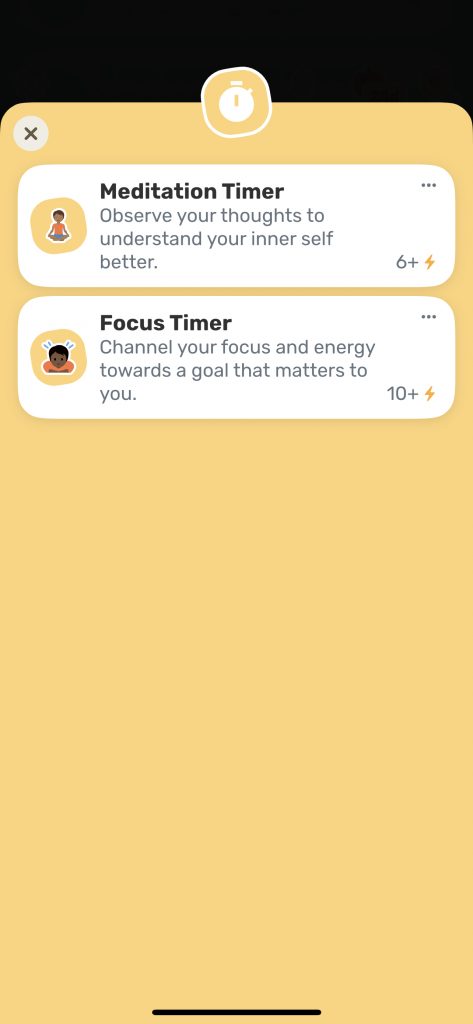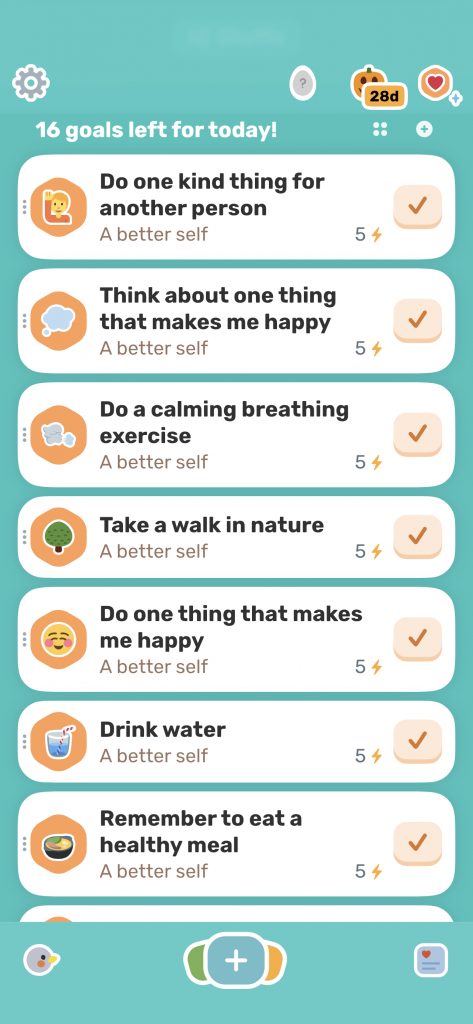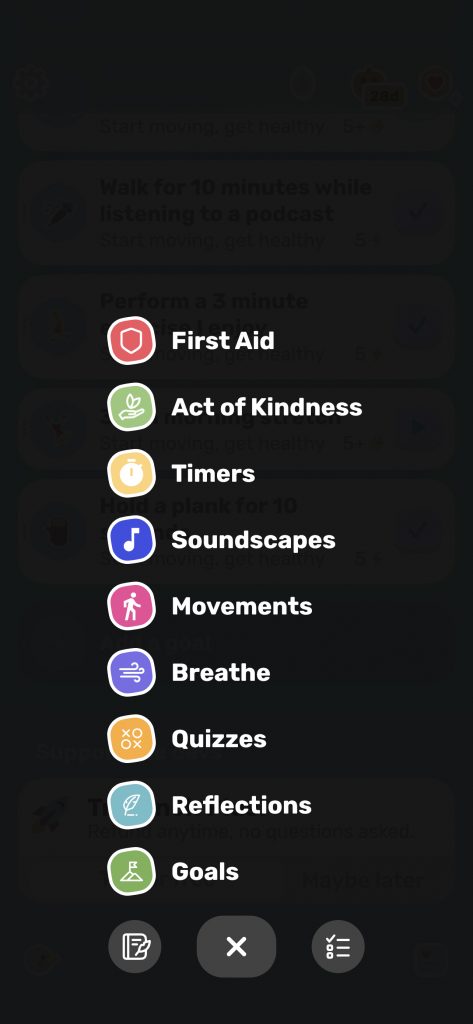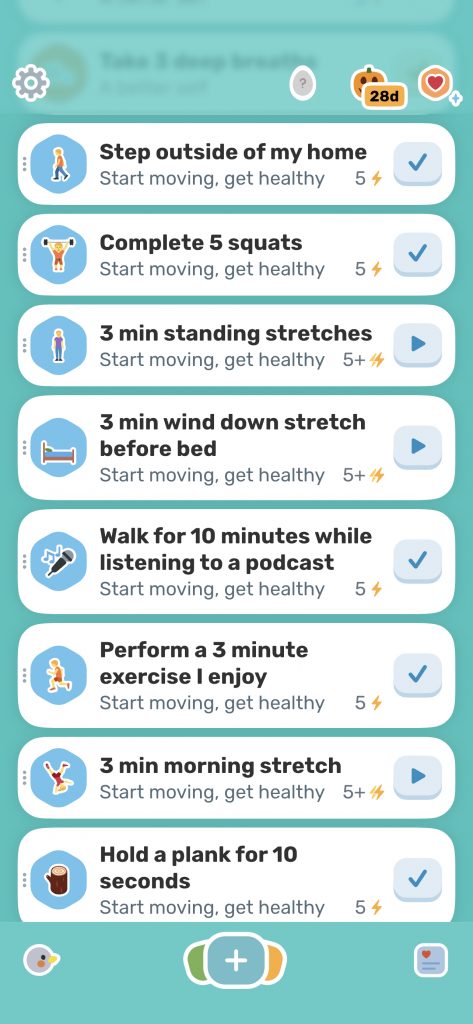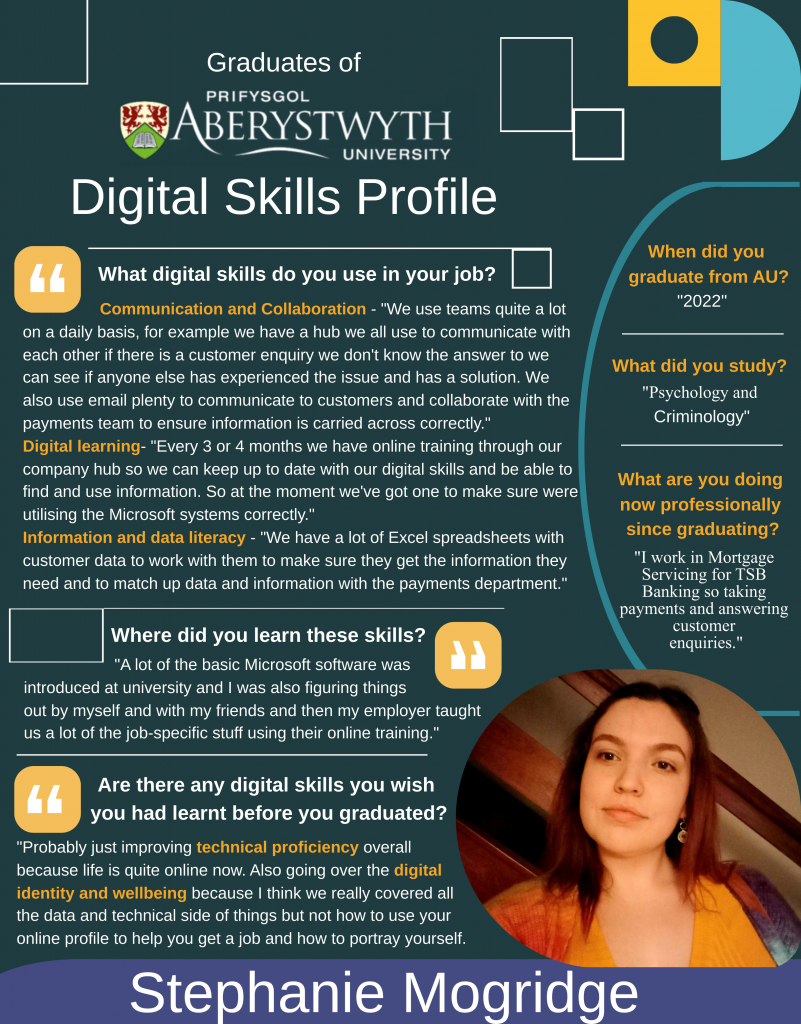Blogpost by Laurie Stevenson (Student Digital Champion)

That concludes the first half of graduate interviews in our Digital Skills Profile Series and the second half will be released in Semester 2 so keep an eye on our IS social media channels and our blog for updates!
In the meantime, you may be wondering from reading what our graduates say they wish they had learnt before graduating what is available to you as an AU student to improve your digital skills? Well, here are some of the main resources available to you:
‘How are your digital skills?’ Blackboard organisation
We’ve developed a new Blackboard organisation which provides you with step-by-step guidance on how to use all of the resources mentioned below, including the Jisc Digital Discovery Tool and LinkedIn Learning .
Jisc Digital Discovery Tool
The Jisc Digital Discovery Tool is a bilingual resource that enables you to self-assess your confidence with technology. It will allow you to identify your strengths, in addition to highlighting opportunities to further develop your digital skills.
LinkedIn Learning
This online learning platform is available for free to all AU students, and contains over 16,000 free courses on everything from photo and video editing, coding, how to play an instrument, art courses and so much more! If you’re particularly interested in developing your digital skills, you can also visit our digital skills collections in the platform. Activate your account today!
Digital Skills Library
Explore the Digital Skills Library, where you’ll find resources to help you develop a range of new and existing digital skills within six categories.
Digital Skills Blog
As well as this series we have plenty of interesting and informative content on our blog page from tips and tricks for MS software, our weekly DigiTips, to our Digital Wellbeing Series.
AberSkills
AberSkills contains a breadth of resources and information about 1-2-1 sessions and workshops to help you develop a range of study skills, employability skills and much more. If you’re interested in developing your confidence with particular software, you can visit the Using Technology in Aber section.
If you have any questions about any of the resources mentioned above, please contact the Digital Skills Team (digi@aber.ac.uk).