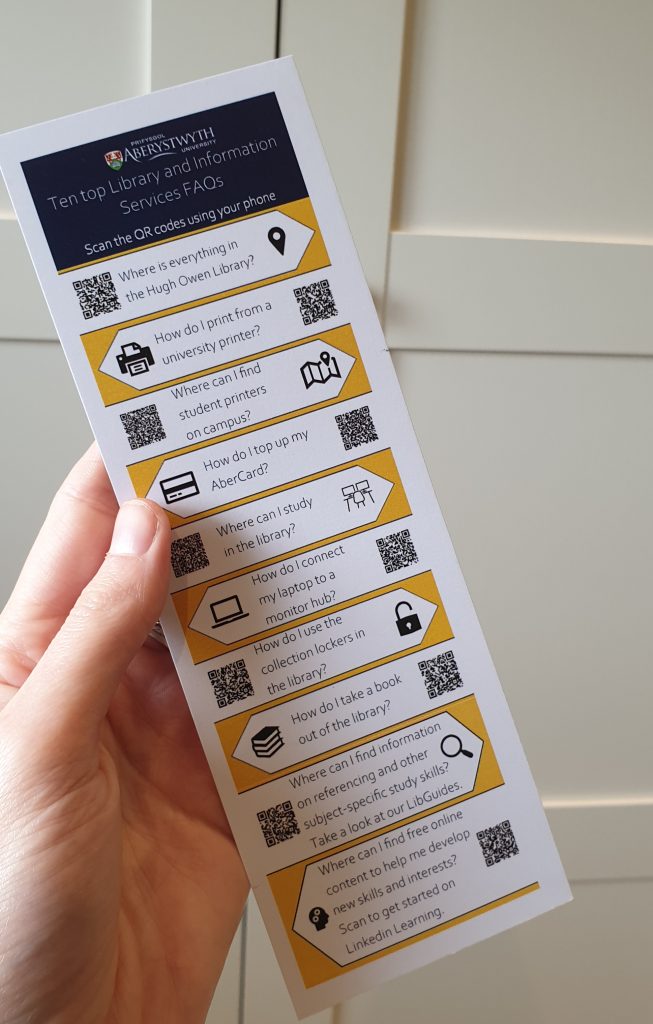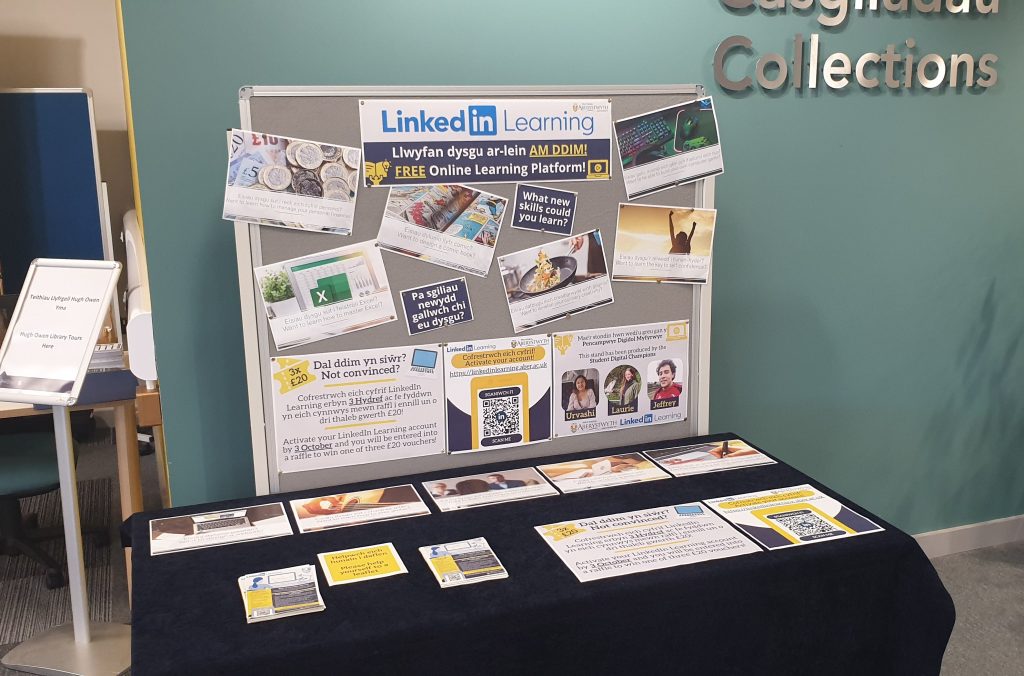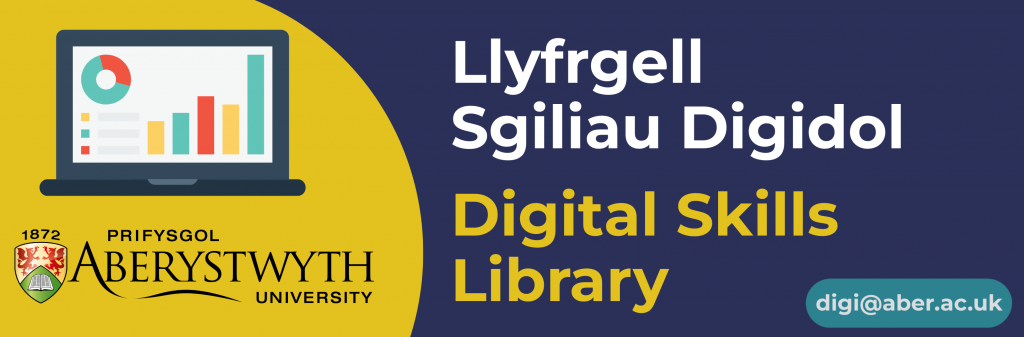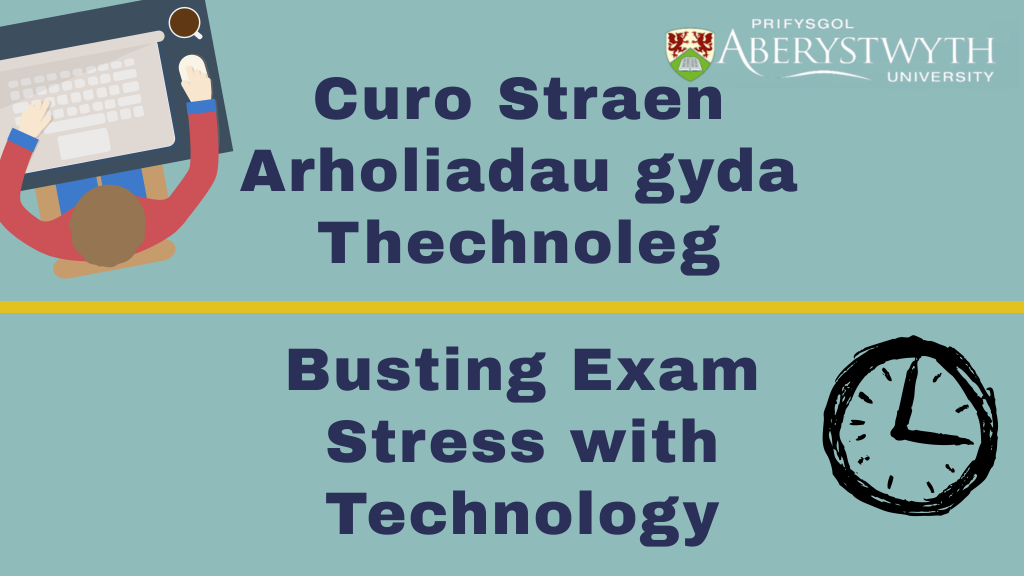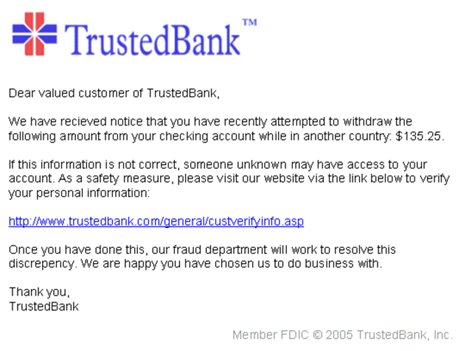We are looking to appoint two Student Digital Champions to work within our Digital Skills Team for a total of 25 weeks (5 hours per week on Pay Grade 2) next academic year, starting in September 2023.
The Student Digital Champions will support the work of the Digital Skills Team through encouraging other students to take advantage of numerous resources to support them in developing their digital skills. They will also provide a valuable perspective on issues relating to supporting the development of students’ digital skill in general.
Here’s what our two current Student Digital Champions had to say about their experiences in the role this year:
“My past year working as a Student Digital Champion has been really interesting, rewarding and something completely different for me. I was looking for something to do alongside a lab-based research placement this year and despite not having any previous experience in digital skills, or even a previous digital interest, I have thoroughly enjoyed it. I have really loved being able to use the job as a creative outlet and have developed my graphic designed skills, but I have also developed lots of new skills such as leading focus groups and interviews, conducting user-experience analysis, designing and producing online content for various platforms and writing blogposts. The flexibility of the job has been fantastic, and I am looking forward to continue working with the team next year (who, by the way, are an absolutely lovely group of people), as a nice accompaniment to and change of scene from my normal university work.”
Laurie Stevenson (Year in Industry student, Wildlife Conservation)
“As a Student Digital Champion, I’ve learned lots of valuable skills which will help me in my future career. Getting to know programs such as Word, Excel, and Piktochart have been invaluable to my development as both a student and as an employee. Helping with running stands and on-campus promotional events have really boosted my confidence and interpersonal communication skills. I recommend the Student Digital Champion program to anyone who has a drive to help other students, and for anyone who enjoys trying new things.”
Jeffrey Clark (3rd year student, English & Creative Writing)
Here are examples of the different activities and resources the Student Digital Champions have created this year!
Please note that the closing date for these positions is Monday 31 July 2023. For more information and to apply for these positions, please visit Aber Works. If you do not currently have an Aber Works account or if you have any queries, please contact digi@aber.ac.uk.