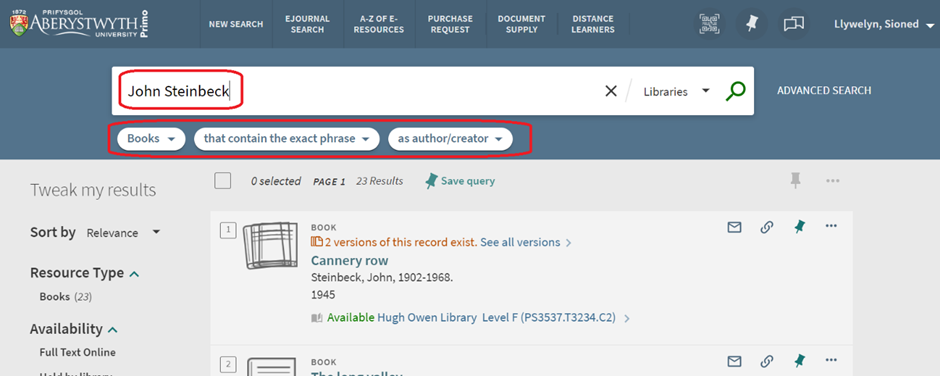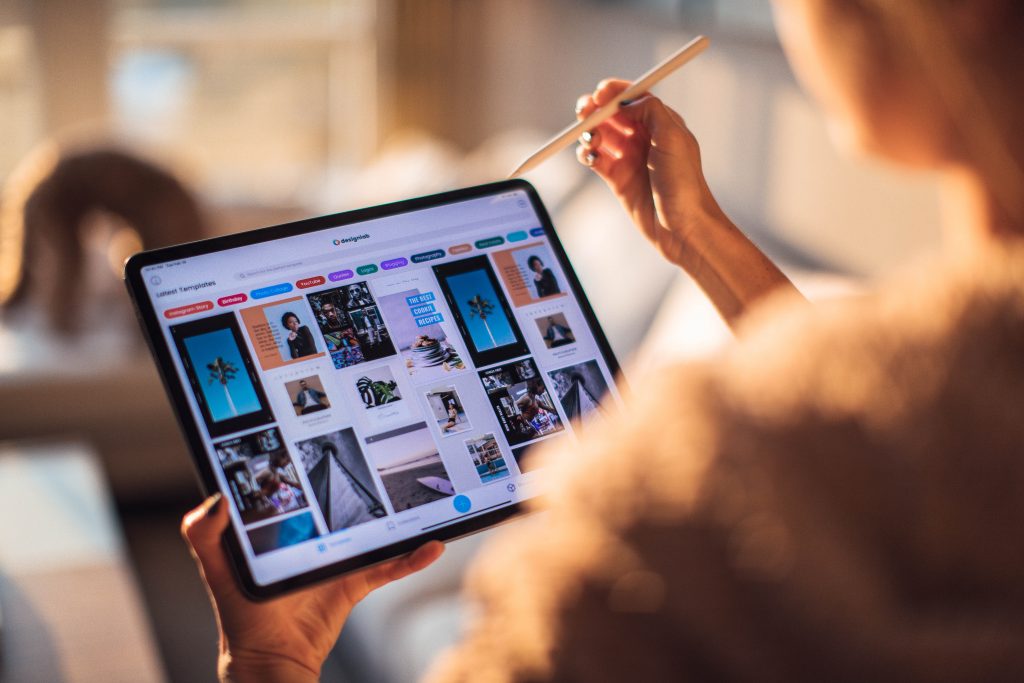Blogpost by Jeffrey Clark (Student Digital Champion)

Introduction to Primo
It can be challenging to go into any library and find what you’re looking for. Most libraries contain hundreds of books, and the Hugh Owen library has THOUSANDS of books. If you want to find what you’re looking for with clinical precisions, then I recommend you give Primo a try. Primo is a digital library catalogue used by Aberystwyth University. It’s a massive database that allows students to search for books to loan from the University, make lists of books to check-out, and access online versions of reading materials. It has tonnes of features which have made my time at Aberystwyth that much easier. While it’s easy to see it as ‘just Google search for the library’, it’s much more than that. From saving lists of books to requesting books I need for my course, Primo has saved me time and from many headaches during my studies. In this blog post I’ll be going over Primo, what it does, and how to make it work for you.
Using the search function
Using Primo’s search function is easy. Simply type the name of the item you wish to find and Primo will tell you where it is in the Hugh Owen library or if you can access it online (some items have both online and physical copies.) Primo’s search function is set to search for ‘all items’ by default, which can muddy your search results a bit by giving you too many options.
At the bottom of the search bar, there are three drop-down menus which have options to help you find EXACTLY what you’re looking for. For example, let’s say that I want to search only for books by John Steinbeck. From the bottom of the search bar, I would select ‘Books’, then ‘with my exact phrase’, selecting ‘as author/creator’ and finally searching ‘John Steinbeck.’