Blogpost by Joel Williams (Student Digital Champion)

Whilst computers can be excellent tools to increase and streamline a student’s productivity, staring at a screen all day can have several adverse effects. Through this post, and accompanying infographic, I hope to impart several tips which I’ve used to help make using computers a more enjoyable experience throughout my degree. In this post, I will discuss one common computer-related ailment, Eyestrain. Eyestrain can occur after extended periods of looking at the same monitor or by using a computer in a poorly lit environment.
20-20-20 Rule
One of the approaches I’ve found easiest to implement into my studies is the 20-20-20 rule; this approach involves taking a break every 20 minutes, looking at an object 20 feet away (don’t worry, this doesn’t need to be precise), for 20 seconds. Blinking often during this is also suggested, as this can help relax the eye muscles and further reduce the likelihood of strain.
You can find out more about this via this LinkedIn Learning course.
Reducing Blue Light
Another method to reduce eye strain is to limit your exposure to blue light; this is because the blue light produced by screens can limit the production of melatonin (the sleep hormone), which can disturb our natural sleep cycles and result in our eyes feeling strained at the end of the day. This topic is still up for scientific debate, and you can read more about it here. This is easier to setup on personal machines but with some tweaking can be used on almost any computer at the University.
There are two main approaches to managing this:
- Firstly, you can use software to reduce blue light exposure; MacOS and Windows have built-in settings, Night Shift and Nightlight respectively; you can even enable Nightlight on university computers.
- Secondly, most monitors and laptop screens have options which enable you to control brightness and contrast, enabling you to achieve a similar result. However, if you are looking for more customisation, you can use free programs like f.lux which works on MacOS, Windows & Linux, and can provide far greater control over the tone of the screen (shown below).
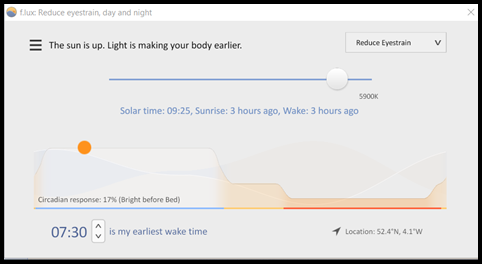
Finally, blue light glasses can also be used to filter light not only from your screen but also from the surrounding environment and can be purchased cheaply from several retailers.
Enabling Dark Mode
Finally, another strategy which works well on many of the programs I’ve used during my course to reduce eye strain is to enable dark mode; this can be done within both MacOS and Windows and both are designed to aid working in environments with poor ambient lighting.
However, programs like the office suite and some internet browsers will require additional steps to change. Steps to switch Office to dark mode can be found here, and you can convert any Chromium-based browser to dark mode using extensions found in the Chrome Web Store.

More information can be found within the Digital Ergonomics LinkedIn Learning collection, click on the image above or use the link here.

