
Follow these steps to pin your priority chats to the top of your list:
- On the left-hand side of your Teams window, place your cursor over the chat you would like to pin
- Right-click once on the chat and click on Pin
- Your priority chat will be pinned to the top of your recent chat list
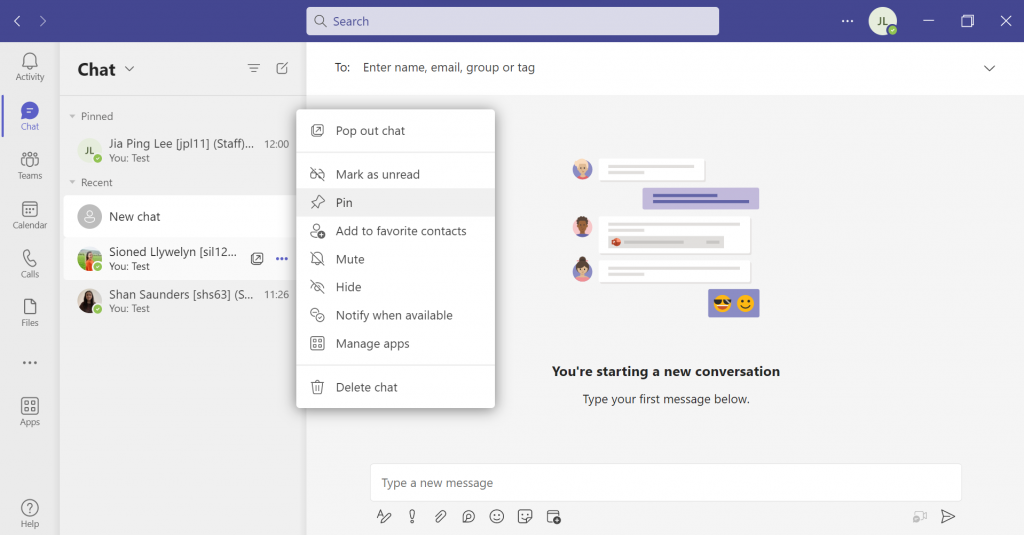
Follow these steps to mute notifications from your chosen chat:
- On the left-hand side of your Teams window, place your cursor over the chat you would like to mute
- Right-click once on the chat and click on Mute
- Incoming notifications will be muted for this specific chat
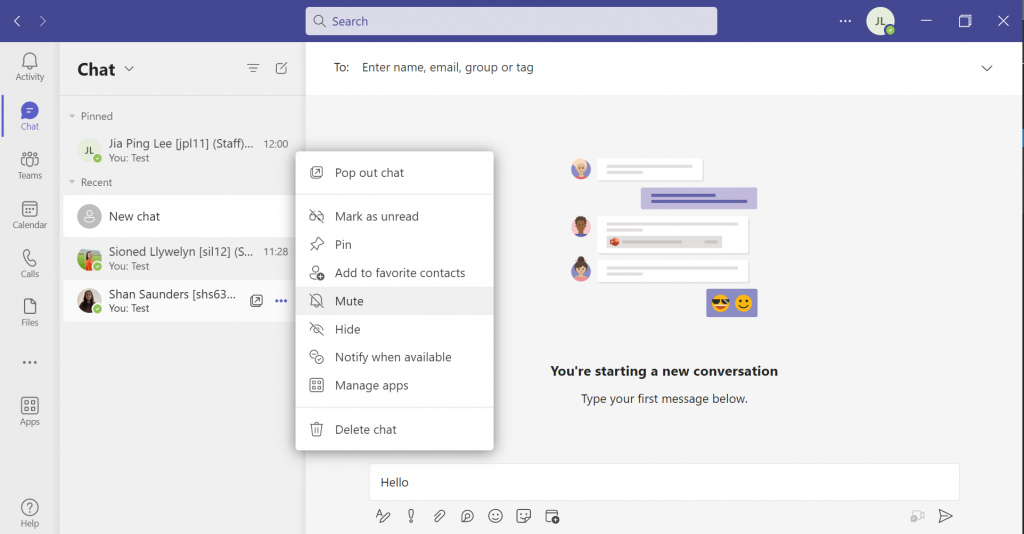
Watch the video below or follow these instructions for saving messages to access them later:
- Open the chat you would like to save a message(s) from
- Right-click once on the message and click on Save this message
- Place your cursor your Teams icon and click on it
- Select the Saved option on the menu
To follow our DigiTips, subscribe to our Digital Skills Blog. Or alternatively, you can bookmark this webpage, where a new DigiTip will be added each week!

