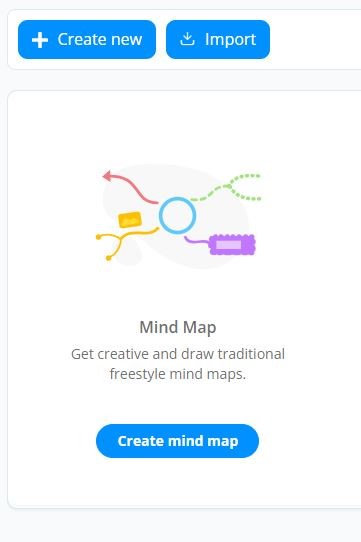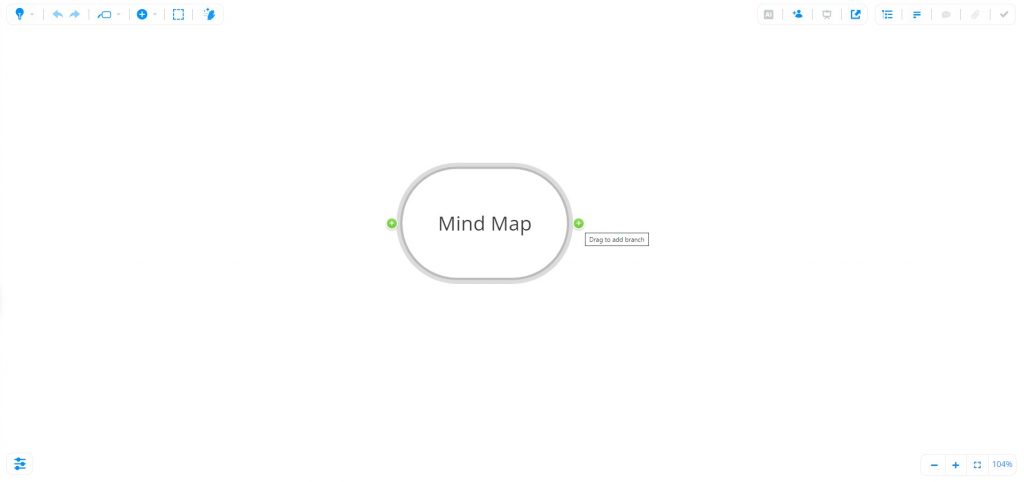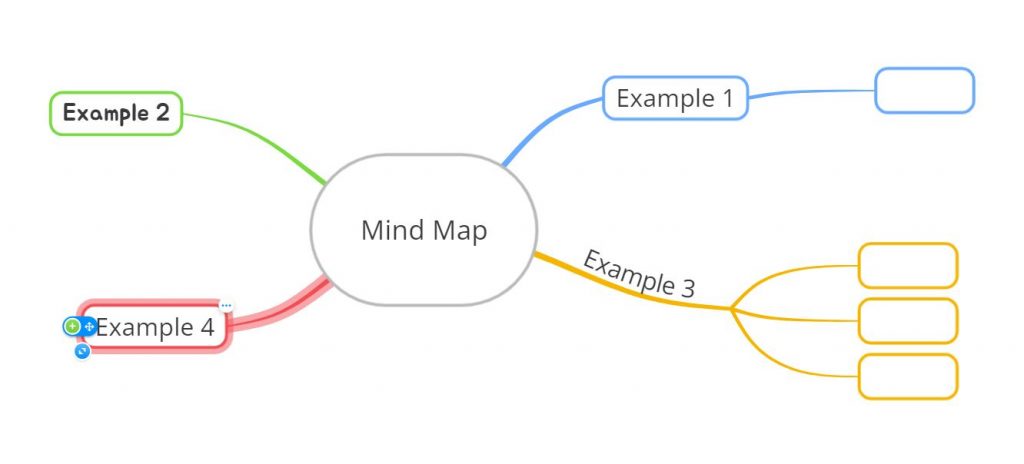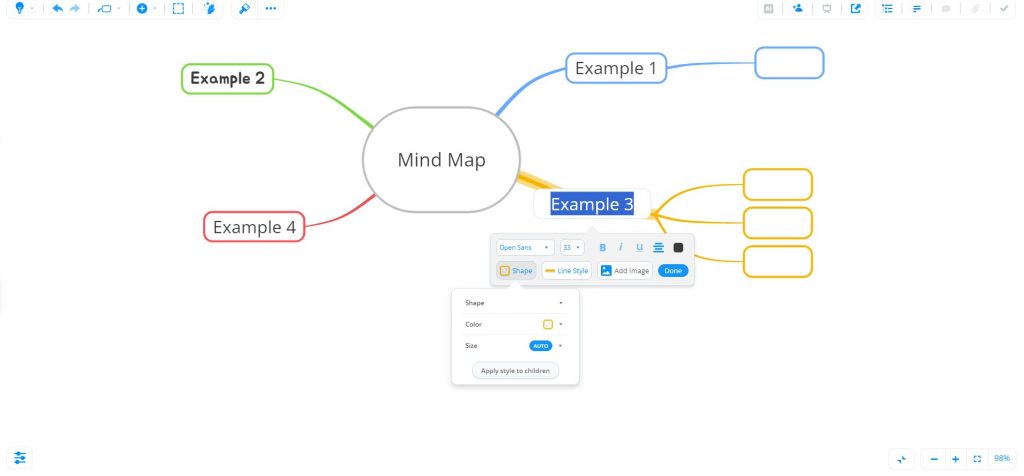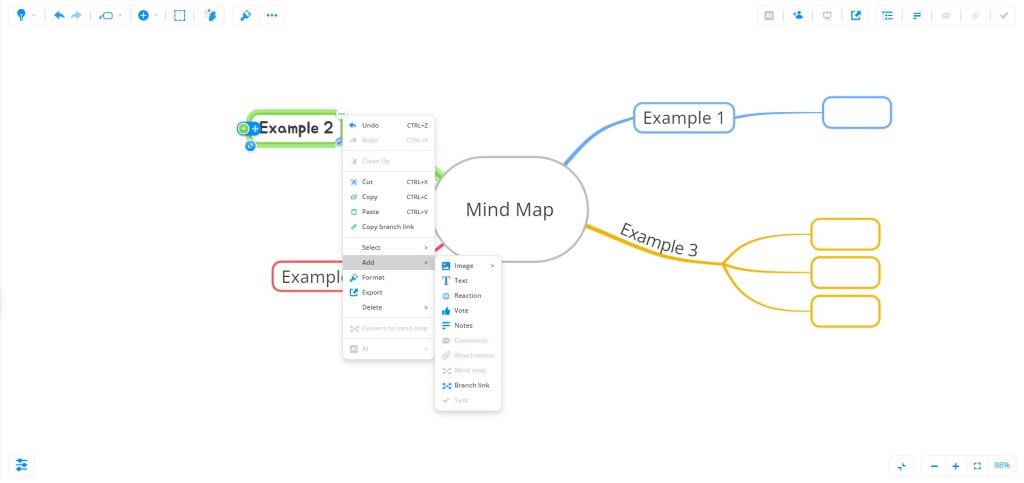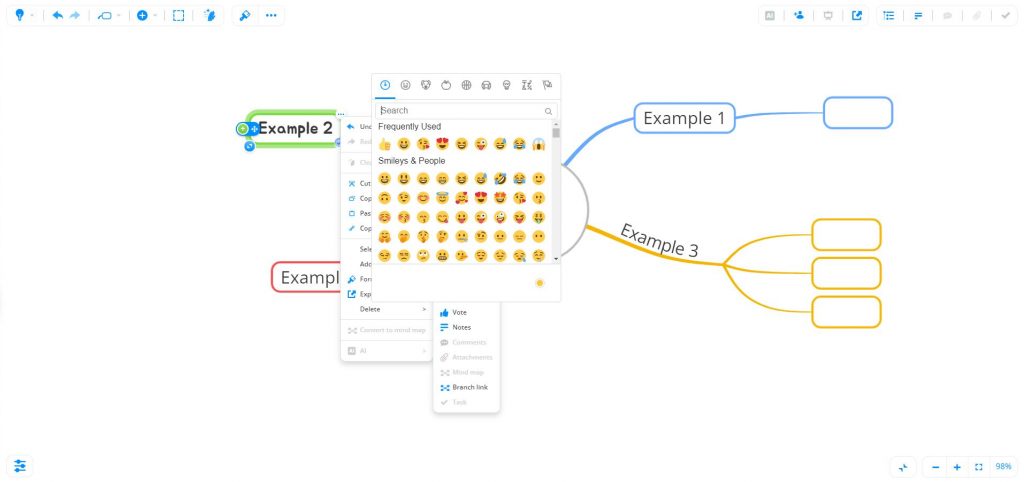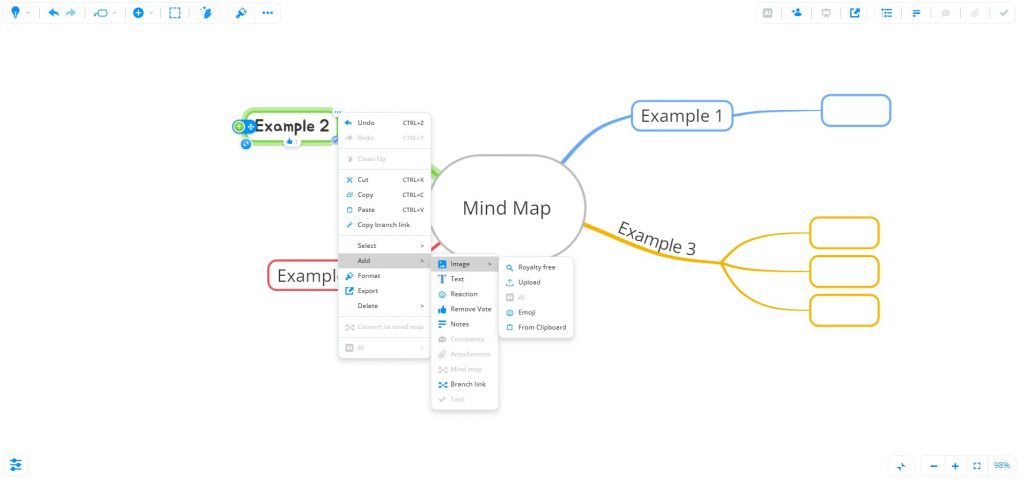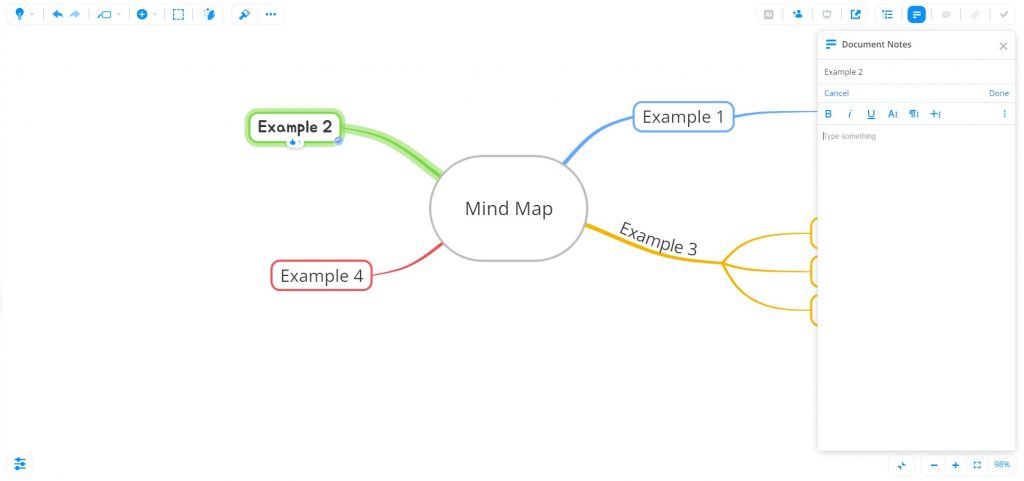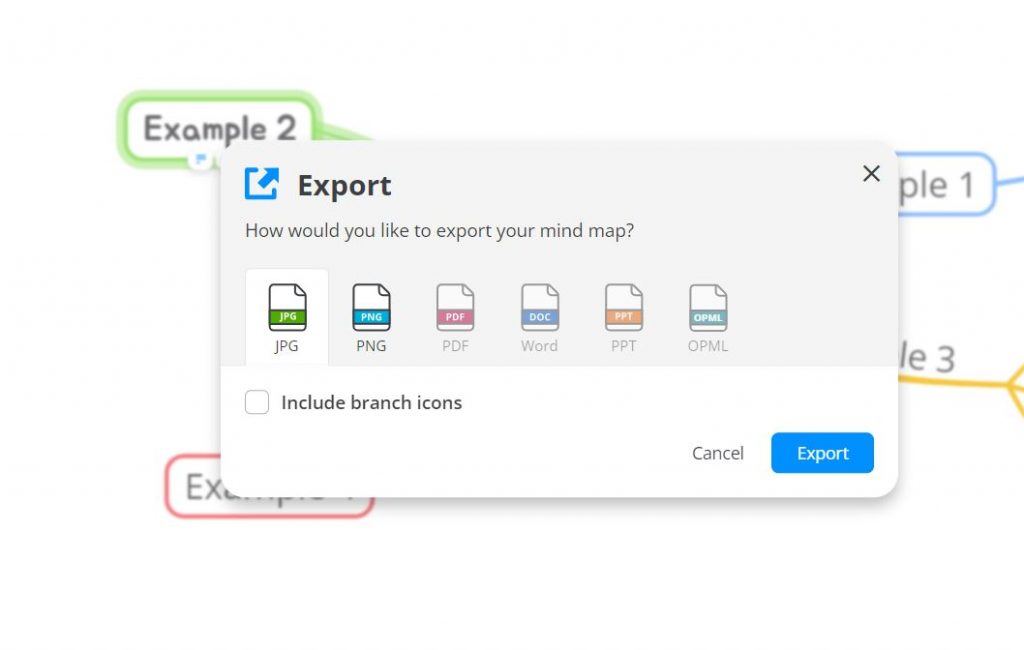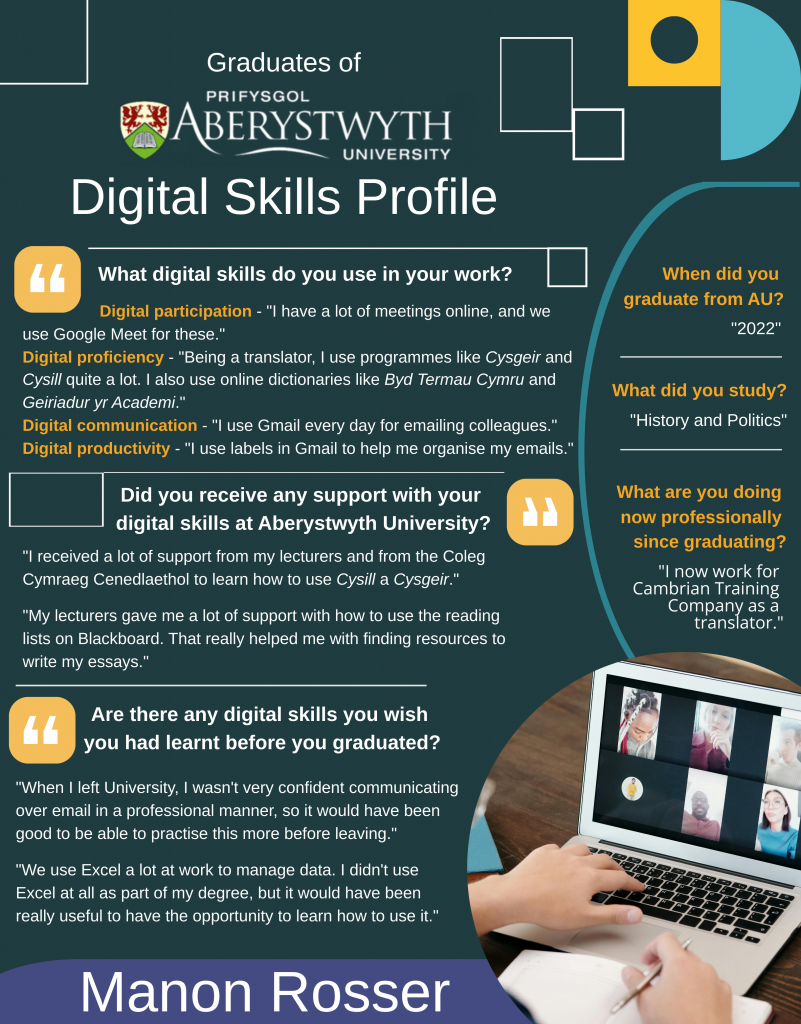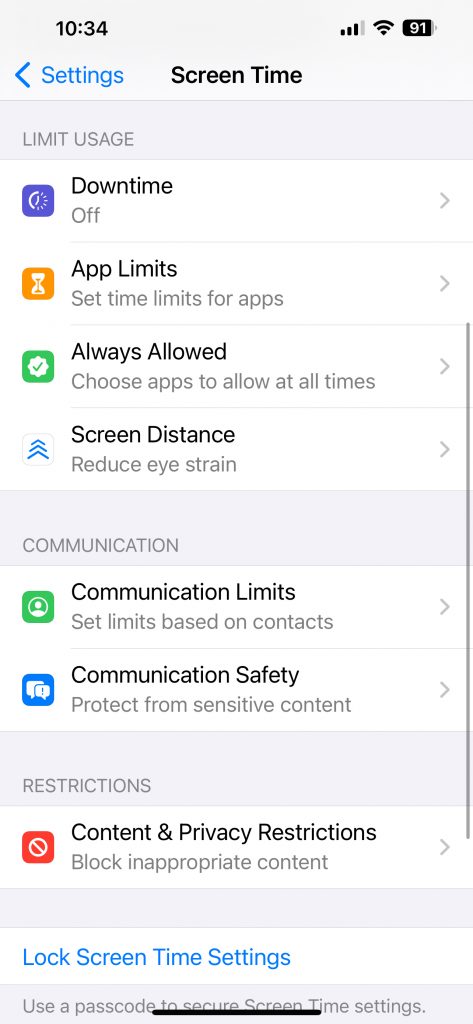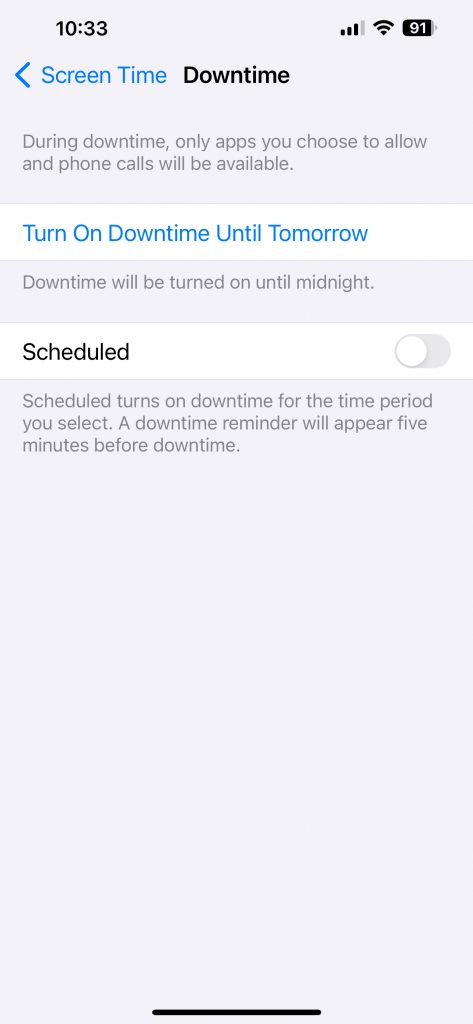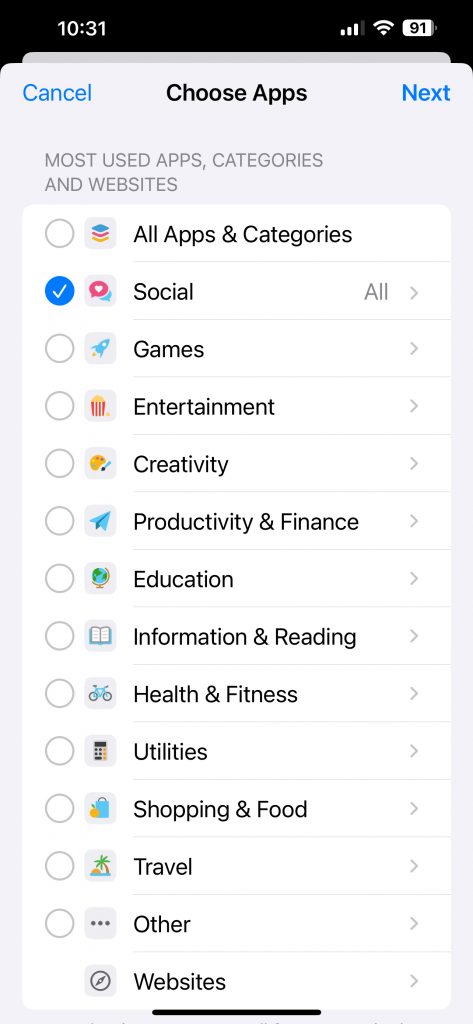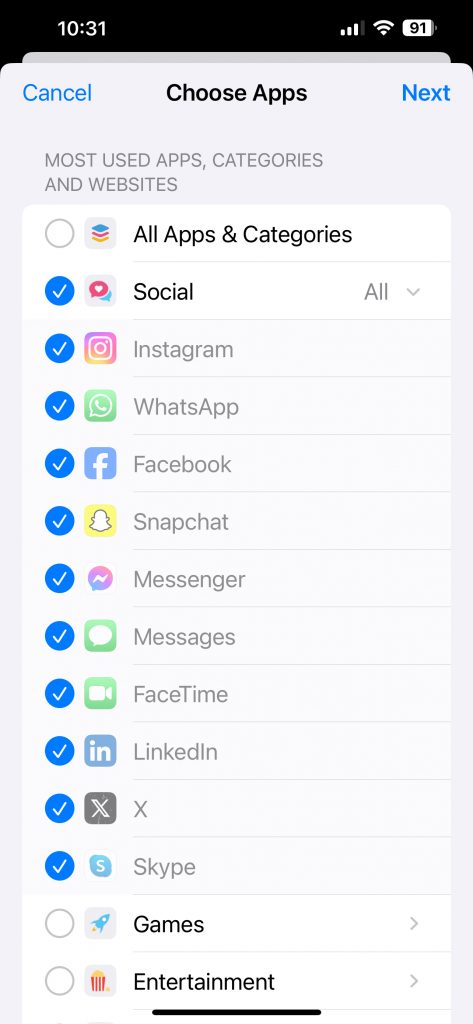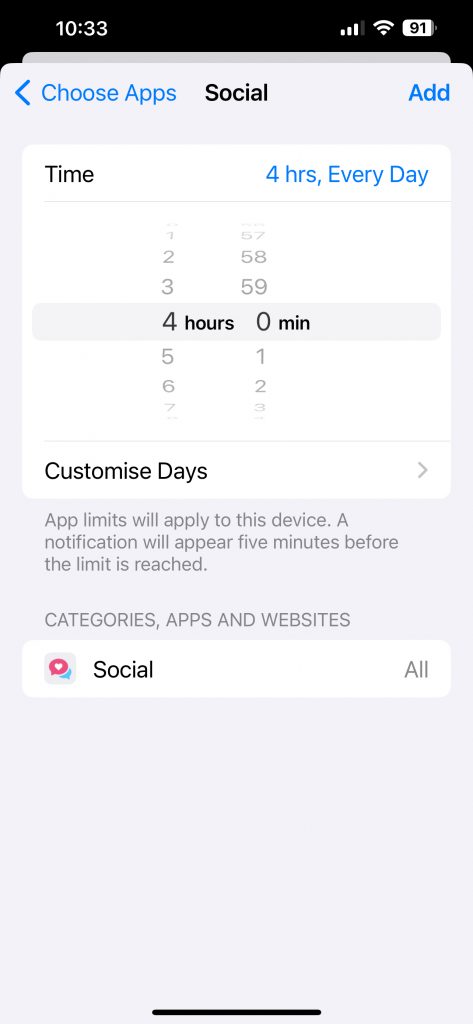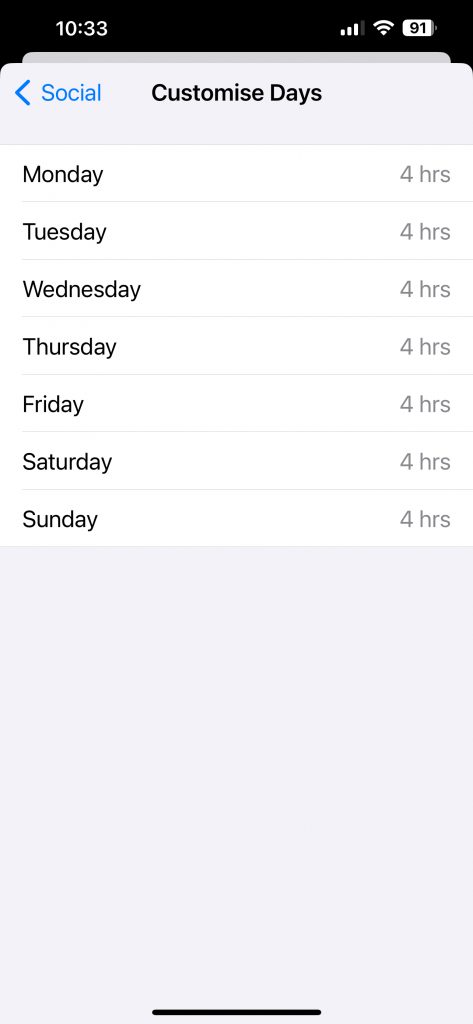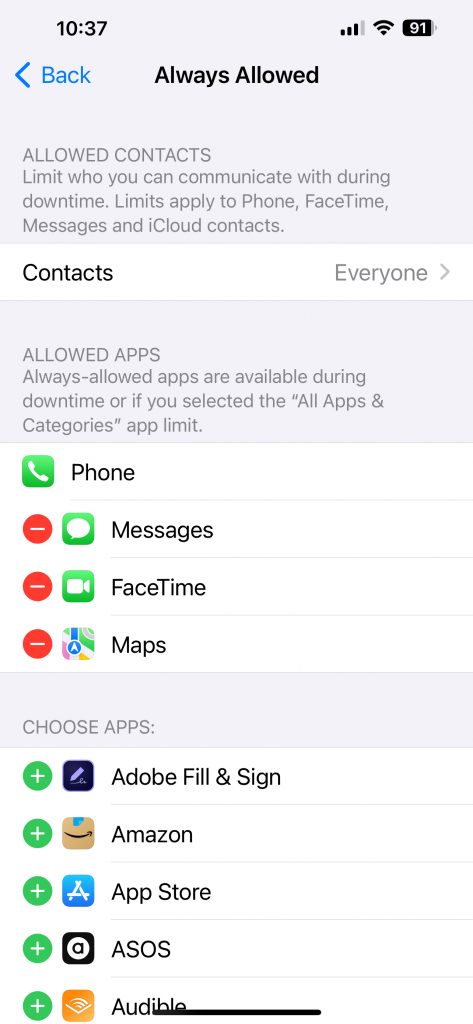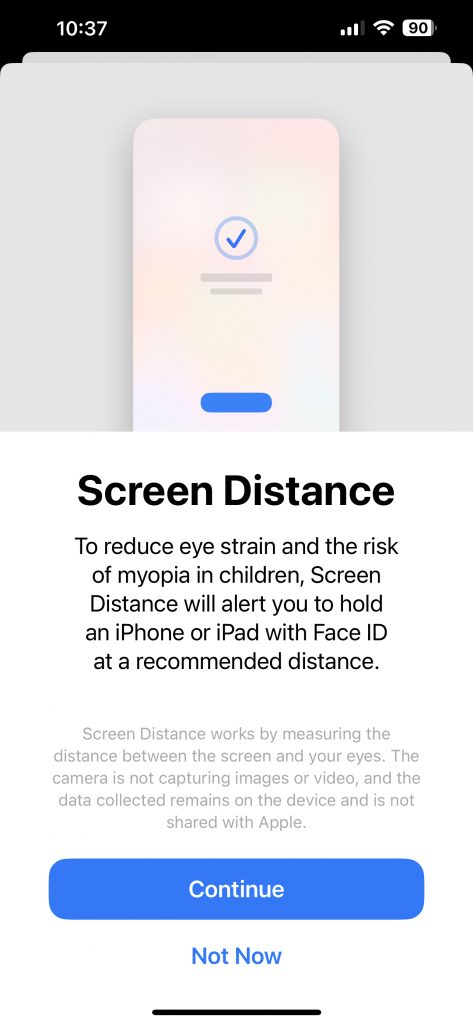Blogpost by Shân Saunders (Digital Capabilities and Skills Development Coordinator)
Working from home for most people has now become the new normal with home offices now a staple of most households. Being able to work from home is a positive in many ways but it can also allow us to be too consumed by our screens as well as having to adapt to new ways of working. As today is global work from home day, we want to share our tips and tricks for being more successful with working from home.
- Step away from the desk!
As with working in any office, having regular breaks and stepping away from your computer is essential. This could be taking a break to make a drink, taking the time to stretch or even doing some desk yoga! You can view the below LinkedIn Learning courses and videos for some tips on taking breaks and stretching courses.
- Chair Work: Yoga Fitness and Stretching at Your Desk (33m)
- Computer and Text Neck Stretching Exercises (20m)
- Workings from Home: Schedule Breaks (1m 7s)
- Is your desk set up for success?
Digital ergonomics is important both to help your productivity with feeling comfortable and happy with your space but it’s necessary for maintaining your physical health too! You can improve your digital ergonomics through making sure your at home office space is set up correctly, be aware of eye strain and making the needed adjustments where you can. You can learn more about digital ergonomics through the resources below:
- Eyes on the Prize: A Student’s Guide to Defeating Computer Eyestrain
- LinkedIn Learning Collection: Digital Ergonomics
- Ergonomics 101 (35m)
- Establish a Routine
Working from home is a great benefit, but it can be very easy to be consumed by work and lose your day which is why it is so important to establish a routine. This can include maintaining a consistent lunch break, having specific focus times on certain days and if you have recurring tasks, completing these on the same days. View the below videos and courses for tips on establishing a routine.
- A Student’s Guide to Time Management Tools
- Top tips for Mastering your Schedule
- Productivity Tips: Establishing a productive daily routine (2m 40s)
- Perfect Online Meetings
Meeting virtually is now a requirement for anyone working remotely and with this has come about a new form of etiquette. It’s important to maintain professionalism while working from your home office. This can be having a virtual background, ensuring you have a headset of some form, joining the meetings early and being aware of whether your microphone or camera is on. You can learn more about best practice for online meetings with the resources below.
- 6 Tips for Successful Online Meetings
- Working from Home: Online meeting protocols and phone manners (1m 37s)
- Etiquette for video meetings (3m 10s)
- Stay connected
Although there are so many advantages and benefits to working from home, it can be isolating and difficult to maintain communication with fellow peers and so it’s highly important to stay connected. The best way to do this is to utilise online communication tools. This can be using Microsoft Teams or collaborative documents like Word online or SharePoint. You can learn more about the different types of method to stay connected below.