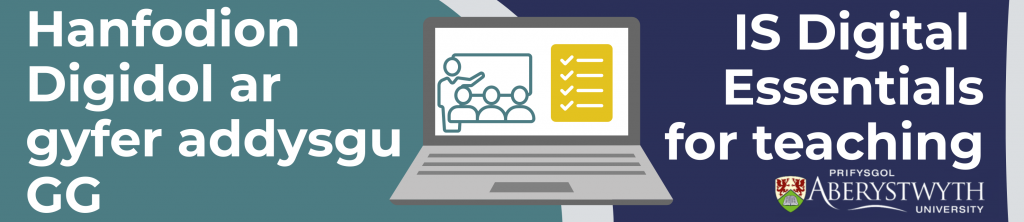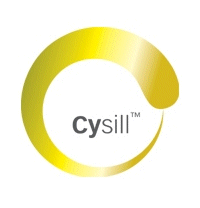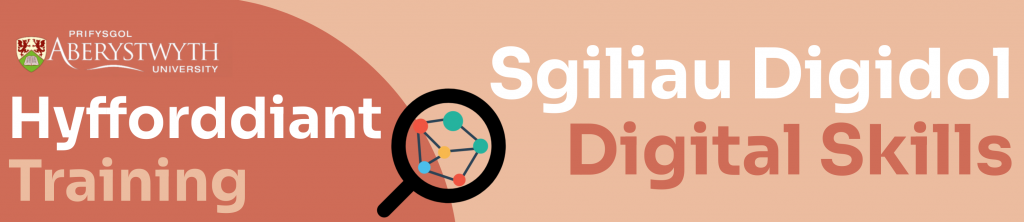A warm welcome to our Student Digital Champions who joined the Digital Skills Team at the start of September! They will be working with us throughout the academic year to encourage students across the university to develop their digital skills and to provide valuable insights into what support students want.
Noel Czempik

“Hi! I’m Noel, I’m an undergraduate Genetics student with a particular interest in personalised medicine. I’m also a musician and enjoy being creative at work, whether in a lab or a recording studio. My hobbies include painting, interior design, live music, road trips, nature walks, foraging and cooking. I also collect records and ghost figurines.
I applied for the Student Digital Champion role to engage in creative and meaningful work and further develop my digital skills. I’m passionate about the student experience at university and curious about the health and social implications of digital living. I look forward to supporting the Digital Skills Team, particularly in advocating for digital wellbeing.”
Joel Williams

“Hi, I’m Joel Williams, I am a 3rd year student studying geography. My areas of interest are volcanology and the impacts of climate change, focussing on how both impact people. I applied to become a Student Digital Champion because it gave me the opportunity to build upon my own digital skills, whilst also improving the student experience at Aberystwyth University for others.
Since my second year I have been an Academic Rep for my department. I have really enjoyed this role as it enabled me and my peers to voice our opinions to University and then see the tangible results of this. My hobbies include, photographing landscapes and wildlife, Swimming (normally in a pool), and until recently I played American Football for the University.”
Laurie Stevenson

“Hi, I am Laurie and I am in my fourth year of a Wildlife Conservation degree. I am looking forward to working with the Digital Skills Team again this year as a returning Student Digital Champion. I really enjoyed the role last year and how it helped me to develop skills in communication and digital creativity as well as pushing me out of my comfort zone in leading focus groups and conducting interviews. I am hoping to continue to learn new skills this year and I am very excited to be working alongside two new champions!”
🔔 Follow our Student Digital Champion category to keep up-to-date with all the exciting content that the champions will be publishing on our blog throughout the year, in addition to across the Information Services’ social media channels!