
Have you ever worked on a large Excel document where you’ve scrolled down to find a figure, but then you’ve had to scroll back up to the top again to remind yourself of what the headings was for that column?!
There’s an incredibly useful function in Excel that can help with this issue, which enables you to freeze single or multiple rows and columns. You can access this feature within Excel by clicking View > Freeze Panes.
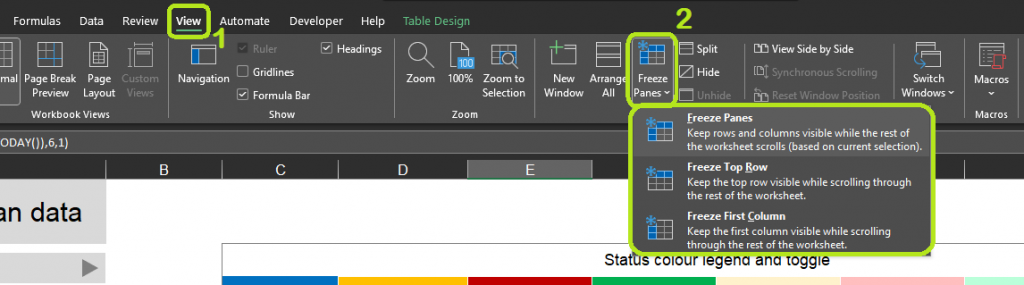
Watch the video below to learn how to freeze columns and rows:
To follow our DigiTips, subscribe to our Digital Skills Blog. Or alternatively, you can bookmark this webpage, where a new DigiTip will be added each week!

